After installing the OBS application, four troubleshooting approaches may be utilized to remedy desktop sound not working on your PC. However, before you try any of the steps below, make sure you check for and delete any other third-party apps that may be controlling your PC’s audio, such as Realtek Gaming Software, Nahimic, and others.
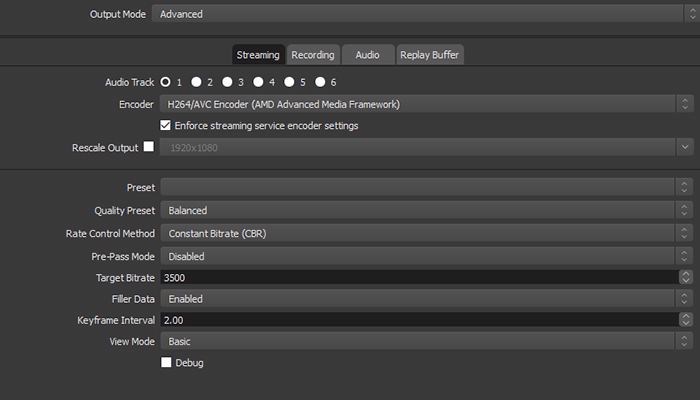
5 Solutions of OBS Desktop Audio Not Working
1. Examine Your Computer’s Audio Settings
Checking the computer’s audio settings is the first step in resolving OBS desktop audio not working. This is accomplished by following the methods outlined below:
Step 1: Right-click the speaker icon in the taskbar’s right bottom corner and choose Properties.
Step 2: In the context menu, select Open Volume Mixer.
Step 3: Under the OBS area, look for the Speaker Icon and click it to unmute it.
2. Examine the Audio Settings in OBS
After you’ve double-checked your PC’s settings, it’s time to double-check the audio settings in the OBS program. This may be accomplished by following the easy procedures outlined below:
Step 1: Launch OBS and then select File from the upper left corner.
Step 2: Open the Settings window by selecting Settings from the drop-down menu.
Step 3: Select Stereo next to Channels under the General section under the Audio option in the left pane.
Step 4: Locate Desktop Audio and Mic/Auxillary Audio by scrolling down. In both of these options, select your device.
Step 5: Close the Settings window and reopen the OBS program.
Check to see whether the issue with no sound on the desktop has been fixed.
3. Install OBS Again
If neither of these settings is the problem and your desktop sound is still not working in Windows 10, you may try reinstalling the OBS software on your machine. To reinstall any software, you must first remove it and then reinstall it from a different location. To uninstall the OBS app, follow these steps:
Step 1: Open the RUN box by pressing Windows + R and typing “appwiz.cpl” followed by OK.
Step 2: A new window will appear, showing all of the programs that are currently installed on your computer. To remove OBS Studio from your system, locate it, click on it, and then select the Uninstall option at the top.
Step 3: Now, go to the official website and download and install a fresh copy of OBS Studio.
The OBS desktop audio not functioning issue can be resolved by doing a fresh OBS installation.
4. Install the Latest Sound Drivers
Updating your sound drivers is the final solution for resolving the no sound on the desktop problem. If you know the model and manufacturer of your gear, you can do it manually. Simply go to the support page for your sound card and look for the most recent drivers that are compatible with your device. Try Advanced Driver Updater if you want to save time, effort, and get it done swiftly. Here’s how to use ADU to update your sound card drivers and fix the problem of desktop sound not working.
Step 1: Open the link below to download and install ADU on your PC.
Step 2: Click the Scan Now button to find all of your PC’s outdated drivers.
Step 3: Find your sound card in the list of driver problems on the screen and click the Update Driver button next to it.
Step 4: The ADU will automatically scan your PC for the most recent driver that is compatible with your hardware and install it.
5. Remove OBS From the Mute List
You won’t hear audio on the desktop if OBS is muted in the background (Volume mixer). As a result, make sure the Volume Mixer isn’t muted. Follow the steps below to do so:
Step 1: Locate the volume icon in the Taskbar, close to the system clock.
Step 2. From the context menu, right-click and select Open Volume Mixer.
Step 3. Unmute the speaker by clicking the speaker icon in OBS.
Step 4. Now check to see whether the OBS Sound not functioning problem has been resolved.
Conclusion
The strategies listed above will undoubtedly assist you in resolving the OBS desktop audio not working issue on your PC. These approaches were taken from troubleshooting forums, and the process for upgrading drives seems to work for a lot of people. You can use these procedures in any sequence if you want to attempt this way first. After each approach, be sure to check your OBS audio.
![Read more about the article [Fixed] Failed to Create Conexant Audio Factory (100% Working)](https://i2.wp.com/wingeek.org/wp-content/uploads/2021/12/failed-to-create-conexant-audio-factory-300x171.jpg)

![Read more about the article [Solved] Why Is My Taskbar White?](https://i2.wp.com/wingeek.org/wp-content/uploads/2021/11/Why-Is-My-Taskbar-White-300x171.jpg)