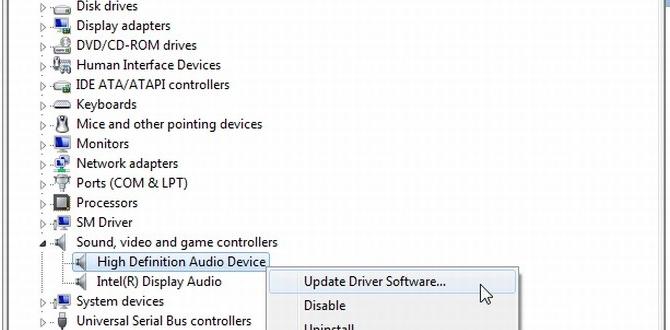Epson WiFi Driver: Easy Windows 11 Install
Installing an Epson WiFi driver on your Windows 11 computer can seem like a daunting task, especially if you’re not particularly tech-savvy. However, with a few straightforward steps, you can get your Epson printer connected wirelessly and ready to print in no time. This guide will walk you through the process, ensuring a smooth and hassle-free installation on your new Windows 11 operating system.
Before you begin, it’s essential to have a few things ready. First, ensure your Epson printer is powered on and within range of your home or office Wi-Fi network. You’ll also need your Wi-Fi network name (SSID) and password handy. Having these details readily available will significantly speed up the installation process.
Finding the Right Epson WiFi Driver for Windows 11
The first crucial step is to locate the correct driver for your specific Epson printer model and Windows 11. Epson provides a dedicated support website where you can download the latest drivers and software.
1. Visit the Epson Support Website: Open your web browser and navigate to the official Epson website. Look for a “Support” or “Downloads” section.
2. Identify Your Product: You’ll typically be prompted to enter your printer’s model name or number. It’s essential to be accurate here. You can usually find this information on the front or top of your printer.
3. Select Your Operating System: Once your printer is identified, you’ll need to select your operating system. For this guide, choose “Windows 11.” The website should automatically detect your system, but it’s always a good idea to double-check.
4. Download the Full Driver and Software Package: Epson usually offers a comprehensive package that includes the essential driver, utility software, and sometimes even scanning software. It’s generally recommended to download this full package for the most complete functionality. Look for a download button and save the file to a location you can easily find, such as your Desktop or Downloads folder.
Step-by-Step Installation of the Epson WiFi Driver
Once you have downloaded the driver package, you’re ready to proceed with the installation. Windows 11 offers a refined interface, but the core process for printer installation remains familiar.
1. Run the Installer: Locate the downloaded file (it will likely be an `.exe` file) and double-click on it to launch the installer.
2. Follow On-Screen Prompts: The Epson installer will guide you through the process. Read each screen carefully and accept the license agreement when prompted.
3. Choose Connection Type: During the installation, you’ll be asked how you want to connect your printer. Select the “Wireless Connection” or “Wi-Fi” option.
4. Printer Setup Wizard: The installer will then likely initiate a printer setup wizard. This wizard is designed to help you connect your printer to your Wi-Fi network.
Finding the Printer: The wizard will search for your printer on your network. If your printer has already been connected to your Wi-Fi using its own control panel, it should appear in the list. If not, the wizard might provide instructions on how to connect it to your Wi-Fi, which often involves temporarily connecting it to your computer via USB or using WPS (Wi-Fi Protected Setup) if both your router and printer support it.
Selecting Your Wi-Fi Network: When prompted, select your Wi-Fi network name (SSID) from the list and enter your Wi-Fi password. Ensure you type the password correctly, as it is case-sensitive.
5. Driver Installation and Software Setup: After successfully connecting your printer to the network and identifying it, the driver will be installed on your Windows 11 PC. You may also be given the option to install additional Epson software, such as status monitors or scanning utilities. Choose the software you wish to install.
6. Test Print: Once the installation is complete, the wizard will usually prompt you to print a test page. This is a great way to confirm that the driver has been installed correctly and that your printer is communicating with your computer over Wi-Fi.
Troubleshooting Common Issues
While the process is generally smooth, you might encounter a few hiccups. Here are some common issues and their solutions:
Potential Issues with Your Epson WiFi Driver Installation:
Printer Not Found: If the installer cannot find your printer, ensure your printer is powered on and within Wi-Fi range. Double-check that your computer is connected to the same Wi-Fi network as the printer. Sometimes, restarting your router and printer can resolve connectivity issues.
Incorrect Wi-Fi Password: Typos in the Wi-Fi password are a frequent cause of connection failure. Carefully re-enter your password, paying attention to uppercase and lowercase letters.
Firewall Blocking: Your Windows Firewall or third-party antivirus software might be blocking the printer’s communication. Temporarily disabling your firewall or antivirus during installation can help diagnose this. If this resolves the issue, remember to re-enable your security software and configure it to allow Epson’s communication.
Outdated Printer Firmware: Sometimes, an outdated printer firmware can cause compatibility problems. Check Epson’s support site for firmware updates for your specific model and follow the instructions to install them.
* Driver Conflicts: If you have previously installed drivers for a different printer or an older version of the Epson driver, it might cause conflicts. It’s advisable to uninstall any old printer drivers from “Apps & features” in Windows 11 before proceeding with a new installation.
By following these steps, you should be able to easily install your Epson WiFi driver on Windows 11 and enjoy the convenience of wireless printing. Remember to always download drivers from the official Epson website to ensure you’re getting legitimate and secure software.