Quick Summary: You can’t directly download a standalone “free Internet Explorer” for Windows 10 anymore. It’s built-in or available through specific means. This guide shows you how to find and use it, plus safer alternatives for your browsing needs.
Download Free Internet Explorer For Windows 10: The Essential Guide
Hey there! Mike Bentley here. Are you trying to get Internet Explorer running on your Windows 10 computer? Maybe you need it for an old website, a specific application, or you’re just used to it and want it back. If you’ve searched online, you might be confused by all the different answers. It can be frustrating when you just want something simple to work! Don’t worry, though. Finding and using Internet Explorer on Windows 10 is easier than you think, and I’m going to walk you through it step-by-step. We’ll even talk about why it’s not a simple download anymore and what your best options are for a safe and smooth browsing experience.
Why You Can’t Just “Download” Internet Explorer Anymore
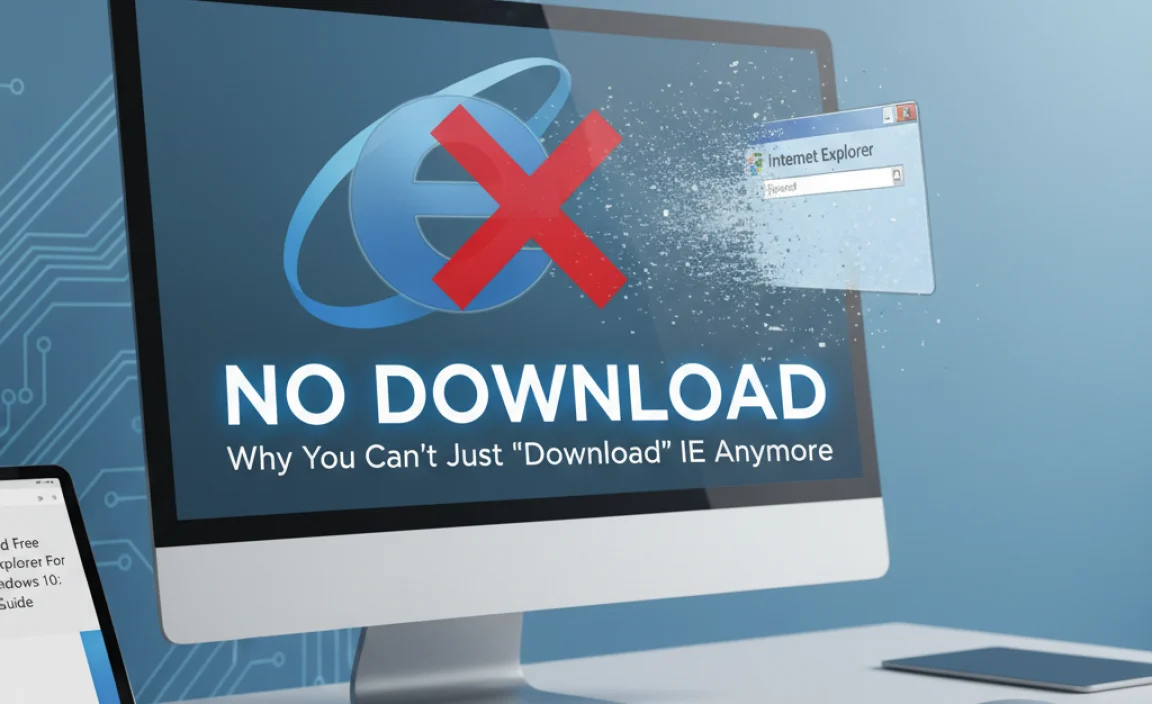
For many years, Internet Explorer (IE) was the go-to web browser for Windows users. However, Microsoft has officially retired Internet Explorer 11. This means you won’t find a direct download link for a new, standalone version of Internet Explorer to install on Windows 10 or Windows 11. Instead, Internet Explorer 11 is included with Windows 10, but it’s integrated in a special way and you need to know how to access it.
The reason behind this change is the introduction of Microsoft Edge, a more modern and secure browser designed to replace IE. Edge offers better performance, compatibility, and robust security features. However, I understand that sometimes you still need IE for legacy reasons.
Accessing Internet Explorer 11 on Windows 10

Since Internet Explorer 11 is part of Windows 10 (though not enabled by default in newer updates), you can access it through a simple process. This is the official and safest way to get it working if you genuinely need it.
How to Find and Open Internet Explorer 11
Follow these steps to launch Internet Explorer 11 on your Windows 10 PC:
- Open the Start Menu: Click the Windows icon in the bottom-left corner of your screen.
- Type “Internet Explorer”: In the search bar, type “Internet Explorer”.
- Select the App: You should see “Internet Explorer” appear in the search results. Click on it to open the browser.
If you can’t find it this way, it might mean that Internet Explorer has been disabled or removed by a recent Windows update. In that case, you’ll need to enable it as a Windows feature.
Enabling Internet Explorer as a Windows Feature
If typing “Internet Explorer” in the search bar doesn’t bring up the app, you can re-enable it through the “Turn Windows features on or off” setting.
- Open the Run Dialog: Press the
Windows key + Ron your keyboard. - Type “optionalfeatures”: In the Run box, type
optionalfeaturesand press Enter or click OK. - Locate Internet Explorer: In the “Windows Features” window that pops up, scroll down until you find “Internet Explorer 11”.
- Check the Box: Click the checkbox next to “Internet Explorer 11” to select it.
- Confirm and Restart: Click “OK”. Windows will install the necessary files. You might be prompted to restart your computer. If so, do it to complete the installation.
- Find IE Again: After restarting, try searching for “Internet Explorer” in the Start Menu again. It should now be available.
Setting Internet Explorer as a Default Browser (If Needed)
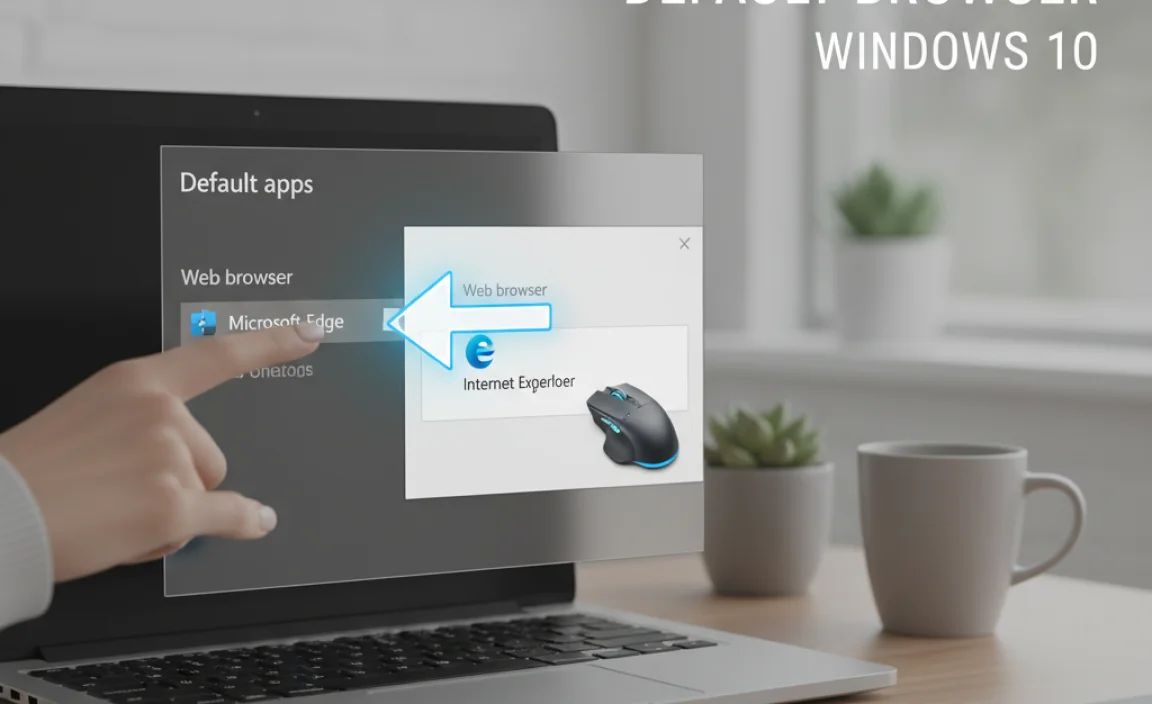
Once you have Internet Explorer 11 up and running, you might want to set it as your default browser. However, I strongly recommend against making Internet Explorer your primary browser due to its outdated security. If you still need to do this for a very specific reason, here’s how:
- Open Internet Explorer.
- Go to Settings: Click the gear icon (Tools) in the top-right corner of Internet Explorer and select “Internet options”.
- Navigate to the Programs Tab: In the “Internet Options” window, click on the “Programs” tab.
- Set as Default: Click the button that says “Make Internet Explorer your default browser”.
- Follow On-Screen Prompts: Windows will guide you through the rest of the process, which may involve opening Windows Settings to confirm the default browser.
Important Considerations: Security Risks of Using Internet Explorer

This is a crucial point. While you can get Internet Explorer 11 working on Windows 10, it is no longer supported or updated by Microsoft. This means:
- No Security Updates: Internet Explorer does not receive security patches. Any new vulnerabilities discovered will remain unaddressed, leaving your system exposed to malware, viruses, and hackers.
- Compatibility Issues: Modern websites are built with newer web standards and technologies that Internet Explorer simply cannot interpret correctly. You’ll likely encounter broken layouts, missing features, and pages that won’t load at all.
- Slow Performance: Compared to modern browsers, Internet Explorer is significantly slower and less efficient.
For these reasons, I cannot stress enough how important it is to use a modern, supported browser for your everyday browsing needs. Relying on Internet Explorer for general internet use puts your personal data and your computer’s security at serious risk.
If you need Internet Explorer for a specific legacy application or website, use it sparingly and with extreme caution. Ensure you have robust antivirus software running and that your Windows 10 is otherwise up-to-date.
Safer Alternatives to Internet Explorer
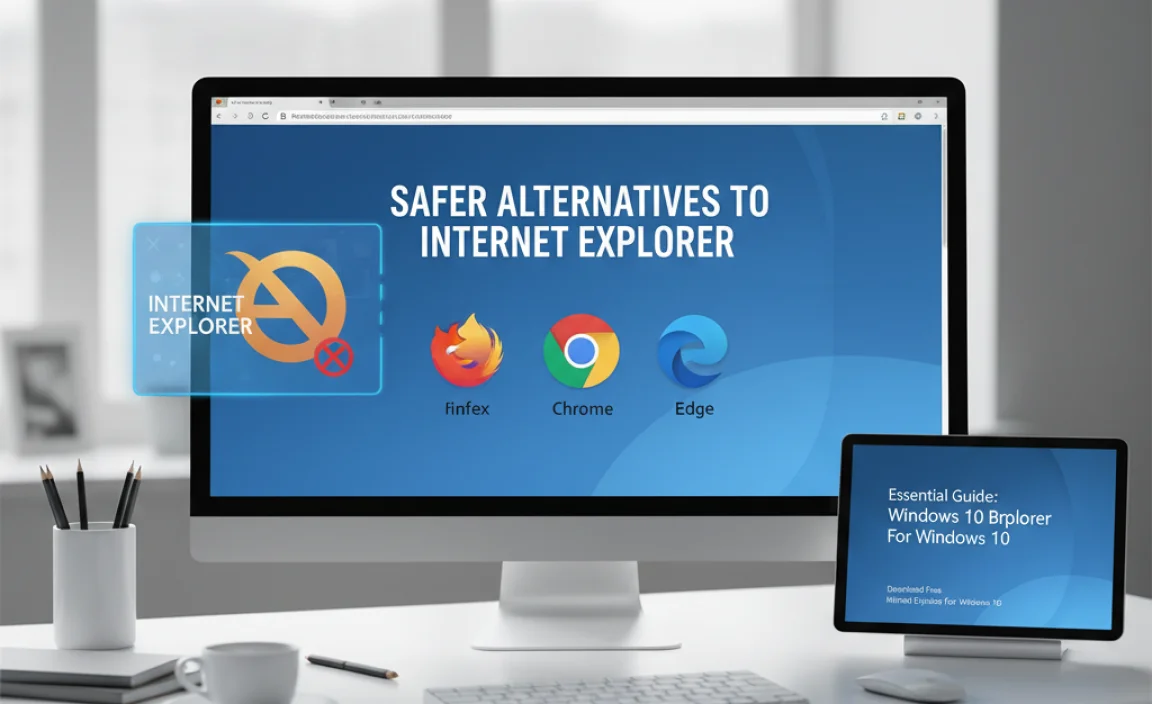
For almost all users, the best solution is to use a modern web browser. Microsoft Edge is pre-installed on Windows 10 and is an excellent, secure, and fast browser. Here are some top recommendations:
1. Microsoft Edge
Edge is Microsoft’s modern successor to Internet Explorer. It’s built on the same powerful engine as Google Chrome and offers excellent performance, security features, and compatibility with modern websites.
- Built-in: Already on your Windows 10. Just search for “Edge” in the Start Menu.
- Secure: Includes features like SmartScreen to protect against phishing and malware.
- Fast: Optimized for speed and efficiency.
- Compatible: Works with all modern websites and web applications.
- IE Mode: For those truly stuck with legacy sites, Edge has an “Internet Explorer mode” that allows you to open specific websites within Edge by simulating an IE environment. This is the safest way to access old sites if absolutely necessary.
How to Use Internet Explorer Mode in Microsoft Edge:
If you need to access a website that only works in Internet Explorer, Edge’s IE Mode is your best bet. This feature allows you to load outdated websites within Edge, complete with IE’s rendering engine, without having to use the unsupported IE browser itself.
- Open Microsoft Edge.
- Go to Settings: Click the three horizontal dots (…) in the top-right corner and select “Settings”.
- Navigate to Default Browser: In the left-hand menu, click on “Default browser”.
- Configure IE Mode: Under the “Internet Explorer compatibility” section, you’ll see an option for “Allow sites to be reloaded in Internet Explorer mode”. Set this to “Allow”.
- Add Sites for IE Mode: You can also specify which sites should automatically open in IE mode. Click the “Add” button next to “Internet Explorer mode pages”. Enter the URL of the site that requires IE and click “Add”.
- Restart Browser: You may need to restart Edge for these changes to take effect.
- Accessing IE Mode: For sites not set to open automatically, you can often right-click a tab or go to the Edge menu (…) and select “Reload in Internet Explorer mode”.
2. Google Chrome
Chrome is the most popular browser in the world, known for its speed, vast extension library, and seamless integration with Google services.
- Fast and Responsive: Excellent performance across the board.
- Huge Extension Library: Access to millions of add-ons to customize your browsing experience.
- Sync Across Devices: Syncs bookmarks, history, and passwords across all your devices.
- Download Chrome: Visit google.com/chrome
3. Mozilla Firefox
Firefox is a strong open-source browser that prioritizes user privacy and offers a highly customizable experience.
- Privacy-Focused: Robust tracking protection built-in.
- Customizable: Extensive options for themes and add-ons.
- Open Source: Developed by a non-profit organization dedicated to an open internet.
- Download Firefox: Visit mozilla.org/firefox
4. Brave Browser
Brave is a security-focused browser that automatically blocks ads and trackers, providing a faster and more private browsing experience by default.
- Built-in Ad and Tracker Blocker: Enhances privacy and speeds up loading times.
- HTTPS Everywhere: Automatically upgrades to secure connections.
- Optional Rewards: Earn rewards for viewing privacy-respecting ads.
- Download Brave: Visit brave.com
Comparing Browser Features (Modern Browsers)
To help you decide on a modern browser, here’s a quick comparison of some key features. Remember, all these are far superior to Internet Explorer in terms of security and compatibility.
| Feature | Microsoft Edge | Google Chrome | Mozilla Firefox | Brave Browser |
|---|---|---|---|---|
| Security Updates | Regularly updated with Windows | Frequent automatic updates | Frequent automatic updates | Frequent automatic updates |
| Ad/Tracker Blocking | Basic (Edge Defender) | Via extensions | Built-in Tracking Protection | Built-in (Default) |
| Extension Support | Yes (Edge Add-ons, Chrome Web Store) | Yes (Chrome Web Store) | Yes (Firefox Add-ons) | Yes (Chrome Web Store) |
| Sync Across Devices | Yes (Microsoft Account) | Yes (Google Account) | Yes (Firefox Account) | Yes (Brave Sync) |
| Internet Explorer Mode | Yes | No | No | No |
| Best For | Windows users, legacy sites (IE Mode) | General use, Google users, extensibility | Privacy-conscious users, customization | Privacy, security, speed |
Troubleshooting Common Issues with Internet Explorer 11 (When You Must Use It)
If you absolutely must use Internet Explorer 11, you might run into some issues. Here are a few common ones and how to fix them:
Issue: Internet Explorer is Slow or Unresponsive
Fix:
- Clear Cache and Cookies: Go to Tools (gear icon) > Internet options > Delete… under “Browsing history”. Make sure to check “Temporary Internet files and website files”, “Cookies and website data”, and “History”.
- Disable Add-ons: Go to Tools > Manage add-ons. Disable any unnecessary add-ons, especially those that might be old or from unknown sources.
- Reset Internet Explorer Settings: Go to Tools > Internet options > Advanced tab. Click “Reset…”. Check the box for “Delete personal settings” and click “Reset”.
- Run a Malware Scan: Use your antivirus software to scan for any malicious programs that might be slowing down your browser. You can use free tools like Malwarebytes for a second opinion.
Issue: Websites Don’t Display Correctly
Fix:
- Use Compatibility View: If a site looks broken, try enabling Compatibility View. Go to Tools (gear icon) > Compatibility View settings. Enter the website address and click “Add”.
- Check Zoom Level: Sometimes a site just needs the zoom adjusted. Go to View > Zoom and select 100%.
- Update Windows: Ensure your Windows 10 is fully updated. Sometimes, IE’s behavior is tied to system updates. (Go to Settings > Update & Security > Windows Update).
Issue: “You are using an unsupported browser” Message
Fix: As mentioned, this is because IE is not supported. The best fix is to switch to Microsoft Edge, Chrome, Firefox, or Brave. If you must use IE for a specific site, try the Compatibility View settings mentioned above. If that doesn’t work, you may need to contact the website administrator to see if they support IE or offer an alternative access method.
Tips for Maintaining Your Windows 10 Security
Whether you’re using IE (carefully!) or a modern browser, keeping your Windows 10 system secure is paramount. Here are some essential tips:
1. Keep Windows Updated
Microsoft regularly releases security updates that patch vulnerabilities. Always install these updates promptly. You can check for updates at: Settings > Update & Security > Windows Update.
2. Use Strong Antivirus Software
Ensure you have reputable antivirus software installed and that it’s always up-to-date. Windows Security (formerly Windows Defender) is built-in and quite effective. Consider a second opinion scanner for extra peace of mind.
3. Enable a Firewall
Windows Firewall is usually enabled by default. It acts as a barrier against unauthorized access to your computer over the internet. Keep it turned on.
4. Practice Safe Browsing Habits
Be cautious about what you click on, especially in emails and on websites. Avoid downloading software from untrusted sources.
5. Use Strong, Unique Passwords
Use different, complex passwords for all your online accounts. Consider using a password manager to help you generate and store them securely. For password security guidance, the U.S. Federal Trade Commission (FTC) offers excellent resources.
6. Enable User Account Control (UAC)
UAC prompts you before making changes to your system that require administrator-level permissions, helping to prevent malware from making unauthorized changes.
Frequently Asked Questions (FAQ)
Q1: Can I still download Internet Explorer for Windows 10?
A1: No, you cannot download a standalone, new version of Internet Explorer. Internet Explorer 11 is a feature included with Windows 10, which you can enable if it’s not already visible, but it is no longer supported by Microsoft.
Q2: Is Internet Explorer 11 safe to use?
A2: No, Internet Explorer 11 is not safe for general browsing. It no longer receives security updates, making it vulnerable to the latest online threats. It’s best to use it only when absolutely necessary for very old websites and with extreme caution.
Q3: What should I use instead of Internet Explorer?
A3: Microsoft Edge is the recommended browser for Windows 10. It’s modern, fast, and secure. Other excellent options include Google Chrome, Mozilla Firefox, and Brave Browser.
Q4: How do I make Microsoft Edge my default browser?
A4: Go to Windows Settings (press Windows key + I), click on "Apps," then "Default apps." Scroll down to "Web browser" and select "Microsoft Edge" from the list.
Q5: I need to use a specific website that only works in Internet Explorer. What should I do?
A5: The safest way is to use Microsoft Edge’s “Internet Explorer mode.” This allows you to open specific legacy websites within Edge, providing better security than using the standalone Internet Explorer browser. You can configure this in Edge’s settings under “Default browser.”
Q6: My Internet Explorer is running very slowly. How can I fix it?
A6: If you must use IE, try clearing its cache and cookies, disabling add-ons, and resetting its Internet options. However, for performance issues, switching to a modern browser like Edge is the most effective solution.
Conclusion
While you can still access Internet Explorer 11 on Windows 10 by enabling it as a Windows feature, it’s crucial to understand that this browser is outdated and unsupported. For your online safety and the best browsing experience, I strongly recommend using Microsoft Edge. It’s built into Windows 10, offers modern security features, and is much faster and more compatible with today’s websites.
If you encounter a website that absolutely requires Internet Explorer, leverage Microsoft Edge’s built-in “Internet Explorer mode” – it’s the most secure way to handle these legacy requirements. Remember to keep your Windows system updated and practice good cybersecurity habits to protect yourself online.
Don’t let browser choices or old technology slow you down or put you at risk. By using modern tools and staying informed, you can keep your PC running smoothly and securely. You’ve got this!
