The windows backup is stuck at 97 percent because windows back up each file individually and the file can be locked by other programs that windows can not access, the file has an error, the backup storage is not sufficient, running program, antimalware, or antivirus, and firewall, etc.
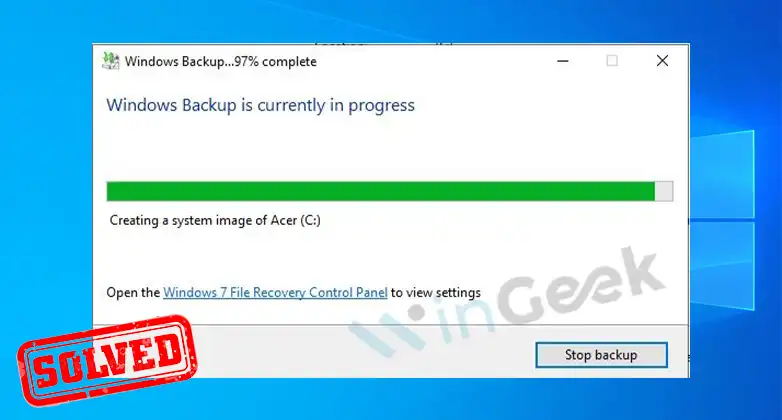
Solutions Of Windows Backup Stuck At 97 Percent
Some possible solutions are described below.
Solution 1: Disable All Startup Programs
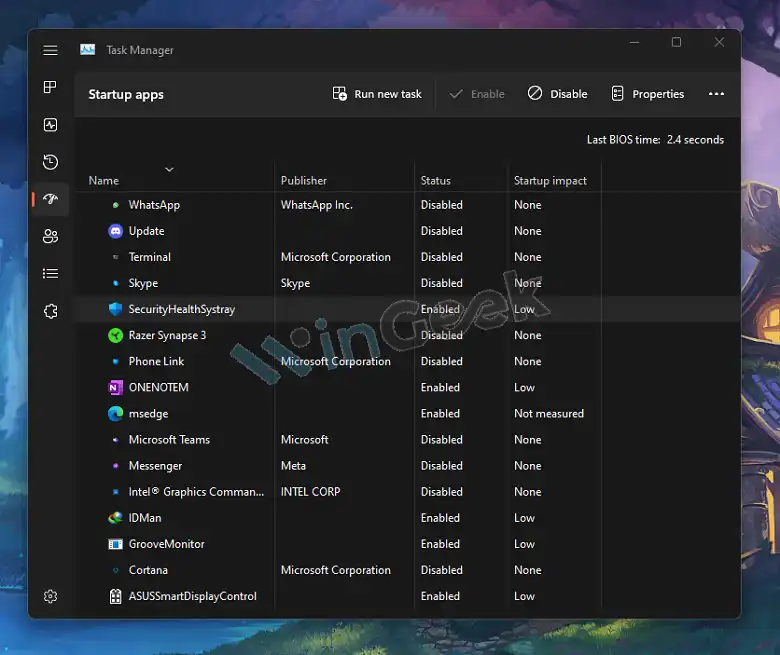
- Click on the ‘Start’ button and search for “Task Manager”.
- Go to ‘Startup apps’.
- Now select all the enabled apps and click on ‘Disable’ from the window to disable them.
- Now close the app and restart your computer.
Again try to back up your windows. And do not forget to enable them after backup.
Solution 2: Disable Windows Backup
- Click on the ‘Start’ button and search for “Services”.
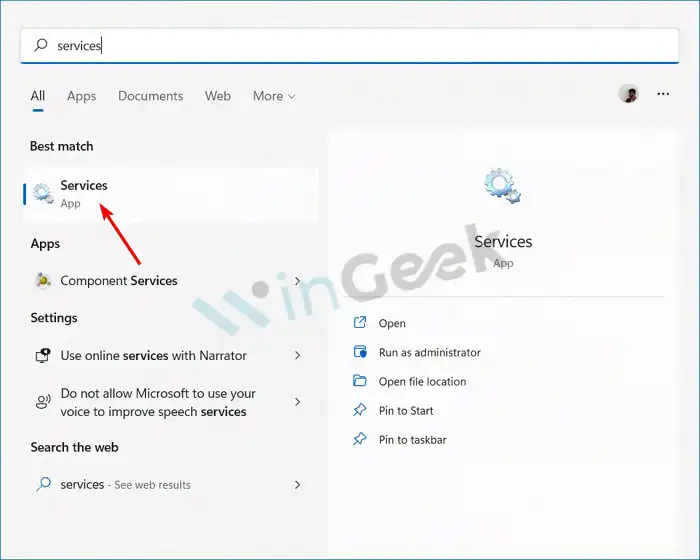
- Now right-click on the ‘Windows backup’ and click on properties.
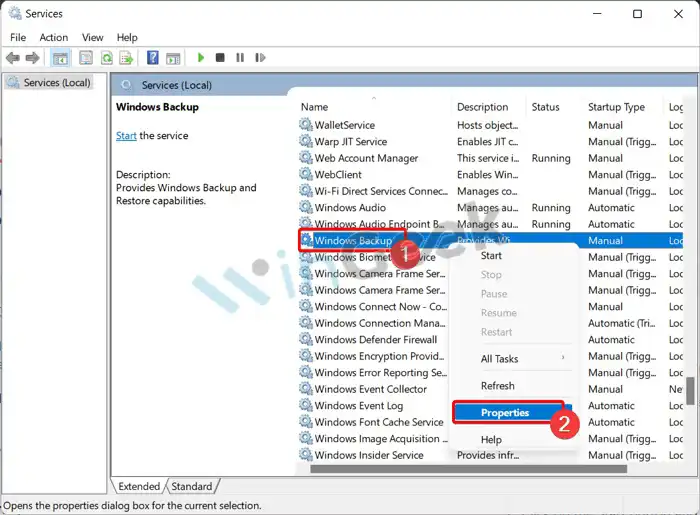
- Now change the startup type to ‘Disabled’ from the general tab.
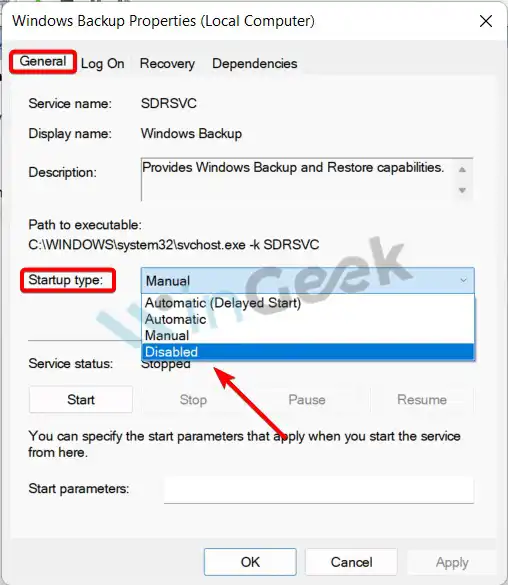
- Now click on ‘apply’ and then the ‘ok’ button.
- Now close the app and restart your computer.
Then try to back up your windows.
Solution 3: Turn Backup Services To Automatic
- Click on the ‘Start’ button and search for “Services”.
- Now right-click on the ‘Volume Shadow Copy’ and ‘Window Backup’ and click on properties.
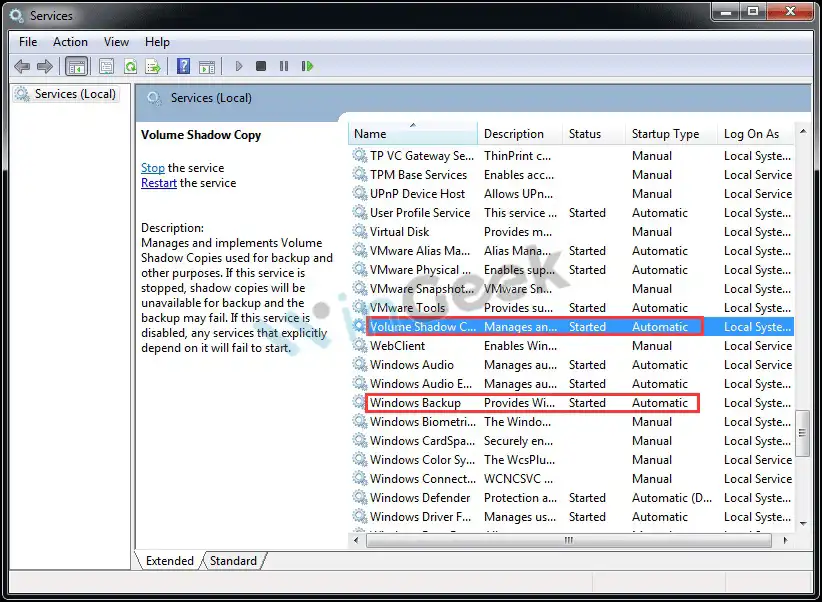
- Now change the startup type to ‘Automatic’ from the general tab.
- Now click on ‘apply’ and then the ‘ok’ button.
- Close the app and restart your computer.
Now try to back up your windows.
Solution 4: Check For Disk Errors
- First, click on the ‘Start’ button and search for “Command Prompt”.
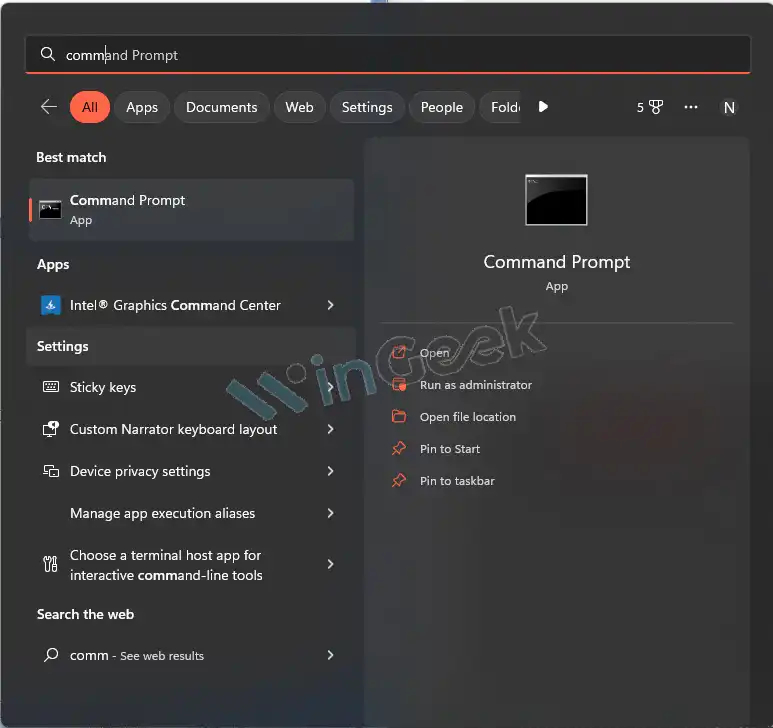
- Now type “chkdsk C: /f /r /x” from the window and press ‘Enter’.
- Type “exit” and again press ‘Enter’.
Now try to back up the windows again.
Solution 5: Disable Firewall And Antivirus Programs
- First click on the ‘Start’ button and open ‘Windows Defender Firewall’.
- Now click on ‘Allow an app or feature through windows defender firewall’ from the left panel of the window. Now uncheck to disable the antivirus.
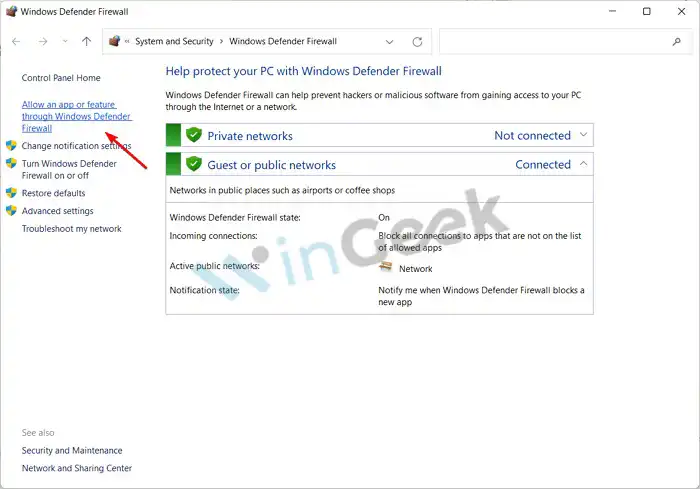
And click on ‘Turn windows defender firewall on or off’. Now turn off windows defender firewall from the tab.
- Now click on ‘ok’.
Again try to back up the windows.
Use Third-party Backup Software for System Backup
You can MiniTool ShadowMaker, a third-party backup app, for windows backup. It permits the creation of both incremental backup and differential backup and supports disk space management by deleting backup image file versions. Follow the steps for system image backup:
Step 1: Run MiniTool ShadowMaker
Install a MiniTool ShadowMaker on your computer and run it. Then you can see a window that asks you to choose the computer to manage. You can choose local or remote according to your need.
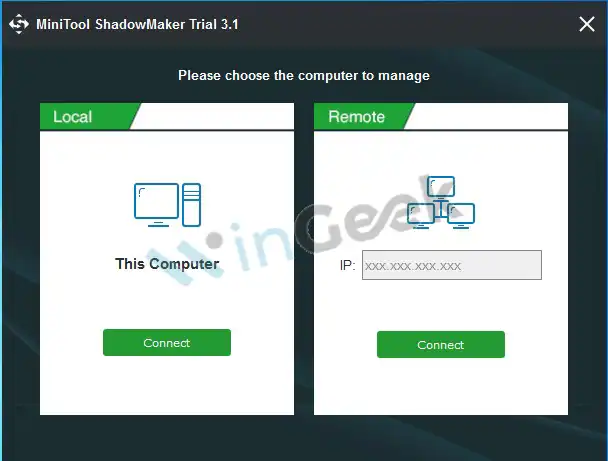
Step 2: Set Up A Backup
Then the software will navigate to the home window. Click on ‘SET UP BACKUP’ from there. If you back up your windows then you can enter directly to the ‘Backup’ tab beside ‘Home’. Or click on ‘Manage’ from the ber.
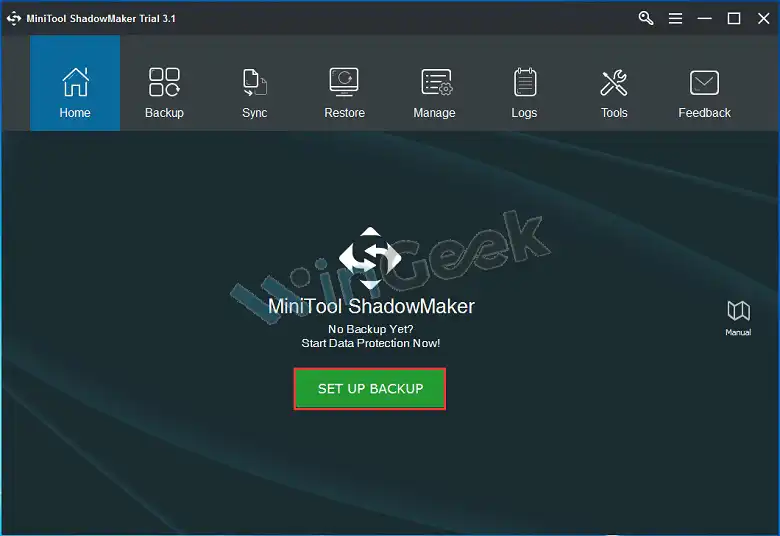
Step 3: Determine The Backup Source And Storage Path
Click on the ‘Backup’ tab. You can find the system drive for windows to run that has been selected in the source selection. For backing up the entire system disk for data protection, enter this part and select a disk from the following combo box and check all drives. And then click on ‘Ok’.
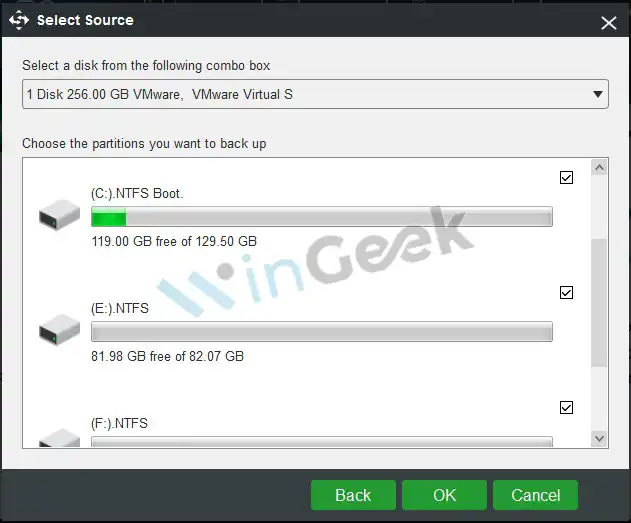
But if you want to back up the system partition of windows 10/8/7 backup is stuck at 97 percent then enter to ‘Destination’ section to choose the path to save your backup.
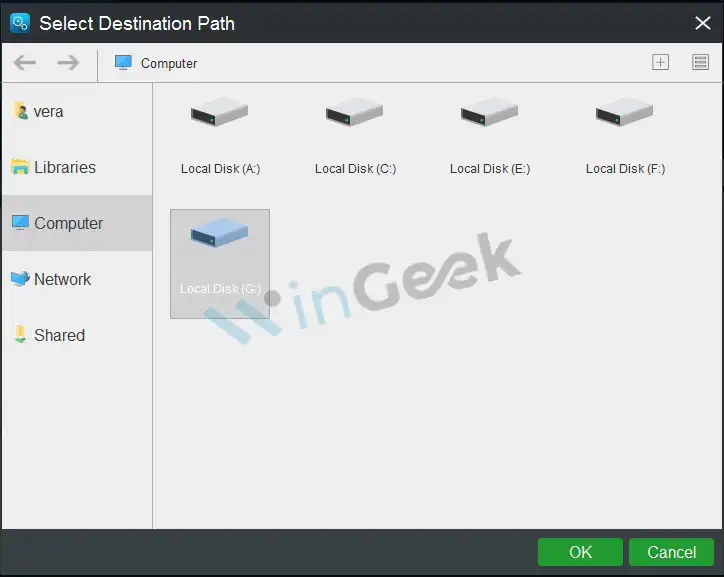
Step 4: Make Some Advanced Settings
Go back to the ‘Backup’ tab, after choosing the backup source and the storage place. You can find three additional features for you to configure a backup.
Schedule
Using this feature, you can choose a certain time point after which you want to create a backup. It allows you to choose daily, weekly, monthly, or on-event mode.
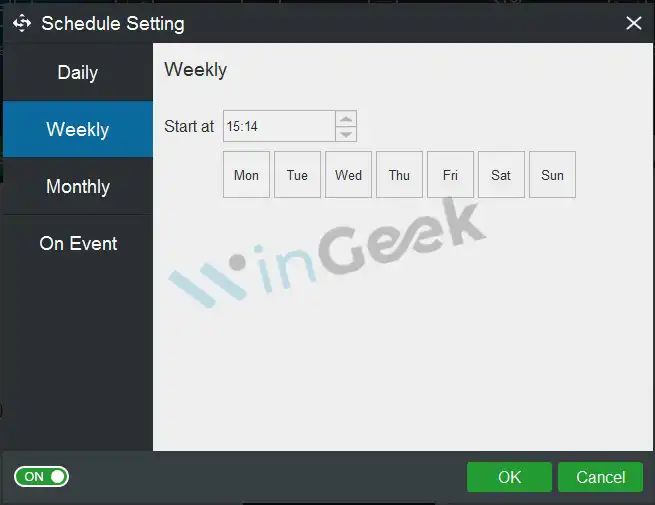
Scheme
It helps you to delete certain backup image file versions to optimize disk space. The three types of backup schemes are full, incremental, and differential.

Options
This feature offers you nine functions. From this feature you can choose image creation mode, file size, compression level, add a comment to a backup, email, etc.
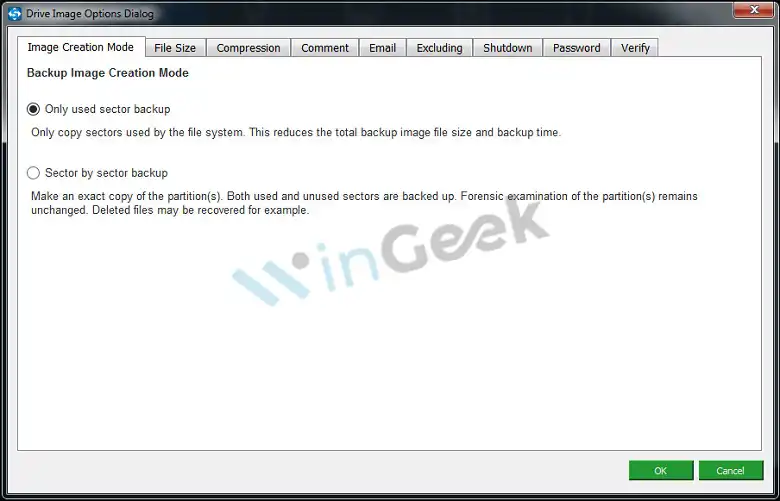
Step 5: Backup Now
Now click on ‘Backup now”. You can see the backup process in the manage tab.
Why Is My Pc Backup Taking So Long?
Ans: This is due to not having enough bandwidth or traffic. It can cause due by file error or file format or sufficient backup space.
Conclusion
In this article article, we have discussed windows backup. Many reasons cause the windows backup stuck at 97 percent. This can be prevented using some methods. Some third-party apps can help to back up the windows.
