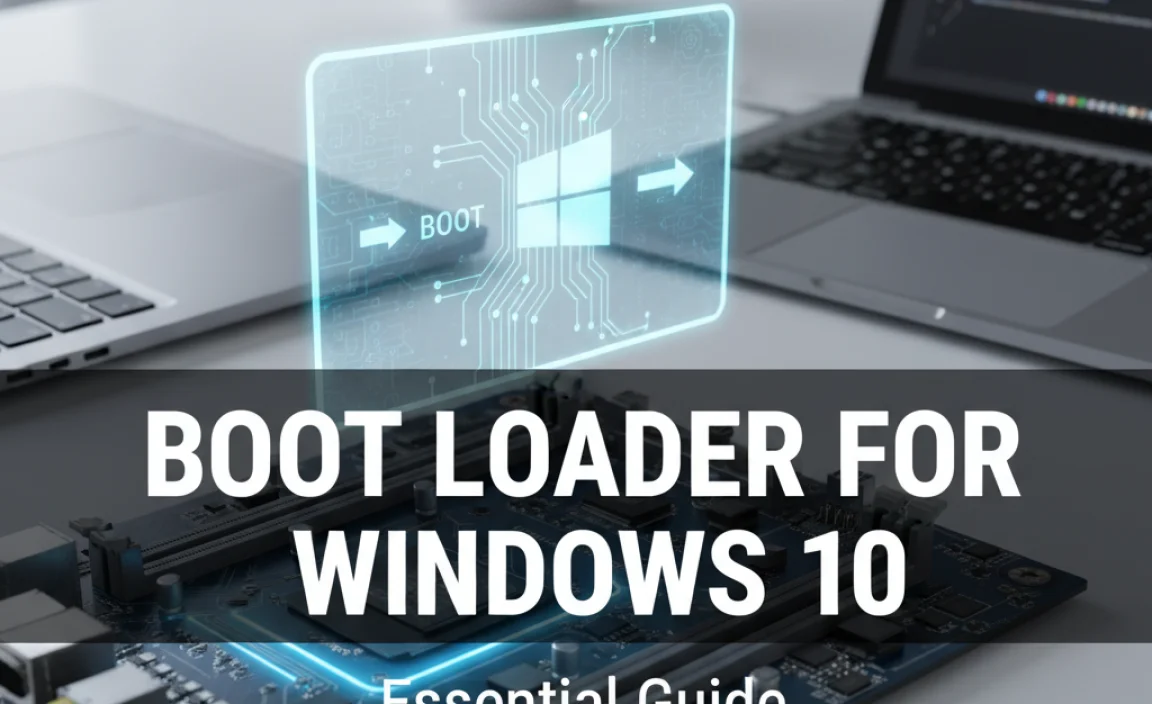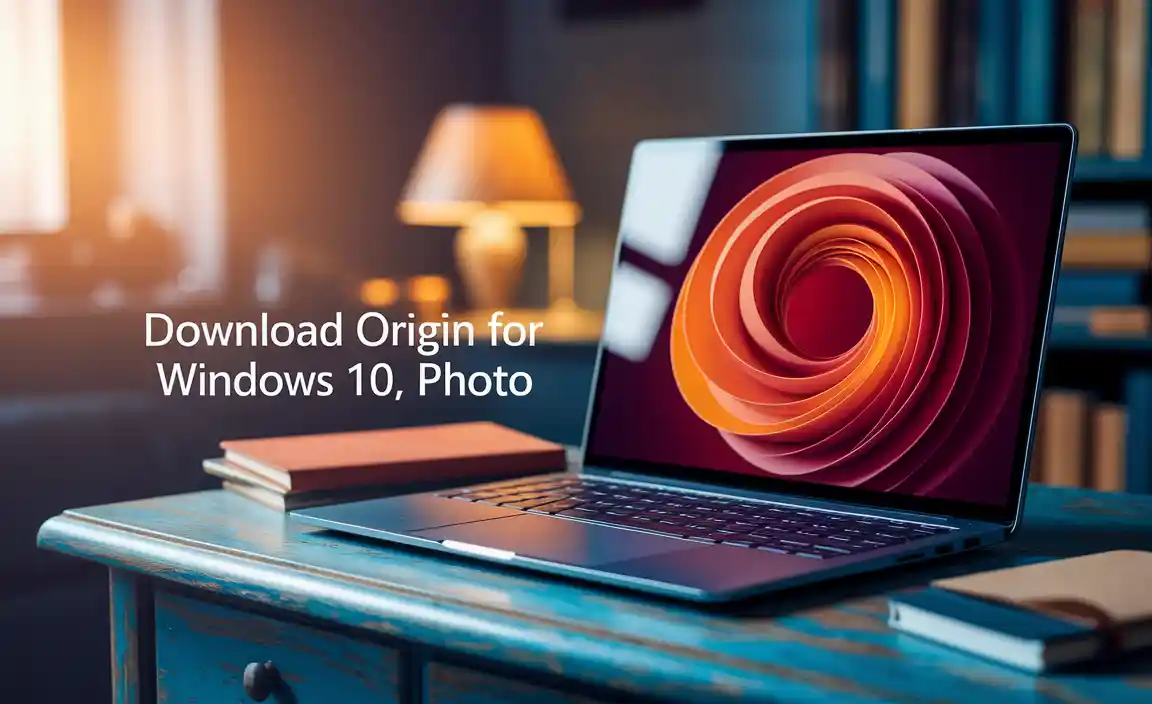Windows 7 Key for Windows 10: Effortless Upgrade
The idea of transitioning from a familiar operating system like Windows 7 to the newer Windows 10 can evoke a mix of anticipation and apprehension. For many, the question isn’t if they want to upgrade, but how smoothly the process can be managed, especially regarding licensing. Thankfully, the path from Windows 7 to Windows 10 can indeed be an effortless upgrade, particularly when understanding how your existing windows 7 key for windows 10 can still hold value.
When Microsoft officially ended support for Windows 7 in January 2020, it marked a significant shift for millions of users. While the operating system remained functional, it no longer received crucial security updates, leaving systems vulnerable to evolving threats. This reality pushed many to consider the upgrade to Windows 10, a more modern, secure, and feature-rich environment. The good news is that Microsoft provided a relatively forgiving upgrade path, allowing many users to leverage their existing Windows 7 licenses for a free or significantly discounted transition to Windows 10.
Understanding the Windows 7 Key for Windows 10
The core of this “effortless upgrade” lies in the digital rights that Microsoft granted. For a considerable period after Windows 10’s release, you could use your valid, genuine Windows 7 or Windows 8/8.1 product key to activate Windows 10. This was a generous move aimed at encouraging adoption of the new platform and ensuring greater security across the user base. Even though the official free upgrade offer has technically expired, this mechanism of using a windows 7 key for windows 10 often still works, albeit with some nuances.
Essentially, when you install Windows 10 and enter a legitimate Windows 7 product key during the installation or activation process, the Microsoft activation servers would often recognize it as a valid license. This would then grant you a digital entitlement to Windows 10. This digital entitlement is linked to your hardware, meaning that if you ever need to reinstall Windows 10 on the same machine, it would often activate automatically without needing the key again. This was a game-changer for many users, eliminating the need to purchase a new license outright.
How the Windows 7 Key for Windows 10 Upgrade Often Functioned
The typical process involved either upgrading directly from an activated Windows 7 installation or performing a clean installation of Windows 10.
In-place Upgrade: If you performed an in-place upgrade from Windows 7 to Windows 10, the installer would usually detect your existing Windows 7 license and automatically carry over the activation rights. You wouldn’t typically need to re-enter your key.
Clean Installation with Product Key: For a clean installation, you would download the Windows 10 installation media, boot from it, and when prompted for a product key, you could enter your valid Windows 7 product key. If the key was recognized and associated with a genuine Windows 7 license, Windows 10 would activate.
It’s important to note that the effectiveness of using a windows 7 key for windows 10 has evolved over time. While many users successfully made this transition years ago, Microsoft has sometimes tightened the reins on what constitutes a valid upgrade path. However, for those who still hold onto a genuine Windows 7 license, it’s often worth attempting the process, as it can still yield positive results for activating Windows 10.
Preparing for Your Effortless Upgrade
Before you attempt to use your windows 7 key for windows 10, a few preparatory steps can ensure a smoother experience and minimize potential issues:
1. Locate Your Windows 7 Product Key: This is the most crucial step. Your product key is a 25-character code. It’s typically found on a sticker on your computer’s casing (often a COA – Certificate of Authenticity sticker), in the original packaging of your Windows 7 disc, or within your digital purchase confirmation email if you bought a digital copy. If you upgraded from an even older version of Windows, the sticker might be for that older OS, but the mechanism for Windows 7 activation should still apply.
2. Check Your Hardware Compatibility: While Windows 10 is generally compatible with older hardware, it’s wise to check if your system meets the minimum requirements for Windows 10. You can find these on Microsoft’s official website. Outdated hardware might struggle to run Windows 10 effectively, even if activation is successful.
3. Back Up Your Data: This cannot be stressed enough. Before any major operating system upgrade, always back up your important files, documents, photos, and any other data. While upgrades are designed to preserve your files, unforeseen issues can occur, leading to data loss. Use external hard drives, cloud storage, or USB drives for your backups.
4. Create Installation Media: You’ll need a Windows 10 installation USB drive or DVD. You can create this using the Media Creation Tool from Microsoft’s website. This tool allows you to download the latest version of Windows 10 and create bootable media.
The Upgrade Process: Step-by-Step
Once you have your product key, have backed up your data, and created installation media, you’re ready to proceed with the upgrade.
1. Boot from Installation Media: Insert your Windows 10 USB drive or DVD and restart your computer. You may need to change the boot order in your BIOS/UEFI settings to boot from the USB/DVD.
2. Follow Installation Prompts: The Windows 10 setup wizard will appear. Select your language, time, and keyboard preferences, then click “Next.”
3. Install Now: Click “Install now.”
4. Enter Product Key: When prompted to “Enter the product key,” input your valid Windows 7 product key. As mentioned, this is where the magic happens. If the key is accepted, Windows 10 will proceed with activation. If it’s not accepted on the first try, don’t panic; sometimes a more direct activation step within Windows 10 after installation is required. You might see an option to “Skip” entering the product key at this stage, which you can select if you’re unsure. You can then activate Windows 10 later once it’s installed.
5. Choose Installation Type: Select “Custom: Install Windows only (advanced).”
6. Partition Selection: Choose the drive where your Windows 7 is currently installed. You may have the option to format the drive for a clean install, which is generally recommended for a fresh start.
7. Complete Installation: Windows 10 will now install. This process will take some time, and your computer will restart multiple times.
8. Post-Installation Activation: If you skipped the product key entry during setup, or if your key wasn’t accepted at that stage, you can activate Windows 10 manually. Go to Settings > Update & Security > Activation. Here, you can either click “Change product key” and enter your Windows 7 key again, or if you previously performed an upgrade and have a digital entitlement, Windows 10 might activate automatically once connected to the internet.
Potential Hurdles and What to Do
While the process is often smooth, using a windows 7 key for windows 10 isn’t always guaranteed to work flawlessly, especially with the passage of time and Microsoft’s evolving policies.
Key Not Recognized: If your Windows 7 key is consistently rejected, it might be due to various reasons. It could be an OEM key that was tied to the original hardware and not transferable, or Microsoft might have implemented stricter checks. In such cases, you might need to purchase a new Windows 10 license.
Activation Troubles: Even if the key is entered, you might encounter activation errors. Ensure you are connected to the internet. If problems persist, Microsoft’s activation troubleshooter (found in Settings > Update & Security > Activation > Troubleshoot) can be helpful.
* Edition Mismatch: Ensure the Windows 7 key you are using corresponds to the Windows 10 edition you are trying to install (e.g., Windows 7 Home Premium to Windows 10 Home, Windows 7 Professional to Windows 10 Pro).
The ability to repurpose a windows 7 key for windows 10 has been a significant benefit for many users, offering a cost-effective and relatively straightforward way to step up to a more modern and secure operating system. While the upgrade path has evolved, for those who have held onto their genuine Windows 7 licenses, it remains a viable option for a seamless transition. By following the preparation steps and understanding the process, you too can enjoy an effortless upgrade and the benefits that Windows 10 brings.