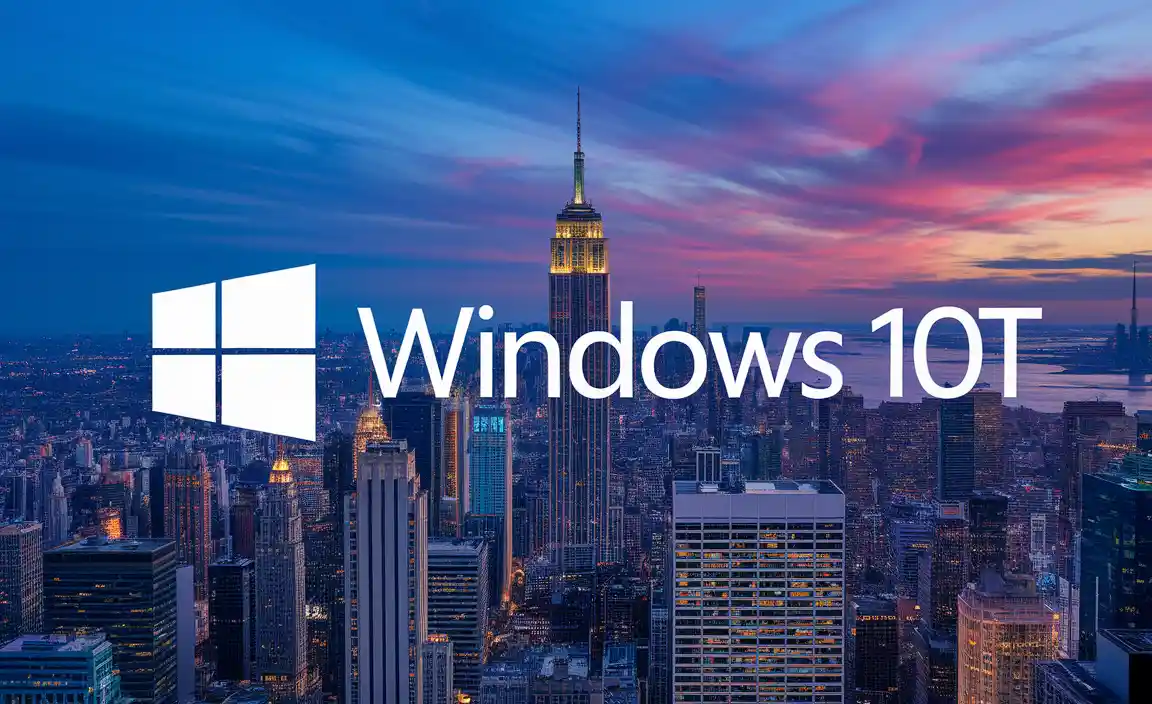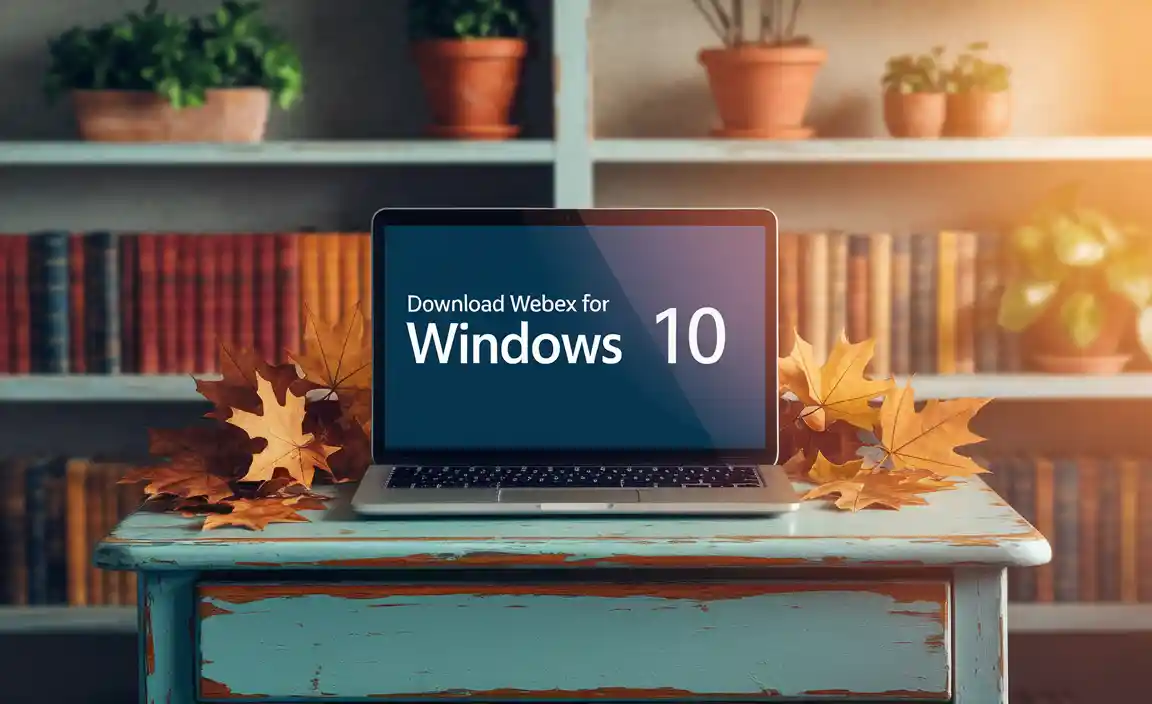Files Manager: Effortless Windows 10
Navigating the digital landscape of Windows 10 can feel like a daunting task, especially when it comes to managing your files. Fortunately, the built-in File Explorer is a powerful tool designed to make this process as effortless as possible. While many users might be accustomed to its interface, there are often underutilized features and clever techniques that can significantly enhance your file management experience. From organizing your documents and photos to finding that elusive document, understanding and leveraging the capabilities of Windows 10’s file management system is key to maximizing productivity and minimizing digital clutter. This article will delve into the core functionalities, offer practical tips, and highlight advanced strategies to truly master your files without breaking a sweat.
Getting Started with the Basics of File Explorer
At its heart, File Explorer is your gateway to all the data stored on your computer. Its intuitive design allows you to browse through folders, disks, and network locations with ease. The main window is divided into several key areas: the navigation pane on the left, which provides a hierarchical view of your drives and folders; the main content area, where the contents of the selected folder are displayed; and the ribbon at the top, offering quick access to common commands.
For newcomers, the most crucial elements to grasp are creating, copying, moving, and deleting files and folders. Creating a new folder is as simple as right-clicking in an empty space within your current directory and selecting “New” > “Folder.” Renaming is equally straightforward, usually involving a right-click and selecting “Rename,” or by clicking the folder name once and then clicking it again after a brief pause. Copying and pasting (Ctrl+C, Ctrl+V) and cutting and pasting (Ctrl+X, Ctrl+V) are fundamental operations that apply here, just as they do in many other applications. Deleting a file or folder moves it to the Recycle Bin, from where it can be permanently erased or restored.
Optimizing Your Workflow with Advanced Features
Beyond the fundamental operations, Windows 10’s File Explorer boasts several features that can dramatically speed up your workflow. One of the most impactful is Quick Access. By default, it displays frequently used folders and recent files, allowing you to jump directly to locations you access often. You can further customize Quick Access by pinning specific folders to it. Simply navigate to a folder you use regularly, right-click on it, and select “Pin to Quick Access.” This ensures your most vital work areas are always just a click away.
The Search functionality within File Explorer is remarkably powerful. Instead of manually browsing through folders, you can type keywords related to the file you’re looking for into the search bar at the top right of the File Explorer window. Windows 10 will rapidly scan your current location and its subfolders. To refine your search, you can utilize advanced search options found in the “Search” tab that appears when the search bar is active. This allows you to filter by date modified, file type, file size, and even specific content within certain file types. Mastering search can be a game-changer for productivity, rescuing you from countless minutes spent hunting for lost files.
Organizing Files for Maximum Efficiency
A well-organized file system is the bedrock of effortless Windows 10 file management. While no single organizational structure works for everyone, some principles can be universally applied. Consider creating a clear hierarchy of main folders (e.g., Documents, Pictures, Projects, Downloads) and then subdividing those into more specific subfolders. For example, within “Documents,” you might have subfolders for “Work,” “Personal,” and “Finances.” Within “Work,” you could further break it down by project or client.
Consistent naming conventions are also crucial. Instead of generic names like “Report” or “Document1,” opt for descriptive names that include the date, subject, and version number. For instance, “2023-10-27_ProjectX_MeetingNotes_v3” is far more informative than “Notes.” This not only helps you identify files at a glance but also makes searching much more effective.
Furthermore, leveraging File Explorer’s built-in sorting and grouping options can enhance organization. You can sort files and folders by name, date modified, type, or size by clicking on the column headers in the content area. The “View” tab in the ribbon offers options to group items by these same criteria, visually clustering similar files together.
Customizing Your File Explorer Experience
To truly make file management effortless in Windows 10, tailoring File Explorer to your preferences is essential. The “View” tab in the ribbon provides a wealth of options for customizing how your files are displayed. You can choose among extra-large icons, large icons, medium icons, small icons, list, details, tiles, and content views, each offering a different balance of visual information and space efficiency. The “Details” view is particularly useful for sorting and quickly assessing file characteristics.
You can also adjust folder options to your liking. Accessing “Folder Options” (either through the “View” tab > “Options” or by searching for it in the Windows search bar) allows you to modify how File Explorer behaves. For example, you can choose to open File Explorer to Quick Access or “This PC,” decide whether to show file extensions, and control thumbnail previews.
Beyond the Basics: Tips for Power Users
For those looking to truly push the boundaries of file management, a few advanced techniques can be invaluable. Take advantage of the tabbed interface in File Explorer, which allows you to open multiple folders in separate tabs within a single window, much like a web browser. This makes transferring files between different locations significantly easier.
Keyboard shortcuts are also a power user’s best friend. Beyond the standard copy-paste, learn shortcuts like Alt+P to toggle the preview pane, Ctrl+Shift+N to create a new folder, and F2 to rename selected items. These small time-savers add up quickly.
Consider exploring third-party file management tools if File Explorer’s built-in capabilities don’t meet your specific needs. While Windows 10’s File Explorer is robust, specialized software can offer features like advanced filtering, batch renaming, dual-pane browsing, and cloud integration. However, for the vast majority of users, mastering the native tools provides a perfectly capable and effortless Windows 10 file management experience. By understanding and implementing these strategies, you can transform file management from a chore into a seamless part of your daily digital routine.