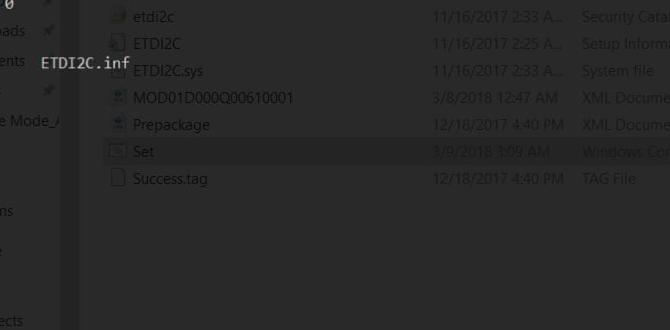Windows 10 accessibility features are designed to empower every user, making your computing experience more intuitive, efficient, and enjoyable. This operating system goes beyond basic functionality, offering a comprehensive suite of tools that cater to a wide range of needs, ensuring that everyone can harness the full potential of their device. Whether you are navigating with a keyboard, relying on visual aids, or utilizing voice commands, Windows 10 for accessibility provides a personalized and adaptable environment.
Understanding the Core of Windows 10 for Accessibility
At its heart, Windows 10 for accessibility is built on the principle of inclusivity. Microsoft has invested significant resources to ensure that individuals with diverse abilities have seamless access to technology. This commitment is evident in the depth and breadth of features available, ranging from simple font adjustments to advanced interpretive technologies. The goal is not just to provide workarounds, but to integrate accessibility directly into the user interface and core functionalities of the operating system. This means that many of these features are readily available without the need for complex installations or third-party software, making them accessible right out of the box.
Enhancing Visual Experience: Seeing Clearly with Windows 10
For users who experience visual impairments, Windows 10 offers a robust set of tools to significantly improve readability and clarity. The Magnifier is a prime example, allowing users to enlarge portions of their screen, making small text and fine details easier to discern. You can choose from various magnification levels and even have it follow your mouse cursor or the keyboard focus, ensuring that the enlarged area is always where you need it.
Beyond magnification, Display settings provide extensive customization options. Users can adjust text size, brightness, and contrast to create a viewing experience that minimizes eye strain and maximizes comprehension. Color Filters can also be a game-changer, allowing users to adjust screen colors to better suit their specific visual needs, such as distinguishing between different hues or reducing visual fatigue. When it comes to high contrast themes, Windows 10 excels, offering distinct color schemes designed to make text and interface elements stand out sharply against their backgrounds, a crucial feature for many individuals with low vision.
The Narrator, a built-in screen reader, is another cornerstone of visual accessibility. Narrator reads out on-screen text, buttons, and other elements, providing auditory feedback for users who are blind or have significant visual impairments. It’s a powerful tool that allows for full navigation and interaction with Windows 10 and its applications. Narrator has been continually refined in Windows 10, offering more natural-sounding voices, improved navigation commands, and better compatibility with various applications.
Empowering with Keyboard and Navigation Adjustments
For individuals who find using a mouse challenging or prefer keyboard navigation, Windows 10 offers a wealth of options. Keyboard accessibility is a key focus, with features like Sticky Keys, Filter Keys, and Toggle Keys designed to simplify keyboard input. Sticky Keys allows users to press modifier keys (like Shift, Ctrl, Alt, and the Windows key) one at a time instead of holding them down simultaneously. Filter Keys, on the other hand, helps by ignoring brief or repeated keystrokes, preventing accidental typing. Toggle Keys emit a sound when Caps Lock, Num Lock, or Scroll Lock are pressed, providing auditory confirmation.
The On-Screen Keyboard provides a visual keyboard that can be controlled with a mouse, joystick, or other pointing devices, or even used with touch input. This is invaluable for users who cannot physically use a standard keyboard. Furthermore, the ability to customize keyboard shortcuts and navigation patterns across Windows 10 ensures that users can tailor their interaction methods to their specific comfort and proficiency.
Speech Recognition and Dictation: Speaking Your Mind
Windows 10 for accessibility also excels in enabling users to interact with their devices through voice. The Speech Recognition feature allows users to train their computer to understand their unique voice. Once trained, you can control your computer, open applications, and even dictate documents without touching a keyboard. This is a profound asset for individuals with mobility impairments or those who find typing difficult.
The built-in Dictation tool, easily activated with the Windows key + H, offers a simpler way to convert spoken words into text in almost any application. It’s a streamlined approach that makes composing emails, writing notes, or contributing to documents significantly faster and more accessible for many. The accuracy of the dictation engine in Windows 10 has seen substantial improvements, making it a genuinely useful tool for everyday tasks.
Making Windows 10 for Accessibility Work for You
Integrating these features into your daily workflow is straightforward. Many accessibility options can be found within the Settings app under the Ease of Access section. Here, you can explore and configure everything from narration and dictation to keyboard and display settings. You can also access a dedicated Accessibility Wizard that guides you through setting up the most relevant features for your needs.
Moreover, Windows 10 is designed to work harmoniously with assistive technologies, ensuring that specialized hardware and software can integrate seamlessly. This interoperability is crucial for providing a comprehensive and personalized computing experience.
In conclusion, Windows 10 for accessibility is not an afterthought; it’s a fundamental aspect of the operating system’s design. By offering a rich array of customizable tools, Microsoft ensures that users of all abilities can interact with their technology effortlessly and effectively. Exploring these features can unlock new levels of productivity and independence, making Windows 10 a truly inclusive platform for everyone.