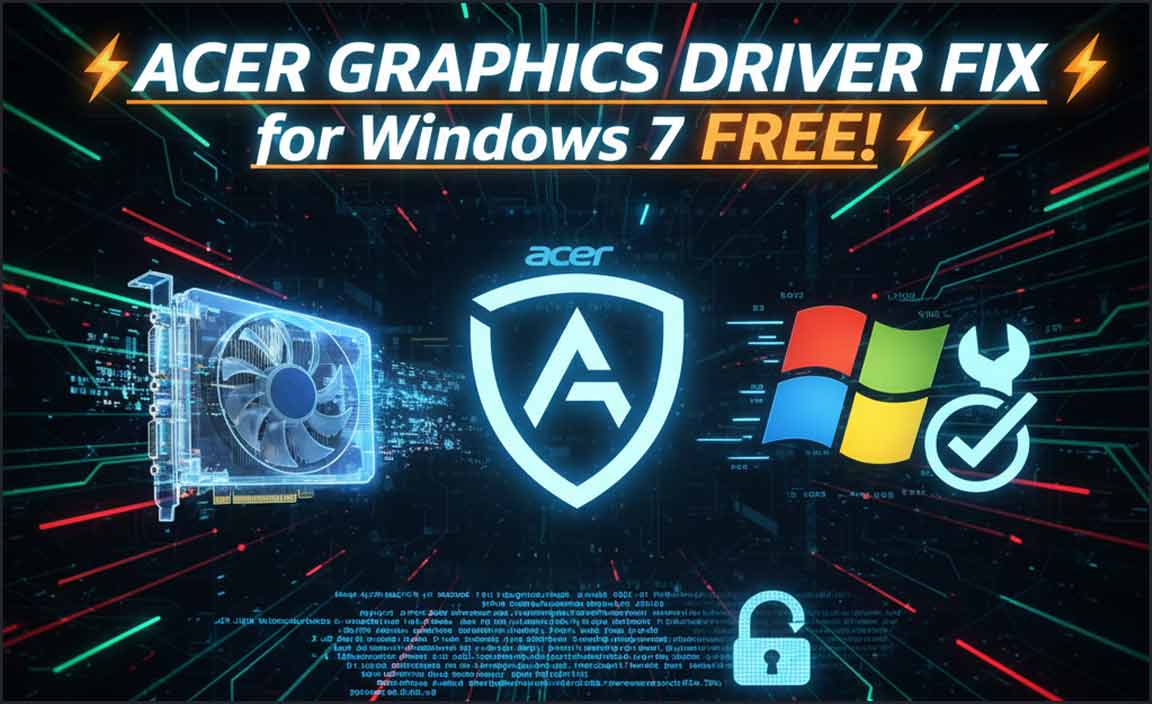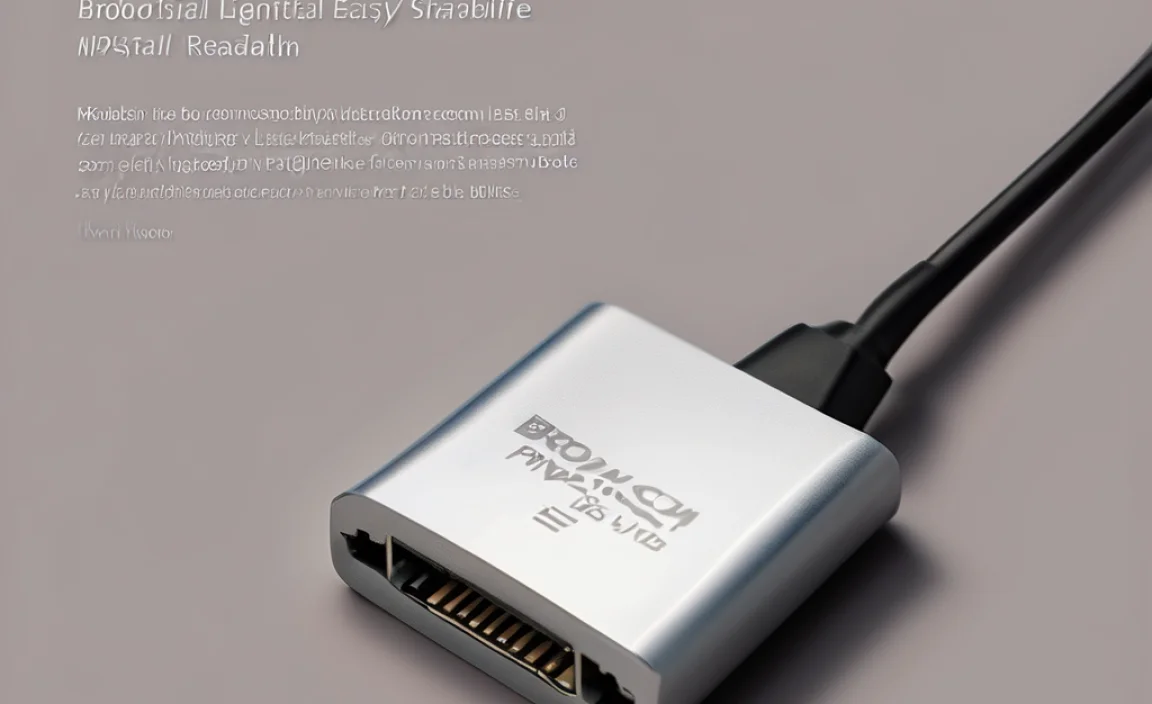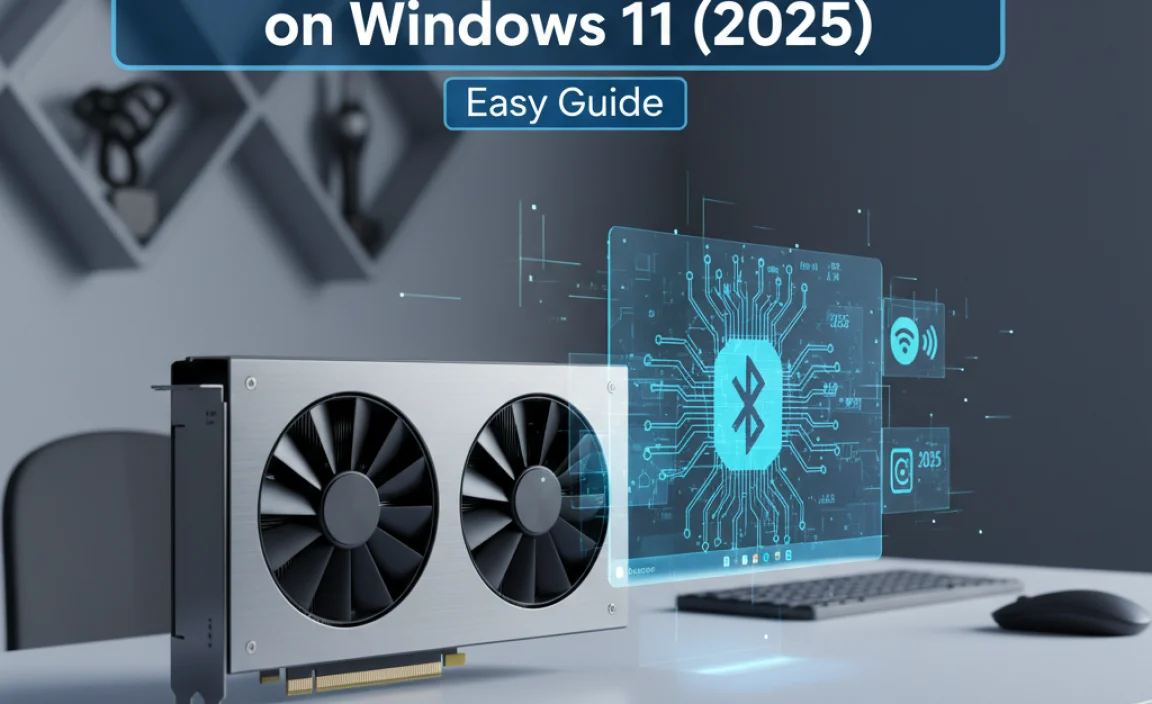Free video screen recorder Windows 10 tools are a godsend for anyone needing to capture their computer’s activity without shelling out for expensive software.
Whether you’re a student creating instructional videos, a gamer wanting to share epic moments, a professional demonstrating software, or simply need to record a tutorial for a friend, the need to record your screen is a common one. Thankfully, Windows 10 comes equipped with surprisingly capable built-in tools, and there are also excellent free third-party options available that can meet a wide range of needs.
Gone are the days when screen recording was a complex and costly endeavor. Today, accessible solutions are readily available, offering features like high-definition recording, audio capture, and even basic editing capabilities. This article will guide you through the best free video screen recorder Windows 10 options, empowering you to choose the tool that best suits your specific requirements.
Leveraging the Built-in Xbox Game Bar
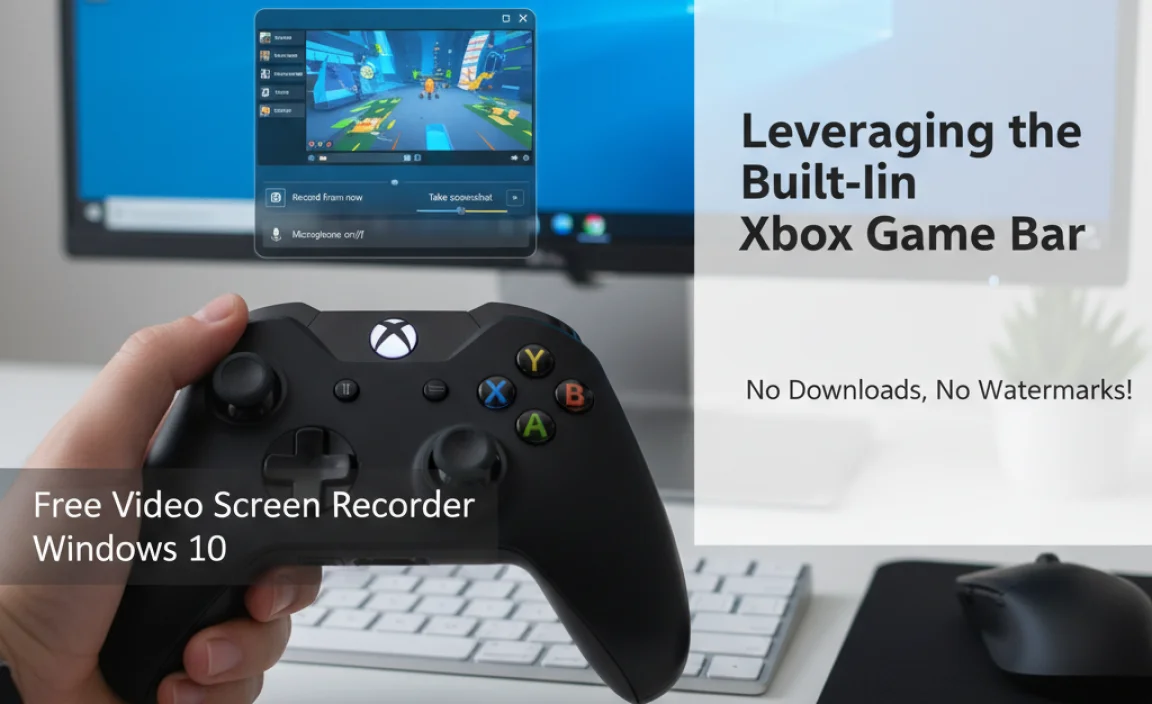
For many Windows 10 users, the most convenient and readily available free video screen recorder Windows 10 is actually already on their system: the Xbox Game Bar. Primarily designed for gamers, this overlay offers a surprisingly robust screen recording feature that can be used for much more than just gameplay.
To access the Game Bar, simply press the Windows key + G on your keyboard. A series of overlay windows will appear, one of which is the “Capture” widget. Within this widget, you’ll find a record button. Before you start, it’s worth checking the settings. You can access these by clicking the gear icon within the Game Bar or by going to Settings > Gaming > Captures in your Windows settings. Here, you can adjust video quality, audio recording preferences (whether to record microphone audio alongside system audio), and where your recordings are saved.
The Game Bar is fantastic for quickly capturing short videos of applications. It’s ideal for a burst of activity, like showcasing a problem you’re encountering in an application or recording a quick demonstration. However, it does have some limitations. It’s primarily designed to record a single active application window and may not be suitable for recording your entire desktop. Additionally, while it’s free and convenient, it lacks advanced editing features found in dedicated software.
Exploring Powerful Free Third-Party Screen Recording Software
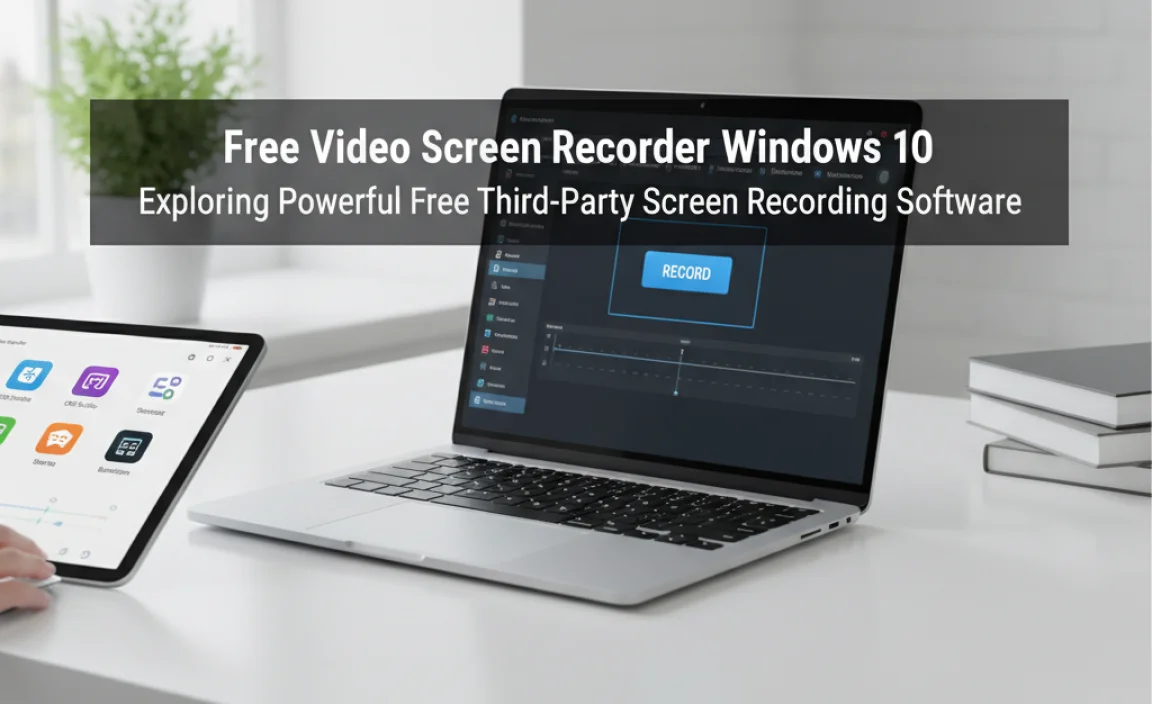
While the Xbox Game Bar is a great starting point, you might need more advanced features or the ability to record your entire desktop. Fortunately, several outstanding free video screen recorder Windows 10 applications offer a wider array of functionalities.
OBS Studio: The Gold Standard for Free Recording and Streaming
When it comes to comprehensive free screen recording software, OBS Studio is often the go-to solution. This open-source platform is incredibly powerful and versatile, making it a favorite among streamers, content creators, and anyone who needs granular control over their recordings.
OBS Studio allows you to record your entire screen, specific windows, browser windows, and even capture from multiple sources like webcams simultaneously. Its strength lies in its scene-based system, where you can pre-configure different recording layouts and switch between them seamlessly. This means you can easily set up a scene that shows your webcam in a corner while recording your application, or switch to a full-screen recording of your game.
The sheer depth of customization in OBS Studio can be a little intimidating for absolute beginners. However, the abundance of online tutorials and a supportive community make it manageable. You can adjust frame rates, bitrates, output resolution, and a myriad of other settings to tailor your recordings to perfection. If you’re serious about screen recording or live streaming and want a free solution that can grow with your needs, OBS Studio is an exceptional choice.
ShareX: Feature-Rich and User-Friendly
Another highly recommended free video screen recorder Windows 10 is ShareX. This application is a powerhouse of productivity tools, with screen recording being just one of its many capabilities. ShareX excels at creating quick, shareable recordings and GIFs.
What sets ShareX apart is its comprehensive range of features beyond simple recording. It allows for full-screen recording, window recording, and even region selection. It also boasts a robust built-in editor that lets you annotate your videos with text, arrows, and shapes before saving or uploading. ShareX integrates with numerous cloud storage services, making it incredibly easy to share your recordings directly after finishing them.
The user interface of ShareX is clean and intuitive, making it relatively easy to get started. You can customize hotkeys for recording, set timers, and configure various post-capture actions. For users who need to create instructional content, quickly capture gameplay highlights, or document processes with annotations, ShareX is an outstanding all-in-one solution.
Windows 10 Camera App (for Webcam Recording)
While not a traditional screen recorder by definition, the built-in Windows 10 Camera app can be used to record videos from your webcam. This is a simple and straightforward option if your primary goal is to record yourself talking or demonstrating something in front of your camera. It’s easily accessible from the Start menu and offers basic recording functionality. This is particularly useful if you are creating content where you are the focus and not necessarily your computer screen activity.
Choosing the Right Free Video Screen Recorder for You
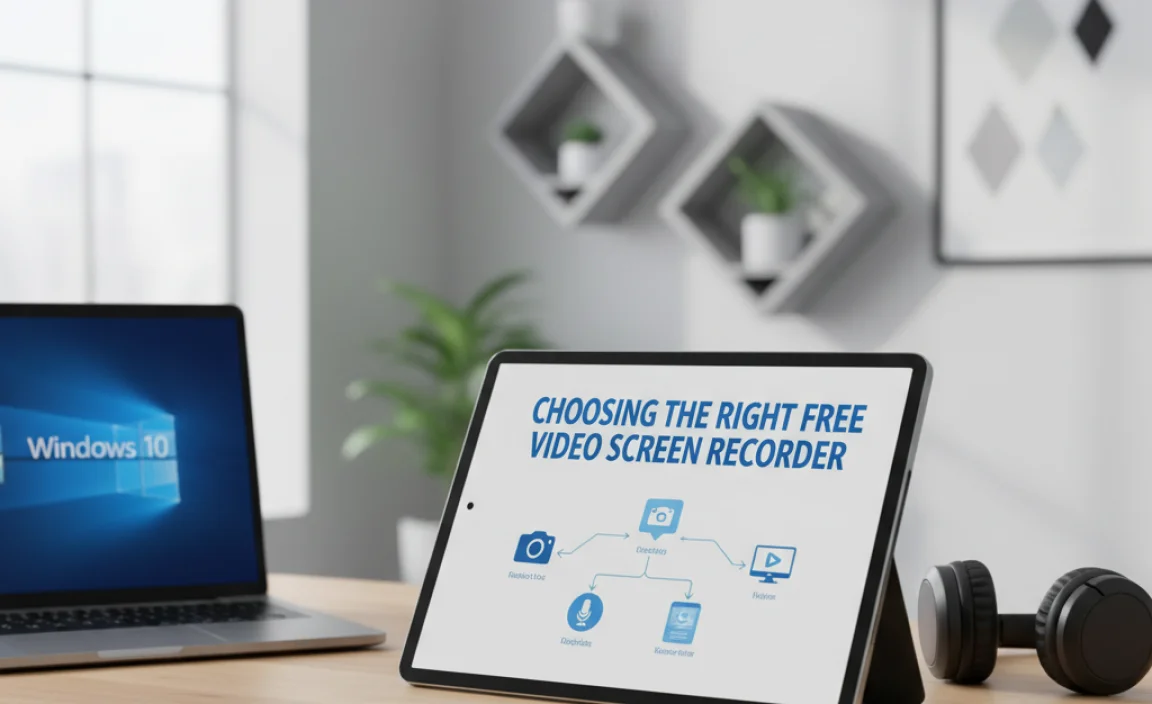
The “best” free video screen recorder Windows 10 ultimately depends on your individual needs and technical proficiency.
For quick, casual recordings of an application: The Xbox Game Bar is your easiest and most accessible option.
For professional-level control, streaming capabilities, and extensive customization: OBS Studio is the undisputed champion.
For feature-rich recording with easy sharing and annotation tools: ShareX offers an excellent balance of power and user-friendliness.
For simple webcam video capture: The Windows 10 Camera app is a readily available solution.
By understanding the strengths of each of these free tools, you can confidently select the perfect video screen recorder for Windows 10 to enhance your content creation, documentation, and sharing experiences without spending a dime.