Privacy is the priority when connecting to a new network. And when connecting to a network with your iPhone or iPad, you may face an error where the network is blocking encrypted DNS traffic. This usually happens when the network doesn’t meet apple standards.
This privacy warning appears on the information screen for a Wi-Fi network. It is concerning because you might be at risk of exposing your traffic and compromising your privacy. But there’s no need to panic because it can be fixed very easily.
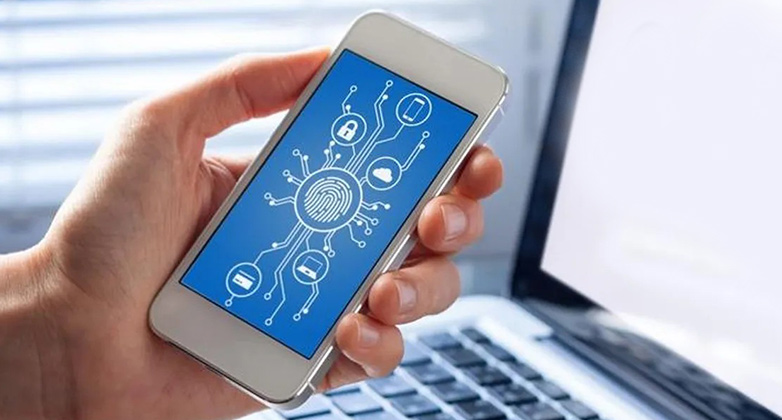
Here we will show you how you can fix the “This network is blocking encrypted DNS traffic” error. But first, let’s get an understanding of what DNS is.
What Is DNS Traffic?
DNS (Domain Name System) is similar to a phonebook system but, for the internet. Essentially, it links domain names such as apple.com to IP addresses for the computers because computers and networks find it more precise to use their IP addresses to locate others on the internet.
Because most DNS servers belong to ISPs (Internet Service Providers), they can monitor your traffic and see which URLs you’re trying to resolve. But they can only do that if your traffic is not encrypted.
You might be wondering what “network blocking encrypted DNS traffic” means. Companies like Apple, are very active in making sure that your web surfing is more private and secure. To enhance safety, they have implemented features that hide your IP, block third-party trackers, etc.
ISPs profit from selling your DNS traffic to marketing companies. So, they try to block DNS encryption, which then prevents them from snooping on you. This is the reason why iOS displays the network-blocking text.
How Do You Fix “This Network Is Blocking Encrypted DNS Traffic”?
Since there are many different Wi-Fi routers and network setups, it is difficult to give a specific solution to the issue at hand. But there are some ways you can fix the issue. Here are the methods:
Method 1: Restart the iOS Device and Router
As with many other bugs and issues, restarting your device helps a lot. It might sound like a bit of shallow advice but it starts your device in the default state and clears out the RAM. This is also true for your router. So, the first course of action should be restarting your iOS device and your Wi-Fi router.
Method 2: Forget This Network and Reconnect
You can do the Forget this Network and then reconnect to the same network. This has also proven useful for many users. Here are the steps:
- Go to Settings, and then select Wi-Fi.
- Tap on the (i) icon next to the network causing the issue.
- Click on Forget This Network.
- After completion, look for the network and enter credentials to log in to the network again.
Method 3: Update Router Settings
The firmware and software of your phone and router should always be kept up to date. This helps fix random bugs and glitches as well as the “This Network Is Blocking Encrypted DNS Traffic” issue and keeps your devices stable. Which in turn gives you a much smoother experience overall.
To update the firmware of your router, simply log in to your router, and then find and update the firmware option. And on your iOS device, go to Settings > General > Software Update.
Method 4: Change the Router Credentials
Changing the admin password on your router can help resolve privacy issues. This includes the DNS encryption being blocked warning message. Try to log in to the router’s admin settings and change the password.
Method 5: Use a VPN
If you’re worried about your privacy, you can use a VPN for your iPhone to encrypt your network traffic and keep a private network connection. VPN changes the IP address so you will be safe while browsing the internet.
Frequently Asked Questions (FAQs)
Why am I getting a privacy warning on my iPhone?
Generally, your iOS device will say “Privacy Warning” when you haven’t masked your device’s MAC (Media Access Control) address. Which results in others seeing your MAC address. The Privacy Warning message usually appears because of an issue on or with your device.
Can someone see what I do on my iPhone through Wi-Fi?
No, the Wi-Fi bill only shows the devices that accessed the internet and how much you used. It won’t show which sites you accessed. That said, if the network admin wanted to check up on the activity on their network, they could log in to their router to check the logs.
Conclusion
In brief, privacy warnings like the network getting blocked by encrypted DNS traffic can be worrisome when you first encounter it. But with some quick fixes, all will be better. And we hope we were able to help you with that. If you still need further assistance, please do not hesitate to contact us through the comment section.
