While burning a disc (CD/DVD), you may receive an error message saying the source destination file names are the same. If you get this error, you will be unable to burn the disk. So, what to do now?
Don’t worry, you’re not alone! This is a common error that has been faced and reported by many users. This error occurs when the source and destination files with the same name exist at the same time.
However, you can easily fix this issue with a few solutions. So, without wasting any more of our valuable time, let’s quickly read and solve the issue.
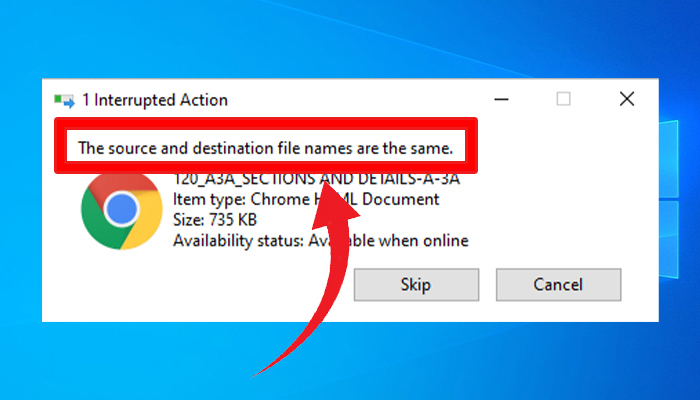
Reasons For the “Source and Destination File Names Are the Same” Error
If you are getting the error that says the source destination file names are the same while trying to burn a disc on your computer, there could be three reasons –
- Reason 1: The name of the source file path and the destination file path is exactly the same.
- Reason 2: The source file path and the destination file path are exactly the same.
- Reason 3: The source file and the destination file both exist simultaneously.
Whatever the reason is, the fix is quite simple and straightforward. Let’s move to the fix section below to solve this issue.
How to solve the ‘Source and Destination File Names Are the Same’ Issue
Here is the list of solutions that you need to follow in order to fix the error –
- Fix 1: Try an Alternative Method to Burn the Disk.
- Fix 2: Rename the File and Use a Different Path to Save.
- Fix 3: Check the Disk Type.
- Fix 4: Change the Disk Properties.
- Fix 5: Erase the Disk.
- Fix 6: Use a Different Disk.
If you are getting the source destination file names are the same error while using the drag & drop method to burn the disk, you need to try another method of burning the disk to avoid the error.
But if the alternative method also fails to fix the error, then you are suggested to follow other solutions to this error from this guide.
Fix 1: Try This Alternative Method to Burn the Disk
Try burning the using the Context Menu instead of using the Finish Burning option from the Manage tab under Drive Tools to avoid the source and destination file names are the same error. Here are the steps to follow –
Step 1: In the left panel of File Explorer, double-click on the disc icon.
Step 2: Under the “Files Ready to be Written to the Disc” section, you’ll find the name of the file. Right-click on the file name and select the “Burn to disc” option.
If you still getting the mentioned error after following this solution, then try the other fixes below.
Fix 2: Rename the File and Use a Different Path to Save
If you’re burning a re-writable disk, then it can happen that a copy of the source file with the same name already exists on that disk. And if this is the case, you’ll end up with the error mentioned earlier. Follow the steps below to fix this issue –
Step 1: Open the disk, right-click on the file, and click “Rename”.
Step 2: After renaming the file, re-initiate the burning process.
If renaming the file doesn’t resolve the issue, try the next method below.
Fix 3: Check the Disk Type
There are two types of discs that can be found on the market–
- Recordable CD/DVD (CD-R/DVD-R)
- Rewritable CD/DVD (CD-WR/DVD-RW)
You can burn a rewritable disc multiple times whereas can burn a recordable disc only once. However, if there is unused available space on a recordable disk and your burning software support “multi-session burning”, then you can still burn the disc.
Fix 4: Change the Disk Properties
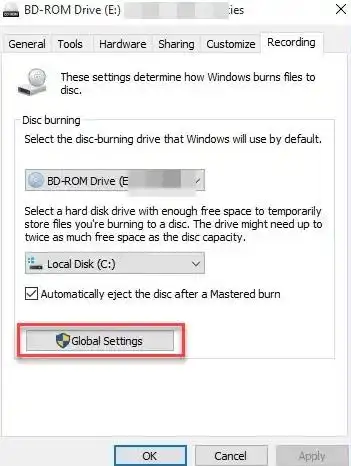
If the previous copy session for a disc isn’t closed, and you attempt to start another session, then it will result in the “same source and destination file name” error. Follow to steps below to close the previous copy session on your disc.
Step 1: Open the File Explorer and right-click on the disc name.
Step 2: Click Properties and switch to the Recording tab.
Step 3: Click the Global Settings button and mark the check box named “Single-Session-Only disc”.
Step 4: Also, enable “Multi-Session-Capable Discs” to close the current session automatically when the disc is ejected.
Step 5: Now Eject the disc, re-insert it, and try burning the disc.
This time you’ll get no such error message if it was due to multi-session.
Fix 5: Erase the Disk
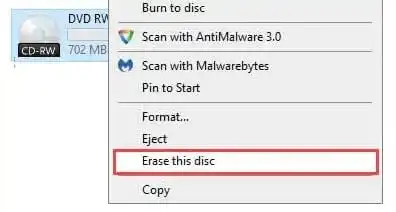
If none of the above methods works for you, then you have only one option in your hand which is you have to format the disc. But you can only format a rewritable disc. So, if your disc is only recordable, then you have to use a different disc.
Follow the steps below to erase your rewritable disc to fix the issue –
Step 1: Open the File Explorer and right-click on the disc icon.
Step 2: Click “Erase this disc” from the context menu.
Step 3: Follow on-screen prompts to erase the disc.
Step 4: Once the disc is formatted or erased, try to burn the disc again.
This time you won’t see any “Same name on source and destination file” error.
Conclusion
All the possible solutions to fix the Source and destination file names are the same error are provided in this article and we hope, now you can burn your disc without facing the problem after implementing the solutions. Don’t forget to share your opinion in the comment section below. Thanks for reading.
