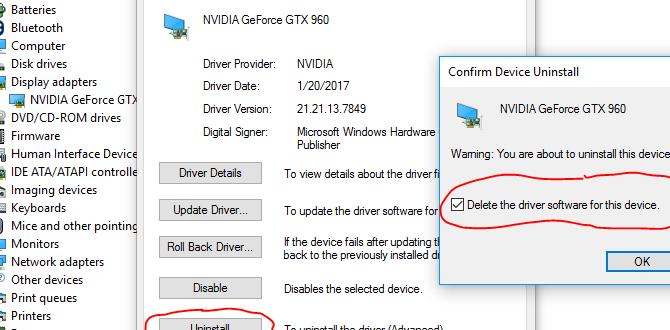Snip for Windows 10: Best Tool
Navigating the digital landscape on Windows 10 often involves capturing information. Whether you’re a student annotating lecture notes, a professional highlighting critical data in a report, or a gamer eager to share a triumphant moment, a reliable screenshot tool is indispensable. While Windows 10 offers built-in solutions, the question remains: what is truly the best tool for snips on Windows 10? This article will delve into the native options, explore their strengths and weaknesses, and highlight why a particular approach often emerges as the superior choice for most users.
Understanding the Built-in Snip for Windows 10 Options
Windows 10 has evolved its screenshot capabilities over time, moving beyond the rudimentary “Print Screen” button. Initially, users relied on the full-screen capture of Print Screen, often followed by pasting into Paint or another image editor. Later, the “Windows key + Print Screen” combination was introduced, saving a full-screen capture directly to the “Screenshots” folder within your Pictures library. While these are functional, they lack flexibility and immediate editing capabilities.
The introduction of the Snipping Tool was a significant step forward. This utility, accessible by searching for “Snipping Tool” in the Start menu, provides several capture modes: Free-form Snip, Rectangular Snip, Window Snip, and Full-screen Snip. The Rectangular Snip is the most commonly used, allowing you to draw a box around the desired area. Once captured, the Snipping Tool opens the image in a simple editor, enabling basic markup with a pen, highlighter, and eraser, along with options to save or copy the snip.
While the Snipping Tool offers a considerable improvement, it still has limitations. Its interface can feel a bit dated, and the editing tools are quite basic. For more complex annotations or quick sharing, users often find themselves wishing for more.
Introducing Snip & Sketch: The Successor to Snipping Tool
Recognizing the need for a more modern and feature-rich experience, Microsoft introduced Snip & Sketch. This application is designed to be a successor to the Snipping Tool, offering a more streamlined workflow and enhanced functionality. To access it, the most convenient shortcut is Windows key + Shift + S.
Upon pressing this key combination, your screen will dim slightly, and a small toolbar will appear at the top of the screen. This toolbar offers the same capture modes as the Snipping Tool: Rectangular Snip, Free-form Snip, Window Snip, and Full-screen Snip. The key difference is the immediate availability of additional options.
Once you’ve made your selection and captured the snip, instead of opening a separate application window, a notification typically pops up in the corner of your screen. Clicking on this notification opens the captured snip in the Snip & Sketch editing interface. This is where the tool truly shines for many users looking for a quick and effective snip for Windows 10.
Why Snip & Sketch Excels as a Snip for Windows 10
The Snip & Sketch application offers several advantages that make it the best tool for most Windows 10 users:
Intuitive Keyboard Shortcut: The `Windows key + Shift + S` shortcut is highly efficient for quickly initiating a capture without needing to search for an application. This is a game-changer for users who frequently take screenshots.
Streamlined Workflow: The notification system allows for rapid access to the editing interface. You don’t need to navigate through multiple menus or applications to start annotating.
Enhanced Editing Tools: Beyond basic pen and highlighter functions, Snip & Sketch provides more refined drawing tools with adjustable colors and thicknesses. You can also crop your snips directly within the application.
Image Editing Capabilities: You can add text boxes, use a ruler for precise lines, and even use a touch screen for freehand drawing. This makes it suitable for more than just basic annotation.
Integration with Windows Features: Snip & Sketch integrates well with other Windows features, such as the Clipboard and the Photos app, making it easy to share and manage your captures.
Beyond the Built-in: When to Consider Third-Party Tools
While Snip & Sketch is an excellent built-in solution, there might be scenarios where a third-party tool is preferable. If you require advanced features like:
Video Recording/Screen Recording: Snip & Sketch is purely for static image captures. Tools like OBS Studio or ShareX can record your screen.
Advanced Annotation and Editing: For professional-grade image editing, software like Adobe Photoshop or GIMP is necessary.
Cloud Integration and Workflow Automation: Tools like Lightshot or Greenshot offer quick cloud uploads and customizable hotkeys that might surpass the native functionality for some workflows.
* Scrolling Window Captures: Capturing long web pages or documents that extend beyond the visible screen can be a challenge for built-in tools. Some third-party applications excel at this.
However, for the vast majority of everyday uses – capturing a specific window, a portion of the screen, or annotating a quick snapshot – the `Windows key + Shift + S` functionality combined with the Snip & Sketch app offers the most efficient, integrated, and user-friendly experience available for a snip for Windows 10. Its accessibility, ease of use, and sufficient feature set make it the undisputed champion for most users.