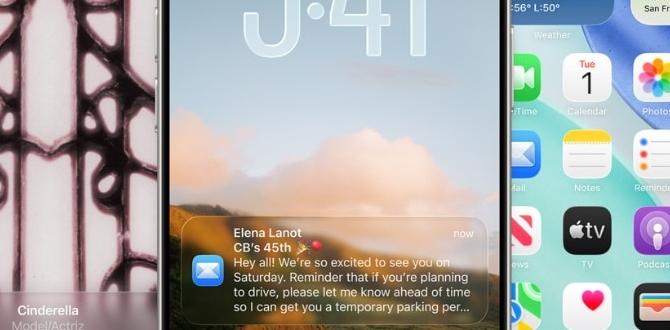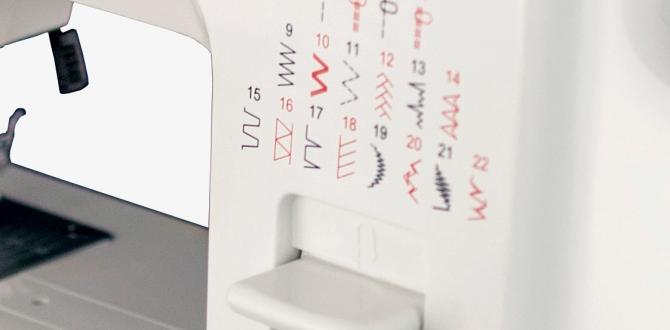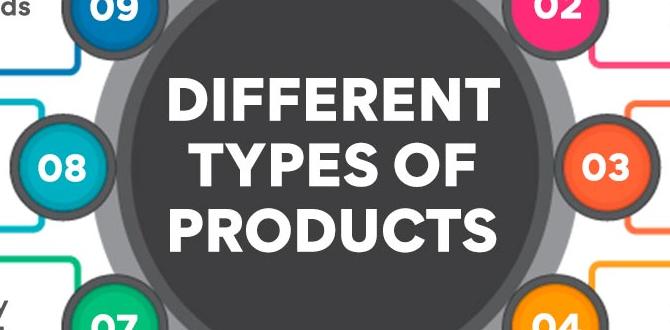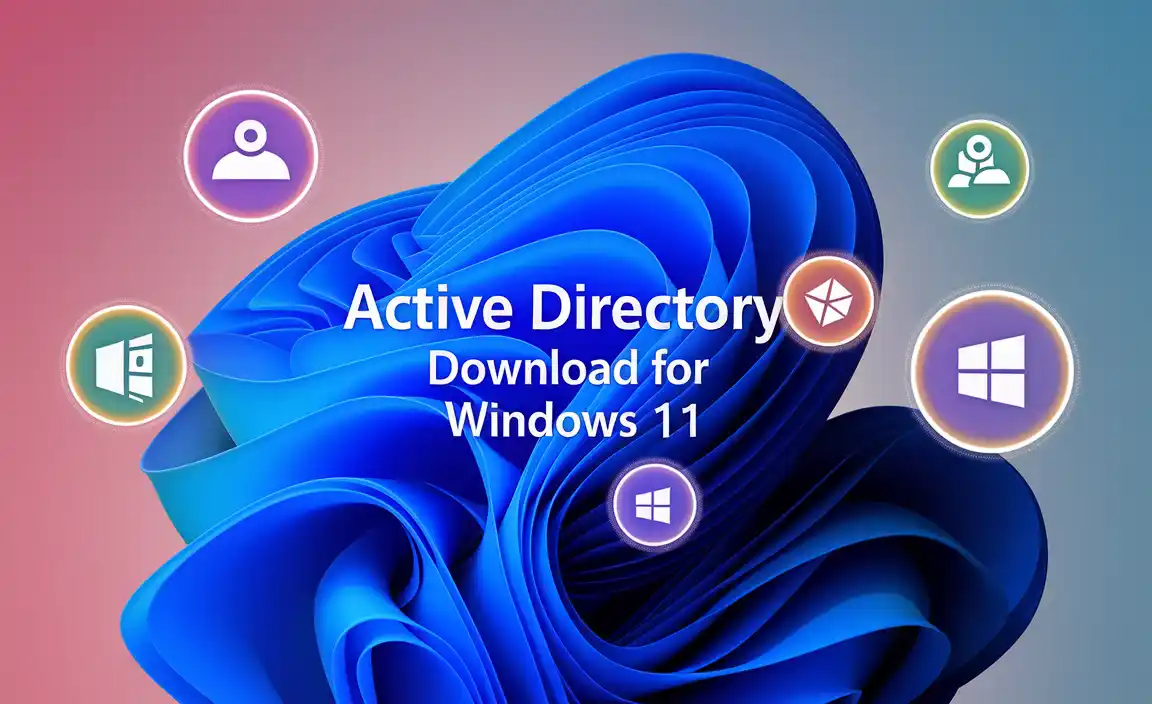Have you ever walked away from your computer and wondered what happens next? Windows 10 has a feature called sleep mode that helps save energy. It puts your PC in a low-power state when you’re not using it.
Imagine you have a toy that can turn off automatically when you stop playing. This is similar to what sleep mode does for your computer. It makes sure your device isn’t wasting power while you take a break.
Did you know that sleep mode can make your computer start up faster? Instead of waiting for everything to load, it wakes up quickly. This feature helps keep your work flowing without delays.
In this article, we’ll explore how sleep mode works in Windows 10. You’ll learn tips for using it effectively. So let’s discover how this simple setting can improve your computer experience!
Understanding Sleep Mode For Windows 10: Benefits And Settings
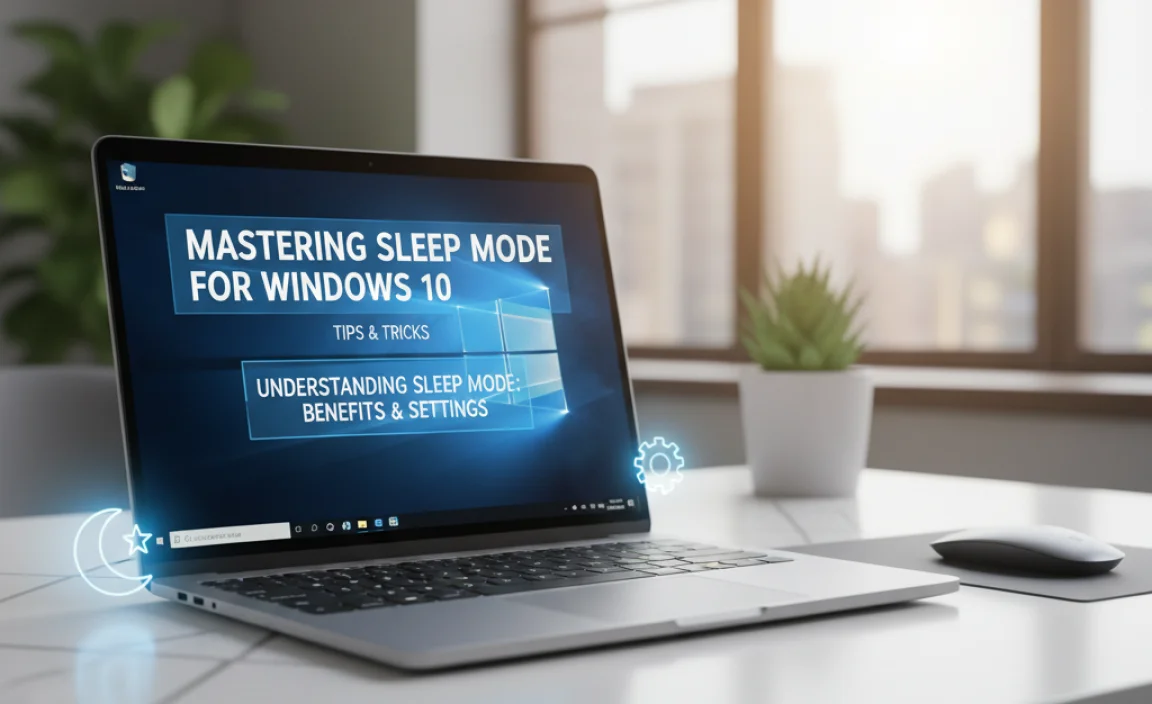
Sleep Mode for Windows 10

saves energy while keeping your work ready. Have you ever walked away from your computer, only to find it still running? With sleep mode, your screen goes dark, but your files and programs stay just how you left them. It’s like a quick nap for your PC, using less power but waking up fast. This feature helps save battery life and reduces energy bills. Plus, you can quickly resume work without losing anything!
What is Sleep Mode in Windows 10?
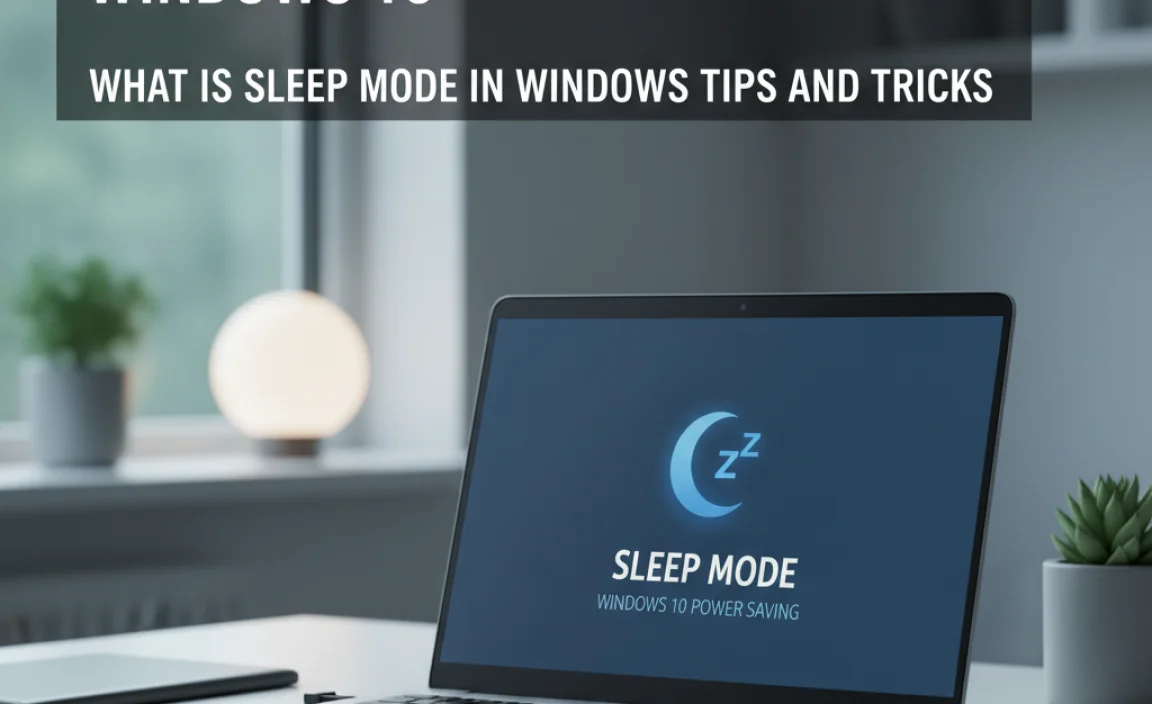
Definition of sleep mode. Differences between sleep mode and hibernation.
Sleep mode saves your computer’s work without turning it off. It uses less power while keeping your opened files ready for you. This is different from hibernation, which saves everything to the hard drive and shuts down completely.
- Sleep Mode: Uses a small amount of power and keeps files open.
- Hibernation: Saves everything to the hard drive and turns off, using no power.
Choosing between these two helps you manage power and get back to work quickly.
What is the difference between sleep mode and hibernation?
Sleep mode keeps your work handy, while hibernation saves it to disk and powers down. Pick what works best for you!
How to Enable Sleep Mode in Windows 10
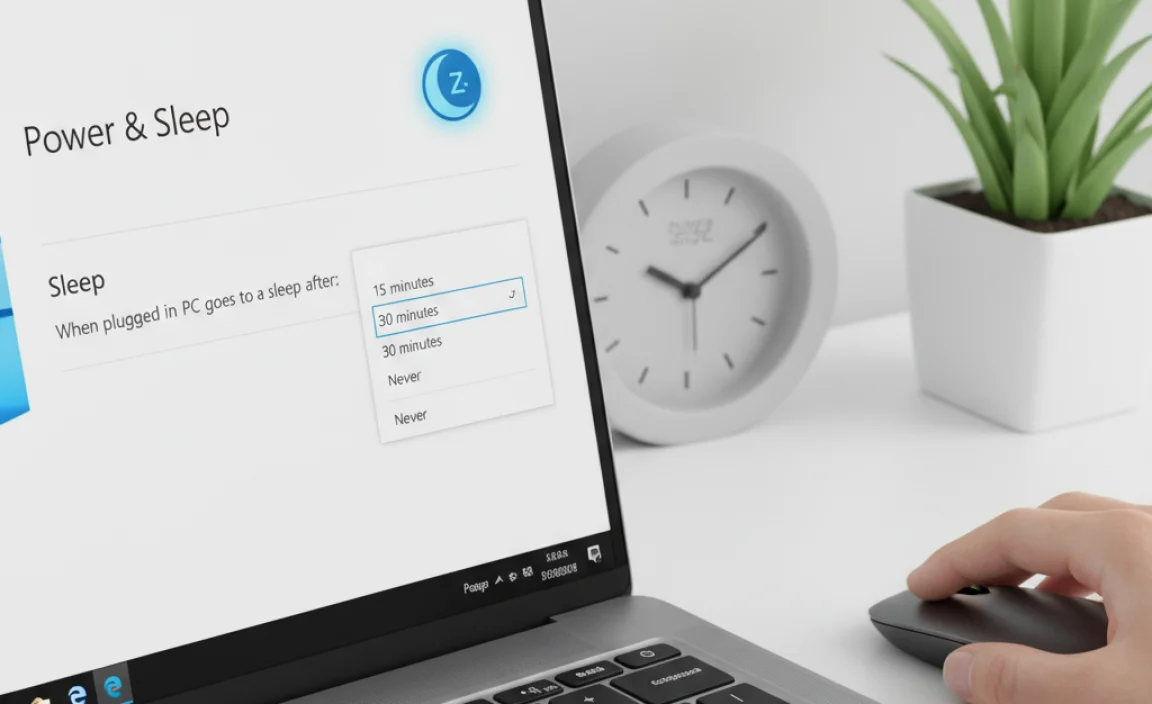
Stepbystep guide to accessing sleep mode settings. Different methods to activate sleep mode.
To set your Windows 10 into sleep mode, it’s super easy! First, click the Start button in the bottom left corner. Next, select the Power button. You’ll see sleep as an option. You can also right-click on the desktop and choose Display settings, then find power options. If you want a shortcut, press Alt + F4 while on the Desktop. Bam! You’re snoozing your PC.
| Method | Steps |
|---|---|
| Start Menu | Click Start > Power > Sleep |
| Right-click Desktop | Select Display settings > Power options |
| Keyboard Shortcut | Press Alt + F4 on Desktop |
With these methods, putting your computer to sleep is a piece of cake! Get your tech to snooze like a sloth on a lazy day!
Benefits of Using Sleep Mode

Power saving advantages. Quick resume and productivity considerations.
Using sleep mode helps you save energy and improve productivity. Your computer uses less power when it’s in sleep mode. This is better for the environment and can lower your electricity bill. Plus, waking your computer is quick. You can get back to work in seconds! Here are some key benefits:
- Power Saving: Saves energy and money.
- Quick Resume: Returns to work instantly.
- Increased Productivity: Less downtime means more tasks done.
How does sleep mode help save power?
Sleep mode reduces power use by up to 90% compared to when the computer is on. It allows your device to rest while still being ready for use.
Troubleshooting Common Sleep Mode Issues
Identifying problems with sleep mode not working. Solutions for devices that wake from sleep unexpectedly.
Sleep mode can be tricky sometimes. You might find your computer snoozing when it shouldn’t or waking up unexpectedly. First, check if any devices are causing the early wake-ups, like your mouse or keyboard. They can be sneaky! If that doesn’t solve it, you may need to adjust some settings in Windows. A simple way to beat the sleep mode gremlins is to disable “Allow this device to wake the computer” in the device manager. Don’t worry—no complex wizardry required!
| Problem | Possible Solution |
|---|---|
| PC wakes up on its own | Check device settings, disable wake timers |
| PC won’t enter sleep mode | Update power settings |
Customizing Sleep Mode Settings
How to adjust sleep settings for your preferences. Setting sleep mode timers based on usage patterns.
Making sleep mode settings fit your needs is simple. You can change how long your computer waits before it sleeps. It can save energy and keep your device safe. Here are steps to adjust these settings:
- Go to Settings on your computer.
- Click System, then Power & sleep.
- Choose your sleep time based on usage. For example, set 15 minutes for busy times.
Adjusting these settings can help you stay productive and protect your computer. So, try it today!
How can I set my sleep timer based on usage?
You can set the sleep timer easily. Choose a time that suits your work schedule. For active sessions, consider **15-30 minutes**. For long breaks, try **1 hour** or more. This keeps your device ready when you return!
Third-Party Software to Enhance Sleep Mode Experience
Recommended software tools for sleep mode adjustments. Benefits of thirdparty applications versus default settings.
Using third-party software can make sleep mode better for your Windows 10. Recommended tools can help you customize settings more than the default options. These programs often offer features like adjusting sleep timers and managing power use. Benefits of using such apps include:
- More control over power settings
- Easy scheduling for sleep mode
- Helpful notifications about sleep status
This can improve how your computer saves energy and extends battery life. Why settle for basic settings when you can have more?
What software can improve sleep mode?
Some great options include: Sleepy, Power Options, and Sleep Mode Manager. Each tool can help you set the best sleep settings for your needs!
Sleep Mode vs. Modern Standby
Explanation of modern standby technology. Key differences and advantages for users.
Modern standby is a new power-saving feature for computers. It allows devices to stay connected while using less energy. Unlike traditional sleep mode, modern standby keeps your apps updated and ready. This means you can get back to work quickly. Here are some key differences:
- Modern standby allows quicker wake-up times.
- It maintains network connections while in standby.
- Battery life can improve with this advanced tech.
In short, modern standby is a smarter choice for users who value efficiency.
What is the difference between sleep mode and modern standby?
The main difference lies in how they manage power and connectivity while the device is not in use.
Tips for Maintaining Optimal Sleep Mode Performance
Best practices for hardware settings. Regular updates and system maintenance suggestions.
Need your Windows 10 to nap better? Start with checking those hardware settings. Make sure all drivers are up-to-date. It’s like giving your computer an energy drink without the jitters! Regular updates are crucial too, so keep that system fresh, just like your favorite pair of sneakers.
| Best Practices for Hardware Settings | System Maintenance |
|---|---|
| Check power settings in Control Panel. | Run Windows Update regularly. |
| Keep drivers updated. | Perform disk clean-ups. |
| Ensure no hardware conflicts. | Defragment hard drives if needed. |
Taking these steps will help your device sleep soundly. And remember, a well-rested PC means a happier you! So, treat it right or it’ll throw a digital tantrum!
Conclusion
In conclusion, sleep mode for Windows 10 helps save energy while keeping your work safe. It quickly pauses your computer when you’re away. You can easily activate it through the power menu. We encourage you to try using sleep mode to extend your device’s life. For more tips, explore articles on computer power settings and get the most out of your PC!
FAQs
How Do I Enable Or Disable Sleep Mode In Windows 10?
To enable or disable sleep mode in Windows 10, first click on the Start button. Then, select “Settings.” Next, choose “System” and look for “Power & sleep” on the left side. Here, you can change the time before your computer goes to sleep or turn it off completely. After that, just close the settings, and you’re done!
What Are The Benefits Of Using Sleep Mode In Windows 10?
Using sleep mode in Windows 10 helps you save energy. Your computer uses less power when it’s asleep. It also lets you quickly wake up your computer, so you can start working right away. Sleep mode protects your open files and programs, so you don’t lose anything. It’s like giving your computer a short nap!
How Can I Troubleshoot Issues When My Windows Computer Won’T Enter Sleep Mode?
If your Windows computer won’t sleep, first check your power settings. Click on the Start menu, then go to Settings, and choose System. Look for Power & sleep. Make sure sleep is not set to “Never.”
Next, close any programs that might be keeping the computer awake. If it still won’t sleep, restart your computer and try again. This can fix many little problems.
What Are The Power Settings To Consider For Optimizing Sleep Mode In Windows 10?
To make sleep mode better in Windows 10, you should check a few power settings. First, go to the Control Panel and find “Power Options.” You can change how long your computer waits before it falls asleep. It’s good to set it to a time you like, like 15 or 30 minutes. Also, make sure your computer is set to use less power when it’s not being used, so it saves battery or energy.
How Can I Schedule Sleep Mode For My Windows Device?
To schedule sleep mode on your Windows device, first click the Start menu. Then, go to Settings. Next, choose “System” and select “Power & sleep.” Here, you can set a time for your device to sleep when you’re not using it. Just pick the time you like, and your device will rest automatically!