Have you ever found yourself longing to navigate your computer faster? Windows 11 makes this easier with a handy tool called the command prompt. But did you know there are shortcut keys to speed things up even more?
Imagine you’re trying to fix a problem on your computer. You open the command prompt, but it feels slow. What if you could open it with just a quick key press? The shortcut key for command prompt in Windows 11 can turn your frustration into fast solutions.
Here’s a fun fact: many people don’t use these shortcut keys. They miss out on a better experience. This simple trick can make your time on the computer much more enjoyable.
Are you ready to learn how to unlock the power of your keyboard? Let’s dive into the world of shortcut keys and discover how they can change the way you use your computer.
Shortcut Key For Command Prompt In Windows 11: Quick Access Tips
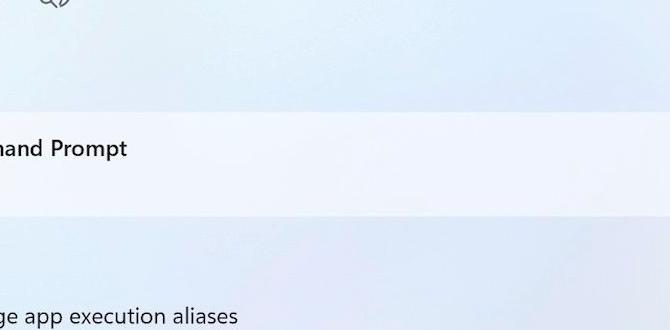
Shortcut Key for Command Prompt in Windows 11
Mastering shortcut keys can save time and make tasks easier. For Windows 11, the fastest way to open the Command Prompt is by pressing the Windows key and ‘R’ together. This opens the Run dialog, where you can type “cmd” and hit Enter. Did you know you can also right-click the Start button for quick access? Learning these shortcuts helps you navigate your computer like a pro and boosts your productivity!Basic Shortcut Keys for Navigating Command Prompt
Key combinations for opening and closing Command Prompt. Navigation shortcuts for command line efficiency.Using shortcut keys can speed up your work in the Command Prompt. To open it, press Windows + R, type cmd, and hit Enter. To close the Command Prompt, simply click the X in the corner or type exit. For easier navigation:
- Use Tab to auto-complete your commands.
- Press Arrow Up and Arrow Down to scroll through your command history.
- Use Ctrl + C to stop a command.
These shortcuts will help you navigate quickly and work more efficiently!
How can I open Command Prompt quickly?
To open Command Prompt fast, use Windows + R. Type cmd and press Enter.
Editing Commands with Shortcut Keys
Shortcuts for copying, pasting, and selecting text. Tips for leveraging history navigation shortcuts.Editing commands in Command Prompt is like having magic fingers! You can copy text using Ctrl + C, and to paste it, use Ctrl + V. Need to select text? Use Shift + Arrow keys to highlight your choice. Keep it neat and quick! Did you know you can easily navigate through your command history? Just press Up Arrow to see your previous commands. It’s like finding hidden treasure! Want to see all these shortcuts at a glance?
| Action | Shortcut Key |
|---|---|
| Copy | Ctrl + C |
| Paste | Ctrl + V |
| Select Text | Shift + Arrow keys |
| Navigate History | Up Arrow |
Advanced Shortcut Keys for Power Users
Function keys and their roles in Command Prompt. Custom shortcut keys and how to set them up.Using function keys in the Command Prompt can be a game changer. For example, F7 shows your command history. It’s like having a time machine for your commands, minus the flux capacitor. You can also customize shortcut keys for extra speed. Want to set one up? Simply right-click on the title bar, choose “Properties,” and navigate to “Keys.” The following handy table showcases some great shortcuts:
| Function Key | Role |
|---|---|
| F1 | Copies a single character from the previous command. |
| F2 | Copies up to a certain character from the previous command. |
| F3 | Repeats the last command. |
| F7 | Displays command history. |
Like a magician pulling rabbits from a hat, shortcuts can pull commands from thin air! Remember to explore and set your own, making your Command Prompt adventures even cooler.
Tips for Maximizing Command Prompt Productivity
Combining shortcuts with scripts for automation. Best practices for using shortcuts in troubleshooting.Using shortcuts can boost your work speed. Combining shortcuts with scripts is smart for automating tasks. You can create scripts that run with just one key press. This saves time and energy. For troubleshooting, remember these best practices:
- Use common shortcuts like Ctrl + C to copy and Ctrl + V to paste.
- Test your scripts before using them widely.
- Keep a list of your helpful shortcuts.
With practice, you can become a pro at using the command prompt!
How can I troubleshoot issues using shortcuts?
Start by using quick commands like Ping or Tracert to find network problems. These tools help examine connection issues effectively.
Common Issues and Troubleshooting Shortcut Key Problems
Solutions for unresponsive shortcut keys. Checking settings and permissions that impact shortcuts.Shortcut keys can sometimes stop working in Windows 11. Don’t worry! You can fix these problems. First, check if your keyboard is connected properly. Next, look into your settings. Sometimes, permissions or software can block shortcuts. You might want to:
- Restart your computer
- Update keyboard drivers
- Check for software conflicts
These steps can help solve your issues. Remember, a quick reset can often do wonders!
What should I do if shortcut keys aren’t working?
Try restarting your computer or updating your keyboard drivers to make them work again.Comparing Command Prompt Shortcuts with Windows Terminal
Key differences in shortcuts between Command Prompt and Windows Terminal. Advantages of using Windows Terminal for advanced tasks.Command Prompt and Windows Terminal have different shortcuts. For example, Command Prompt uses Ctrl + C to copy, while Windows Terminal supports more advanced shortcuts. Users can switch tabs easily and customize their commands. Here are key differences:
- Command Prompt: Basic shortcuts.
- Windows Terminal: Customizable, supports multiple tabs.
Windows Terminal is great for advanced tasks. It provides tools for developers and allows easy management of different shells.
What are the main differences in shortcuts?
Command Prompt has basic shortcuts, while Windows Terminal offers advanced options for better use. These include customizable keyboard shortcuts and the ability to open tabs easily.
Conclusion
In summary, using shortcut keys for the Command Prompt in Windows 11 can boost your efficiency. Remember, pressing Windows + R opens the run dialog. From there, type “cmd” and hit Enter. You can also use Ctrl + Shift + Enter to run it as an administrator. Explore these commands and practice them daily. You’ll become more comfortable and quicker!FAQs
What Is The Keyboard Shortcut To Open The Command Prompt In Windows 11?To open the Command Prompt in Windows 11, you can use a simple keyboard shortcut. Press the “Windows” key and the “R” key at the same time. This will open a small box. Type “cmd” in that box and hit “Enter.” Now you see the Command Prompt!
How Can You Launch Command Prompt With Administrator Privileges Using A Shortcut Key?To open Command Prompt as an administrator, first, find the Command Prompt icon on your computer. Then, right-click on it. You’ll see an option called “Run as administrator.” Click that option. Now, Command Prompt will open with special powers! You can also press the Windows key and “X” at the same time, then choose Command Prompt (Admin) from the list that appears.
Is There A Specific Shortcut To Open Command Prompt In A Specific Folder From The File Explorer In Windows 11?Yes, there is a quick way! First, open File Explorer and go to the folder you want. Then, hold down the Shift key and right-click on an empty space in that folder. Click on “Open PowerShell window here.” It will open a window where you can type commands for that folder.
Can You Create A Custom Shortcut Key For Opening Command Prompt In Windows 1And If So, How?Yes, you can create a custom shortcut key to open Command Prompt. First, find Command Prompt on your computer. Right-click it and choose “Create shortcut.” Then, right-click that shortcut and pick “Properties.” In the box that says “Shortcut key,” type the keys you want to use. Finally, click “OK” and your shortcut will work!
What Are Some Common Keyboard Shortcuts To Navigate And Execute Commands Within The Command Prompt In Windows 11?In Windows 11’s Command Prompt, you can use shortcuts to make things easier. For example, press **Ctrl + C** to copy text. Use **Ctrl + V** to paste it. You can also hit **Up Arrow** to see your last commands. Press **Enter** to run a command you’ve typed. These shortcuts help you work faster!
