Have you ever left your computer for a moment and worried about its safety? It’s a common concern for many Windows 10 users. One great way to keep your information safe is by using a screen lock for Windows 10. But have you ever thought about how useful this feature can be?
Imagine you step away from your desk and come back to find someone looking at your screen. That can feel pretty unsettling! A screen lock is like a superhero for your computer. It protects your personal information from prying eyes.
Did you know that using a screen lock can help you avoid accidents too? Sometimes, kids or pets could bump your keyboard and open apps you didn’t want them to touch. By setting up a screen lock for Windows 10, you gain peace of mind and security.
In this article, we will explore how to set up and customize your screen lock. We’ll also share tips to make sure your Windows 10 device stays safe. Let’s dive in!

Ultimate Guide To Screen Lock For Windows 10: Stay Secure

What is Screen Lock in Windows 10?
Definition and purpose of screen lock. Benefits of using screen lock for security.
Screen lock is a feature in Windows 10 that protects your computer from unauthorized access. It keeps your files safe when you step away. This feature is like a security guard for your computer. It makes sure that only you can use it.
Here are some benefits of using screen lock:
- Prevents unauthorized access – Only you can unlock your computer.
- Protects personal information – Your files remain private.
- Saves time – Quickly access your computer with a password or pin.
Why is screen lock important?
Screen lock is important because it keeps your data safe. Without it, anyone could access your files, which can lead to identity theft or privacy loss.
How to Enable Screen Lock in Windows 10
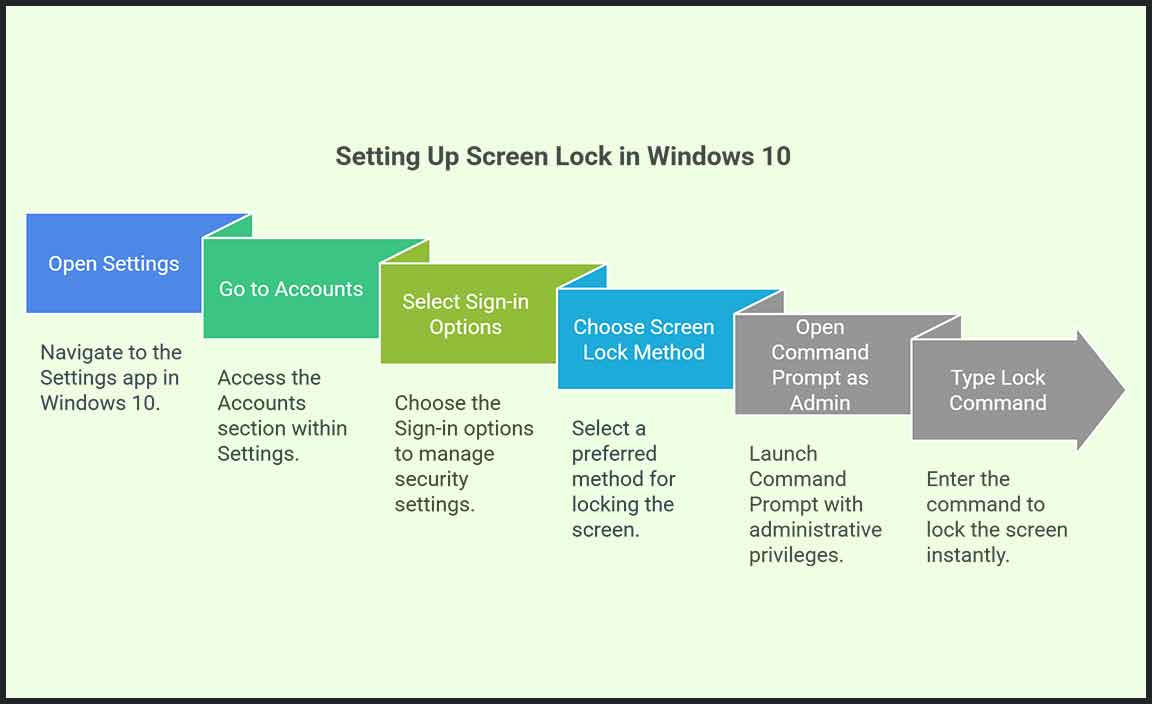
Stepbystep guide to setting up screen lock. Various methods for enabling screen lock (Settings, Command Prompt, etc.).
Enabling a screen lock in Windows 10 is simple. Here’s a quick guide to help you set it up:
- Using Settings: Go to Start > Settings > Accounts > Sign-in options. Choose a screen lock method.
- Command Prompt: Open Command Prompt as admin. Type “rundll32.exe user32.dll,LockWorkStation” to lock instantly.
Locking your screen keeps your computer safe. It’s especially useful in public places. Try these methods for quick access to your settings!
How can I lock my screen quickly?
Press Windows + L keys to lock your screen instantly.
Tip:
- Set a password for added security.
- Choose an easy-to-remember PIN.
Customizing Your Screen Lock Settings
Options for screen timeout and inactivity settings. Choosing your lock screen background and notifications.
Screen lock settings in Windows 10 let you personalize how your computer looks and behaves when not in use. You can adjust the screen timeout, which determines how long your screen stays on during inactivity. You can also choose a cool background for your lock screen. Don’t forget to set notifications, so important messages pop up when you need them!
- Set screen timeout to save battery life.
- Select your favorite image for the lock screen.
- Enable notifications for quick updates.
What are the benefits of customizing screen lock settings?
The benefits include enhanced security and a personalized look. You feel more connected to your device. Plus, it helps in managing notifications efficiently.
Troubleshooting Common Screen Lock Issues
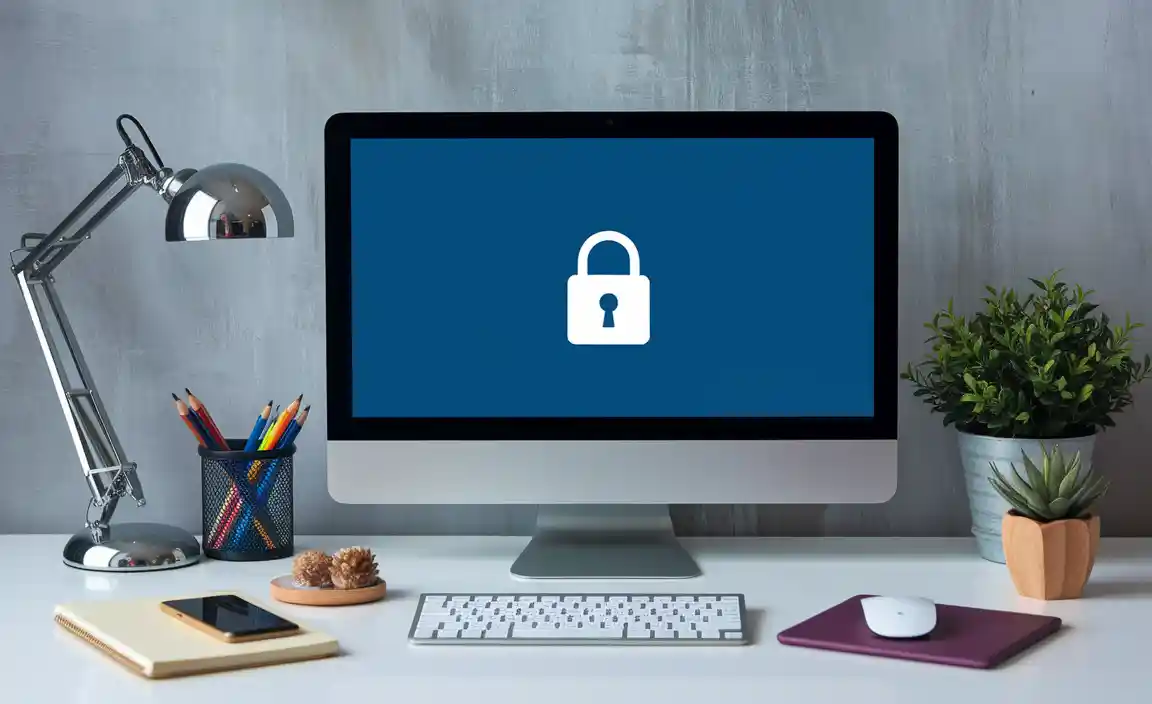
Common problems users face with screen lock. Solutions for fixing screen lock malfunctions.
Many users find problems with their screen lock. Some common issues include the screen freezing or not responding. Sometimes, users forget their passwords or pin codes, making it hard to unlock their screens. Here are some quick fixes:
- Restart your computer to refresh the system.
- Try using the Ctrl + Alt + Delete keys to open the Task Manager.
- Reset your password through the settings if you forget it.
- Update your Windows to fix bugs that may cause locking problems.
These steps can help most users get back to work easily!
What are some common screen lock problems?
Users often face issues like freezing screens or forgotten passwords. Restarting your device and checking for updates can help solve most of these problems.
Advanced Features of Windows 10 Screen Lock

Exploring dynamic lock features with Bluetooth devices. Using Windows Hello for enhanced security.
Windows 10 screen lock has cool features that help keep your computer safe. One feature is dynamic lock. It can lock your screen when you step away. This works with Bluetooth devices, like your phone. When you leave your PC, it senses your phone is out of range and locks the screen. Another great option is Windows Hello. It uses face recognition or fingerprints for security. This means only you can unlock your device!
What are advanced features of Windows 10 screen lock?
Advanced features include easy ways to lock your screen. They are fun and safe!
Key Features:
- Dynamic Lock: Locks screen with Bluetooth devices.
- Windows Hello: Unlocks with your face or fingerprint.
Essential Third-Party Applications for Screen Lock

Recommended thirdparty tools for additional features. Pros and cons of using thirdparty screen lock solutions.
Many users look for third-party applications to enhance their screen lock for Windows 10. These tools can provide extra features like custom timeouts and special animations. Here are a few popular options:
- Smart Screen Lock
- Screen Lock Pro
- Lock My PC
Using these apps has benefits and drawbacks:
- Pros: Greater control and added personalization.
- Cons: May slow down your computer or cause security concerns.
Make sure to research each option to find the best fit for you!
What are some popular third-party screen lock applications?
Smart Screen Lock, Screen Lock Pro, and Lock My PC are popular choices. They add cool features to your Windows 10 experience!
Best Practices for Screen Lock Security

Tips to enhance security beyond just a screen lock. Importance of regular updates and password management.
To keep your information safe, a screen lock is important, but it’s not enough alone. Here are some smart tips:
- Always use strong passwords. Mix letters, numbers, and symbols.
- Change your password regularly to stay secure.
- Update your system often. Updates fix security issues.
- Be careful with public Wi-Fi. Avoid sensitive tasks on these networks.
- Enable two-factor authentication for extra protection.
Following these tips makes your screen lock more effective and keeps your data safe.
Why is it important to update security?
Regular updates fill gaps that hackers might use. These updates help keep your device safe and secure.
Conclusion
In conclusion, using a screen lock for Windows 10 keeps your data safe and private. It’s simple to set up and can prevent unwanted access. You should explore different lock options, like PIN or password methods. Getting familiar with these features will help you protect your computer. For more tips, check out other articles on Windows security!
FAQs
Sure! Here Are Five Related Questions On The Topic Of Screen Lock For Windows 10:
Sure! Here are five questions about screen lock for Windows 10: 1. How do you lock your screen? You can press the “Windows” key and “L” at the same time. This locks your computer quickly. 2. Can you set a password for the screen lock? Yes, you can create a password. This keeps your computer safe when you lock it. 3. What happens when the screen is locked? When your screen is locked, no one can use your computer without the password. 4. How do you unlock the screen? To unlock it, just press any key and enter your password. 5. Can you change the lock screen picture? Yes! You can choose a picture you like for your lock screen in settings.
Sure! Please provide the question you want me to answer.
How Can I Set Up A Screen Lock On Windows To Automatically Activate After A Period Of Inactivity?
To set up a screen lock on Windows, first click on the Start menu. Then, go to Settings, which looks like a gear icon. Next, choose “Accounts,” then “Sign-in options.” Find “Screen saver settings” and turn it on. You can set how long your computer waits before locking the screen. Now your screen will lock when you’re not using it!
What Are The Different Methods To Unlock The Screen On Windows 1And How Do They Compare In Terms Of Security?
You can unlock your Windows screen in a few ways. You can use a password, a PIN (a short number code), a fingerprint, or face recognition. Using a password gives good security but can be slow. Fingerprints and face recognition are faster and also very secure, as they use your unique features. PINs are quick, but if someone knows your number, it’s not as safe.
Can I Customize The Lock Screen Background And Notifications On Windows 1And If So, How?
Yes, you can change the lock screen background on Windows 11. To do this, right-click on your desktop, then choose “Personalize.” Next, click on “Lock screen.” Here, you can pick a new picture or even a slideshow. You can also choose what notifications you want to see on the lock screen. Just follow the options there to set it up how you like!
How Do I Disable The Password Requirement When Waking Up My Windows Pc From The Lock Screen?
To stop your Windows PC from asking for a password when you wake it up, go to “Settings.” Click on “Accounts,” then “Sign-in options.” Look for “Require sign-in” and choose “Never.” Now, your PC won’t ask for a password when you wake it up!
What Troubleshooting Steps Can I Take If My Windows Screen Lock Feature Is Not Working As Expected?
If your Windows screen lock isn’t working, first check if your computer is up to date. You can do this by going to the settings and looking for updates. Next, try pressing the Windows key + L to lock your screen. If that doesn’t work, restart your computer. If the problem continues, you might need to talk to someone who knows more about computers.
Resource:
-
Tips for creating strong passwords: https://www.cyber.gov.au/acsc/view-all-content/guidance-materials/creating-strong-passphrases
-
Understanding two-factor authentication: https://www.cloudflare.com/learning/access-management/what-is-2fa/
-
Why software updates matter for security: https://us.norton.com/blog/how-to/the-importance-of-software-updates
-
Best practices for using public Wi-Fi safely: https://www.kaspersky.com/resource-center/preemptive-safety/public-wifi-risks
