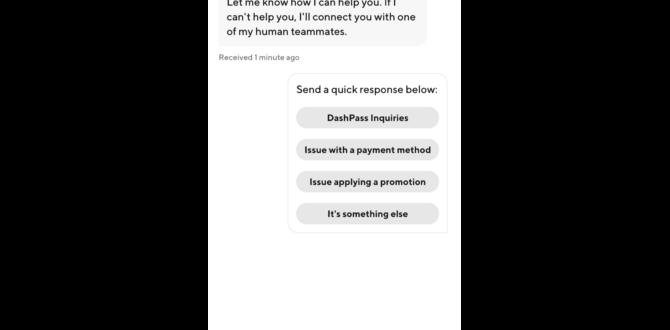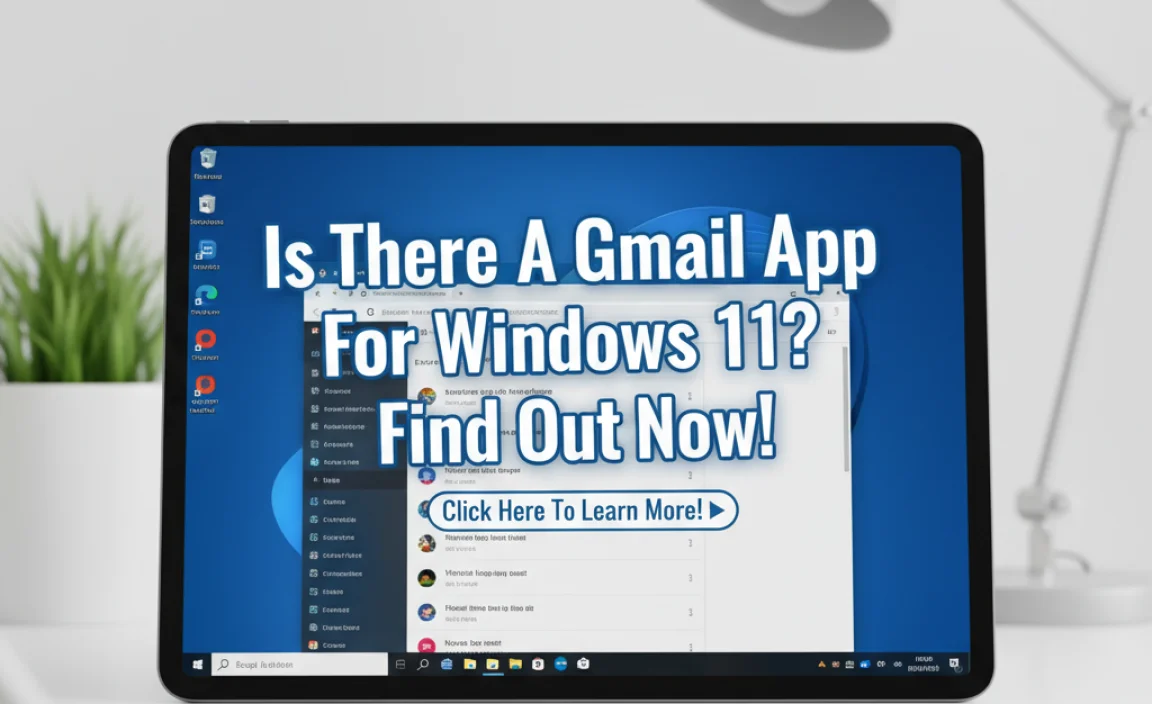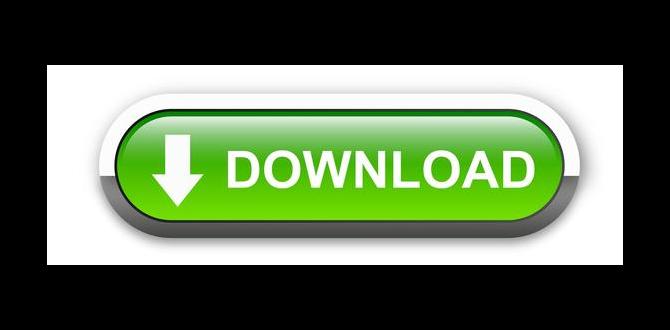Have you ever felt lost while using Windows 10? You’re not alone! Many users face challenges with this operating system. But don’t worry; there are simple pointers for Windows 10 that can make your experience much smoother.
Imagine opening your laptop and not knowing where to find your favorite game or where all your files are. Frustrating, right? Learning a few handy tips can help you navigate with ease. For example, did you know you can customize your Start menu? This little trick can save you time every day!
In this article, we will explore useful pointers for Windows 10 that everyone should know. Whether you are a beginner or just looking to improve your skills, these tips will make using your computer easier and more fun.
Essential Pointers For Windows 10: Maximize Your Experience

Windows 10 offers many features to enhance your experience. Want to boost your productivity? Learn quick shortcuts. These can save you time daily. Did you know you can customize your taskbar and start menu? Tailoring these can help you find apps faster. Additionally, managing updates keeps your system secure. Windows 10 is filled with tools to make your life easier. Explore these pointers to unlock its full potential and enjoy a smoother computing experience.
Essential Keyboard Shortcuts for Efficiency

List of mustknow keyboard shortcuts. How to create custom shortcuts for personalized navigation.
Keyboard shortcuts make using Windows 10 faster and easier. Here are some key ones:
- Ctrl + C: Copy selected text.
- Ctrl + V: Paste copied text.
- Alt + Tab: Switch between open apps.
- Windows + L: Lock your computer.
To create your own shortcuts, follow these steps:
- Right-click the program icon.
- Select “Properties.”
- Click in the “Shortcut key” box.
- Press the keys you want to use.
Now you can navigate your computer just the way you like!
Optimizing System Performance

Tips for managing startup programs and background processes. Using builtin tools to free up disk space.
Speed up your computer by managing what starts up when you turn it on. You can do this by opening the Task Manager. From there, go to the “Startup” tab. Disable programs you don’t need. It’s easy and helps your computer run faster.
Also, free up space using built-in tools like Storage Sense. This feature cleans out old files and junk. Regularly check your storage to keep things tidy.
- Disable unnecessary startup programs.
- Use Task Manager for managing background processes.
- Enable Storage Sense for automatic clean-ups.
How can I speed up Windows 10?
To speed up Windows 10, disable unnecessary startup programs, and use built-in tools like Storage Sense for freeing up space effectively.
Exploring Windows 10 Settings for Personalization
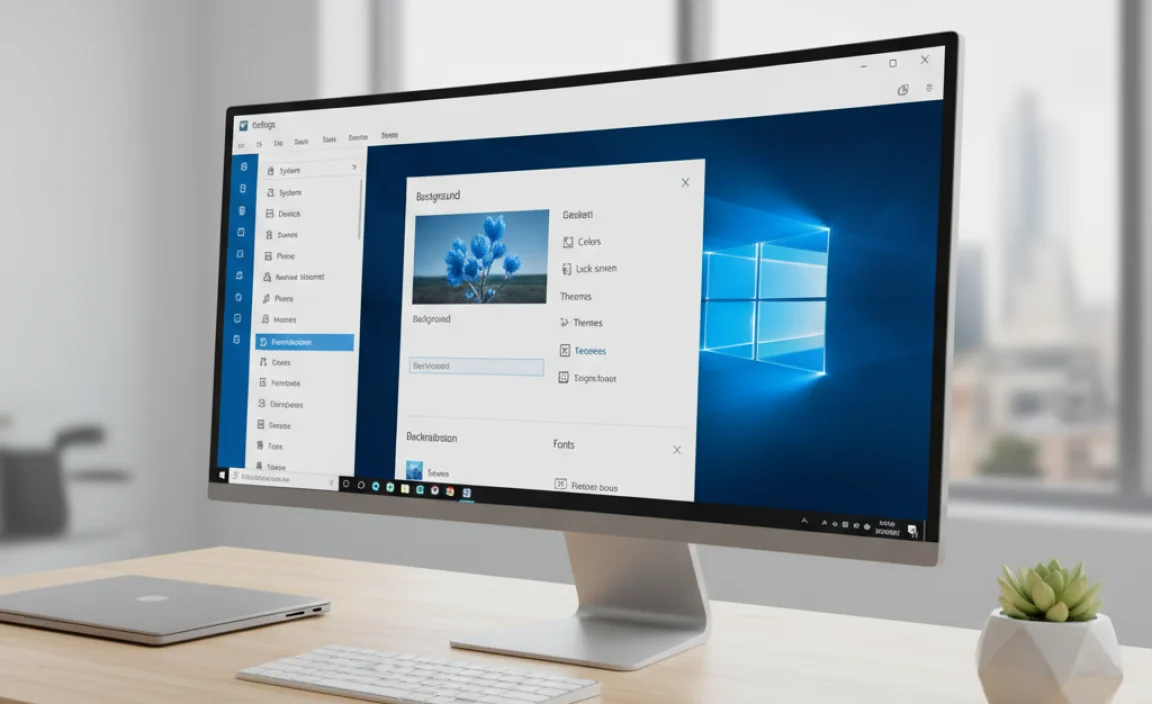
Guide to personalizing your display and themes. Adjusting privacy settings for better control over data.
Windows 10 lets you make your computer feel like yours! Want a cool new look? Check out the themes in settings. You can switch up colors and even the background picture. Feeling extra? Try adjusting the brightness to match your mood—like turning it all the way down for those late-night snack sessions.
Now, let’s talk about keeping your data safe. Under privacy settings, you can control what information apps can see. It’s like having a personal bodyguard for your data! Remember, knowledge is power, so dive into the settings and tweak things to suit your style.
| Action | Description |
|---|---|
| Change Theme | Select a new look for your desktop. |
| Adjust Brightness | Make your screen brighter or dimmer. |
| Set Privacy Levels | Decide what info apps can access. |
Maximizing Productivity with Virtual Desktops

How to create and manage virtual desktops effectively. Use cases for virtual desktops in multitasking.
Creating and managing virtual desktops can boost your productivity. They help you keep tasks organized and reduce clutter. Start by using the Task View button. From there, you can create new desktops easily. Try using different desktops for different tasks like work or fun. This way, you can focus better.
- Use one desktop for work projects.
- Create another for personal tasks.
- Switch quickly between them to stay focused.
Many find this method improves multitasking. By separating activities, you can think clearer. Did you know? Using virtual desktops can help you feel less stressed and more in control!
How do I create a virtual desktop in Windows 10?
You can create a virtual desktop by clicking the Task View button or pressing Windows + Tab.
Quick Steps:
- Click or tap the “+ New Desktop” button.
- To switch desktops, click Task View again and choose your desktop.
Troubleshooting Common Issues
Steps for diagnosing and fixing common Windows 10 problems. When to seek professional help or contact support resources.
Windows 10 can sometimes feel like a puzzle missing a piece. If your computer is slow or apps won’t open, don’t panic! Start by restarting your device and checking for updates. Many problems can disappear with a simple reboot! If that doesn’t work, try running the built-in troubleshooter. This handy tool can spot and fix issues quickly. If problems persist, it’s time to seek help. Remember, asking for help is like saying, “I need a lifeline.” Check Microsoft’s support or find a tech-savvy friend.
| Issue | Possible Fix |
|---|---|
| Slow Performance | Restart and update |
| Apps Not Opening | Run troubleshooter |
| Persistent Problems | Seek professional help |
Conclusion
In summary, using pointers for Windows 10 can make your experience smoother. You can easily navigate, select text, and control your device better. Remember to customize your settings for comfort and efficiency. Explore the built-in help for more tips. Try experimenting with touch gestures or keyboard shortcuts. Keep learning, and you’ll discover even more ways to enhance your Windows 10 experience!
FAQs
Sure! Here Are Five Related Questions On The Topic Of Pointers For Windows 10:
I can help with that! Here are some questions about pointers for Windows 10: 1. What is a pointer? 2. How do we use pointers in Windows 10? 3. Why are pointers important? 4. Can pointers cause problems? 5. How do we fix pointer issues? Let me know if you want to learn about any of these!
Sure! Please provide me with the question you’d like me to answer.
What Are Pointers In The Context Of Windows Programming, And How Are They Used In Applications?
Pointers in Windows programming are like addresses that tell your computer where to find things. Imagine you have a treasure map. The pointer is the “X” that shows where the treasure is buried! We use pointers to help programs find and use information quickly. For example, when you play a game, pointers help it remember your score and where you are in the game.
How Can Developers Effectively Manage Memory Allocation And Deallocation With Pointers In A Windows Environment?
To manage memory well, you can use special commands. When you need memory, you can ask for it using “malloc,” which means memory allocation. When you’re done, you should give the memory back by using “free.” This helps keep everything organized and prevents your program from getting slow or crashing. Always remember to match each “malloc” with a “free.”
What Are The Differences Between Regular Pointers, Smart Pointers, And References In C++ On Windows 10?
Regular pointers let you point to a spot in memory. You need to remember to clean up after using them, or you can create problems. Smart pointers help you manage memory automatically, so you don’t have to. References are like special nicknames for other variables, and they are easier to use. They can’t be changed to point somewhere else once set.
How Can Pointers Be Utilized To Improve Performance In Windows Applications?
Pointers are like special addresses for finding information in our computer’s memory. When we use pointers, we can access data much faster. This helps our Windows applications run smoother and use less memory. You can think of pointers as shortcuts that save time when we need to get things done. By using them wisely, we can make our programs work better.
What Debugging Tools In Windows Can Help Identify Issues Related To Pointer Misuse Or Memory Leaks In Applications?
In Windows, we can use a tool called Visual Studio. It helps find problems with pointers and memory leaks. Another useful tool is WinDbg. It looks for errors in our programs and gives helpful messages. We can also try tools like Valgrind that check for these issues while we run our apps. These tools make it easier to fix mistakes and make our programs better!