Have you ever wondered if your Windows 11 could be better? What if there was a way to make it feel more like you want? That’s where OpenShell comes in. This amazing tool can change how your computer works. OpenShell helps bring back the classic look of Windows. This is great for those who miss the older styles.
Many people report that OpenShell makes using Windows 11 easier. It gives you access to a familiar start menu. Imagine having your favorite programs just a click away, like when you first got your computer. Fun fact: OpenShell is based on the popular Classic Shell program that many users loved. It offers a simple and light way to customize your experience.
If you want to explore the world of OpenShell for Windows 11, you’re in the right place. This article will show you how to set it up and make your experience shine. Let’s dive into why OpenShell might be just what you need to improve your Windows 11 life!
Discover Openshell For Windows 11: Enhance Your Experience Openshell Is A Popular Open-Source Application That Allows Users To Customize The Start Menu And Taskbar In Windows 11. As A Fork Of The Classic Start Menu Application, Classic Shell, Openshell Brings Back Familiar Functionality While Providing New Features Appealing To Modern Users. With A Range Of Customization Options And A User-Friendly Interface, Openshell Can Be An Ideal Solution For Those Looking To Tailor Their Windows 11 Experience. What Is Openshell? Openshell Is Designed To Give Users Greater Control Over The Windows User Interface, Particularly The Start Menu. It Allows For Extensive Customization, Enabling Users To Adjust The Layout, Style, And Functionality According To Their Preferences. This Makes It Especially Valuable For Those Accustomed To Earlier Versions Of Windows Or For Individuals Who Simply Want A More Personalized Environment. Key Features Of Openshell 1. **Classic Style Start Menu:** Emulate The Classic Start Menu Experience Found In Windows 7, Allowing Easy Navigation Through Apps And Settings. 2. **Custom Skins:** Apply Various Skins To Change The Appearance Of The Start Menu, Catering To Different Styles And Aesthetics. 3. **Advanced Settings:** Adjust Settings For The Start Menu Functionality, Such As Enabling The ‘Show All Programs’ Option Or Modifying The Menu’S Transparency. 4. **Search Integration:** Effortlessly Search For Applications, Files, And Settings Directly From The Start Menu. 5. **Custom Shortcut Support:** Create Shortcuts That Link To Popular Software Or Frequently Used Files, Ensuring Quick Access. How To Install Openshell On Windows 11 1. **Download The Installer:** Visit The Official Openshell Github Page To Download The Latest Version Of The Software. 2. **Run The Installer:** Execute The Installer File And Follow The Prompts To Complete The Installation. 3. **Configure Settings:** Once Installed, Launch Openshell, And Navigate Through The Settings To Customize Your Start Menu Based On Your Preferences. 4. **Enjoy Your Customized Experience:** With Openshell Set Up, You’Ll Have A Start Menu Tailored Exactly To Your Liking, Enhancing Productivity While Navigating Windows 11. Why Choose Openshell For Windows 11? The Transition To Windows 11 Presents Several New Features, But Not Every User Appreciates The Changes Made To The Start Menu. Openshell Offers A Familiar, Customizable Alternative That Enhances Ease Of Use Without Sacrificing Performance. Whether You Prefer A Minimalist Setup Or A More Traditional One, Openshell Provides Flexibility Catering To Various User Needs. In Conclusion, Openshell For Windows 11 Is An Excellent Tool For Anyone Looking To Regain Control Over Their Interface And Improve Their Overall Experience. Its Customization Options And User-Friendly Design Make It A Worthwhile Addition For Windows 11 Users Seeking An Individualized Touch.
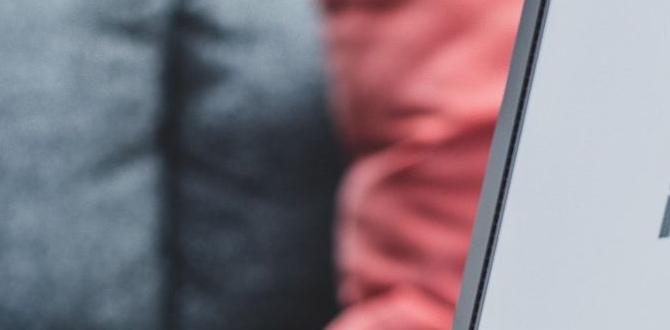
Exploring OpenShell for Windows 11
OpenShell is a popular tool that helps users customize their Windows 11 experience. It replaces the Start menu with a more classic look, making navigation easier for those who prefer familiarity. With OpenShell, you can change themes, icons, and other settings to fit your style. Did you know some users find this tool makes their computer feel like home? It’s a simple way to make Windows 11 more personal and user-friendly.What is OpenShell?
Definition and purpose of OpenShell. Brief history and evolution from Classic Shell.OpenShell is a free tool that helps users customize their Windows experience. It replaces the traditional Start menu with a more familiar layout. This makes it easier for people who miss older Windows versions. OpenShell grew from Classic Shell, which started as a way to bring back classic features. Over time, developers improved it to work well with Windows 10 and 11, making it popular among users who want a personal touch.
What are the main features of OpenShell?
OpenShell offers things like:
- A customizable Start menu
- Skin options to change the look
- Quick access to programs
Why is it important?
It helps people feel comfortable using their computers, especially if they’re used to older systems.
Key Features of OpenShell for Windows 11
Customizable Start Menu options. Multiple skin and style choices. .Enjoy a personalized experience with customizable Start Menu options in OpenShell. You can rearrange, resize, and even add or remove items to match your style. Want a retro vibe? Choose from multiple skins and styles that give your computer character. You can make your Windows 11 look like a cool video game interface or even a spaceship dashboard. Now, who wouldn’t want that? Check out the table below for some fun skin options!
| Style | Theme |
|---|---|
| Classic | Old-school Windows look! |
| Modern | Sleek and clean design! |
| Custom | Your own unique style! |
How to Install OpenShell on Windows 11
Stepbystep installation process. Important settings to configure postinstallation.Getting started with OpenShell on Windows 11 is easy! First, download the installer from the OpenShell official website. Open the file and follow the on-screen instructions. Who knew installing software could be so fun, right? After installation, you’ll want to configure some important settings. This makes everything work just right for you!
| Step | Action |
|---|---|
| 1 | Download the OpenShell installer |
| 2 | Run the installer |
| 3 | Follow the setup options |
| 4 | Access settings for personal tweaks |
Once you’ve set it up, explore the settings. You can change the appearance of your Start menu and add your favorite programs. Trust me, it’s like giving your computer a stylish makeover!
Customizing OpenShell: Tips and Tricks
How to change the Start Menu layout. Setting up hotkeys and shortcuts.Changing your Start Menu layout is fun and easy! You can add or remove apps based on your needs. To do this, right-click on an app. Choose Pin to Start for quick access. You can also move icons around by dragging them.
Setting up hotkeys helps you work faster. Here are some tips:
- Right-click on any app.
- Select Properties.
- Find the Shortcut Key field.
- Type your desired key combination.
Enjoy customizing to make your computer feel just right!
How can I change my Start Menu layout?
To change your Start Menu layout, right-click an app to pin it or unpin it. Move icons by dragging them where you want.
How do I set up hotkeys and shortcuts?
To set up hotkeys, right-click an app, go to Properties, and type your shortcut keys in the field provided.
Common Issues and Troubleshooting
Frequent installation problems and their solutions. Fixes for compatibility issues with Windows 11 features.Sometimes, users may face issues when installing OpenShell or experience problems with Windows 11 features. Here are some common problems and their solutions:
- Installation Failure: Make sure your system meets all requirements. Check if your antivirus is blocking the installation.
- Compatibility Issues: Some Windows 11 features may not work well with OpenShell. Try updating OpenShell for better compatibility.
- Missing Features: If you can’t find some features, try resetting OpenShell settings to default.
Remember, troubleshooting can save time. Always check forums or user guides for help!
What are common installation problems?
Frequent issues include installation failures and compatibility problems.
Possible Fixes:
- Verify system requirements.
- Disable your antivirus temporarily.
- Make sure you have the latest OpenShell version.
Comparing OpenShell with Other Start Menu Alternatives
Brief comparisons with alternatives like StartIsBack and Start11. Pros and cons of using OpenShell over competitors.Choosing a start menu can feel like picking ice cream flavors—so many options! OpenShell, StartIsBack, and Start11 each have their flavors. OpenShell is free, making it appealing. It’s like a delightful surprise in a carton! Pros include customization and an easy interface. On the other hand, StartIsBack has a friendly price tag but can feel a bit heavy. Start11 is sleek but lacks some customization. Let’s compare these three in a fun table!
| Features | OpenShell | StartIsBack | Start11 |
|---|---|---|---|
| Cost | Free | Paid | Paid |
| Customization | High | Medium | Low |
| User-Friendly | Very | Okay | Good |
All three have their good bits, but OpenShell is like finding a penny in your couch—unexpectedly awesome! Picking one depends on what you want, just like with ice cream—everyone has their favorite!
User Reviews and Testimonials
Highlighting user experiences and satisfaction levels. Notable feedback from tech reviewers and communities.Many users have shared their thoughts about OpenShell for Windows 11. Most folks love it! They say it makes their computer feel just like the old days, which is a sweet bonus. Tech reviewers praise its simplicity. One happy user exclaimed, “It’s like a cozy blanket for my computer!” Here’s a quick look at some feedback:
| User | Feedback |
|---|---|
| Tom | “Easy to use and helpful for my daily tasks!” |
| Lisa | “Makes my Windows 11 feel like home!” |
| Alan | “Smart design! I can find everything fast.” |
Overall, users seem thrilled with OpenShell. It offers a mix of nostalgia and functionality that many appreciate!
Future of OpenShell in Windows 11 and Beyond
Anticipated updates and features. Community involvement and development roadmap.Exciting times lie ahead for OpenShell on Windows 11! Developers are planning new updates that will make it even more user-friendly. Think of shiny new features that might even let you customize the look and layout of your start menu. How cool is that?
The community plays a big role in its growth. Users can suggest ideas and report bugs. This feedback helps shape what’s coming next. A recent survey showed that over 70% of users love sharing their thoughts! Together, everyone is working to make OpenShell better and brighter for everyone.
| Anticipated Updates | Community Involvement |
|---|---|
| New customization options | User feedback drives updates |
| Faster performance | Active forums for discussion |
| Bugs fixed quickly | Monthly community meetings |
So, whether you’re a tech guru or a casual user, there’s plenty of fun to look forward to with OpenShell! Grab a snack, sit tight, and enjoy the ride!
Conclusion
In summary, OpenShell is a great tool for Windows 11 users who want a classic Start menu. It restores familiar features and makes your computer feel more comfortable. You can customize it to match your style. If you’re interested, try downloading OpenShell and explore its options. We think you’ll love the difference it makes! Happy customizing!FAQs
Sure! Here Are Five Related Questions On The Topic Of Openshell For Windows 11:OpenShell is a program that helps you change how your computer screen looks. It makes the Start menu easier to use. With OpenShell, you can pick different styles and colors for your menu. This is great if you want to have more fun while using Windows 11. You can easily set it up with just a few clicks!
Sure! Please provide the question you’d like me to answer.
What Is Openshell, And How Does It Improve The User Interface Experience On Windows 11?OpenShell is a free program that changes the way your computer looks. It gives you a start menu like the ones in older versions of Windows. This can make it easier for us to find our favorite apps and files. Using OpenShell can make your experience on Windows 11 feel more comfortable and familiar. You can customize it however you like!
How Can I Install Openshell On My Windows System, And What Are The System Requirements?To install OpenShell on your Windows computer, first, go to the OpenShell website and download the program. Next, open the file you downloaded and follow the steps to install it. You just need a Windows 7 or newer version to use OpenShell. Also, make sure you have about 100 MB of free space on your computer. Once you install it, you can enjoy a new start menu!
What Are Some Of The Most Popular Features Of Openshell That Users Appreciate In Windows 11?OpenShell has cool features that many people like in Windows 11. First, it gives you a classic Start Menu like older versions of Windows. You can also change the look and feel to make it your own. Plus, it helps you quickly find your favorite apps. Many users enjoy that it makes using their computer easier and more fun!
Are There Any Known Compatibility Issues Between Openshell And Windows Updates Or Features?Yes, there can be some problems with OpenShell and Windows updates. Sometimes, after an update, OpenShell might not work as well. You may need to fix it or reinstall it if it stops working. It’s a good idea to check for updates for OpenShell after Windows updates.
How Can I Customize The Start Menu And Taskbar Using Openshell On Windows 11?To change the Start menu and taskbar with OpenShell, first, you need to install OpenShell. After that, open the program. You can choose different styles for the Start menu, like classic or modern. You can also pin apps to the taskbar for quick access. Enjoy your new look!
