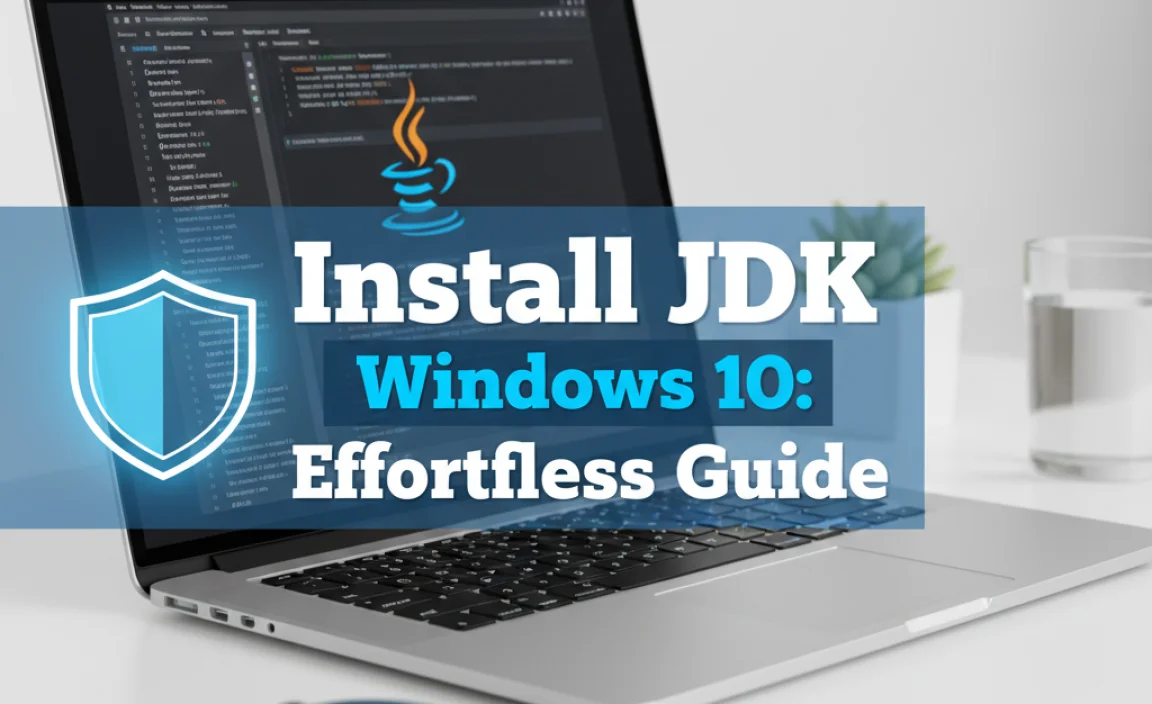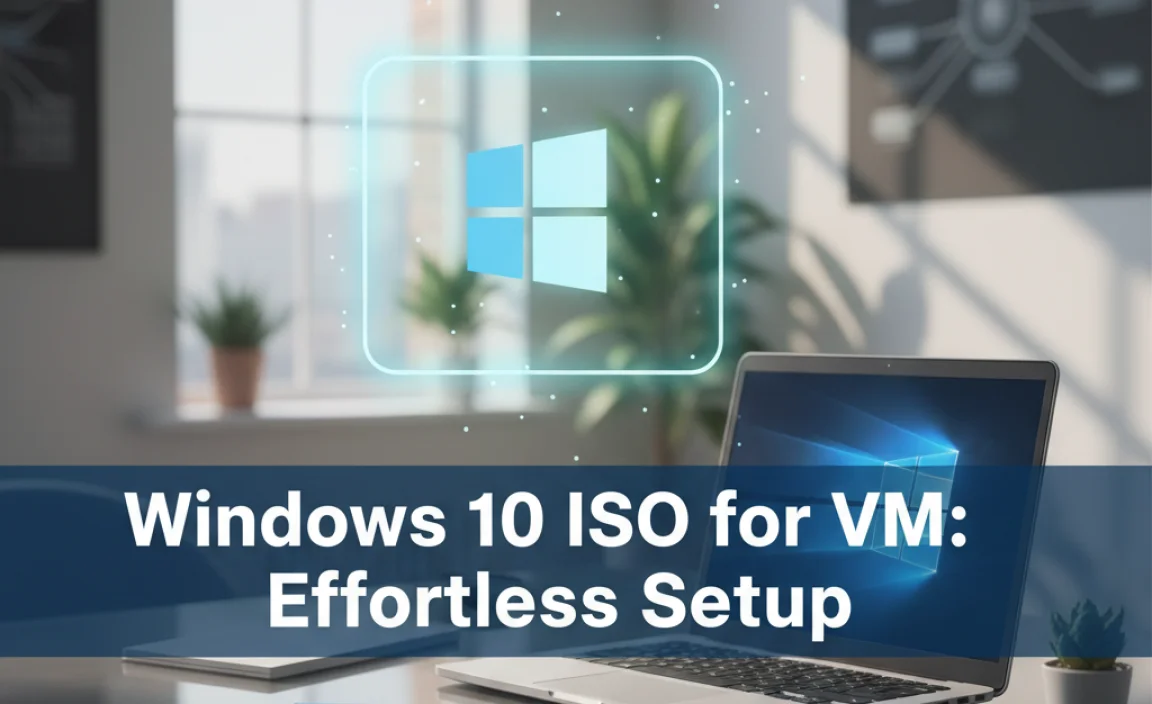Troubleshooting network connectivity issues on your Windows 10 machine can often lead you to the network adapter. This small but crucial piece of hardware is responsible for enabling your computer to communicate with a network, whether it’s your home Wi-Fi, an office Ethernet, or a broader internet connection.
When this component isn’t functioning correctly, it can manifest in a variety of frustrating ways, from slow internet speeds to complete connection dropouts. Identifying and, if necessary, replacing or updating your network adapter is a common solution for many Windows 10 users facing these challenges.
Understanding Your Network Adapter

Before diving into purchasing decisions, it’s essential to understand what a network adapter does. In essence, it’s the bridge between your computer and the network. It translates data from your computer into a format that can be transmitted over the network and vice-versa. There are generally two main types of network adapters you’ll encounter:
Wired (Ethernet) Adapters: These are typically built directly into your computer’s motherboard (integrated) or can be added as an expansion card. They use an Ethernet cable to establish a direct connection to your router or modem. For stable and high-speed connections, wired adapters are often preferred.
Wireless (Wi-Fi) Adapters: These allow your computer to connect to a wireless network. Like Ethernet adapters, they can be integrated into the motherboard or be external (USB adapters) or internal cards. The performance of a Wi-Fi adapter depends heavily on its standard (e.g., Wi-Fi 5, Wi-Fi 6, Wi-Fi 6E) and antenna design.
Recognizing Issues with Your Network Adapter
Several signs might point to a problem with your network adapter in Windows 10:
No Internet Connection: This is the most obvious indicator. If you can’t access any websites or online services, your network adapter could be the culprit.
Slow Internet Speeds: While this can be caused by your internet service provider or router, a malfunctioning or outdated network adapter can also significantly throttle your speeds.
Intermittent Connections: If your Wi-Fi or Ethernet connection keeps dropping and reconnecting, it suggests an unstable adapter.
“Network Adapter Not Found” Error: This is a direct message from Windows indicating a serious hardware or driver issue.
Yellow Exclamation Mark in Device Manager: Within Windows’ Device Manager, a yellow exclamation mark next to your network adapter signifies a problem, often with the driver.
Troubleshooting Steps Before a Network Adapter Windows 10 Best Buy
Before you even consider buying a new network adapter, it’s wise to exhaust the troubleshooting options available within Windows 10:
1. Restart Your Computer and Router/Modem: This is the oldest trick in the book for a reason. A simple reboot can often resolve temporary glitches.
2. Check Network Cables (for Wired Connections): Ensure your Ethernet cable is securely plugged into both your computer and router, and try a different cable if possible.
3. Run the Windows Network Troubleshooter: Navigate to Settings > Network & internet > Status, and click on “Network troubleshooter.” Follow the on-screen prompts.
4. Update Your Network Adapter Driver: This is a critical step. An outdated or corrupted driver is a very common cause of adapter issues.
Right-click the Start button and select “Device Manager.”
Expand the “Network adapters” section.
Right-click on your network adapter and select “Update driver.”
Choose “Search automatically for drivers.” If Windows doesn’t find anything, you might need to visit your computer manufacturer’s website or the network adapter manufacturer’s website to download the latest driver manually.
5. Uninstall and Reinstall the Network Adapter Driver: If updating doesn’t work, try uninstalling the driver and then restarting your PC. Windows will usually attempt to reinstall a generic driver upon reboot.
6. Reset Network Settings: In Windows 10, go to Settings > Network & internet > Status. Scroll down and click on “Network reset.” This will remove and then reinstall all your network adapters and reset networking components to their default settings. You’ll need to re-enter Wi-Fi passwords after this.
When a Network Adapter Windows 10 Best Buy is Necessary
If you’ve gone through the troubleshooting steps and your network connection remains unstable or nonexistent, it might be time to consider a new network adapter. This is particularly the case if your current adapter is:
Aging and Outdated: Older Wi-Fi standards (like 802.11g or early 802.11n) are significantly slower than modern standards (Wi-Fi 6/6E). An upgrade can offer a substantial speed boost.
Physically Damaged: While less common, physical damage to the port or internal components can occur.
Suspected Hardware Failure: If none of the software troubleshooting steps resolve the issue, the hardware itself may have failed.
Choosing the Right Network Adapter for Your Windows 10 PC
When you decide to make a network adapter Windows 10 best buy, consider these factors:
Connection Type: Do you need wired Ethernet, wireless Wi-Fi, or both? Many modern adapters offer both.
Wi-Fi Standard: For the best performance, look for adapters supporting the latest Wi-Fi standards, such as Wi-Fi 6 (802.11ax) or Wi-Fi 6E. These offer faster speeds, lower latency, and better performance in crowded wireless environments.
Form Factor:
Internal PCIe Cards: These slot directly into your motherboard and are ideal for desktop PCs. They often offer the best performance and stability.
USB Adapters: These are convenient for both desktops and laptops. USB 3.0 or higher is recommended for Wi-Fi 6 adapters to avoid bottlenecks.
Antennas: For Wi-Fi adapters, external antennas generally provide better signal reception and range compared to internal ones. Look for adapters with adjustable or multiple antennas if you experience weak signal issues.
Brand and Reviews: Stick to reputable brands known for quality networking equipment (e.g., TP-Link, ASUS, Netgear, Intel). Read user reviews to gauge real-world performance and reliability.
Compatibility: Ensure the adapter is clearly marked as compatible with Windows 10. Most modern adapters will be, but it’s always good to check.
The “best buy” for a network adapter depends on your specific needs and budget. For general home use, a good quality Wi-Fi 6 USB adapter is often an excellent balance of performance, price, and ease of installation. If you need the absolute best speed and stability for a desktop, an internal Wi-Fi 6E PCIe card might be the way to go.
In conclusion, the network adapter is fundamental to your Windows 10 computer’s ability to connect to the digital world. By understanding its role, knowing how to troubleshoot common issues, and carefully considering your options when purchasing a replacement, you can ensure a smooth and reliable online experience.
.lwrp.link-whisper-related-posts{
margin-top: 40px;
margin-bottom: 30px;
}
.lwrp .lwrp-title{
}.lwrp .lwrp-description{
}
.lwrp .lwrp-list-container{
}
.lwrp .lwrp-list-multi-container{
display: flex;
}
.lwrp .lwrp-list-double{
width: 48%;
}
.lwrp .lwrp-list-triple{
width: 32%;
}
.lwrp .lwrp-list-row-container{
display: flex;
justify-content: space-between;
}
.lwrp .lwrp-list-row-container .lwrp-list-item{
width: calc(25% – 20px);
}
.lwrp .lwrp-list-item:not(.lwrp-no-posts-message-item){
max-width: 150px;
}
.lwrp .lwrp-list-item img{
max-width: 100%;
height: auto;
object-fit: cover;
aspect-ratio: 1 / 1;
}
.lwrp .lwrp-list-item.lwrp-empty-list-item{
background: initial !important;
}
.lwrp .lwrp-list-item .lwrp-list-link .lwrp-list-link-title-text,
.lwrp .lwrp-list-item .lwrp-list-no-posts-message{
}@media screen and (max-width: 480px) {
.lwrp.link-whisper-related-posts{
}
.lwrp .lwrp-title{
}.lwrp .lwrp-description{
}
.lwrp .lwrp-list-multi-container{
flex-direction: column;
}
.lwrp .lwrp-list-multi-container ul.lwrp-list{
margin-top: 0px;
margin-bottom: 0px;
padding-top: 0px;
padding-bottom: 0px;
}
.lwrp .lwrp-list-double,
.lwrp .lwrp-list-triple{
width: 100%;
}
.lwrp .lwrp-list-row-container{
justify-content: initial;
flex-direction: column;
}
.lwrp .lwrp-list-row-container .lwrp-list-item{
width: 100%;
}
.lwrp .lwrp-list-item:not(.lwrp-no-posts-message-item){
max-width: initial;
}
.lwrp .lwrp-list-item .lwrp-list-link .lwrp-list-link-title-text,
.lwrp .lwrp-list-item .lwrp-list-no-posts-message{
};
}