Experiencing issues with Net Update on Windows 10 can be a frustrating interruption to your workflow. Whether it’s getting stuck on a specific percentage, encountering cryptic error codes, or simply failing to download altogether, these network-related update problems can halt progress and leave you feeling powerless.
Fortunately, Windows 10 offers a range of troubleshooting steps that can effectively resolve most Net Update glitches under the hood. This article will guide you through the most common causes and provide actionable solutions to get your system back on track.
Understanding the Common Causes of Net Update Problems
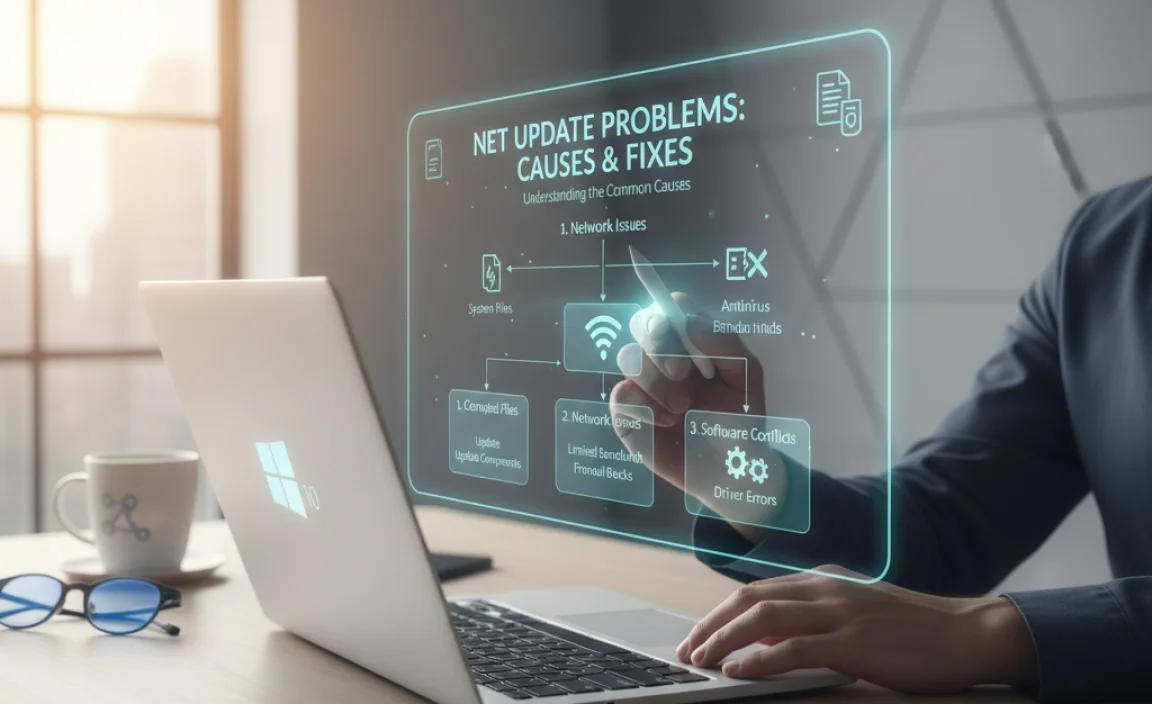
Before diving into the fixes, it’s helpful to understand why Net Update might be failing. The most frequent culprits include:
Interrupted Internet Connection: A stable internet connection is paramount for downloading and installing updates. Fluctuations, disconnections, or a slow connection can easily derail the Net Update process.
Corrupted Windows Update Components: The Windows Update service itself relies on several background components and services. If these become corrupted or misconfigured, they can prevent updates from downloading and installing correctly.
Firewall or Antivirus Interference: Overly aggressive security software can sometimes mistake update files or processes for malicious threats and block them, thus hindering Net Update.
DNS Server Issues: The Domain Name System (DNS) translates human-readable website names into IP addresses. If your DNS server is having problems, your computer might not be able to connect to Microsoft’s update servers.
Insufficient Disk Space: While less common for minor updates, significant feature updates require a considerable amount of free space on your hard drive. If your C: drive is nearly full, the Net Update might fail.
System File Corruption: Underlying corruption in your Windows system files can also impact the update process.
Troubleshooting Steps for Net Update Windows 10
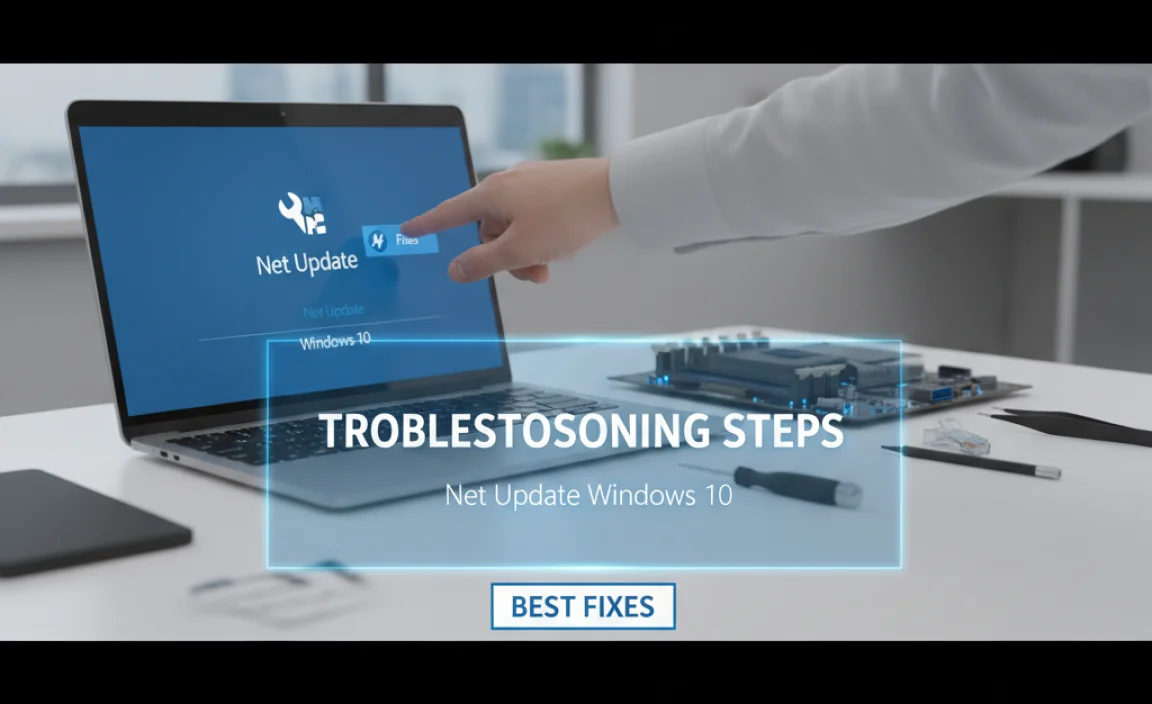
Now, let’s get down to business and address these issues with practical solutions.
1. Restart Your Router and Modem
It sounds simple, but this is often the first and most effective step. A quick power cycle of your network hardware can resolve temporary connectivity issues that might be preventing Net Update from functioning. Turn off both your modem and router, wait for 30 seconds, and then turn them back on, starting with the modem first. Once the lights stabilize, try initiating the update again.
2. Run the Windows Update Troubleshooter
Windows 10 comes equipped with a built-in troubleshooter designed to automatically detect and fix common update problems.
Navigate to Settings > Update & Security > Troubleshoot.
Click on Additional troubleshooters.
Select Windows Update and then click Run the troubleshooter.
Follow the on-screen prompts. This tool can often identify and resolve issues with corrupted update components or blocked services.
3. Reset Windows Update Components Manually
If the troubleshooter doesn’t do the trick, you can manually reset the Windows Update components. This involves stopping the relevant services, renaming temporary update download folders, and then restarting the services.
Open Command Prompt as administrator. To do this, search for “cmd” in the Windows search bar, right-click on “Command Prompt,” and select “Run as administrator.”
Type the following commands, pressing Enter after each:
`net stop wuauserv`
`net stop cryptSvc`
`net stop bits`
`net stop msiserver`
Now, rename the SoftwareDistribution and catroot2 folders:
`ren C:WindowsSoftwareDistribution SoftwareDistribution.old`
`ren C:WindowsSystem32catroot2 catroot2.old`
Finally, restart the services:
`net start wuauserv`
`net start cryptSvc`
`net start bits`
`net start msiserver`
After executing these commands, try checking for updates again.
4. Temporarily Disable Antivirus and Firewall
As mentioned, your security software might be interfering. As a temporary measure, try disabling your antivirus program and built-in Windows Firewall.
For Windows Firewall: Go to Settings > Update & Security > Windows Security > Firewall & network protection. Select your active network and toggle the firewall off.
For Third-Party Antivirus: The method varies by software. Usually, you can find an option to disable it by right-clicking its icon in the system tray.
Important: Remember to re-enable your security software once you’ve finished troubleshooting or after a successful update.
5. Change Your DNS Server
Sometimes, switching to a public DNS server like Google DNS or Cloudflare DNS can improve connectivity to update servers.
Open Network Connections by searching for “ncpa.cpl” in the Windows search bar.
Right-click on your active network adapter (Wi-Fi or Ethernet) and select Properties.
Select Internet Protocol Version 4 (TCP/IPv4) and click Properties.
Choose Use the following DNS server addresses.
Enter:
Preferred DNS server: `8.8.8.8` (Google DNS) or `1.1.1.1` (Cloudflare DNS)
Alternate DNS server: `8.8.4.4` (Google DNS) or `1.0.0.1` (Cloudflare DNS)
Click OK on both windows.
6. Check Disk Space
Ensure you have ample free space on your primary drive (usually C:). Windows updates, especially feature updates, can be quite large. Aim for at least 20-30GB of free space. You can free up space by:
Running Disk Cleanup.
Uninstalling unused programs.
Deleting temporary files.
7. Use the System File Checker (SFC) and DISM Tools
Corrupted system files can impact various Windows functions, including updates.
Open Command Prompt as administrator.
Type `sfc /scannow` and press Enter. This tool will scan for and attempt to repair corrupted system files.
If SFC finds issues it can’t fix, you can try DISM (Deployment Image Servicing and Management). Type the following commands one by one and press Enter after each:
`DISM /Online /Cleanup-Image /CheckHealth`
`DISM /Online /Cleanup-Image /ScanHealth`
`DISM /Online /Cleanup-Image /RestoreHealth`
After running these commands, try running `sfc /scannow` again.
8. Manually Download and Install Updates
If all else fails, you can try manually downloading the update package from the Microsoft Update Catalog.
Find the KB number of the update that is failing from the update history in Settings > Update & Security > Windows Update > View update history.
Visit the Microsoft Update Catalog website and search for the KB number.
Download the correct version for your Windows 10 architecture (x64 for most modern systems).
* Run the downloaded `.msu` file to install the update manually.
By systematically working through these troubleshooting steps, you can effectively address most issues related to Net Update on Windows 10. Remember to test after each significant change to pinpoint the cause and confirm the fix. A healthy and updated Windows system is crucial for security and performance, so investing a little time in resolving these network update problems is well worth the effort.




