Understanding The Minimum Ram For Windows 11 Installation Windows 11, The Latest Operating System From Microsoft, Comes With A Series Of Updated Features And System Requirements. One Of The Critical Aspects That Potential Users Need To Understand Is The Minimum Ram Required To Install And Run Windows 11 Efficiently. This Article Explores These Requirements And Explains Why They Are Essential For Optimal Performance. Importance Of Ram In Windows 11 Random Access Memory (Ram) Plays A Vital Role In Determining The Performance And Speed Of A Computer. It Provides Space For The Operating System, Applications, And Currently Running Processes To Be Accessed In Real-Time. The More Ram Your System Has, The Better It Can Handle Multitasking And Running Complex Applications. This Is Particularly Important For Windows 11, Which Brings New Features And Design Improvements That Demand More Resources. The Minimum Ram Requirement According To Microsoft’S Official Guidelines, Windows 11 Requires A Minimum Of 4 Gb Of Ram. This Baseline Ensures That The Operating System Can Function At A Basic Level, Handling Standard Tasks And Processes. However, If You Plan To Use Your Device For More Than Basic Internet Browsing And Light Applications, You May Require More Than The Minimum To Have A Smooth Experience. Why 4 Gb Might Not Be Enough While 4 Gb Of Ram Is Technically The Minimum Requirement, Users With This Amount May Experience Performance Bottlenecks, Particularly If They Run Multiple Applications Simultaneously Or Engage In Resource-Intensive Activities Such As Gaming Or Video Editing. Windows 11’S Enhanced Visuals And Features Can Consume More Memory, Leading To Slower Performance On Devices With Lower Ram. Recommended Ram For Optimal Performance For A Better Experience, It Is Advisable To Have At Least 8 Gb Of Ram. This Amount Allows You To Fully Utilize Windows 11’S Capabilities, Providing A Smooth User Experience Even With Multiple Open Applications. It Also Ensures Future-Proofing Your Device, As Upcoming Updates And Software May Demand More Resources. Maximizing Your System’S Potential If Your Current System Supports Ram Upgrades, Consider Increasing Your Ram To Meet Or Exceed The Recommended Amount. Additionally, Managing Your System’S Memory Usage By Disabling Unnecessary Startup Programs And Regularly Performing Maintenance Can Help Optimize Performance. Conclusion Understanding The Minimum Ram Requirements For Windows 11 Is Essential For Anyone Considering An Upgrade To This New Operating System. While 4 Gb Is The Technical Minimum, Users Seeking To Benefit From All That Windows 11 Offers Should Consider Having At Least 8 Gb Of Ram. Ensuring That Your Device Meets Or Exceeds These Requirements Will Provide A Seamless And Efficient Computing Experience.
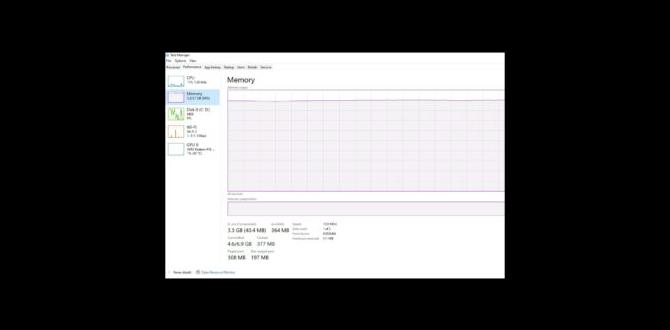
Minimum RAM for Windows 11
Do you wonder if your computer can handle Windows 11? Microsoft says you need at least 4GB of RAM. But what does this mean? Imagine your computer as a desk. RAM is like the space on the desk to spread out your work. More space means more room to run programs smoothly. Running Windows 11 with the minimum RAM might feel like working in a cramped space. Would you want more room for your tasks?Why RAM is Crucial for Windows 11
Role of RAM in multitasking and application performance. Impact of inadequate RAM on user experience.Imagine trying to juggle tasks while carrying a heavy backpack; that’s what Windows 11 does without enough RAM. RAM helps your computer run smoothly when you open apps or switch between them quickly. If your computer doesn’t have enough RAM, it might feel like it’s running through quicksand. You might see slower apps and more frozen screens, like your computer is having a midlife crisis!
Without enough RAM, even opening a game can feel like waiting for toast to pop. Windows 11 loves RAM because it needs space to breathe and work properly. Think of RAM as your computer’s energy drink, keeping it energized and ready to tackle anything!
| Task | RAM Needed |
|---|---|
| Basic Web Browsing | 4 GB |
| Photo Editing | 8 GB |
| Games and Heavy Applications | 16 GB or more |
In summary, think of RAM as your computer’s best friend, helping it stay sharp and fast. Keep your RAM fit to enjoy snappy performance and less stress!
Minimum RAM vs. Recommended RAM for Windows 11
Explanation of Microsoft’s minimum RAM requirement. Advantages of having more than the minimum RAM.Microsoft says Windows 11 needs at least 4GB of RAM, but leaving space for extras is like having extra fries—always a good idea. With more RAM, programs run smoother and faster, which is great if you like multitasking or, you know, opening more than one tab. Think of RAM as your computer’s patience level; more of it means your PC stays calm even with heavy tasks. Why gamble with the minimum when you can be on the safe side?
| RAM Type | Purpose |
|---|---|
| Minimum RAM | Basic tasks, like browsing and emails. |
| Recommended RAM | Gaming, video editing, and heavy multitasking. |
Having more RAM is like eating pizza with extra cheese—it makes everything better. Experts say more RAM improves overall speed and can handle large apps smoothly. So, isn’t it wiser to give your computer more horsepower? That way, you won’t need to wait ages for apps to load. If you enjoy a seamless experience, go for the extra gigabytes. Trust me, your PC and your sanity will thank you!
How to Check Your Current RAM
Stepbystep guide to checking RAM on Windows devices. Tools and software for monitoring system resources.Curious about how much RAM is in your device? You can find out in a few clicks! On your Windows device, press Ctrl + Shift + Esc to open Task Manager. Once it’s open, click the “Performance” tab. You’ll find “Memory” where it shows your RAM in gigabytes. Feeling fancy? You could use software like CPU-Z for more detailed info. It’s like playing detective, but for computers!
Here’s a simple step-by-step table to guide you:
| Step | Action |
|---|---|
| 1 | Press Ctrl + Shift + Esc |
| 2 | Go to the “Performance” tab |
| 3 | Look for “Memory” info |
Some might ask, “Why do this?” Well, knowing your RAM helps keep your PC from acting like a dinosaur! Make sure it’s enough to handle Windows 11. It’s like checking if your backpack isn’t too small for all your books – important stuff!
Upgrading RAM for Windows 11 Compatibility
Options and steps for upgrading your device’s RAM. Factors to consider before upgrading.Thinking about boosting your computer’s memory for Windows 11? It’s like giving your device a cup of coffee for extra energy! Start by checking how much RAM you currently have. Most gadgets work fine with 4 GB, but for a smoother ride, aim for 8 GB or more. When you decide to upgrade, consider things like compatibility and budget. Also, be sure your device can handle more memory without overheating. Here’s a quick guide to help out:
| Steps to Upgrade RAM | Considerations |
|---|---|
| 1. Check the device’s RAM capacity. | Ensure it supports additional RAM. |
| 2. Choose compatible RAM modules. | Refer to the device’s manual. |
| 3. Install the RAM carefully. | Follow safety precautions to avoid static damage. |
Remember, installing RAM is easier than finding a missing sock. If you’re unsure, seek help from a tech-savvy friend or a professional. And never handle RAM while munching on cookies; crumbs won’t speed up your computer!
Comparing RAM Needs: Different Use Cases
RAM requirements for general use vs. professional use. Impact of specific applications and tasks on RAM needs. ### Comparing RAM Needs: Different Use CasesEvery computer task uses RAM. For general use, 4GB of RAM might be enough. That’s okay for browsing or watching videos. But, if you’re a pro, your needs grow. Think of video editing. Then, 8GB or more is best. Why? Apps use more memory. Like, designers need a lot for graphic software.
Do video and photo editing need more RAM?
Yes, both editing tasks eat up RAM. High-res pictures and videos demand power. So, experts suggest at least 8GB, but 16GB is better for smoother operations.
- Browsing: 4GB
- Video Watching: 4GB
- Gaming: 8GB
- Video editing: 16GB
- Graphic design: 16GB+
This means choosing the right RAM makes your computer happy and fast! It is like choosing the right shoes. You don’t wear flip-flops to run! In computers, RAM is that important.
Optimizing RAM Usage in Windows 11
Tips for efficient RAM management and optimization. Utilizing builtin Windows 11 tools to enhance performance.Managing your computer’s RAM can help it run better. Windows 11 has tools built in to make this easier.
- Use Task Manager: It can show what apps use the most RAM.
- Disable startup apps: This reduces RAM use when your computer turns on.
- Keep your system updated: Updates often fix performance issues.
These tips can help optimize RAM in Windows 11, making your computer faster.
What are the minimum RAM requirements for Windows 11?
Windows 11 needs 4GB of RAM at least. This is the least amount so it can work well.
Following these tips can help your computer be quick and smooth. Isn’t it cool when your device works better? Let’s give it a try!
Case Studies and User Experiences
Realworld examples of users upgrading RAM for better performance. Testimonials on RAM enhancement impacts for Windows 11.Imagine upgrading your computer’s RAM and suddenly feeling like it’s had a big bowl of spinach! Many Windows 11 users have shared how their PCs turned from tortoises into hares after the upgrade. One user joked, “It’s like my computer chugged a whole energy drink!” Case after case shows, more RAM leads to better performance. With just 8GB, the system feels smoother, but bump it up to 16GB, and it’s like turbocharging a skateboard.
| User | Original RAM | Upgraded RAM | Result |
|---|---|---|---|
| Alice | 4GB | 16GB | Faster apps, no crashing! |
| Bob | 8GB | 32GB | Super smooth gaming! |
Future-Proofing Your System: Beyond RAM
Additional considerations for optimal Windows 11 performance. Hardware and software trends affecting future needs.Looking to make your computer run smoother with Windows 11? While RAM is vital, there are other parts that can help too. Consider upgrading your storage to SSD. An SSD speeds up how fast your computer starts and loads apps. A strong processor handles multitasking better. Don’t forget to update your software for better security. Technology changes fast. Keeping your computer parts updated ensures your system is ready for new and exciting updates.
What makes Windows 11 run smoothly?
Windows 11 runs smoothly when you have enough RAM, a fast processor, and an SSD. Updating software also helps.What hardware is best for future upgrades?
For future upgrades, choose a system with room for extra RAM and storage. This helps keep up with new tech trends.- SSD: Faster than regular hard drives.
- Processor: Handles many tasks at once.
- RAM: More RAM helps run big programs.
- Software Updates: Keeps everything secure and smooth.
People everywhere are excited to try new things with their computers. Staying updated with tech is fun and helps you learn more!
Conclusion
To run Windows 11 smoothly, you’ll need at least 4GB of RAM. This ensures your computer operates efficiently. With this memory, you can browse the web and use apps without lag. If you’re curious, explore more about optimizing computer performance online. Keep learning to make the most of your device!FAQs
What Is The Minimum Ram Requirement For A Device To Run Windows Efficiently?To run Windows well, a computer needs at least 4 GB of RAM (Random Access Memory). RAM helps the computer work faster and allows you to open more programs at once. More RAM is better, but 4 GB is a good start.
How Does The Ram Requirement For Windows Compare To That Of Windows 1When Windows 1 was first made, it didn’t need much memory to work. Memory, or RAM (Random Access Memory), is like the desk you use to do homework. Windows today needs much more RAM because it can do a lot more things at once. So, you need a bigger “desk” for newer Windows than for Windows 1. This lets you open many programs and games without slowing down.
Can Windows Operate On A Device With 4Gb Of Ram, And What Limitations Might A User Face?Yes, Windows can work on a device with 4GB of RAM (Random Access Memory). But you may face some problems. It might be slow when you open many programs at once. You could wait longer for things to load. Also, some games or apps might not work well because they need more memory to run smoothly.
What Are The Performance Implications Of Only Meeting The Minimum Ram Requirement For Windows 1If your computer only has the minimum RAM (Random Access Memory) needed for Windows, it might work slower. RAM helps your computer switch between tasks. With less RAM, it takes longer to open programs or files. Sometimes, things might freeze or not work smoothly. So, having more than the minimum can make everything run faster.
Are There Recommended Ram Configurations For Optimal Performance On Windows Beyond The Minimum Requirement?Yes, there are suggestions for better computer performance. RAM stands for Random Access Memory, and it’s important for running programs. More RAM helps your computer run faster and allows you to open more apps at once. For Windows, 8 gigabytes (GB) to 16 GB is often recommended for smooth performance. More RAM can help if you play games or use lots of apps!
