Have you ever wanted to upgrade your computer but felt lost in the process? Installing Windows 10 might seem tricky at first, but it can be simple with the right tools. One of these important tools is the installation media for Windows 10. But what exactly is it?
Imagine having a digital key to unlock new features on your computer. With installation media, you gain access to all the amazing updates and improvements that Windows 10 has to offer. You can create this media on a USB drive or a DVD. This way, you can start the installation anytime you want.
Fun fact: Did you know that many people save their installation media for Windows 10? They do this for quick access when they need to reinstall the system. Keeping that handy can save you time and hassle. So, are you ready to learn how to make your own installation media? Let’s dive in!
Installation Media For Windows 10: A Complete Guide To Setup
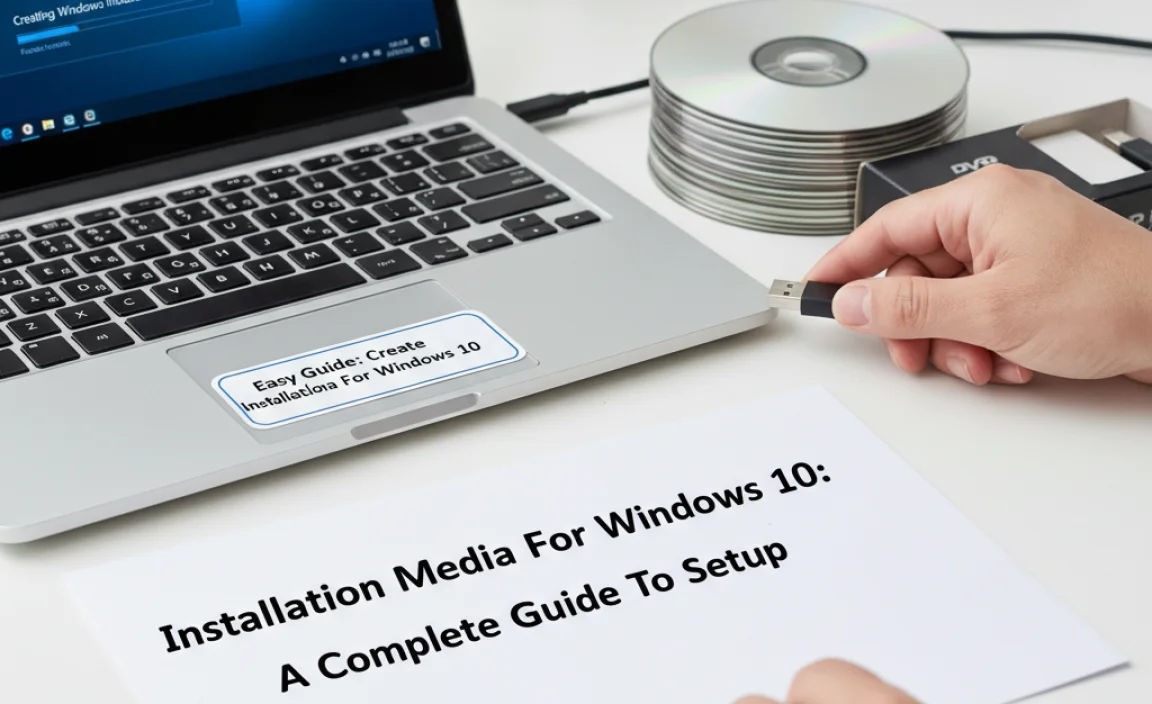
Understanding Installation Media for Windows 10
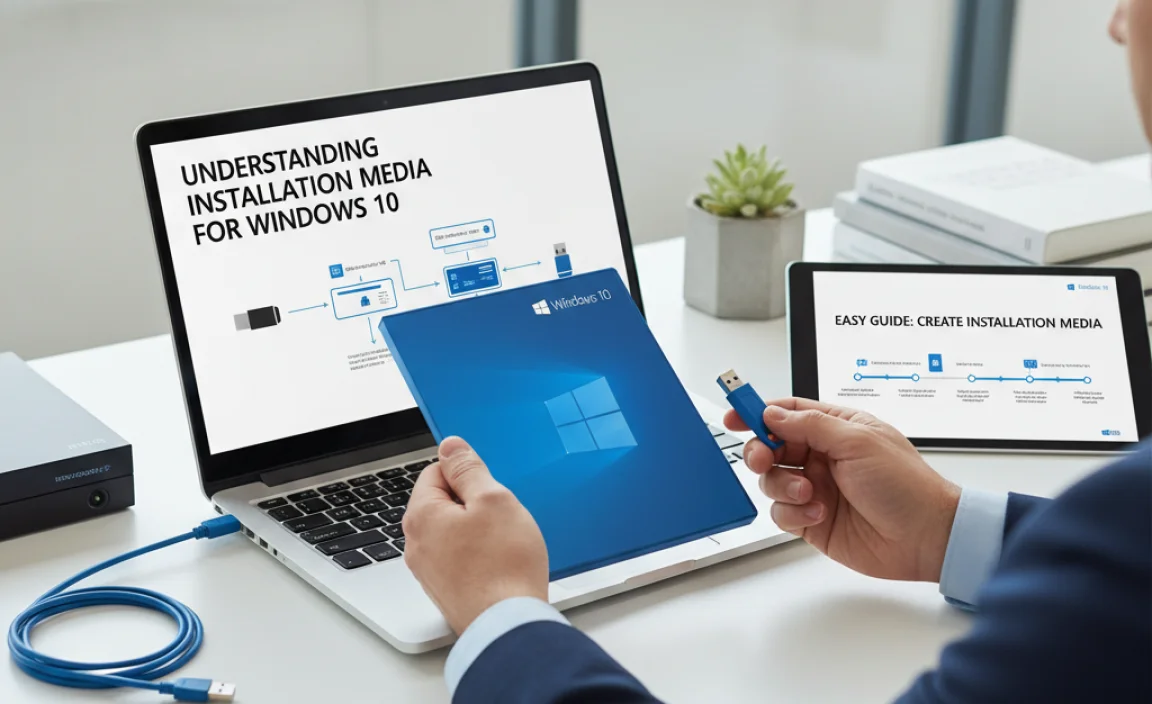
To install or upgrade Windows 10, you need special setup files called installation media. This media can come from a USB drive or a DVD. Did you know that you can create your own installation media using the Microsoft tool? It’s true! With just a few clicks, you’re on your way to a fresh Windows experience. Plus, having this media helps in troubleshooting problems efficiently. Isn’t it great to have options when managing your PC?
What is Installation Media?

Definition and purpose of installation media. Different types of installation media (USB, DVD, etc.).
Installation media is like a magic key that helps you set up Windows 10. Think of it as a special helper! It can come in different forms, like a USB drive or a DVD. Each type has its own perks. A USB is usually faster and easier to carry around, while a DVD might feel like holding a classic movie. Either way, they both get the job done!
| Type | Pros |
|---|---|
| USB | Fast, portable, reusable |
| DVD | Easy to use, great for older computers |
System Requirements for Windows 10 Installation
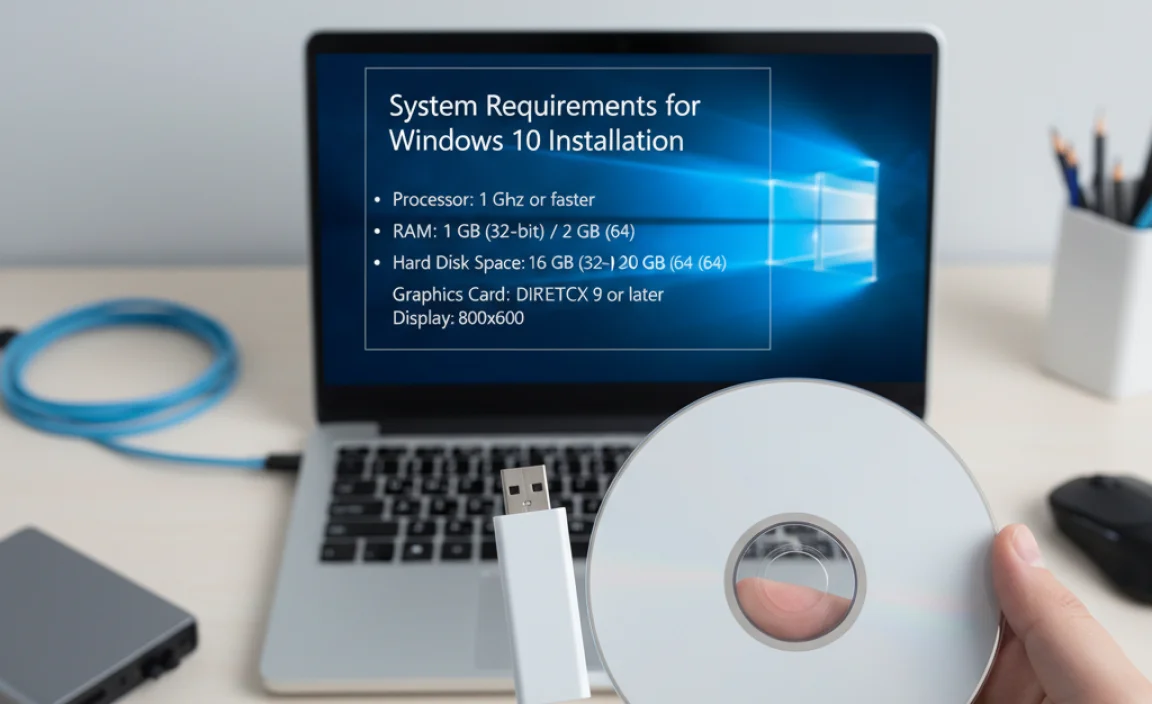
Minimum PC specifications. Recommended hardware for optimal performance.
Every computer needs certain parts to run Windows 10. Here are the minimum specifications to get started:
- Processor: 1 GHz or faster
- RAM: 1 GB for 32-bit or 2 GB for 64-bit
- Storage: 16 GB for 32-bit or 20 GB for 64-bit
- Graphics: DirectX 9 or later
For the best experience, consider these recommended specs:
- Processor: 1 GHz dual-core or faster
- RAM: 4 GB or more
- Storage: 64 GB or more
- Graphics: DirectX 12 compatible
Having the right parts helps your computer run faster and smoother.
What are the minimum PC specifications for Windows 10?
To install Windows 10, you need a computer with:
- 1 GHz processor or higher
- 1 GB RAM (or 2 GB for 64-bit)
- 16 GB storage (or 20 GB for 64-bit)
- DirectX 9 graphics or later
These specs let you install Windows 10.
How to Download Windows 10 ISO File
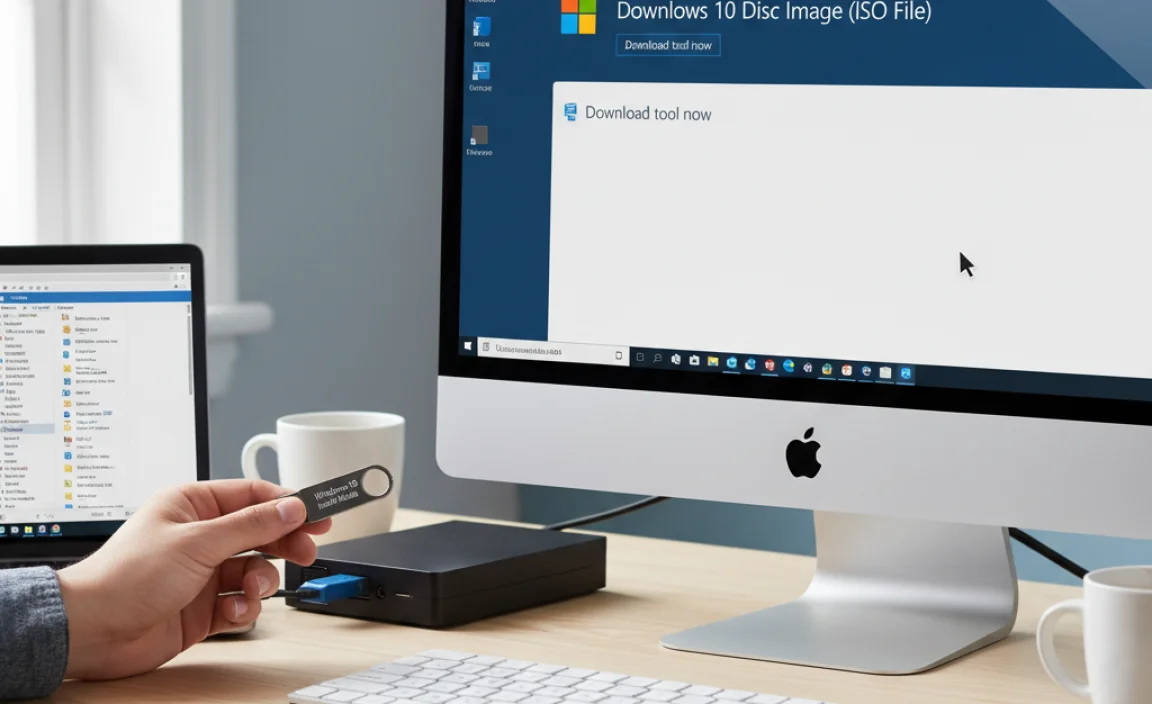
Steps to access the Microsoft Download Page. Options for choosing the right Windows 10 version.
Downloading the Windows 10 ISO file is simple. First, visit the Microsoft download page. Look for the section that says “Download Windows 10.” Click on it. You’ll see options to choose the right version. Select either the Home or Pro version based on your needs. Next, pick the language for your product. Finally, click the download button, and you’re all set!
How can I find the right version of Windows 10?
You can choose between different versions based on what you need. To select:
- Home: Good for personal use.
- Pro: Best for businesses or advanced features.
- Education: Designed for students and teachers.
Creating Installation Media using the Media Creation Tool
Stepbystep instructions for using Media Creation Tool. Tips for selecting the right option (USB vs. ISO).
Making installation media with the Media Creation Tool is easy and fun! First, download the tool from the Microsoft website—like shopping online, but for your computer! Next, choose between a USB drive or an ISO file. USB drives are like the speedy race cars, while ISO files are like the coffee break. If you pick USB, it’s perfect for quick installations. An ISO file is great if you want to create a DVD later. Let’s follow these simple steps!
| Steps | Details |
|---|---|
| 1. Download Tool | Get the Media Creation Tool from Microsoft. |
| 2. Run the Tool | Open it to start the setup. |
| 3. Choose Media Type | Select USB drive or ISO file. |
| 4. Follow Prompts | Just click next and voila, you’re done! |
Remember, using the Media Creation Tool is like baking a cake. Follow the recipe, and you’ll make something great! Enjoy your new installation media and happy computing!
How to Create a Bootable USB Drive
Necessary tools and software for burning ISO to USB. Detailed process for creating a bootable USB drive.
To create a bootable USB drive, you need some tools and software. First, grab a USB drive of at least 8 GB. You’ll also need the Windows 10 ISO file—like a treasure map to your installation!
For software, use tools like Rufus or Windows Media Creation Tool. They’re like your trusty sidekicks. Here’s a quick step-by-step:
| Step | Action |
|---|---|
| 1 | Plug in your USB drive. |
| 2 | Open the software and select the ISO file. |
| 3 | Choose your USB drive as the destination. |
| 4 | Hit ‘Start’ and watch the magic happen! |
And voila! You’ve got your bootable USB. Easy peasy, right? Now, go unleash the power of Windows 10!
Burning ISO File to DVD
Requirements for burning to DVD. Instructions for using builtin Windows tools and thirdparty software.
To burn an ISO file to a DVD, you need a few things. First, a computer with a DVD writer is essential. You will also need blank DVDs and your ISO file ready. You can use built-in Windows tools or third-party software. Both options work well.
For Windows tools, follow these steps:
- Insert a blank DVD.
- Right-click the ISO file.
- Select “Burn disc image.”
- Follow the prompts to complete the burn.
For third-party software, you can use programs like ImgBurn or CDBurnerXP. They offer user-friendly options to burn ISO files easily.
What do I need to burn an ISO file to a DVD?
You need a computer, a DVD writer, blank DVDs, and an ISO file. All these tools help you create installation media for Windows 10.
Troubleshooting Common Issues
Common errors during installation media creation. Solutions for fixing issues with USB or DVD media.
Creating installation media can be tricky, but don’t worry! Common issues pop up, like flash drives not being recognized or DVDs failing to burn. Often, it’s just a matter of using the right settings. If your USB doesn’t work, try a different port. If your DVD is playing hard to get, make sure it’s clean and working with your computer. Here’s a quick table of some common errors and their fixes:
| Error | Solution |
|---|---|
| USB not detected | Try a different USB port or restart your computer. |
| DVD doesn’t burn | Check if the DVD is clean and use high-quality media. |
| Error message during creation | Ensure you have enough space and the right software. |
So, don’t give up! Fixing these bumps is easier than untangling a pair of headphones. Stay patient and follow the steps, and soon you’ll be on your way to a perfect Windows 10 installation!
Using Installation Media for Windows 10 Installation
Steps for booting from installation media. How to perform a clean installation vs. an upgrade.
Booting from installation media is simple. Follow these steps:
- Insert the USB or DVD with Windows 10.
- Restart your computer.
- Press the correct key (like F12) to open the boot menu.
- Select the USB or DVD option you see.
To perform a clean installation, choose “Custom” during setup. For an upgrade, select “Upgrade” to keep your files. A clean install removes everything, while an upgrade keeps it. Choose based on what you need!
How to Boot from Installation Media?
To boot from the installation media, ensure it’s plugged in and restart your PC. You want to see the installation screen to begin!
What’s the difference between a clean installation and an upgrade?
A clean installation removes all files, while an upgrade keeps your files and apps. A clean install is great for starting fresh, while an upgrade is simpler if you’re happy with what you have.
Frequently Asked Questions (FAQs)
Common queries about installation media. Clarifications about licensing and activation.
Many people have questions about installation media for Windows 10. Here are some common queries:
Can I use any USB drive for installation?
Yes, any USB drive with at least 8 GB of space will work, as long as you format it properly.
Do I need a license to use Windows 10?
Yes, a valid license key is required to activate Windows 10.
What happens if I don’t activate Windows?
Windows 10 will run, but some features might be limited. You will see reminders to activate it.
Common questions:
- Is there a free version of Windows 10?
- Can I transfer my license to another computer?
- How do I fix installation errors?
If you have more questions, feel free to ask! Knowing more helps you make the right choices.
Keeping Your Installation Media Updated
Importance of using the latest version. Steps to update your installation media after major Windows updates.
Keeping your installation media up to date is important. Using the latest version helps you avoid problems. It also means you get new features and security updates. Here are steps to update it:
- Check for major Windows updates regularly.
- Download the Media Creation Tool from Microsoft’s website.
- Run the tool and choose “Create installation media.”
- Follow the prompts to update your media.
Staying updated ensures smooth installation. You won’t face old issues with your new setup. Don’t let outdated software slow you down!
Why is it important to update installation media?
Updating installation media is crucial for better performance, security, and compatibility with new apps.
Conclusion
In conclusion, installation media for Windows 10 helps you create a bootable USB or DVD. It’s useful for upgrading or fresh installing Windows. You can easily download the media creation tool from Microsoft’s website. Remember to back up your files before starting. To learn more, check out online guides or ask someone for help. Happy installing!
FAQs
Sure! Here Are Five Related Questions On The Topic Of Installation Media For Windows 10:
Sure! To install Windows 10, we need something called installation media. This can be a USB stick or a DVD. It helps your computer load Windows 10. You can make it by downloading a special tool from Microsoft’s website. Once you have it, you can then use it to set up Windows on your computer.
Sure! Please provide the question you’d like me to answer.
What Are The Different Methods To Create Installation Media For Windows 10?
You can create installation media for Windows 10 in a few ways. First, you can use the Windows Media Creation Tool. This tool helps you download Windows 10 and put it on a USB drive. Second, you can burn a Windows 10 image to a DVD. Lastly, you can download the Windows 10 files directly to your computer and use them later. Choose the method that works best for you!
How Can I Download The Windows Iso File From The Official Microsoft Website?
To download the Windows ISO file from the official Microsoft website, first go to their site. Look for the section about Windows downloads. Choose the version of Windows you want. Then, click the button to download the ISO file. It will save to your computer so you can use it later.
What Software Tools Can Be Used To Create A Bootable Usb Drive For Windows Installation?
You can use different software tools to make a bootable USB drive for Windows. One popular tool is Rufus. It’s easy to use and free. Another option is the Windows USB/DVD Download Tool. You can also try UNetbootin. These tools help you put Windows on a USB drive so you can install it.
How Can I Verify That My Windows Installation Media Is Working Properly Before Attempting To Install The Operating System?
To check if your Windows installation media works, start by inserting it into your computer. Then, restart your computer and see if it boots from the media. If a menu appears, it means the media is good. You can also try using another computer to see if it works there. If it doesn’t work on either, you might need to make a new one.
What Should I Do If I Encounter Errors While Using The Installation Media To Install Windows 10?
If you see errors while installing Windows 10, don’t worry. First, check if your installation USB or DVD is clean and not damaged. Next, try using the media on a different computer to see if it works there. If it fails, you might need to make new installation media. You can do this by downloading Windows 10 again from Microsoft’s website and following their instructions.
{“@context”:”https://schema.org”,”@type”: “FAQPage”,”mainEntity”:[{“@type”: “Question”,”name”: “Sure! Here Are Five Related Questions On The Topic Of Installation Media For Windows 10:”,”acceptedAnswer”: {“@type”: “Answer”,”text”: “Sure! To install Windows 10, we need something called installation media. This can be a USB stick or a DVD. It helps your computer load Windows 10. You can make it by downloading a special tool from Microsoft’s website. Once you have it, you can then use it to set up Windows on your computer.”}},{“@type”: “Question”,”name”: “”,”acceptedAnswer”: {“@type”: “Answer”,”text”: “Sure! Please provide the question you’d like me to answer.”}},{“@type”: “Question”,”name”: “What Are The Different Methods To Create Installation Media For Windows 10?”,”acceptedAnswer”: {“@type”: “Answer”,”text”: “You can create installation media for Windows 10 in a few ways. First, you can use the Windows Media Creation Tool. This tool helps you download Windows 10 and put it on a USB drive. Second, you can burn a Windows 10 image to a DVD. Lastly, you can download the Windows 10 files directly to your computer and use them later. Choose the method that works best for you!”}},{“@type”: “Question”,”name”: “How Can I Download The Windows Iso File From The Official Microsoft Website?”,”acceptedAnswer”: {“@type”: “Answer”,”text”: “To download the Windows ISO file from the official Microsoft website, first go to their site. Look for the section about Windows downloads. Choose the version of Windows you want. Then, click the button to download the ISO file. It will save to your computer so you can use it later.”}},{“@type”: “Question”,”name”: “What Software Tools Can Be Used To Create A Bootable Usb Drive For Windows Installation?”,”acceptedAnswer”: {“@type”: “Answer”,”text”: “You can use different software tools to make a bootable USB drive for Windows. One popular tool is Rufus. It’s easy to use and free. Another option is the Windows USB/DVD Download Tool. You can also try UNetbootin. These tools help you put Windows on a USB drive so you can install it.”}},{“@type”: “Question”,”name”: “How Can I Verify That My Windows Installation Media Is Working Properly Before Attempting To Install The Operating System?”,”acceptedAnswer”: {“@type”: “Answer”,”text”: “To check if your Windows installation media works, start by inserting it into your computer. Then, restart your computer and see if it boots from the media. If a menu appears, it means the media is good. You can also try using another computer to see if it works there. If it doesn’t work on either, you might need to make a new one.”}},{“@type”: “Question”,”name”: “What Should I Do If I Encounter Errors While Using The Installation Media To Install Windows 10?”,”acceptedAnswer”: {“@type”: “Answer”,”text”: “If you see errors while installing Windows 10, don’t worry. First, check if your installation USB or DVD is clean and not damaged. Next, try using the media on a different computer to see if it works there. If it fails, you might need to make new installation media. You can do this by downloading Windows 10 again from Microsoft’s website and following their instructions.”}}]}
