Imagine setting up your brand-new laptop with Windows 10. The screen lights up, and excitement fills the room. You’re ready to explore a world of apps, games, and endless possibilities.
But how do you install Windows 10? You might wonder if it’s complicated. Many people feel nervous at first. However, the installation process can be quite easy. With the right steps, anyone can do it!
Did you know that Windows 10 is the most popular operating system in the world? It’s loved for its speed and friendly design. Plus, it works great on various devices. Whether you have a tablet, laptop, or desktop, getting Windows 10 up and running is fast.
This article will guide you through every step of the installation for Windows 10. You’ll discover tips and tricks to make it smooth and fun. Are you ready to turn your device into a tech powerhouse?
Complete Guide To Installation For Windows 10 Setup
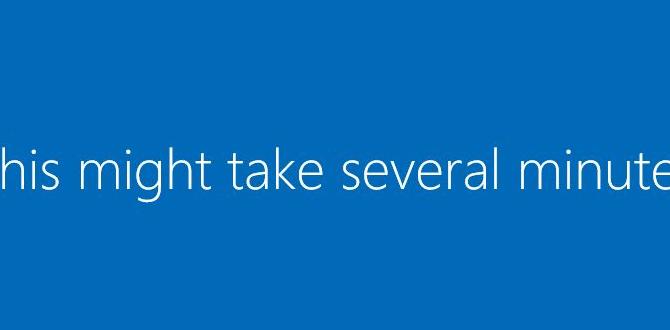
Installation for Windows 10
Installing Windows 10 is a straightforward process that opens up a world of features for your computer. You can start with a USB drive or DVD to launch the setup. Did you know Windows 10 offers a fresh menu with live tiles and easier settings? It also keeps your system secure with regular updates. Make sure you back up files before installation to avoid any loss. Ready to enjoy a smooth experience? Your upgraded system awaits!Preparation Before Installation
Importance of backing up data. Checking system requirements for Windows 10.Before diving into the Windows 10 installation pool, it’s wise to pack your data into a lifeboat. Backing up your files means you won’t turn into a sad computer ghost if something goes wrong. It’s a bit like having floaties when learning to swim!
Next, ensure your system can handle Windows 10. Check if your computer meets the system requirements, or it might just throw a tantrum. Here’s a quick cheat sheet:
| Requirement | Minimum Specification |
|---|---|
| Processor | 1 GHz or faster |
| RAM | 1 GB (32-bit) or 2 GB (64-bit) |
| Hard Drive Space | 16 GB for 32-bit or 20 GB for 64-bit |
| Graphics Card | DirectX 9 or later with WDDM 1.0 driver |
Getting ready means fewer surprises, which is always a win!
Creating Installation Media
Stepbystep on creating a bootable USB drive. Instructions for burning a Windows 10 ISO to a DVD.Creating a bootable USB drive is like preparing a magic wand for your computer! First, grab a USB stick with at least 8 GB of space. Plug it in, then download the Windows 10 Media Creation Tool from Microsoft’s website. Run the tool and choose “Create installation media.” Select your USB drive, and voilà! Your USB is now a little Windows 10 genie.
If you prefer a DVD, don’t worry! You can burn a Windows 10 ISO easily. Download the ISO file. Insert a blank DVD, right-click on the ISO, and select “Burn disc image.” Click “Burn,” and while you wait, maybe grab some popcorn for the show!
| Step | USB Drive | DVD Burn |
|---|---|---|
| 1 | Download Media Creation Tool | Download Windows 10 ISO |
| 2 | Run the tool and select USB | Insert blank DVD |
| 3 | Wait for the magic! | Right-click and select “Burn” |
And there you have it—a cool setup to install Windows 10! Who knew creating installation media could be this fun?
Booting from Installation Media
How to change boot order in BIOS. Troubleshooting boot issues.Getting your computer to boot from installation media can feel like a wild goose chase. First, access the BIOS by pressing a key like F2 or Delete during startup. In the BIOS setup, look for the boot order menu. You want to move your USB or DVD drive to the top. If your computer doesn’t cooperate, try checking connections or using a different USB port. Remember, even computers have moods! Don’t be afraid to restart and try again!
| Step | Action |
|---|---|
| 1 | Restart your computer. |
| 2 | Press F2 or Delete to enter BIOS. |
| 3 | Select the boot order menu. |
| 4 | Move USB/DVD to the top. |
| 5 | Save and exit BIOS. |
If issues arise, don’t panic! Check all cables and ensure your installation media is working. Sometimes, a little shake-up is all your computer needs!
Installing Windows 10: Step-by-Step Process
Detailed walkthrough of the installation wizard. Selecting the right partition for installation.Ready to install Windows 10? Let’s dive into the installation wizard! First, you’ll see a series of friendly prompts guiding you through. Just follow along. Next, it’s time to pick the right partition. Choose wisely—like deciding the best seat in the cafeteria! 📚
Look for the partition labeled with your system drive (usually C:), which is like the VIP section. Click ‘Next’ to start your installation journey. Your computer will sprinkle some magic, and soon enough, you’ll be in the wonderful world of Windows 10!
| Step | Action |
|---|---|
| 1 | Boot from the installation media. |
| 2 | Follow the prompts in the wizard. |
| 3 | Select the right partition. |
| 4 | Click ‘Next’ to install. |
Customizing Settings During Installation
Importance of choosing privacy settings. Tips for selecting user accounts and personalization options.Adjusting settings during setup is key to a safe experience. Choosing the right privacy settings helps protect your personal information. Think about what you want to share and make informed choices.
For your account, decide if it will be local or Microsoft. A Microsoft account lets you sync your settings across devices. Personalization can make your experience better. Choose colors and backgrounds that you like!
- Set your privacy preferences carefully.
- Choose a sign-in method that suits you.
- Pick a theme that feels right for you.
Why are privacy settings important?
Strong privacy settings help keep your information safe from others. They create a protective shield around your data.
Tips for selecting settings:
- Review each option closely.
- Think about what info you want to share.
- Keep your settings updated as needs change.
Post-Installation Configuration
Setting up network and software updates. Installing essential drivers and applications.Once you finish the installation for Windows 10, it’s crucial to set up your device correctly. Begin with the network. Connect to Wi-Fi or Ethernet. This helps you access updates. Regular software updates keep your system secure and running well. Next, install essential drivers and apps. These tools make your computer work smoothly.
- Check and connect to your Wi-Fi.
- Update Windows Software regularly.
- Install drivers for your hardware.
- Add important applications you need.
How can I set up my network and updates?
To set up your network, connect to Wi-Fi or Ethernet. For updates, go to Settings and choose “Update & Security.” Regularly check for updates to keep your system safe and efficient.
Troubleshooting Common Installation Issues
Solutions for error messages during installation. Guidance on resolving compatibility issues.If you see an error message while installing, don’t panic! First, make sure your computer meets the system requirements. It’s like trying to fit a giant pizza into a tiny oven – not going to happen! Check your error message online for help. Compatibility can also be tricky. Your software might have a few quirks. Update your drivers, or you might feel like you’re trying to teach a fish to ride a bicycle. Below is a quick guide to help you troubleshoot:
| Error Message | Solution |
|---|---|
| Installation Failed | Check your disk space and retry. |
| Incompatible Software | Upgrade your programs, or try compatibility mode. |
Follow these tips, and you’ll be on your way to success. Remember, every problem has a solution, even if it involves a lot of coffee!
Finalizing Your Windows 10 Setup
Checking for updates and enhancements. Customizing your desktop and system settings.After installing Windows 10, you should start by checking for updates. Updates help fix problems and improve your system. Next, customize your desktop to make it feel like home. You can change your wallpaper and open your favorite apps easily. Customize your system settings for better performance and security.
- Set your preferred language and time zone.
- Choose privacy options that make you comfortable.
- Arrange your icons for quick access.
Why are updates important?
Updates keep your system secure and help it run smoothly. They can fix bugs and add new features. Regular updates ensure your computer works well for a long time.
Conclusion
In conclusion, installing Windows 10 is a simple process. You can download it from Microsoft’s website, or use a USB drive. Follow the clear steps to complete the installation. Remember to backup your files first. If you want to learn more, check out online guides or videos. It’s an easy way to make your computer better!FAQs
Sure! Here Are Five Related Questions About Installing Windows 10:To install Windows 10, you first need a computer that can run it. You also need a USB drive or DVD with Windows 10 on it. Put the USB or DVD into your computer and restart it. Follow the directions on the screen to finish the installation. Once it’s done, you’ll have Windows 10 ready to use!
Sure! Please provide the question you’d like me to answer.
What Are The System Requirements For Installing Windows On My Pc?To install Windows on your PC, you need a few things. First, your computer should have at least 1 gigahertz (GHz) processor. Next, you need at least 4 gigabytes (GB) of memory, also called RAM. Your PC should also have 64 GB of storage space. Finally, a screen that is at least 800 x 600 pixels helps you see everything clearly.
How Can I Create A Bootable Usb Drive For Windows Installation?To create a bootable USB drive for Windows, you need a USB stick and a computer. First, download the Windows installation file from the Microsoft website. Then, plug the USB stick into your computer. We can use a program called “Rufus” to help us. Open Rufus, choose the USB stick, select the Windows file, and click “Start.” Now you have a bootable USB drive!
What Steps Should I Follow To Upgrade From Windows 7/8 To Windows 10?First, check if your computer can run Windows 10. You can find this on Microsoft’s website. Next, back up your files to keep them safe. Then, go to the Microsoft website to download Windows 10. Follow the steps to install it. When it’s done, you can enjoy your new system!
How Do I Perform A Clean Installation Of Windows Without Losing My Data?To install Windows without losing your data, first, make a backup. You can save your important files on an external drive or in the cloud. Then, create a Windows installation USB or DVD using another computer. Boot your computer from this USB or DVD and follow the on-screen steps to install Windows. Choose the option to keep your files when asked. This way, you will set up Windows fresh and still have your important stuff.
What Should I Do If I Encounter Errors During The Windows Installation Process?If you see errors while installing Windows, don’t worry. First, read the error message carefully. It might tell you what to do next. You can try restarting your computer and starting the installation again. If that doesn’t work, check any cables and make sure they are connected properly. You can also ask an adult for help if you’re stuck.
