Imagine this: you have a computer that needs an upgrade. You want the latest features of Windows 10. But what if I told you that you can install Windows 10 for free? Yes, it’s true!
Many people don’t know that there’s a way to get Windows 10 without spending a dime. It sounds too good to be true, right? But there are simple steps you can follow to achieve it.
In this article, we’ll explore how to install Windows 10 for free. You’ll learn about the different options available. Plus, we’ll share tips to make the process smooth and easy.
Are you ready to upgrade your computer? Let’s dive in and discover how you can do it without breaking the bank!
How To Install Windows 10 For Free: A Step-By-Step Guide
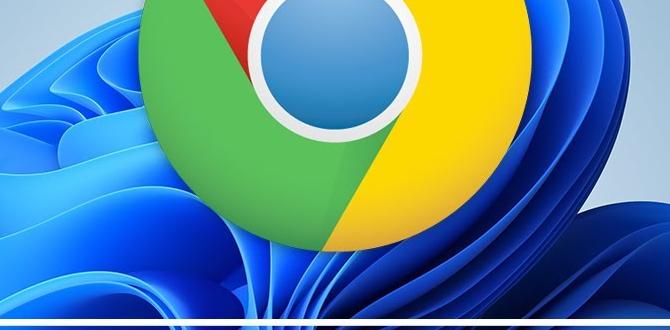
How to Install Windows 10 for Free
Installing Windows 10 for free is easier than you think! First, you can use the Windows 10 Media Creation Tool from Microsoft’s website. This tool helps create a bootable USB drive or DVD. Did you know you can even install it without a key? Simply download the tool, follow the prompts, and you’ll be up and running. This means you can enjoy all those amazing features without spending a dime. Isn’t that cool?Preparing Your Computer for Installation
System requirements for Windows 10. Backing up important data before installation.Before diving into the exciting world of Windows 10, make sure your computer is ready. First up, check the system requirements. Your machine should have at least 1 GHz processor, 1 GB RAM for the 32-bit version (2 GB for 64-bit), and 20 GB of free space. It’s like prepping for a game—you wouldn’t go without your gear!
Next, don’t forget to back up your important files. You wouldn’t want to lose Grandma’s famous cookie recipe during installation, right? Use an external hard drive or cloud storage. Think of it as insurance—it’s better to be safe than sorry!
| System Requirement | Minimum Requirement |
|---|---|
| Processor | 1 GHz |
| RAM | 1 GB (32-bit) / 2 GB (64-bit) |
| Free Space | 20 GB |
Downloading Windows 10 Installation Media
Steps to access the Windows 10 download page. Using the Media Creation Tool for installation.Ready to grab Windows 10? First, head over to the official Microsoft website. ! You’re in the right place. Next, download the Media Creation Tool. This handy little app will help you set everything up.
Run the tool, and follow the simple prompts. It’s like a treasure map, guiding you to fresh software! Before you know it, you’ll be all set to enjoy a snazzy new operating system.
| Step | Action |
|---|---|
| 1 | Visit the Microsoft website. |
| 2 | Locate the download page. |
| 3 | Download the Media Creation Tool. |
| 4 | Run the tool and follow the steps. |
Creating a Bootable USB Drive
Detailed instructions on how to create a bootable USB drive. Alternatives to using a USB drive for installation.To create a bootable USB drive, follow these steps:
- Get a USB drive. It should have at least 8 GB of space.
- Download the Windows 10 Media Creation Tool from the Microsoft website.
- Open the tool and choose “Create installation media.”
- Select your language, edition, and architecture.
- Choose “USB flash drive” and follow the prompts.
If you don’t have a USB drive, you can also use a DVD to install Windows. Another option is to use the built-in recovery partition on some laptops. Just make sure to backup your data first!
Can I install Windows 10 without a USB drive?
Yes, you can install Windows 10 without a USB drive. You can use a DVD or a recovery partition on your computer. Always keep your files safe before starting.
Installing Windows 10 from USB
Stepbystep guide to booting from USB and starting the installation. Configuring BIOS/UEFI settings for boot priority.To start the journey of installing Windows 10, grab a USB flash drive and plug it into your computer. First, you must access the BIOS/UEFI settings. This usually involves pressing a key like F2, F12, or Delete while your computer starts—think of it as a secret password to the tech club!
Once inside, look for the boot menu. We want to ensure the USB is top-lined in the boot priority list. It’s like letting the USB win the race! Adjust using the arrow keys and save your changes. After that, reboot your device, and voilà—your USB will kick off the Windows 10 installation process.
| Step | Action |
|---|---|
| 1 | Insert USB drive |
| 2 | Enter BIOS/UEFI settings |
| 3 | Change boot priority |
| 4 | Restart and install |
If all goes well, your computer will start to dance with the Windows installation setup. Easy-peasy, right? Just follow the prompts, and soon you’ll be enjoying your new operating system.
Activating Windows 10 After Installation
How to bypass the activation key temporarily. Options for purchasing a legitimate activation key.After you finish installing, you might need to activate Windows 10. If you don’t want to buy the key right away, you can bypass the activation screen temporarily. This lets you use Windows with some limitations. However, here are ways to get a legit activation key:
- Visit the Microsoft website.
- Check local electronics stores.
- Look for online retailers like Amazon.
Keep your software safe and legal by buying a key!
Can you bypass the Windows 10 activation key?
Yes, you can bypass the activation key temporarily. This allows you to access many features without the key for a limited time.
Troubleshooting Common Installation Issues
Solutions for installation errors and failed setups. Tips for dealing with hardware compatibility problems.Many people face hiccups while installing Windows 10. Don’t worry; it happens to the best of us! First, check for error messages during the setup. You may need to restart your computer or try again. If your computer refuses to cooperate, there could be a hardware compatibility problem. Ensure your hardware is up to date. Here’s a handy table to guide you:
| Error Type | Solution |
|---|---|
| Blue Screen | Restart and check for updates. |
| Missing Driver | Visit the manufacturer’s website for the latest upload. |
| Setup Freezes | Power off and retry. Patience is key! |
With patience and the right steps, you’ll be zooming around Windows 10 in no time! If laughter is the best medicine, then troubleshooting a computer is just the dose we need! Keep calm and install on!
Post-Installation Configuration
Essential settings to adjust after installing Windows 10. Installing drivers and updates for optimal performance.After you finish your Windows 10 setup, check a few key settings. This step makes your computer run better and smoother. First, adjust your privacy settings to secure your data. Next, update your drivers to ensure everything works well. Don’t forget to install the latest updates for Windows to keep your system safe and fast.
- Go to Settings
- Click on “Update & Security”
- Select “Check for updates”
Keeping these settings in check helps you enjoy a better experience.
What settings should I adjust after installing Windows 10?
You should adjust your privacy settings, install the latest drivers, and check for Windows updates. This helps your device run smoothly.
Frequently Asked Questions about Installing Windows 10 for Free
Common queries related to the installation process. Clarifications on legality and usability of unofficial methods.Many people have questions about getting Windows 10 for free. You might wonder, “Is it legal?” The answer is sort of. Downloading from Microsoft directly is okay, but using unofficial methods can be risky. Your computer might end up like a confused puppy chasing its tail!
Here are some common queries:
| Question | Answer |
|---|---|
| Can I upgrade from Windows 7 for free? | Yes, if you have a valid license! |
| What if I use a third-party tool? | That could break your computer, no joke! |
| Is it worth it? | Absolutely, if you like working on a smooth operating system! |
Remember, keep your computer safe and follow the rules. Happy installing!
Conclusion
In conclusion, you can install Windows 10 for free by using the official Microsoft website. Remember to check your PC’s compatibility first. We recommend following the installation guide carefully. Once installed, you’ll enjoy a smoother experience with your computer. For more tips and tricks, keep exploring online resources to help you make the most of Windows 10!FAQs
Sure! Here Are Five Related Questions On The Topic Of Installing Windows For Free:You can get a free copy of Windows by using a trial version from Microsoft’s website. This lets you try it out before buying. Make sure your computer meets the rules for installation. Follow the easy steps shown on the site. If you like it, you can buy the full version later!
Sure! I can answer your question in a simple way. Just let me know what you want to ask!
Is It Possible To Download Windows For Free Legally From Microsoft’S Website?Yes, you can download Windows for free legally from Microsoft’s website. You can get it as a special tool to create a USB drive. This lets you install Windows on your computer. But, to use it fully, you will need to buy a license later.
What Are The Steps To Install Windows Using A Bootable Usb Drive?To install Windows from a bootable USB drive, first, you need a USB drive and a working computer. Next, download Windows from the Microsoft website. Use a special tool to copy Windows to the USB drive. Then, plug the USB drive into your computer and restart it. Follow the on-screen steps to finish the installation.
Can I Activate Windows Without A Product Key, And If So, What Are The Limitations?Yes, you can use Windows without a product key. However, some features will be missing. For example, you can’t change the background or personalize settings. Also, a watermark may remind you that Windows isn’t activated. You can still use most programs, though!
How Do I Upgrade From An Older Version Of Windows To Windows For Free?To upgrade to a newer version of Windows for free, first check if your computer is eligible. If you have Windows 7 or 8, you can upgrade to Windows 10. Go to the Microsoft website and look for the upgrade link. Follow the steps they give you to download and install it. Make sure to save all your important files first!
What Should I Do If I Encounter Errors During The Windows Installation Process?If you see an error while installing Windows, first, take a deep breath. Check if your computer meets the requirements for Windows. Then, make sure all cables are connected and try restarting your computer. If the error still happens, look at the error message and search for it online. You can also ask an adult for help if you’re stuck.
{“@context”:”https://schema.org”,”@type”: “FAQPage”,”mainEntity”:[{“@type”: “Question”,”name”: “Sure! Here Are Five Related Questions On The Topic Of Installing Windows For Free:”,”acceptedAnswer”: {“@type”: “Answer”,”text”: “You can get a free copy of Windows by using a trial version from Microsoft’s website. This lets you try it out before buying. Make sure your computer meets the rules for installation. Follow the easy steps shown on the site. If you like it, you can buy the full version later!”}},{“@type”: “Question”,”name”: “”,”acceptedAnswer”: {“@type”: “Answer”,”text”: “Sure! I can answer your question in a simple way. Just let me know what you want to ask!”}},{“@type”: “Question”,”name”: “Is It Possible To Download Windows For Free Legally From Microsoft’S Website?”,”acceptedAnswer”: {“@type”: “Answer”,”text”: “Yes, you can download Windows for free legally from Microsoft’s website. You can get it as a special tool to create a USB drive. This lets you install Windows on your computer. But, to use it fully, you will need to buy a license later.”}},{“@type”: “Question”,”name”: “What Are The Steps To Install Windows Using A Bootable Usb Drive?”,”acceptedAnswer”: {“@type”: “Answer”,”text”: “To install Windows from a bootable USB drive, first, you need a USB drive and a working computer. Next, download Windows from the Microsoft website. Use a special tool to copy Windows to the USB drive. Then, plug the USB drive into your computer and restart it. Follow the on-screen steps to finish the installation.”}},{“@type”: “Question”,”name”: “Can I Activate Windows Without A Product Key, And If So, What Are The Limitations?”,”acceptedAnswer”: {“@type”: “Answer”,”text”: “Yes, you can use Windows without a product key. However, some features will be missing. For example, you can’t change the background or personalize settings. Also, a watermark may remind you that Windows isn’t activated. You can still use most programs, though!”}},{“@type”: “Question”,”name”: “How Do I Upgrade From An Older Version Of Windows To Windows For Free?”,”acceptedAnswer”: {“@type”: “Answer”,”text”: “To upgrade to a newer version of Windows for free, first check if your computer is eligible. If you have Windows 7 or 8, you can upgrade to Windows 10. Go to the Microsoft website and look for the upgrade link. Follow the steps they give you to download and install it. Make sure to save all your important files first!”}},{“@type”: “Question”,”name”: “What Should I Do If I Encounter Errors During The Windows Installation Process?”,”acceptedAnswer”: {“@type”: “Answer”,”text”: “If you see an error while installing Windows, first, take a deep breath. Check if your computer meets the requirements for Windows. Then, make sure all cables are connected and try restarting your computer. If the error still happens, look at the error message and search for it online. You can also ask an adult for help if you’re stuck.”}}]}