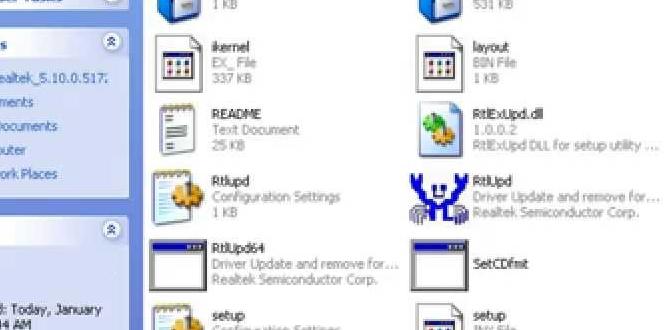Installing iTunes on your Windows 10 computer is a straightforward process that opens the door to managing your music, movies, TV shows, podcasts, and even your iOS devices like iPhones and iPads. Whether you’re a seasoned Apple user or new to the ecosystem, this guide will walk you through every step, ensuring a smooth and successful installation.
Getting Started: Downloading the Right iTunes Version
Before you can begin the installation, you need to download the correct version of iTunes. Apple offers two main ways to get iTunes for Windows 10: directly from the Apple website or through the Microsoft Store. Both methods have their advantages.
Apple Website Download: This is the traditional and often preferred method for many users. It usually provides the latest standalone version of iTunes, which might be more comprehensive for some advanced users.
1. Open your preferred web browser and navigate to the official Apple iTunes download page. You can typically find this by searching for “download iTunes” on Google, and looking for the official Apple link.
2. On the download page, you’ll likely see options for both Windows and Mac. Ensure you select the Windows download.
3. Apple may present two download options: a 64-bit version and a 32-bit version. Most modern Windows 10 computers use the 64-bit operating system. To check which version you have, right-click on the “This PC” icon (on your desktop or in File Explorer), select “Properties,” and look under “System type.” It will clearly state whether your system is 64-bit or 32-bit.
4. Click the appropriate download link for your system. The iTunes installer file (usually an `.exe` file) will begin downloading to your computer. Save it in a location you can easily find, such as your Downloads folder.
Microsoft Store Download: If you prefer a simpler, more integrated experience with Windows, downloading iTunes from the Microsoft Store is an excellent choice. This version is often automatically updated.
1. Open the Microsoft Store app on your Windows 10 PC. You can find it by typing “Microsoft Store” in the Windows search bar.
2. In the Microsoft Store’s search bar, type “iTunes” and press Enter.
3. Look for the official iTunes app from Apple.
4. Click the “Get” or “Install” button. The Microsoft Store will handle the download and preparation for installation automatically.
How to Install iTunes for Windows 10: Step-by-Step
Once you have the iTunes installer file downloaded (if you chose the Apple website method), it’s time to begin the installation process. The Microsoft Store method is largely automatic after clicking “Install.”
1. Locate the Installer: If you downloaded from the Apple website, navigate to the folder where you saved the `.exe` file. This is typically your “Downloads” folder.
2. Run the Installer: Double-click the iTunes installer file (`iTunesSetup.exe` or similar) to launch the installation wizard.
3. User Account Control: You might see a User Account Control prompt asking, “Do you want to allow this app to make changes to your device?” Click “Yes” to proceed.
4. Welcome Screen: The iTunes setup wizard will appear. Click “Next” to continue.
5. Installation Options: You’ll be presented with installation options. You can choose to “Create a desktop shortcut” – this is generally recommended for easy access. You might also see options related to Apple Software Update. It’s advisable to keep Apple Software Update checked, as it helps ensure iTunes and related Apple software are kept up-to-date. Click “Install.”
6. Installation Progress: The installer will now copy files and configure iTunes on your system. This process may take a few minutes.
7. Completion: Once the installation is complete, you’ll see a confirmation screen. Click “Finish.”
Post-Installation: Setting Up iTunes
After the installation, iTunes will likely launch automatically. If not, you can find it by clicking the new iTunes shortcut on your desktop or by searching for it in the Start Menu.
1. Agree to Terms: The first time you open iTunes, you’ll be asked to agree to the Apple Software License Agreement. Read through it and click “Agree.”
2. Sign In or Create an Apple ID: To fully utilize iTunes, especially for purchasing music, movies, or syncing with your Apple devices, you’ll need an Apple ID.
If you already have an Apple ID (used for iCloud, App Store, etc.), click “Sign In” and enter your credentials.
If you don’t have an Apple ID, click “Create New Apple ID” and follow the on-screen instructions to set one up. This process involves providing personal information and verifying your email address.
3. Importing Your Library: If you have an existing iTunes library from a previous installation or another computer, iTunes will attempt to locate and import it. If you’re starting fresh, your library will be empty initially. You can start adding music and other media by dragging and dropping files into the iTunes window or by using the “File” > “Add File to Library” or “Add Folder to Library” options.
4. Connecting Your iPhone/iPad: To sync your Apple devices, connect your iPhone or iPad to your PC using its USB cable. iTunes should automatically detect the device. You might need to “Trust This Computer” on your iPhone/iPad and enter your passcode.
Troubleshooting Common Issues
While the process is generally smooth, you might encounter a few common hiccups:
Installation Fails: Ensure you have sufficient disk space and that your internet connection is stable during the download. Try downloading the installer again or using the Microsoft Store version.
iTunes Won’t Open: Try restarting your computer. If the problem persists, you might need to uninstall and then reinstall iTunes.
* Syncing Issues: Make sure you have the latest version of iTunes and that your iOS device is running the latest compatible software. For older iOS versions, ensure you have the correct “Apple Mobile Device Support” components installed.
Now that you have successfully installed iTunes on your Windows 10 machine, you’re ready to explore its vast capabilities and enjoy your digital media collection.