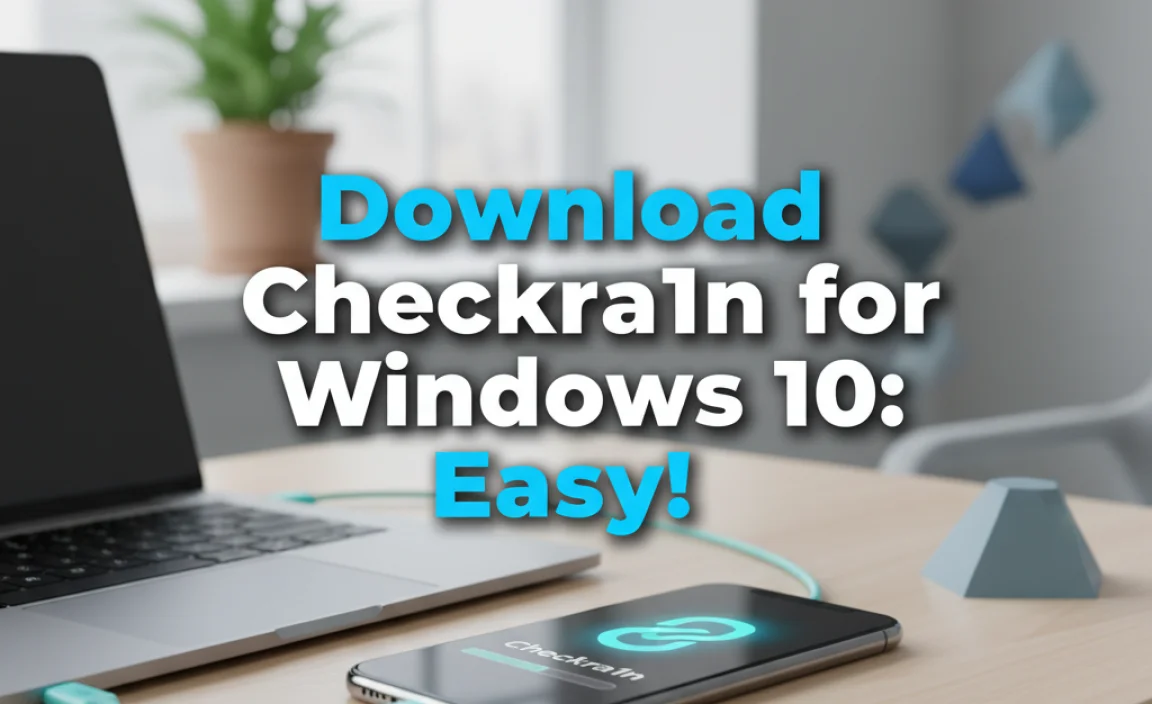Finding and installing the HP audio latest driver for Windows 10 offline installer can sometimes feel like a treasure hunt, especially when you’re dealing with an unstable internet connection or a brand-new Windows installation.
Fortunately, with the right approach, you can ensure your HP device’s sound capabilities are fully optimized without the need for constant online access. This guide will walk you through the process, from identifying the correct driver to successfully installing it offline.
Why an Offline Installer Matters
In an increasingly connected world, the convenience of online driver updates is undeniable. However, “the best” solution isn’t always the most readily available. Offline installers offer several key advantages. Firstly, they eliminate the dependency on a stable internet connection, which is crucial for users in remote areas, those with data caps, or during initial system setups where network drivers might not yet be functional.
Secondly, an offline installer provides certainty about the driver version you’re installing. You download it once, and it’s yours to use across multiple installations or machines. This control is particularly valuable for IT professionals managing fleets of computers or for individuals who prefer to maintain a specific driver version for compatibility reasons.
Locating Your HP Audio Driver

Before you can download, you need to identify the precise driver your HP computer requires. This involves knowing your model number and often the specific audio hardware within your system.
HP Audio Latest Driver for Windows 10 Offline Installer: The Search Begins
The most reliable source for HP drivers is the official HP support website. Here’s how to navigate it effectively:
1. Identify your HP Product: This is the crucial first step. You can usually find your product name and serial number on a sticker located on the bottom, back, or side of your laptop or desktop. Alternatively, on Windows, you can type “System Information” into the search bar and press Enter. Look for “System Model” and “System Serial Number.”
2. Navigate to the HP Support Page: Go to the official HP Support website (search for “HP Support” or “HP Drivers”).
3. Enter your Product Information: HP’s website will typically have a search bar where you can enter your product name or serial number. Clicking “Submit” will take you to a dedicated support page for your specific device.
4. Select your Operating System: Ensure you select “Windows 10” as your operating system. Even if you have a different version of Windows, it’s important to select the one you are currently using for accurate driver recommendations.
5. Find the Audio/Sound Driver: Once on your product’s support page, look for a section labeled “Software and Drivers.” Within this category, you should find “Driver-Audio” or a similar designation.
6. Look for the Offline Installer: The website will then list available drivers. You’re looking for an executable file (usually with a .exe extension) that indicates it’s a full driver package. Often, the description will mention “Full Feature Software” or provide details about the installation process. The key is to find the one that doesn’t explicitly require an active internet connection during setup. Some downloads might be small “web installers,” which are not what you want for an offline installation; you need the larger, self-contained package.
Downloading the Driver
Once you’ve identified the correct driver package, proceed with the download. Given that you explicitly want an offline installer, ensure the file size is substantial, suggesting it contains all necessary components. Save the downloaded file to a location you can easily access later, such as your Desktop or a dedicated “Drivers” folder.
HP Audio Latest Driver for Windows 10 Offline Installer: The Installation Process
With your offline driver package in hand, you’re ready to install it. It’s generally recommended to perform a clean installation to prevent potential conflicts.
1. Disconnect from the Internet (Recommended): To ensure a truly offline installation and prevent Windows from trying to automatically install a driver online, it’s best to disconnect your computer from the internet by disabling Wi-Fi or unplugging the Ethernet cable.
2. Uninstall Existing Audio Drivers:
Right-click the Start button and select “Device Manager.”
Expand the “Sound, video and game controllers” section.
Right-click on your audio device (e.g., “Realtek High Definition Audio,” “Intel(R) Display Audio”).
Select “Uninstall device.”
If prompted, check the box that says “Delete the driver software for this device.” This is the crucial step for a clean installation.
Click “Uninstall.”
Repeat for any other audio-related devices in this section.
3. Locate and Run the Offline Installer:
Navigate to where you saved the downloaded HP audio driver executable file.
Double-click the file to run it.
Follow the on-screen prompts.
The installer will guide you through the process. It might involve accepting license agreements, choosing installation options, and the actual file extraction and installation.
You will likely be prompted to restart your computer at the end of the installation.
4. Restart Your Computer: This is a critical step for the new drivers to be properly loaded and integrated into your system.
5. Reconnect to the Internet: Once your computer has restarted, you can re-enable your internet connection.
Verifying the Installation
After restarting, check if your audio is working:
Play a video or music file.
Check the sound icon in the system tray to ensure volume levels are appropriate.
You can also revisit Device Manager. Under “Sound, video and game controllers,” your audio device should now be listed without any error symbols (like a yellow exclamation mark).
Troubleshooting Common Issues
Driver not found: Double-check that you downloaded the exact driver package for your HP model and Windows 10.
No sound after installation: Ensure you uninstalled the old driver completely and performed a restart. Sometimes, a second restart is necessary.
Corrupted installer: If the download was interrupted or incomplete, you might need to re-download the driver.
* Windows Update overriding driver: If Windows Update tries to install a different driver, you might need to temporarily disable automatic driver updates in Windows settings or use Group Policy Editor (for Pro/Enterprise editions) to prevent this.
Maintaining Optimal Audio Performance
Regularly checking the HP support website for newer driver versions is good practice, though not strictly necessary for an offline installation. However, if you encounter specific audio glitches or performance
issues down the line, an updated driver might resolve them.
The beauty of having the HP audio latest driver for Windows 10 offline installer saved is that you can always revert or reinstall it at your convenience. By following these steps, you can ensure your HP device delivers clear, crisp audio, whether you’re working, gaming, or enjoying multimedia content.