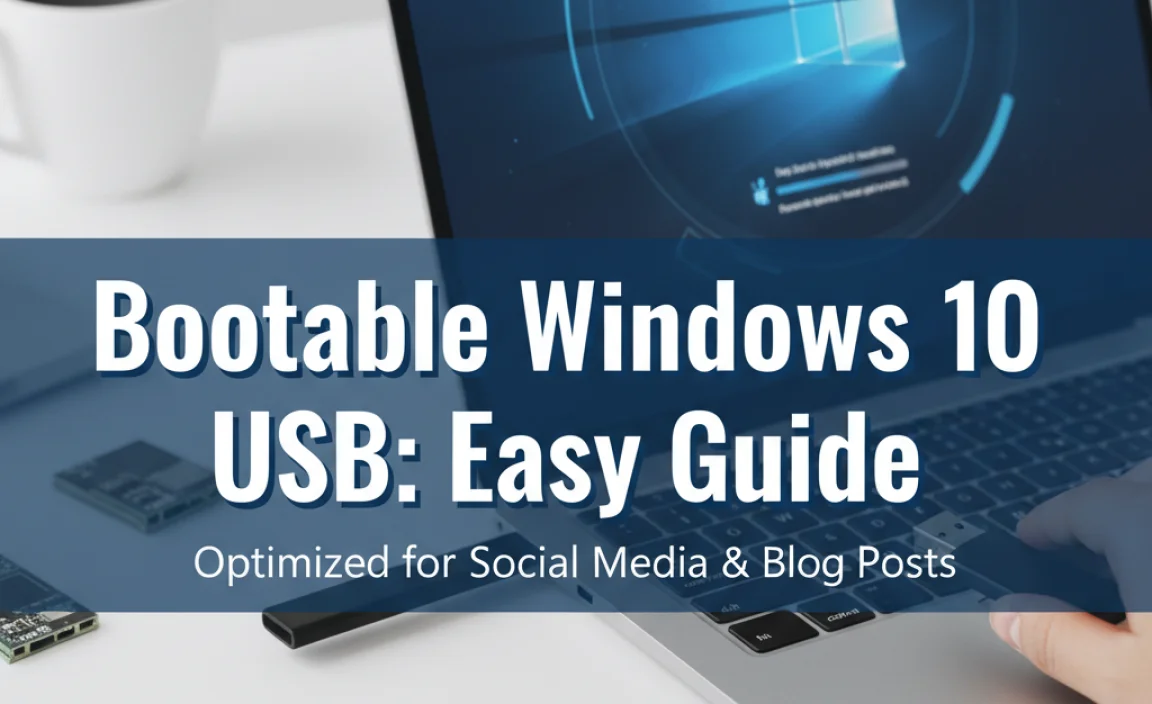HP Audio Driver: Free Fix for Chromebook
When the unexpected happens and your Chromebook’s audio suddenly goes silent, it can be a frustrating experience. Whether you’re trying to enjoy music, participate in a video conference, or watch a lecture, a lack of sound can significantly disrupt your workflow and entertainment. Fortunately, for many users encountering HP audio driver issues on their Chromebook, a free fix is often within reach. Unlike traditional operating systems where driver management can be complex, ChromeOS is designed with simplicity and security in mind, which often means that driver issues are resolved through system updates or straightforward troubleshooting steps.
Understanding Chromebook Audio and Driver Management
Chromebooks operate on ChromeOS, a Linux-based operating system that is tightly integrated with Google’s services. One of the key design principles of ChromeOS is its sandboxed environment, which means applications run in isolated containers, contributing to a more secure and stable user experience. This also extends to how hardware is managed. In most cases, ChromeOS automatically handles driver installations and updates. When you connect a new piece of hardware or when your Chromebook receives a system update, the necessary drivers are usually installed or updated in the background without user intervention.
However, this automated approach can sometimes lead to complications, especially with specific hardware configurations or after a recent update has introduced a bug. For HP devices, which come with a wide range of audio hardware, encountering an audio problem that appears to be driver-related is not unheard of. While you won’t find a traditional “driver download center” for ChromeOS like you might for Windows, the solutions often revolve around ensuring your Chromebook’s operating system is up-to-date, checking basic settings, and sometimes performing a hardware reset.
Common Scenarios and Troubleshooting Steps
Before diving into specific “fixes,” it’s crucial to cover the most common reasons for audio issues on a Chromebook, regardless of the manufacturer.
1. Simple Sound Checks
It might sound basic, but always start with the simplest solutions:
Volume Levels: Ensure your volume isn’t muted or turned all the way down. Check both the system volume slider in the Quick Settings panel and any physical volume keys on your keyboard.
Output Device: Verify that your Chromebook is attempting to output sound through the correct device. Sometimes, if an external speaker or headphones were previously connected, the system might default to that device even after they’ve been unplugged. Click on the time in the bottom-right corner, then click the “Audio output” option to see if there are multiple choices and select the appropriate one (usually “Internal Speakers”).
Application Settings: Some applications have their own independent volume controls or audio output settings. Check within the specific app you are using to ensure its audio is enabled and routed correctly.
2. The Power of Updates
The most common and often effective “free fix” for HP audio driver issues on a Chromebook is ensuring your operating system is up-to-date. Google regularly releases updates for ChromeOS that include bug fixes, security patches, and driver improvements.
Check for Updates:
1. Click on the time in the bottom-right corner of your screen.
2. Click the Settings icon (the gear).
3. In the left-hand menu, select About ChromeOS.
4. Click Check for updates.
5. If an update is available, download and install it. Your Chromebook will likely need to restart.
This single step can resolve a multitude of hardware-related glitches, including those affecting audio.
3. Restarting the Device
A simple reboot is a classic troubleshooting step that can resolve temporary software glitches that might be hindering the audio driver from functioning correctly.
Restart Your Chromebook:
1. Click on the time in the bottom-right corner.
2. Click the Power icon.
3. Select Restart.
Give your Chromebook a moment to boot back up and then test your audio.
Advanced Troubleshooting: When the Basics Don’t Work
If the standard checks and updates haven’t resolved your HP audio driver problem on your Chromebook, there are a couple of more advanced steps you can consider.
Hardware Reset
A hardware reset, often referred to as a “hard reset,” can sometimes resolve issues by clearing temporary system data that might be interfering with hardware function. The exact procedure can vary slightly between Chromebook models, but it generally involves holding down specific keys during startup.
Performing a Hardware Reset (General Steps):
1. Turn off your Chromebook completely.
2. Press and hold the Refresh key (it looks like a circular arrow, usually F3) and the Power button simultaneously.
3. Once the Chromebook starts to boot up, release the Power button, but continue holding the Refresh key for a few more seconds.
4. Your Chromebook might display a “ChromeOS is missing or damaged” screen. Don’t worry; this is normal. Press Ctrl + D simultaneously.
5. You may be prompted to confirm turning OS verification off. Press Enter.
6. Your Chromebook will reboot and return to the initial setup screen. You will need to sign in again and reconnect to Wi-Fi.
Important Note: Performing a hardware reset will not delete your files from Google Drive, but it will remove any locally stored files and reset your Chromebook to its factory settings. Ensure you have backed up any important local data before proceeding.
Exploring Chrome Flags (Use with Caution)
Chrome flags are experimental features that can be enabled or disabled in ChromeOS. While they can sometimes unlock new functionalities or resolve obscure issues, they are experimental and can also cause instability or unexpected behavior, including audio problems. It’s generally not recommended to tamper with flags unless you’re experiencing a very specific, documented issue that a particular flag is known to address.
If you are in a situation where you believe a Chrome flag might be involved in your HP audio driver issue, you can access them by typing `chrome://flags` into your Chrome browser’s address bar. If you decide to explore this option, proceed with extreme caution, and consider reverting any changes if they worsen the problem.
When to Seek Further Assistance
If you’ve tried all the above steps and your HP audio driver remains non-functional on your Chromebook, it’s possible you’re dealing with a more significant hardware issue. In such cases, or if you’re hesitant about advanced troubleshooting, consider these options:
HP Support: Since your Chromebook is an HP device, reaching out to HP’s official support channels is a good next step. They can provide model-specific advice and information about warranty service if applicable.
Google Chromebook Help: The official Google Chromebook Help Center offers extensive troubleshooting guides and forums where you might find solutions for specific models or issues.
While there isn’t typically a complex “HP Audio Driver download” process for Chromebooks, understanding how ChromeOS manages hardware and following these systematic troubleshooting steps often leads to a free and effective resolution for most audio problems. Patience and a methodical approach are key to getting your sound back.