If you’re wondering how to upgrade Windows 10 to Windows 11 for free, you’re not alone. Many people are excited to try out the latest version of Windows. It has cool new features that can make your computer experience even better. Imagine a smoother interface, enhanced gaming options, and improved performance.
Did you know that Windows 11 also has a redesigned taskbar? It’s designed to help you find your apps faster and easier. How cool is that? If you’re ready to make the switch, you might be worried about costs or complicated steps. But here’s the good news: upgrading can be straightforward if you know what to do.
In this article, we’ll break down the steps you need to follow to upgrade your system. By the end, you’ll feel confident about getting Windows 11 for free. Are you excited to discover how simple it can be? Let’s dive in!
How To Upgrade Windows 10 To Windows 11 For Free: A Step-By-Step Guide
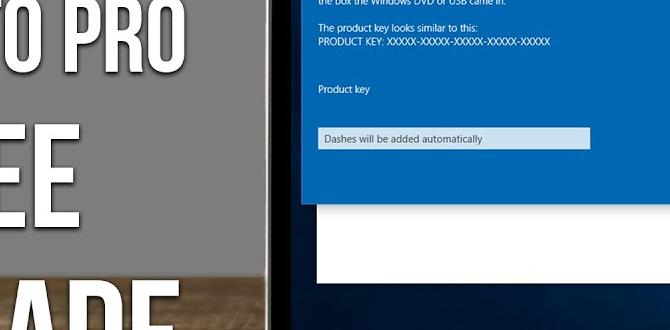
How to Upgrade Windows 10 to Windows 11 for Free
Upgrading your Windows 10 to Windows 11 can be exciting and simple. First, check your PC’s compatibility using the PC Health Check tool. If your device meets the requirements, go to Windows Update in Settings. With just a few clicks, your PC will start the upgrade process. Did you know that Windows 11 offers a fresh layout and new features? Enjoy a more efficient experience as you dive into a modern environment. Don’t miss out on this free upgrade!Preparing Your PC for the Upgrade
Backing up important files and data.. Updating Windows 10 to the latest version..Before jumping into the great upgrade to Windows 11, it’s smart to prepare your PC. Start by backing up your important files. Think of that like saving your cookie recipe before a bake-off. Next, update your Windows 10 to the latest version. You don’t want to be the one still using an old version while your friends show off their shiny new upgrades!
| Steps to Prepare | Details |
|---|---|
| Back Up Files | Use an external hard drive or cloud storage. |
| Update Windows 10 | Go to Settings > Update & Security, then click on Update! |
Checking for Windows 11 Upgrade Eligibility
Using the PC Health Check tool.. Understanding the Windows Insider Program..Before you dream of dancing with Windows 11, check if your computer is ready to join the party! First, grab the PC Health Check tool. It’s like a doctor’s checkup for your PC, helping you spot if your device supports the new upgrade. If your computer isn’t fitting for windows 11, don’t worry, it’s not personal—it’s just a tech thing! Next, consider the Windows Insider Program. This sneaky program lets you peek at the new features before they officially launch. Who wouldn’t want to be a tech trendsetter?
| Eligibility Check | Steps |
|---|---|
| PC Health Check | Download and run to assess your device. |
| Windows Insider Program | Join to access early features. |
Steps to Upgrade to Windows 11
Detailed stepbystep guide for the upgrade process.. Alternatives to the direct upgrade method..Upgrading to Windows 11 is easy and fun! Here’s a simple guide:
- Check your PC’s compatibility. Look for the ‘PC Health Check’ tool.
- Back up your files. Always make sure you save important stuff!
- Open Windows Update in settings. Find the option for Windows 11.
- Follow the on-screen instructions. It will guide you through the upgrade.
- Restart your computer. Enjoy your new system!
If you can’t upgrade directly, try these alternatives:
- Use a bootable USB drive. Download Windows from Microsoft’s site.
- Consider a clean install. This will need a bit more work.
What if my PC is not compatible?
You can either upgrade your hardware or stick with Windows 10. Don’t worry! Windows 10 is still supported for a while, and it works great!
Troubleshooting Common Upgrade Issues
Addressing potential errors during installation.. What to do if the upgrade fails..Upgrading can be a bumpy ride sometimes. If you face errors during the installation, don’t panic! Check your internet connection first; it’s like trying to watch a movie offline. If the upgrade fails, restart your computer; it’s like giving it a little nap. You can also try running the Windows Update Troubleshooter. It’s like a mini-doctor for your computer! Here’s a quick look at some common issues:
| Issue | Solution |
|---|---|
| Installation freezes | Restart and try again. |
| Incompatible hardware | Check system requirements. |
| Insufficient space | Delete unnecessary files. |
Following these tips can help smooth out the upgrade process. Who knew technology could be so dramatic?
Post-Upgrade Configuration and Customization
Tips for setting up the new features in Windows 11.. How to adjust privacy settings and preferences..Time to make your new Windows 11 feel like home! First, explore the shiny features like Snap Layouts for easy multitasking. Customize your Start menu by pinning your favorite apps, like those candy crush surges. Next, adjust your privacy settings. Go to Settings > Privacy. It’s like putting on a security blanket, but for your data! You can personalize what permissions each app gets.
| Steps | Description |
|---|---|
| Explore Features | Try out Snap Layouts and Widgets. |
| Customize Start Menu | Pin your top-used apps for quick access. |
| Adjust Privacy Settings | Choose what data apps can access. |
Don’t forget, you’re the captain of your ship! Customizing will help you sail smoothly through your tasks. Happy exploring!
Frequently Asked Questions
Addressing common concerns and misconceptions.. Links to additional resources for further assistance..Many people have questions about moving from Windows 10 to Windows 11. Here are some common worries:
- Will I lose my files? No, your files should stay safe during the upgrade.
- Does my computer meet the needs? Check the system requirements on Microsoft’s website.
- Is it really free? Yes, the upgrade is free for Windows 10 users.
If you need more help, visit official sites like Microsoft’s support page. They offer detailed guides and support steps. Don’t hesitate to ask for help when needed!
Conclusion
Upgrading from Windows 10 to Windows 11 for free is easy! First, check your computer’s compatibility. Then, visit Microsoft’s website to download the upgrade. Follow the prompts to install it. Remember to back up your files! For more detailed steps and tips, explore online resources. Enjoy the new features of Windows 11 and make your computer experience even better!FAQs
What Are The System Requirements For Upgrading From Windows To Windows For Free?To upgrade from one version of Windows to another for free, your computer needs certain things. First, it should have enough memory, called RAM, usually at least 4GB. You’ll also need enough space on your hard drive, like 20GB or more. Lastly, your computer needs to be compatible, which means it should meet specific rules set by Microsoft. Make sure you check these requirements before starting your upgrade!
How Can I Check If My Windows Pc Is Eligible For A Free Upgrade To Windows 1To check if your Windows PC can get a free upgrade, first go to the Microsoft website. There, you’ll find a tool called the “PC Health Check.” You can download this tool, run it, and it will tell you if your PC is ready for the upgrade. Make sure to read the results carefully. If you’re not sure, ask an adult for help!
What Steps Do I Need To Follow To Successfully Upgrade From Windows To Windows 1To upgrade from your current Windows version to Windows 11, first check if your computer meets the system requirements. Make a backup of your important files, so you don’t lose anything. Next, go to the Microsoft website and find the Windows 11 download. Follow the instructions to install it on your computer. Once it’s done, you can enjoy using the new features!
Are There Any Potential Issues I Should Be Aware Of Before Upgrading To Windows 1Before you upgrade to Windows 11, you should think about a few things. First, your computer needs to be powerful enough to run it. Some old programs might not work anymore after the upgrade. Also, you might need to buy new hardware if your devices are too old. Remember to back up your files so you don’t lose anything important!
How Can I Perform A Backup Of My Data Before Upgrading To Windows 11?To back up your data, start by finding an external hard drive or a USB flash drive. Make sure it has enough space for your files. Next, open the “File Explorer” on your computer. Select the files and folders you want to save, then copy and paste them to the drive you plugged in. Finally, safely eject the drive when you’re done, and keep it in a safe place.
