Have you ever wondered if you can update Windows 10 without spending a dime? Many people think updates are expensive or tricky. The truth is, updating Windows 10 can be simple and free!
Imagine your computer running slowly or showing errors. You might feel frustrated and want a solution. Good news! Updating your Windows 10 can fix many of those problems. Plus, it can keep your computer safe from nasty bugs and threats.
Did you know that a lot of people skip updates? They think it takes too long or that it’s not important. But staying updated is like wearing a helmet when riding a bike. It protects you!
So, how do you update Windows 10 for free? Get ready, because we’re about to dive into the easy steps that can help you keep your computer fresh and speedy!
How To Update Windows 10 For Free: A Complete Guide
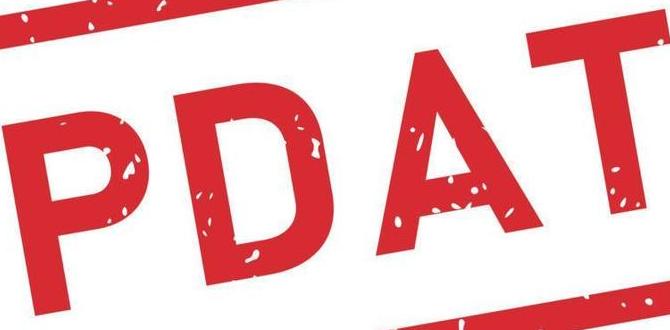
How to Update Windows 10 for Free
Updating Windows 10 for free is easy and essential for your computer’s health. You begin by clicking the Start menu and selecting Settings. From there, choose Update & Security and then Windows Update. Have you ever wondered why updates matter? They fix bugs and improve security. Plus, your device runs smoother with the latest features. Don’t forget to restart after the update! Keeping your system current helps protect against threats and enhances performance.Understanding Windows 10 Updates
Types of updates (feature updates, quality updates, and security updates). Importance of keeping Windows 10 updated.Windows 10 updates come in three types: feature updates, quality updates, and security updates. Feature updates add new tools and improvements. Quality updates fix bugs and help your computer run smoothly. Security updates protect your system from threats. Keeping Windows 10 updated is essential. It ensures better performance and safer browsing. Regular updates help fix problems before they become serious.
- Feature Updates: Add cool new features.
- Quality Updates: Make your system work better.
- Security Updates: Keep you safe online.
Why are Windows 10 updates important?
It’s crucial to keep Windows 10 updated for better security and performance. Regular updates fix bugs and add features. They help protect your data and improve your experience.
Checking Your Current Windows 10 Version
How to find your Windows version and build number. Knowing the difference between current and latest versions.To find your Windows version and build number, follow these steps:
- Click on the Start button.
- Select Settings.
- Go to System and choose About.
- Look for Windows specifications. Here, you will see your version and build number.
Knowing your current version is key. The latest version may have new features and security updates. Keep track of any updates to stay safe and enjoy the newest tools!
How do I check my Windows 10 version?
You can easily check your version by going to Settings, then About. Look for Windows specifications for details.
Preparing for the Update
System requirements for Windows 10 updates. Backing up your data to avoid loss during the update process.Before you start the update, check the system requirements for Windows 10. Make sure your computer can handle it. Common requirements include:
- 1 GHz processor or faster
- 1 GB RAM for 32-bit or 2 GB for 64-bit
- 16 GB of hard drive space
Next, back up your data. This step is crucial to prevent losing important files. Use a USB drive or cloud storage. Create a copy of your documents, photos, and any other vital information. Remember, it’s better to be safe than sorry!
What should I check before updating Windows 10?
Check the system requirements and back up your data to prevent loss.Methods to Update Windows 10 for Free
Using Windows Update through the Settings app. Downloading the Windows 10 Update Assistant.There are two easy ways to update Windows 10 for free. First, you can use the Windows Update feature in the Settings app. Simply click “Start,” choose “Settings,” and find “Update & Security.” From there, you’ll see “Check for updates.” It’s like giving your computer a little health check-up! If it finds something, hit “Install” and let the magic happen.
Another method is downloading the Windows 10 Update Assistant. This tool is like a speedy delivery service for updates. Just visit the official Microsoft site, grab the Assistant, and follow the steps. In no time, your computer will be running smoother than a penguin sliding on ice!
| Method | Description |
|---|---|
| Windows Update | A simple way to check and install updates via the Settings app. |
| Windows 10 Update Assistant | A handy tool to quickly download and install the latest updates. |
Troubleshooting Common Update Issues
Error codes and how to resolve them. Tools to fix Windows update problems.Sometimes, updating Windows 10 can be tricky. You might see error codes like 0x80070422 or 0x80073712. These mean something’s wrong. Luckily, you can fix them!
- Check your internet connection.
- Run the Windows Update Troubleshooter.
- Clear the SoftwareDistribution folder.
- Use the System File Checker tool.
If you still have issues, try resetting Windows Update services. Many users find these steps helpful. Remember, patience is key!
What are common Windows Update error codes?
Error codes like 0x80070003 and 0x800F081F appear often. They can make updates hard. Understanding these codes helps fix problems faster.
Post-Update Steps
Verifying the successful installation of updates. Checking for additional updates and system performance.After you update Windows 10, it is important to make sure everything is working well. Start by checking if the updates installed successfully. You can do this by going to the settings and looking under Updates. Next, check for any additional updates you might need. Your system’s performance might improve with these updates. Here are a few steps to follow:
- Go to Settings.
- Click on Update & Security.
- Select Windows Update to check for any available updates.
- Restart your computer if needed.
- Look for any system performance issues after the update.
How do I know if the update was successful?
You can check the update history in Settings under Update & Security. This will show you all updates installed.Frequently Asked Questions about Updating Windows 10
Addressing common concerns regarding updates. Clarifying myths about Windows 10 updates.Updating Windows 10 raises many questions! First, some believe updates use all their internet data. Not true! Most updates are small. Others worry updates might crash their computer. While it’s rare, it can happen, similar to a cat landing in the middle of a Zoom call! Here’s a quick table with some common myths and facts:
| Myth | Fact |
|---|---|
| Updates take too much time. | Most updates finish quickly! |
| You can’t control updates. | You can schedule them! |
| Updating slows down the computer. | Updating actually improves speed! |
Don’t fear the update! They keep your system safe and running smooth, like butter on toast. Just remember, the only thing worse than a surprise update is forgetting your birthday!
Conclusion
In conclusion, updating Windows 10 for free is simple and important. You can easily check for updates in Settings. Regular updates keep your computer safe and running smoothly. We encourage you to explore tutorials online for step-by-step help. By staying updated, you’ll enjoy a better experience and improved security. Take these steps today for a better Windows experience!FAQs
Sure! Here Are Five Related Questions On How To Update Windows For Free:To update Windows for free, start by clicking on the “Start” button. Then, find “Settings” and click on it. Next, look for “Update & Security” and select it. Finally, click “Check for updates.” If there are any new updates, you can install them for free.
Sure! Please go ahead and ask your question. I’m here to help!
What Are The Steps To Manually Check For Windows Updates?To check for Windows updates, first, click the Start button on your computer. Then, look for “Settings” and click on it. Next, find “Update & Security” and select it. Click on the “Check for updates” button. If there are updates, follow the instructions to install them.
How Can I Ensure That My Windows Updates Are Downloaded And Installed Automatically?To make sure Windows updates happen automatically, go to your computer’s settings. Click on “Update & Security.” Then, choose “Windows Update.” From there, you can turn on the option that says updates should install automatically. This way, your computer will always have the latest updates without you needing to do anything!
What Should I Do If My Windows Update Fails To Install?If your Windows update doesn’t install, don’t worry! First, restart your computer. Then, check your internet connection to make sure it’s working. You can also try running the Windows Troubleshooter. This tool helps find and fix problems with updates. If it still doesn’t work, you might want to check for help online or ask an adult for guidance.
Are There Any Specific Requirements Or Compatibility Issues I Need To Consider Before Updating To The Latest Version Of Windows 10?Before updating to the latest version of Windows 10, you should check if your computer has enough space. Make sure you have at least 20 GB of free storage. You also need to ensure your device can run the update by checking if your current version is supported. Lastly, remember to back up your files in case anything goes wrong during the update.
How Can I Troubleshoot Common Issues That May Arise After Updating Windows 10?To fix problems after updating Windows 10, you can start by restarting your computer. Sometimes, a simple restart helps. If something still isn’t working, check if your apps need updates. You might also try running the built-in troubleshooter in Settings. If all else fails, you can restore your computer to an earlier time when it was working well.
{“@context”:”https://schema.org”,”@type”: “FAQPage”,”mainEntity”:[{“@type”: “Question”,”name”: “Sure! Here Are Five Related Questions On How To Update Windows For Free:”,”acceptedAnswer”: {“@type”: “Answer”,”text”: “To update Windows for free, start by clicking on the Start button. Then, find Settings and click on it. Next, look for Update & Security and select it. Finally, click “Check for updates.” If there are any new updates, you can install them for free.”}},{“@type”: “Question”,”name”: “”,”acceptedAnswer”: {“@type”: “Answer”,”text”: “Sure! Please go ahead and ask your question. I’m here to help!”}},{“@type”: “Question”,”name”: “What Are The Steps To Manually Check For Windows Updates?”,”acceptedAnswer”: {“@type”: “Answer”,”text”: “To check for Windows updates, first, click the Start button on your computer. Then, look for Settings and click on it. Next, find Update & Security and select it. Click on the Check for updates button. If there are updates, follow the instructions to install them.”}},{“@type”: “Question”,”name”: “How Can I Ensure That My Windows Updates Are Downloaded And Installed Automatically?”,”acceptedAnswer”: {“@type”: “Answer”,”text”: “To make sure Windows updates happen automatically, go to your computer’s settings. Click on Update & Security. Then, choose Windows Update. From there, you can turn on the option that says updates should install automatically. This way, your computer will always have the latest updates without you needing to do anything!”}},{“@type”: “Question”,”name”: “What Should I Do If My Windows Update Fails To Install?”,”acceptedAnswer”: {“@type”: “Answer”,”text”: “If your Windows update doesn’t install, don’t worry! First, restart your computer. Then, check your internet connection to make sure it’s working. You can also try running the Windows Troubleshooter. This tool helps find and fix problems with updates. If it still doesn’t work, you might want to check for help online or ask an adult for guidance.”}},{“@type”: “Question”,”name”: “Are There Any Specific Requirements Or Compatibility Issues I Need To Consider Before Updating To The Latest Version Of Windows 10?”,”acceptedAnswer”: {“@type”: “Answer”,”text”: “Before updating to the latest version of Windows 10, you should check if your computer has enough space. Make sure you have at least 20 GB of free storage. You also need to ensure your device can run the update by checking if your current version is supported. Lastly, remember to back up your files in case anything goes wrong during the update.”}},{“@type”: “Question”,”name”: “How Can I Troubleshoot Common Issues That May Arise After Updating Windows 10?”,”acceptedAnswer”: {“@type”: “Answer”,”text”: “To fix problems after updating Windows 10, you can start by restarting your computer. Sometimes, a simple restart helps. If something still isn’t working, check if your apps need updates. You might also try running the built-in troubleshooter in Settings. If all else fails, you can restore your computer to an earlier time when it was working well.”}}]}