Have you ever found your touch screen acting up when you least expect it? Maybe you’re trying to type, and your fingers keep tapping the wrong places. That’s frustrating! Many Windows 10 users face this problem. But what if I told you that you can turn off the touch screen? It’s easier than you think.
Imagine being able to use your laptop without those accidental touches. How peaceful would that be? Turning off your touch screen can make your computing experience smooth and enjoyable. You might be surprised to learn that just a few simple steps can solve your problem.
This article will guide you on how to turn off touch screen for Windows 10. We’ll break it down so you can follow along easily. Ready to take control of your device? Let’s dive in!
How To Turn Off Touch Screen For Windows 10 Easily
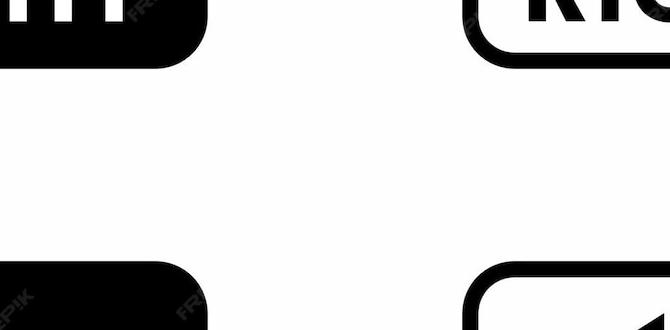
How to Turn Off Touch Screen for Windows 10
Turning off the touch screen on your Windows 10 device can help prevent accidental taps. It’s simple to do! First, open the Device Manager. Locate “Human Interface Devices,” find “HID-compliant touch screen,” and disable it. With just a few clicks, you can enjoy a hassle-free experience. Did you know that disabling the touch screen can extend battery life? Try this tip to make your device work better for your needs!Reasons to Disable Touch Screen
Scenarios where disabling the touch screen is beneficial. Impact on device performance and battery life.Sometimes it’s good to play hardball with your touch screen. If you’re typing away and your fingers decide to go rogue, turning off the screen can save the day. It’s like putting your cat in a room full of laser pointers—chaotic! Disabling the touch screen can also boost your device’s performance and battery life. Imagine the savings: you can spend those extra battery hours binge-watching your favorite show instead of worrying about your laptop dying. Ready to save the day? Let’s check out the helpful table below:
| Scenarios | Benefits |
|---|---|
| Working on long documents | Less accidental clicks |
| Presentations | Clean screen for clear views |
| Battery saving needs | More use time |
Methods to Turn Off Touch Screen
Using Device Manager to disable the touch screen. Registry Editor adjustments for advanced users.To disable your touch screen, you can try two methods. The first one is using Device Manager. Follow these easy steps:
- Right-click the Start menu and select Device Manager.
- Find “Human Interface Devices” and expand it.
- Right-click on “HID-compliant touch screen” and select Disable device.
For advanced users, you may use Registry Editor. Here’s how:
- Press Windows + R to open the Run box.
- Type “regedit” and hit Enter.
- Navigate to HKEY_LOCAL_MACHINE\SYSTEM\CurrentControlSet\Services\touchscreen.
- Change the Start value to 4 to disable.
These methods can help make your computer easier to use for some tasks!
How do I disable my touch screen in Windows 10?
You can disable your touch screen using Device Manager or Registry Editor.
Disabling Touch Screen via Settings
Stepbystep guide to accessing touch screen settings. Visual aids to simplify the process.To disable the touch screen on your Windows 10 device, follow these simple steps:
- Click the Start button.
- Go to Settings by clicking the gear icon.
- Select Devices.
- Click on Pen & Windows Ink.
- Find the touch screen setting and toggle it off.
This method is easy and effective. Use visuals like arrows or screenshots to guide you. Check online for video tutorials to help you out!
How can you turn off the touch screen?
You can easily turn off the touch screen by following the steps in the settings. It helps avoid accidental touches. This can make using your device easier.
Troubleshooting Common Issues
How to resolve issues if touch screen settings fail to apply. Checking for device driver updates.Sometimes, touch screen settings simply won’t play nice. If your settings don’t seem to apply, start by restarting your device. A quick buzz might just do the trick! Check for any device driver updates too. Outdated drivers love to hide and cause problems. To check updates, follow these steps:
| Step | Action |
|---|---|
| 1 | Open Device Manager |
| 2 | Locate “Human Interface Devices” |
| 3 | Right-click and choose “Update driver” |
If all else fails, sweet-talk a techie or consult online forums. They have answers and don’t require caffeine breaks!
Re-enabling Touch Screen
Steps to revert changes and restore touch screen functionality. Tips for ensuring a smooth transition back to touch controls.Reenabling the touch screen is simple and quick. Follow these steps to bring back the touch controls:
- Open the Start menu.
- Type “Device Manager” and hit Enter.
- Find “Human Interface Devices.”
- Locate “HID-compliant touch screen.”
- Right-click and select “Enable device.”
To ensure a smooth return to touch controls:
- Restart your computer after enabling.
- Check for system updates.
- Clean the screen for better responsiveness.
How can I restore touch screen on Windows 10?
Go to Device Manager, enable the HID-compliant touch screen, and restart your computer.
It is important to keep your system updated. This helps the touch feature work better. Touch screens make using your computer fun and easy! Imagine sketching or playing games with just a tap.
Alternative Solutions and Tips
Thirdparty applications that manage touch screen settings. Recommendations for optimizing both touch and nontouch usability.There are cool third-party apps that help manage your touch screen settings, like a superhero sidekick for your computer! They allow you to turn off the touch feature or customize it. For better use, mix tips for both touch and non-touch screens. Consider keeping your screen clean and adjusting brightness settings to reduce accidental touches. Below is a table with some handy apps to check out:
| App Name | Usefulness |
|---|---|
| TouchDisable | Quickly turns off touch screen |
| TouchLock | Locks screen while you watch movies |
| Tablet Mode Toggle | Switch modes effortlessly |
With these tips, you’ll become a touch screen wizard! Or at least, you might avoid those annoying mis-clicks. Happy computing!
Conclusion
In conclusion, turning off your touch screen in Windows 10 is easy. You can do it through Device Manager. This helps if you prefer using a mouse or keyboard. Remember to check your settings if needed. For more tips and tricks, keep exploring, and take control of your device today!FAQs
How Can I Temporarily Disable The Touch Screen On My Windows Device?To temporarily turn off the touch screen on your Windows device, first, open the “Device Manager.” You can search for it in the start menu. Then, find “Human Interface Devices” and click the little arrow next to it. Look for “HID-compliant touch screen;” right-click it and choose “Disable device.” Click “Yes” to confirm. When you want the touch screen back, do the same steps and choose “Enable device.”
Is There A Way To Turn Off The Touch Screen Feature In Windows Settings?Yes, you can turn off the touch screen in Windows settings. First, go to the “Start” menu. Then, type “Device Manager” and open it. Find “Human Interface Devices” and click the small arrow. Right-click on “HID-compliant touch screen” and select “Disable device.” Now, your touch screen will be off!
What Are The Steps To Re-Enable The Touch Screen After I’Ve Turned It Off In Windows 1To turn your touch screen back on in Windows, follow these steps. First, press the “Windows” key on your keyboard. Next, type “Device Manager” and click on it. In Device Manager, find “Human Interface Devices.” Click it to see more options. Look for “HID-compliant touch screen.” Right-click it and select “Enable device.” Your touch screen should start working again!
Can I Disable The Touch Screen In Windows Using Device Manager?Yes, you can disable the touch screen in Windows using Device Manager. First, open Device Manager on your computer. Then, find “Human Interface Devices.” Inside that, you will see the touch screen option. Right-click on it and choose “Disable.” Now, your touch screen will not work!
Are There Any Keyboard Shortcuts To Quickly Toggle The Touch Screen On Or Off In Windows 1In Windows, there isn’t a special keyboard shortcut to turn the touch screen on or off directly. But you can do it through the settings. You can search for “Device Manager,” find the touch screen, and disable or enable it there. It’s easy to follow, and you can ask an adult for help if you need it!
