Do you ever feel annoyed by constant updates on your Windows 10 computer? You’re not alone! Many people want to know how to stop updates for Windows 10. It can feel like a never-ending cycle of pauses and restarts. Imagine trying to work or enjoy a game, only to be interrupted by an update message. Frustrating, isn’t it?
But what if I told you there are simple ways to pause those updates? The good news is that you have options. For many users, keeping their system running smoothly is more important than getting the latest features right away. In this article, we’ll explore effective methods on how to stop update for Windows 10.
Stick around, and find out how you can take control of your computer. You might even discover a tip or trick you didn’t know before!
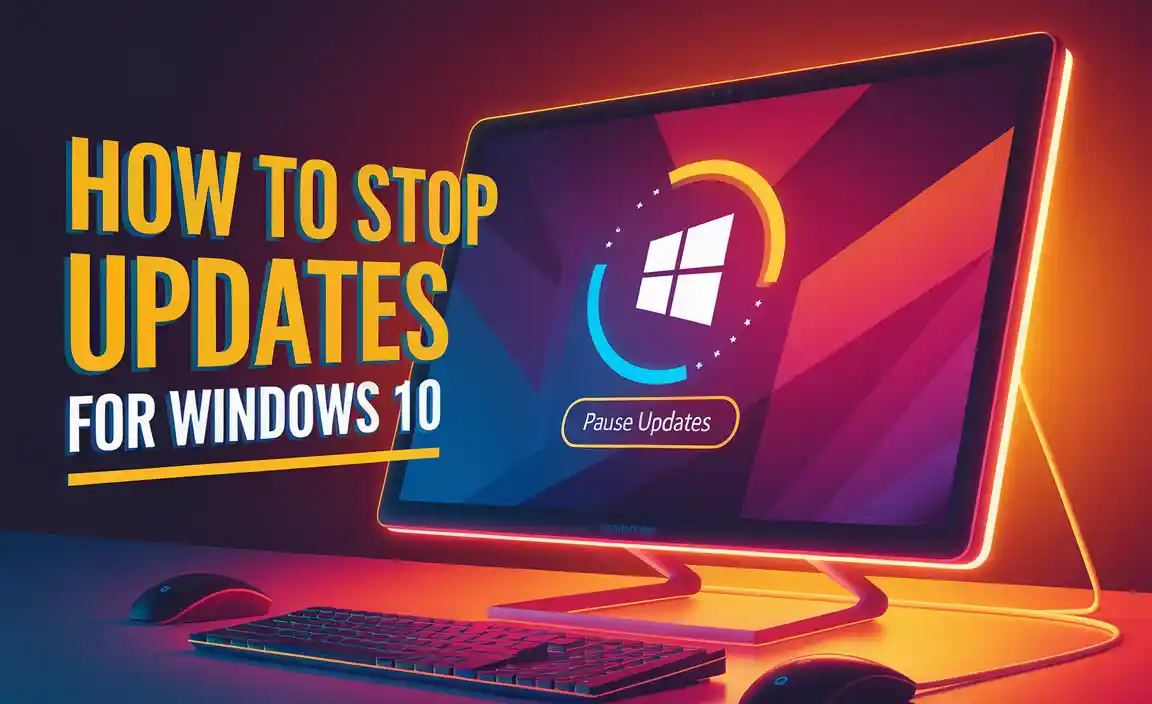
How To Stop Update For Windows 10: A Complete Guide

Understanding Windows 10 Updates
Importance of updates for system security. Potential issues caused by unwanted updates.
Updates for Windows 10 are important for keeping your system safe. They help fix problems and strengthen security. However, sometimes unwanted updates can cause issues. For example, they might slow down your computer or make programs stop working. It’s crucial to understand both sides:
- Security: Updates protect your computer from viruses and malware.
- Problems: Unwanted updates can lead to software bugs or performance issues.
Keeping your system updated is needed, but controlling updates can be equally important.
Why are Windows 10 updates necessary?
Windows 10 updates are vital for system security. They repair flaws and add new features, ensuring a smoother experience.
Common issues with unwanted updates
- Slow performance: Some updates can slow down your computer.
- Software conflicts: Programs may not work properly after an update.
- Loss of customization: Personal settings may change unexpectedly.
Temporary Solutions to Pause Updates
Stepbystep guide to pause updates via Settings. How to set a specific time frame for updates.
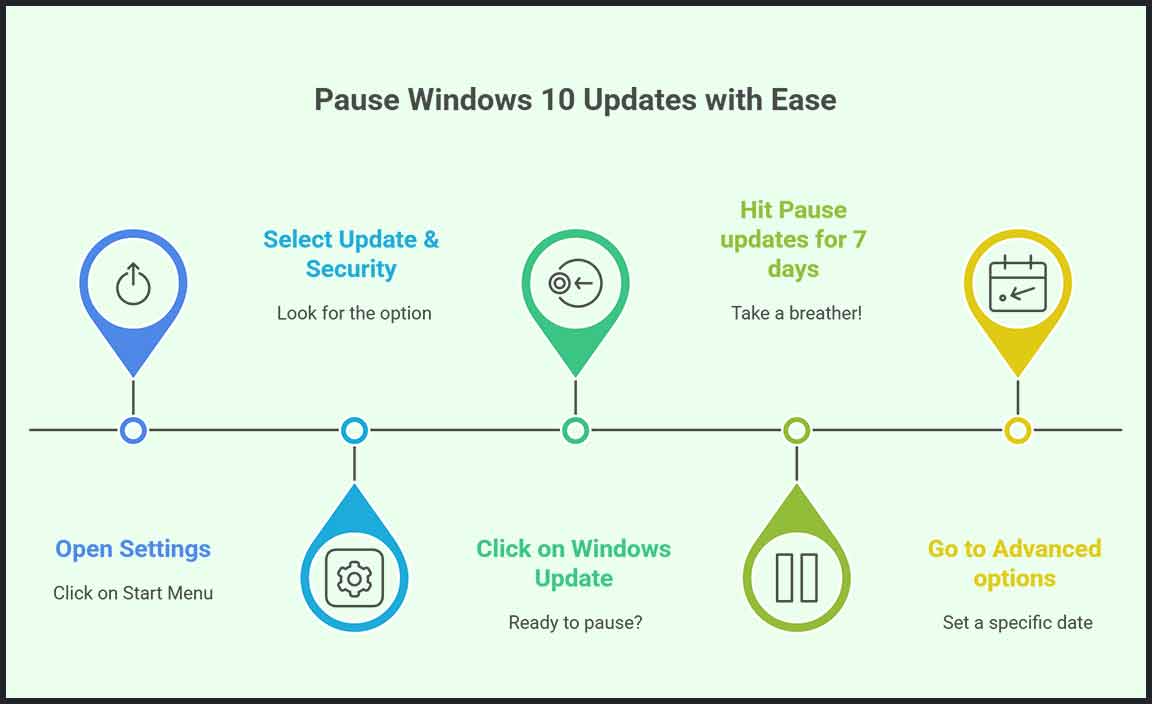
Want a quick break from those pesky Windows 10 updates? No problem! You can easily pause updates through the Settings. First, go to Settings, then click on Update & Security. Next, select Windows Update and hit Pause updates for 7 days. If you need more time, you can go deeper. Just scroll down to Advanced options and choose a specific date from the Pause until menu. Voilà! Your computer can chill for a bit!
| Steps to Pause Updates | Action |
|---|---|
| Open Settings | Click on Start Menu |
| Select Update & Security | Look for the option |
| Click on Windows Update | Ready to pause? |
| Hit Pause updates for 7 days | Take a breather! |
| Go to Advanced options | Set a specific date |
There you go! Your computer can relax, and so can you. Happy clicking!
Disabling Automatic Updates via Group Policy**
Instructions for users on Windows 10 Pro and Enterprise. Explanation of Group Policy Editor and its significance.
To stop automatic updates on Windows 10 Pro and Enterprise, you can use the Group Policy Editor. This tool helps manage how your computer behaves. It’s important because it offers more control over your settings. Here’s how to disable updates:
- Press Windows + R keys together.
- Type gpedit.msc and hit Enter.
- Go to Computer Configuration > Administrative Templates > Windows Components > Windows Update.
- Double-click on Configure Automatic Updates.
- Select Disabled and click OK.
This method gives you more power over updates. You can keep your computer running exactly how you like it.
Can I use Group Policy on Windows 10 Home?
Sadly, Group Policy Editor isn’t available on Windows 10 Home. You will need Windows 10 Pro or Enterprise for this feature. Consider other methods if you are using Home.
Stopping Updates Using Registry Editor

Precautionary measures before editing the registry. Detailed steps to disable updates via the Windows Registry.
Editing your Windows Registry can be risky. Always back it up first. A wrong change can cause serious problems. To stop updates, follow these steps carefully:
- Press Windows + R to open the Run dialog.
- Type regedit and hit Enter.
- Navigate to HKEY_LOCAL_MACHINE\Software\Policies\Microsoft\Windows.
- If “WindowsUpdate” doesn’t exist, right-click and create it.
- Then, create a key named AU inside “WindowsUpdate.”
- Right-click on “AU” to create a new DWORD (32-bit) Value and name it NoAutoUpdate.
- Set its value to 1 to stop updates.
- Close the Registry Editor and restart your computer.
Turning Off Windows Update Service

Stepbystep approach to disable the Windows Update service. Possible consequences of disabling services.
If you’re feeling overwhelmed by constant updates, it’s time to put your foot down! First, open “Run” by pressing Win + R. Type services.msc and hit enter. This opens a window filled with various services. Look for Windows Update. Right-click it and select Properties. Change the “Startup type” to Disabled and hit OK. Voila! You’ve turned off those pesky updates!
| Steps | Description |
|---|---|
| Open Run | Press Win + R |
| Type Services | Write services.msc and hit enter |
| Find Windows Update | Look for Windows Update on the list |
| Disable Service | Change “Startup type” to Disabled |
But beware! Disabling this service can leave your computer open to security risks. It’s like skipping your morning coffee—fun for a day, but not great in the long run!
Best Practices for Managing Windows Updates**
Tips for balancing updates and user control. Recommendations on when to allow updates for security reasons.
Managing Windows updates can be tricky. You want your computer safe, but you also want to control when updates happen. Here are some tips to help you balance both:
- Check for updates regularly to stay safe.
- Set updates to install at a time when you do not use your computer.
- Delay non-security updates if they disrupt your work.
Keeping your system secure is important. Always allow security updates as soon as possible. They protect you from viruses and hacking. Regularly updating helps keep your device running smoothly.
Why is it important to manage updates?
Managing Windows updates is key to keeping your PC safe and running well. Regular updates fix problems that hackers might use. Without them, your computer could slow down or face risks.
Troubleshooting Issues with Update Settings

Common problems users might face after modifications. Solutions and resources for getting help with update issues.
Sometimes, changing update settings can lead to problems. Common issues include slow performance, error messages, or updates that won’t install. These problems can be frustrating, but there are solutions. You can seek help online or from tech support. Many users find forums useful for advice and tips. Here are some quick solutions:
- Restart your computer.
- Check internet connection.
- Run the Windows Update Troubleshooter.
Being proactive can save you time and stress when fixing update issues.
What should I do if updates aren’t working?
If updates fail, try restarting your device or running the built-in troubleshooter. This often fixes the problem quickly.
Conclusion
In conclusion, stopping updates for Windows 10 is simple. You can adjust settings to pause updates temporarily or set them to specific times. Always remember, keeping your system up to date is important for security. Consider carefully before turning off updates. For more tips, check out articles on managing Windows settings. Take control of your computer today!
FAQs
Sure! Here Are Five Related Questions On The Topic Of Stopping Updates For Windows 10:
To stop updates for Windows 10, we can go to the settings. Click on “Update & Security.” Then, choose “Windows Update.” You can pause updates for a short time. If you want to stop them longer, you might need a special version of Windows.
Got it! Please share the question you want me to answer.
How Can I Temporarily Pause Windows Updates?
To pause Windows updates, you need to open your computer’s settings. Click on “Update & Security.” Then, find the option for “Windows Update.” You will see a button that says “Pause updates.” Click on that, and choose how long you want to pause them. This can stop your computer from updating for a short time.
Is It Possible To Disable Automatic Updates Completely In Windows 10?
Yes, you can stop automatic updates in Windows 10. First, go to Settings. Then, click on “Update & Security.” After that, choose “Windows Update.” You can pause updates for a short time, but you can’t turn them off forever. Keeping your computer updated is usually a good idea for safety.
What Are The Risks Of Stopping Windows Updates?
If you stop Windows updates, your computer might become less safe. Hackers can sneak in and steal your information. Your computer may also get slower or have problems that updates could fix. Plus, you might miss out on new features that make using your computer more fun! Always keep your computer updated to stay safe and happy.
How Can I Manage My Windows Update Settings Through The Group Policy Editor?
To manage your Windows update settings, you need to open the Group Policy Editor. You can do this by typing “gpedit.msc” in the Windows search bar. Once it’s open, look for “Computer Configuration,” then “Administrative Templates,” and then “Windows Components.” Here, you will find “Windows Update.” You can change settings there to control how updates happen on your computer.
Are There Any Tools Or Third-Party Applications That Can Help Me Control Windows Updates?
Yes, there are tools to help you control Windows updates. You can use programs like “ShutUp10” or “Windows Update Blocker.” These tools let you decide when to download or install updates. They make it easier for you to manage what happens with your computer. Always be careful and make sure the tool is safe before using it!
Resource:
-
Benefits of Keeping Software Updated: https://www.cisa.gov/news-events/news/why-you-should-keep-your-software-updated
-
How to Use Windows Registry Safely: https://www.lifewire.com/how-to-open-registry-editor-2625146
-
Windows Group Policy Explained: https://www.varonis.com/blog/group-policy
-
Windows Update Troubleshooter Tool: https://support.microsoft.com/en-us/windows/use-a-troubleshooter-for-windows-10-issues
