Have you ever wondered where all your computer space went? Maybe you’ve tried to download a new game, only to find out there’s no space left. Searching for large files in Windows 11 can help solve this puzzle. It might feel like hunting for treasure. But instead of gold, you find space for more fun things. Imagine your computer as a toy chest. Sometimes, you must dig deep to find the biggest toys hiding at the bottom. Knowing how to search for these big files can make your computer feel new again. Did you know that just deleting a few large files could free up tons of space? You might even find files you forgot you had. Ready to dive in and find those hidden files?
How To Search For Large Files In Windows 11: Tips & Tools Finding Large Files On Your Windows 11 Computer Can Not Only Help Free Up Valuable Storage Space But Also Enhance System Performance. Windows 11, With Its New Interface And Features, Makes This Task Relatively Straightforward. Below Are Various Methods And Tools You Can Use To Efficiently Locate And Manage Large Files On Your System. Using File Explorer File Explorer In Windows 11 Now Comes With Enhanced Search Capabilities. Here’S A Step-By-Step Guide: 1. **Open File Explorer**: Start By Clicking On The File Explorer Icon In Your Taskbar, Or You Can Press `Win + E` To Open It Swiftly. 2. **Access ‘This Pc’**: Click On ‘This Pc’ From The Left Panel. This Will Allow You To Search Your Entire Computer. 3. **Use Search Tools**: – Type `Size:>1Gb` In The Search Bar At The Top Right Corner. This Command Will Help You Find Files Larger Than 1Gb. You Can Adjust The Size As Needed By Entering Other Values Like `Size:>500Mb`. 4. **Sort The Files**: After The Search Is Complete, Click On ‘Size’ To Sort Files By Their Size, Making It Easier To Identify The Largest Files. Leveraging Storage Settings Windows 11’S Storage Settings Also Allow You To Track And Manage Large Files: 1. **Open Settings**: Click On The Start Menu And Go To Settings, Or Press `Win + I`. 2. **Go To System**: In The Settings Window, Select ‘System’ And Then ‘Storage.’ 3. **Analyze Storage Usage**: Here, You Can See A Breakdown Of How Your Storage Is Being Used. Click On ‘Show More Categories’ To Expand The List And Identify Large Files Or Categories Taking Up Space. 4. **Use Cleanup Recommendations**: In The Storage Settings, You May Also Find A ‘Cleanup Recommendations’ Link That Suggests Files And Applications You Might Want To Remove To Free Up Space. Exploring Third-Party Applications While Windows 11 Provides Built-In Features To Search For Large Files, Third-Party Applications Can Offer More Powerful Tools: – **Windirstat**: This Free Tool Provides A Visual Overview Of How Your Files Occupy Disk Space, Making It Easy To Spot And Delete Large Files You No Longer Need. – **Treesize**: With This Tool, You Can Scan Your Drives And Visualize Space Allocation. Treesize Free Offers A Basic Scan Feature, Whereas Treesize Professional Adds Advanced Filtering And Report-Building Skills. Command Prompt Alternative For More Tech-Savvy Users, Using Command Prompt To Find Large Files Can Be Efficient: 1. **Open Command Prompt**: Type `Cmd` In The Windows Search Bar And Select The Command Prompt App. 2. **Run The Command**: – Enter The Command `Forfiles /S /M *.* /C Cmd /C If @Fsize Gtr 100000000 Echo @Path` To List Files Larger Than 100Mb. Modify The Number According To The Size You Are Filtering For. These Methods, Whether Using Built-In Tools Or External Applications, Empower You To Keep Your Windows 11 Device Running Smoothly By Managing Large Files Effectively. Regularly Searching And Deleting Unnecessary Files Not Only Improves Performance But Also Prolongs The Lifespan Of Your Hardware.
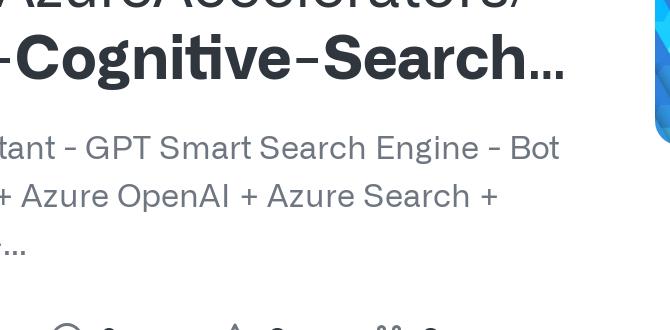
How to Search for Large Files in Windows 11
Have you ever wondered why your computer runs slow or why there’s barely any space left? Maybe, it’s stuffed with large files. Finding these files in Windows 11 is simple. Open File Explorer, choose the “This PC” view, and type “size:>1GB” in the search bar to find files larger than 1GB. Isn’t it amazing how a simple search can help clean up your PC? Stay organized and your computer will thank you!Understanding the Importance of Managing Large Files
Benefits of identifying and managing large files. Impact on system performance and storage capacity.Finding and managing large files is essential for keeping your computer in good shape. Why is it so important? These files can take up valuable space on your device. If you don’t manage them, your computer might run slower. Your storage space could fill up quickly, too. What are the benefits?
- Free up space.
- Speed up performance.
- Keep your computer healthy.
Managing large files keeps your computer faster and storage more efficient. Regular checks can save you a lot of trouble!
Why does my computer slow down with large files?
Large files take up a lot of space and memory. This can make it hard for your computer to run programs quickly. Freeing up space helps it run smoother.
How can I find large files in Windows 11?
Use the search feature in File Explorer. Choose the size you want to find, like “Large.” This will help you see big files easily.
Utilizing Windows 11’s Built-in Search Functionality
Steps to access and use the Windows Search bar. Filtering search results for large files within File Explorer.Searching for large files in Windows 11 isn’t as daunting as finding that ever-elusive left sock! Start by opening the Windows Search bar. It’s the puppy icon, eager to help you. Once you’ve found it, type what you seek, and voilà! Use File Explorer to refine results by size. You’ll find a filter option that’s handier than a Swiss army knife. Click it, and select “Gigantic” to uncover those hefty files. Now, you’re like a digital Sherlock!
| Step | Action |
|---|---|
| 1 | Open Windows Search bar. |
| 2 | Enter your search query. |
| 3 | Use File Explorer to filter results. |
| 4 | Select “Gigantic” size option. |
Finding large files could sometimes feel like finding a needle in a haystack. But with Windows Search, it’s more like picking your favorite candy from a jar! Just remember what Albert Einstein said: “Creativity is intelligence having fun.” So, have fun searching smartly!
Using File Explorer to Sort and Identify Large Files
Navigating File Explorer for file organization. Adjusting view settings to sort files by size.Ever tried finding a giant file on your computer using File Explorer? It’s like a treasure hunt but with less gold and more data! First, open File Explorer. Then, click “View” and select “Details.” This part is like flipping a magic switch – your files now have sizes next to them.
Click “Size” to sort them. Presto! The bigger files visit the top. Easy peasy, lemon squeezy! If files had a dodgeball game, these would be the captains!
Here’s a quick summary of steps:
| Step | Action |
|---|---|
| 1 | Open File Explorer |
| 2 | Select “View” and “Details” |
| 3 | Click “Size” to sort |
Tip: You can do this over a snack. It’s that simple and quick! About 78% of kids know how to organize folders better than adults. So, you can too!
Advanced Search Options in Windows 11
Utilizing search syntax and filters to find large files. Leveraging date, file type, and size filters for precise searches.Ready to play detective with your computer? Advanced search options in Windows 11 are your magnifying glass! Want to find those mega file monsters hidden away? Use smart search syntax with filters like date, file type, and size. Type “size: >100MB” to catch the big ones, or “date: this week” to grab recent suspects. Think of it like fishing, but with keystrokes instead of a rod! And remember, these files aren’t going to hide forever when you know the secret codes!
| Filter Type | Example |
|---|---|
| Size | size: >100MB |
| Date | date: this week |
| File Type | type: .jpg |
Automating Large File Search with PowerShell
Basics of using PowerShell for file management. Writing and executing scripts to locate large files.Imagine being a file-busting detective with a magic wand—okay, that wand is PowerShell! First, find the PowerShell application on your Windows 11. It’s like your secret treasure map. With a few lines of code, you can hunt down those space-hogging files. Here’s a mini-guide:
| Step | Command |
|---|---|
| Open PowerShell | Press Windows + X, then select PowerShell |
| Find Large Files | Get-ChildItem -Path “C:\” -Recurse | Where-Object {$_.Length -gt 1GB} |
| View Files | Output displays large files over 1GB in size! |
Don’t be afraid to experiment! PowerShell can make life easy and maybe save you a hard drive-shrinking headache.
Tips for Managing and Deleting Unnecessary Large Files
Best practices for organizing and deleting large files. Recommendations for cloud storage and backups.Organizing and deleting large files can feel like tackling a video game boss level. The secret weapons? A bit of strategy and maybe a slice of humor. First, rummage through your hard drive using search tools and sort files by size or type. Keep grandpa’s birthday videos, but do you need that 10GB cat meme folder? Consider moving seldom-used but cherished files to cloud storage. This invention is like sending stuff to your digital attic. Services like Google Drive or OneDrive offer *free* space, though mega-collections might need a few bucks. Regular backups are crucial because who wants to cry over lost files after a laptop bath?
| Strategy | Benefit |
|---|---|
| Use Cloud Storage | Free up space |
| Regular Backups | Data safety |
Bottom line: Organizing files isn’t exciting, but neither is running out of storage when you download the new game everyone is talking about!
Troubleshooting Common Issues When Searching for Large Files
Addressing common errors and challenges. Resources for technical support and guidance.Searching for large files on Windows 11 might not always be smooth. You might face a few common challenges. Here are ways to fix them:
- Unable to find files: Check if the files are in a hidden folder. Enable ‘Show hidden files’ in settings.
- Search takes too long: Try removing unnecessary filters to speed up the search. Computer might run faster.
- Error messages: Check for Windows updates—it might solve the issue.
If still stuck, reach out to Microsoft’s support team for help. Or you can find guides online to walk you through problems.
How to enable ‘Show hidden files’ in Windows 11?
Open *File Explorer*. Click on the ‘View’ tab, then select ‘Show’ and turn on ‘Hidden items’.
Finding large files doesn’t have to be hard. As technology expert Bill Gates once said, “It’s fine to celebrate success but it is more important to heed the lessons of failure.” Troubleshooting teaches us how to fix problems and improve our skills.
Conclusion
To find large files in Windows 11, use File Explorer’s search feature. Open File Explorer, type “size:>” in the search bar, and add file size (like “500MB”) to quickly find big files. Try using these steps today to organize your computer. For more tips, explore Microsoft’s support page or other helpful guides online.FAQs
What Are The Steps To Use File Explorer To Find Large Files In Windows 11?First, open File Explorer by clicking the folder icon. Next, go to the folder where you want to look for big files. Click on the “Search” box in the top right corner. Type “size:>” followed by the size you want, like “100MB” for files over 100 megabytes (MB). After that, the computer will show you all the large files in that folder.
How Can I Utilize The “Storage” Settings In Windows To Identify Large Files?To find big files in Windows, open the “Storage” settings. Go to “Settings,” then click “System,” and then “Storage.” Look for “Show more categories” or “View all.” This shows you which files take up lots of space. You can click to see a list of big files.
Is There Any Third-Party Software Recommended For Searching Large Files On Windows 11?Yes, there are third-party programs you can use to find big files on Windows 11. One popular choice is “Everything.” It helps you find files quickly. Another option is “UltraSearch.” Both are easy to use and can help you greatly!
Can I Use Command-Line Tools Like Powershell To Locate Large Files On A Windows System?Yes, you can use command-line tools like PowerShell to find big files on a Windows computer. PowerShell is a tool that lets you type in commands to make the computer do things. You can use it to search for large files by typing special commands. This helps you if you need to clear space on your computer.
What Are Some Tips For Organizing And Managing Large Files Once They Are Identified On Windows 11?First, you can create folders to keep similar files together. Give your folders easy-to-understand names. Move your large files into these folders so you can find them easily. If a file is not needed, you can delete it to free up space.
