Is your computer running slow? Do pop-ups annoy you while browsing? You might have malware. Malware is sneaky software that can harm your computer. It can steal your data or slow everything down. Windows 11 users, don’t worry! Scanning for malware is easy and quick. You can protect your files with just a few clicks.
Did you know that one in three computers has some form of malware? That’s a surprising fact! Imagine all the important information you keep on your device. You wouldn’t want anything bad to happen to it. Learning how to scan for malware on Windows 11 will help you stay safe.
In this article, we will explore simple steps to check your computer for malware. By the end, you will feel confident and secure. Let’s keep your Windows 11 system running smoothly and safely!
How To Scan For Malware On Windows 11: A Complete Guide
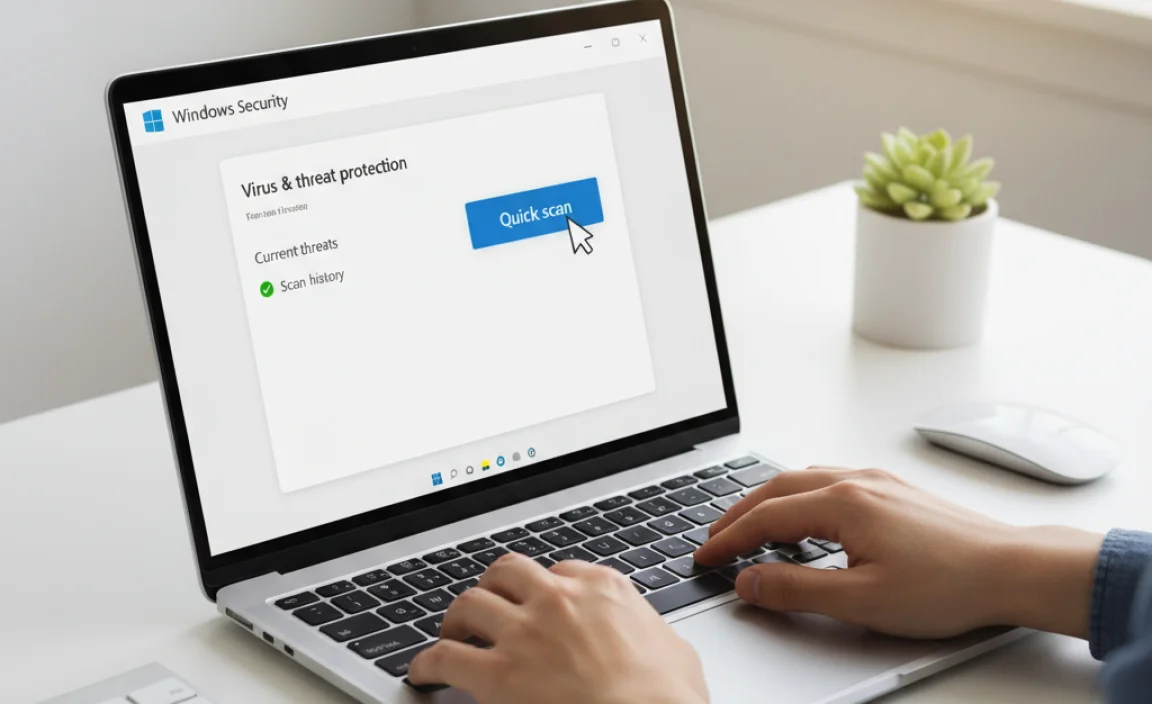
How to Scan for Malware on Windows 11
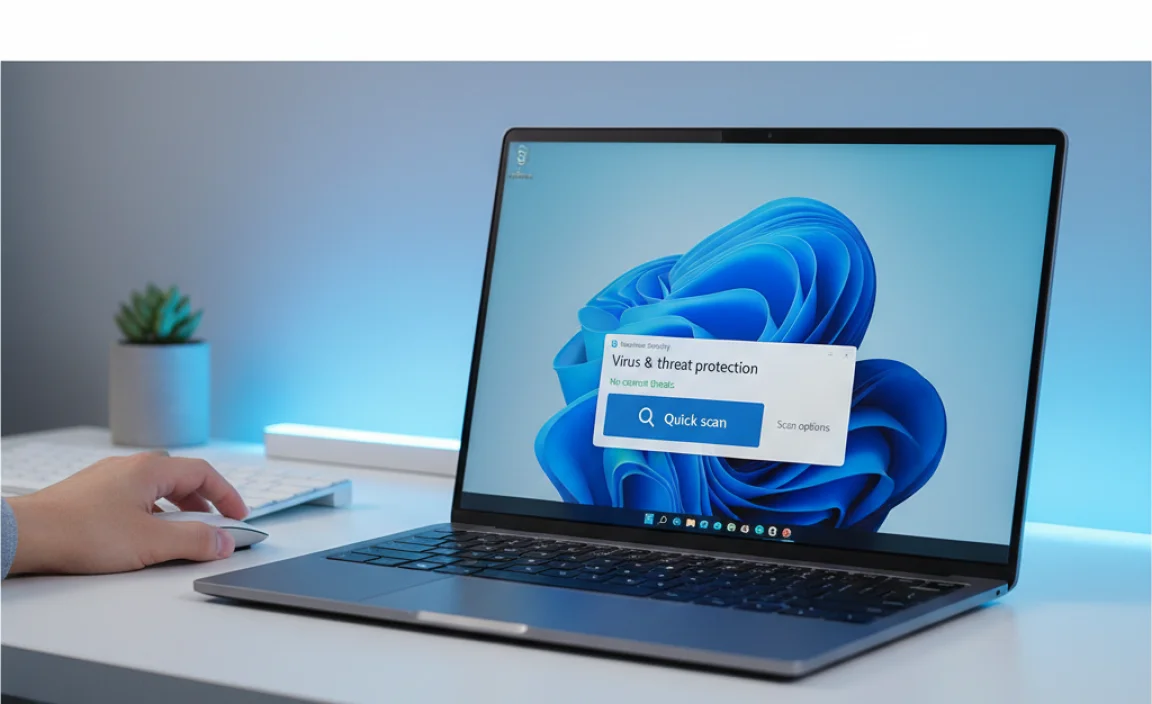
Scanning for malware on Windows
11 is easy and crucial for your device’s safety. Start by using Windows Security, which is built into your system. You can run a quick scan or a full scan based on your needs. Also, consider using third-party antivirus software for added protection. Did you know that many malware threats come from unexpected downloads? Staying aware helps keep your computer safe from harm. Don’t forget to regularly update your security settings for the best defense.
Understanding Malware and Its Impact

affecting Windows 11. Consequences of malware infections.
Imagine a world where your computer catches a cold. That’s what malware does! There are various types, like viruses that replicate, worms that sneak around, and spyware that spies on you. Each type brings its own set of troubles. According to reports, malware can cause system crashes, steal personal information, and even lead to identity theft. The consequences can be bad—like losing all your favorite cat memes! Stay alert and keep your computer safe!
| Type of Malware | Description |
|---|---|
| Virus | Replicates and spreads to other files. |
| Worm | Moves from computer to computer without help. |
| Spyware | Watches your activities and collects data. |
| Ransomware | Locks your files and demands money. |
Preparing to Scan for Malware
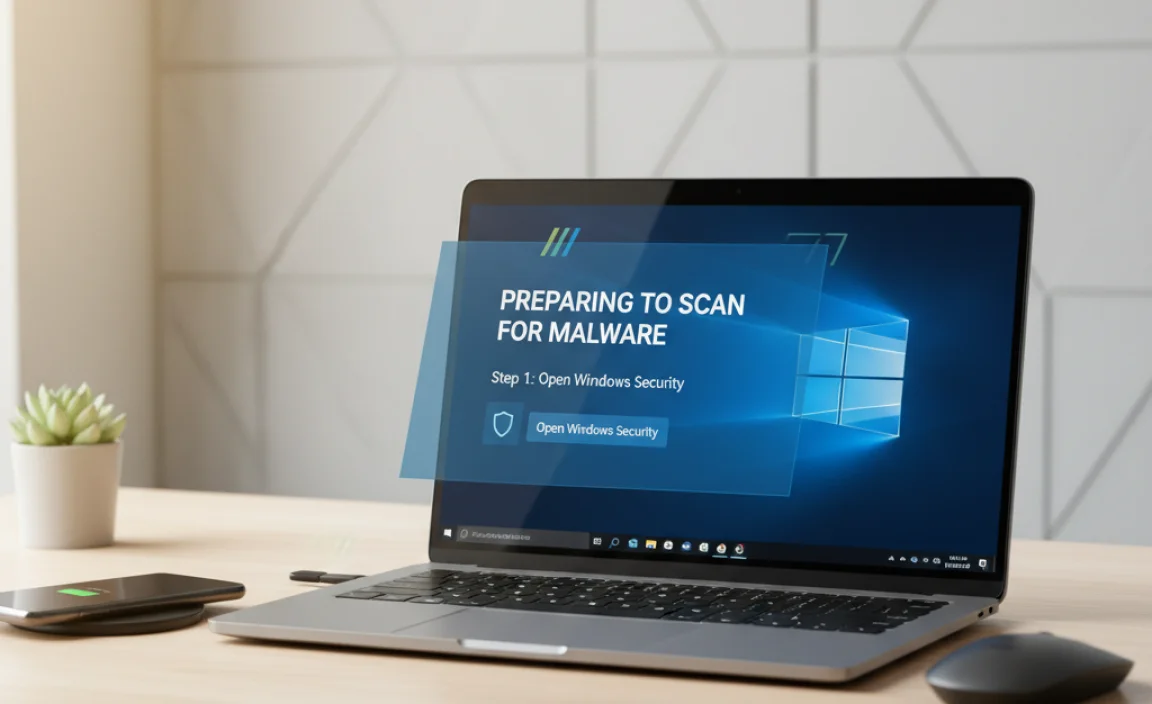
Updating Windows 11 for optimal security. Disabling conflicting security software.
Before you scan for malware, make sure Windows 11 is fresh. Regular updates protect your computer. They fix bugs and improve security. Here’s how:
- Go to Settings.
- Select Windows Update.
- Click on Check for updates.
Next, turn off any security software that might clash during the scan. Sometimes, running two security programs together is not a good idea. It can cause problems. Disable them temporarily:
- Right-click on the security software icon in the taskbar.
- Select Disable or Exit.
Doing these steps helps ensure a smooth scanning process.
Why update Windows 11?
Updating Windows 11 enhances your computer’s security. It helps fix weaknesses that malware may exploit.
How to disable conflicting security software?
To avoid issues, disable other security programs. This reduces confusion for your scan tool.
How to Perform a Quick Scan
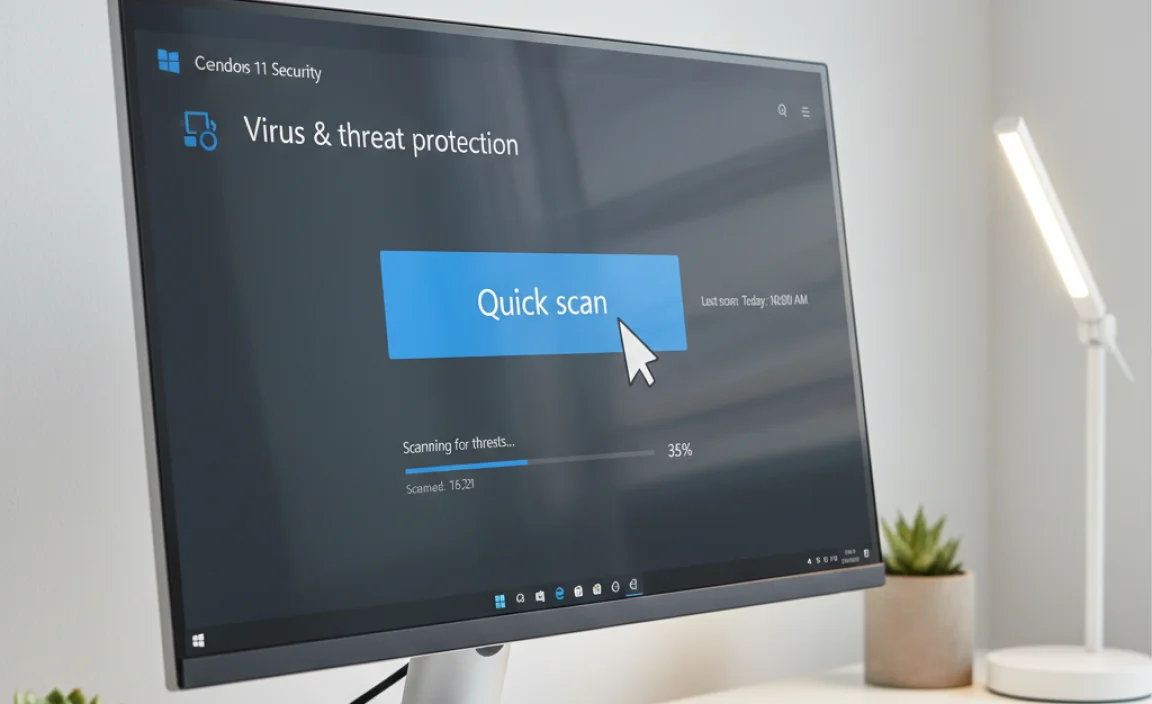
Stepbystep guide for initiating a quick scan. Interpreting scan results and recommended actions.
To kick off a quick scan, first, open your computer’s settings. Look for “Privacy & Security” and then choose “Windows Security.” Click on “Virus & Threat Protection.” From there, select “Quick Scan.” Now, grab a snack—this will only take a few minutes!
Once the scan is complete, the results will show whether your system is clean or needs some attention. If any threats pop up, you can follow on-screen instructions to deal with them. It’s like a digital game of whack-a-mole!
| Scan Result | Recommended Action |
|---|---|
| No threats found | Continue using your computer as normal! |
| Threat detected | Follow prompts to remove the threat. |
How to Perform a Full System Scan
Detailed instructions for executing a full scan. Expected duration and handling discovered threats.
To run a full system scan, follow these steps:
- Open the Windows Security app.
- Select Virus & threat protection.
- Click on Scan options and choose Full scan.
- Hit Scan now to start.
The scan might take from 15 minutes to several hours. Once it’s done, you’ll see any threats found. Follow on-screen instructions to remove or quarantine them. Staying safe is important!
How long does a full system scan take?
A full system scan usually takes 15 minutes to several hours, depending on your computer’s size and speed.
What should I do if malware is found?
If malware is detected, follow the prompts to remove or quarantine the threat. It’s essential to take action quickly.
Using Additional Malware Scanning Tools
Recommended thirdparty antivirus software options. How to safely use these tools alongside Windows Defender.
There are great tools to give your Windows 11 a little extra care. Using third-party antivirus software can help catch what Windows Defender might miss. Popular options include Norton, Kaspersky, and Malwarebytes. They work well alongside Windows Defender, like friends at a superhero party. Just make sure to set them up so they don’t clash, like superheroes discussing who wears the best cape!
| Software | Features |
|---|---|
| Norton | Real-time protection, firewall |
| Kaspersky | Phishing protection, safe browsing |
| Malwarebytes | Malware scanning, quick scans |
Post-Scan Actions to Consider
Steps to quarantine or remove detected malware. Importance of maintaining a backup and recovery plan.
After scanning for threats, you need to act quickly. Start by quarantining any malware found. This means isolating it, so it won’t harm your device. You can also remove it entirely if you’re sure it’s a threat. Do not forget the importance of having a backup. This helps you recover important files if something goes wrong. Here are key steps to consider:
- Quarantine detected malware to prevent harm.
- Remove the malware if you’re confident it’s dangerous.
- Maintain regular backups to keep your data safe.
- Have a recovery plan in case of serious damage.
Why is it important to back up your data?
Backing up your data protects you from losing important files. If malware damages your system, you can restore your data easily. It saves time and stress!
Preventive Measures Against Future Malware Attacks
Best practices for online safety and secure browsing. Tips for regularly updating software and security settings.
Staying safe online is like wearing a seatbelt in a car. You wouldn’t drive without one, right? To protect against sneaky malware, follow some simple tips. Keep your software updated—think of it as getting a tune-up for your computer! Regular updates patch up security holes. Also, remember to use strong passwords and be careful with unknown links. They can lead to trouble. Lastly, use a good antivirus program. It’s like having a watchdog for your device!
| Best Practices | Safety Tips |
|---|---|
| Update software regularly | Think before clicking unknown links |
| Use strong, unique passwords | Install reliable antivirus software |
Conclusion
In summary, scanning for malware on Windows 11 is essential for keeping your computer safe. You can use built-in tools like Windows Security or get third-party software for extra protection. Regularly update your software and run scans often. We encourage you to practice safe browsing habits too. For more tips, check online resources to stay informed and secure!
FAQs
Sure! Here Are Five Related Questions On How To Scan For Malware On Windows 11:
To scan for malware on Windows 11, first, open the Start menu. Then, type “Windows Security” and click on it. Next, find “Virus & Threat Protection” and click on it. After that, choose “Scan Options” and select “Full Scan” to check your whole computer. Finally, click “Scan Now” to start the scan and wait for it to finish.
Sure, just let me know what question you want me to answer!
What Built-In Tools Does Windows Offer For Scanning And Removing Malware?
Windows has a tool called Windows Defender. It helps you find and remove bad software, called malware. You can use it to scan your computer anytime. Just open the “Settings,” then click on “Update & Security,” and choose “Windows Security.” From there, you can run a quick or full scan to keep your computer safe.
How Can I Perform A Quick Vs. Full Malware Scan Using Windows Security In Windows 11?
To do a quick malware scan in Windows 11, you can open Windows Security. Click on “Virus & threat protection.” Then, select “Quick scan.” This will check your most important files for problems.
For a full scan, go to the same place. Click on “Scan options,” and choose “Full scan.” This scan looks at everything on your computer, which takes more time but finds more issues.
Are There Any Reliable Third-Party Antivirus Programs Recommended For Scanning Malware On Windows 11?
Yes, there are good antivirus programs you can use on Windows 11. Some popular ones are Bitdefender, Norton, and Malwarebytes. They help keep your computer safe from bad software. You can download them from their websites. Always update them for the best protection!
How Can I Schedule Regular Malware Scans On My Windows Device?
To schedule regular malware scans on your Windows device, start by opening the “Start” menu. Type “Windows Security” and click on it. Go to “Virus & threat protection.” Look for “Manage settings” and then find “Scheduled scan.” There, you can choose the days and times you want the scans to happen. Click “Save,” and you’re all set!
What Steps Should I Take If Windows Security Detects Malware During A Scan On Windows 11?
If Windows Security finds malware, first, let it remove the bad files. Click on the “Quarantine” option to keep them safe. Then, run another scan to make sure everything is okay. After that, update your software to keep your computer safe. Finally, be careful about downloading things in the future to avoid malware again.
