Do you need a new operating system? Maybe you’ve heard about Windows 10. It’s one of the most popular systems out there. But did you know you can install Windows 10 for free? Sounds unbelievable, right? Many people think they need to pay for a fancy version. But that’s not always true.
Picture this: you have an old computer. It’s slow and outdated. You want it to run like new. What if I told you that you could bring it back to life without spending a dime? Yes, installing Windows 10 for free is possible, and it can be easier than you think!
In this article, we’ll guide you step by step. You’ll learn how to install Windows 10 in no time. You’ll be amazed at how much faster your computer can be. Let’s dive in and discover how simple it can be!
How To Install Windows 10 For Free: A Step-By-Step Guide
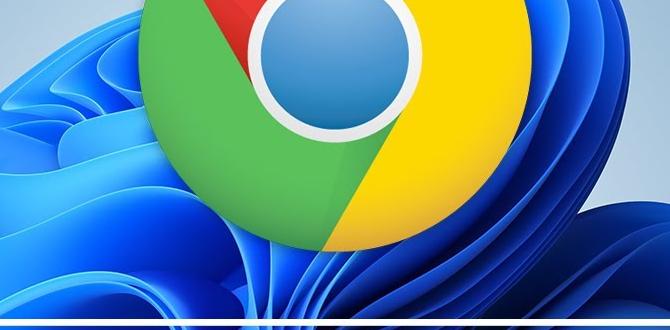
How to Install Windows 10 for Free
Installing Windows 10 for free can seem tricky, but it’s easier than you think! First, visit the Microsoft website to download the media creation tool. Next, use it to create a bootable USB drive or DVD. Imagine turning your computer into a powerful machine without spending a dime! Once you boot from the USB or DVD, just follow the simple prompts to install. Many people successfully upgrade their computers with this method. It’s a great way to get a fresh start!Understanding Windows 10 Installation Requirements
System requirements for Windows 10. Necessary hardware and software components.Before diving into the Windows 10 adventure, here’s what you need to check. Your computer should have at least 1 GHz or faster processor, 1 GB RAM for the 32-bit version, or 2 GB for the 64-bit version. You’ll also need 16 GB of free space, a DirectX 9 compatible graphics device, and a display with at least 800×600 resolution. Don’t worry, you won’t need a magic wand, but a little hardware knowledge can go a long way!
| Requirement | Details |
|---|---|
| Processor | 1 GHz or faster |
| RAM | 1 GB (32-bit) or 2 GB (64-bit) |
| Free Space | 16 GB minimum |
| Graphics | DirectX 9 compatible |
| Display | 800×600 resolution |
Preparing for the Installation
Backing up important data. Creating a bootable USB drive.First things first, your important data deserves a hug! Back it up somewhere safe so it doesn’t vanish like socks in a dryer. Now, let’s create a magical bootable USB drive. You’ll need an empty USB that’s at least 8GB. Microsoft has a free tool to help you do this. Plug it in, follow the instructions, and voilà—your USB is ready to save the day!
| Steps | Details |
|---|---|
| Backup Data | Save your important files on an external drive or cloud. |
| Create USB Drive | Download the tool from Microsoft and follow the prompts. |
Downloading Windows 10 for Free
Official Microsoft website options. Using the Media Creation Tool.Getting Windows 10 for free is super easy! First, head over to the official Microsoft website. They have a special section for downloading Windows. You can either choose to buy a license or download it directly. For free installation, use the Media Creation Tool. This handy tool lets you download Windows 10 and even make a bootable USB drive. It’s like a magic wand for your PC! Just remember, tech wizards don’t wear capes, they use tools! See the table below for more details.
| Step | Action |
|---|---|
| 1 | Visit the Official Microsoft Website |
| 2 | Download the Media Creation Tool |
| 3 | Follow the Instructions on the Tool |
Step-by-Step Guide to Install Windows 10
Booting from the USB drive. Navigating the installation setup.First, plug in your USB drive and restart your computer. You need to boot from the USB. To do this, press the key that shows up on the screen, usually F2, F12, or Delete. Next, choose your USB drive from the list. It’s like a treasure hunt, but the treasure is Windows 10!
Once you see the installation setup, follow the prompts. Select your language, and hit ‘Next.’ Be careful not to nod off; it’s not nap time! Click on ‘Install Now’ and follow the instructions. If you’re lost, don’t worry, you’ll get there one click at a time.
| Step | Action |
|---|---|
| 1 | Restart and boot from USB |
| 2 | Select language |
| 3 | Click ‘Install Now’ |
Activating Windows 10 for Free
Understanding activation keys. Methods to activate without purchasing.Activation keys are like special passwords for Windows 10. They tell your computer, “Yes, you’re real!” But what if you don’t want to spend money? Good news! There are a few methods to activate Windows 10 for free. You can find some activation keys online, but beware of tricky sites. Using a digital license from Microsoft can also work. Just think of it as borrowing a friend’s game but not getting caught!
| Method | Details |
|---|---|
| Activation Key | Find free keys online, but watch out for scams! |
| Microsoft Digital License | Link your Microsoft account to activate for free. |
So, grab your cup of coffee and use these tips! Activating Windows 10 can be simple and fun, just like finding hidden treasure (without the pirates)!
Troubleshooting Common Installation Issues
Addressing boot errors. Solving driver compatibility problems.Sometimes, things go haywire during installation, leaving you scratching your head. Boot errors are a common annoyance. You might see a screen that says something like, “Oops! We’re lost!” In that case, check your BIOS settings and ensure the boot order looks good. Next up, driver compatibility problems. Drivers are like the middlemen between your computer parts and Windows. If they don’t get along, you could end up with a slow computer or errors. Always download the latest drivers from the manufacturer’s website.
| Issue | Solution |
|---|---|
| Boot Errors | Check BIOS settings and boot order. |
| Driver Compatibility | Update drivers from the manufacturer’s site. |
Post-Installation Setup Tips
Configuring settings for optimal performance. Installing essential software and updates.After you finish installing Windows 10, it’s time for the fun part: setting it up! Start by adjusting your settings for the best performance. Lowering animation effects can make things quicker. Don’t forget to install essential software like antivirus programs to keep your computer safe from digital gremlins. And of course, always check for updates to stay ahead of pesky bugs!
| Essential Software | Purpose |
|---|---|
| Antivirus | Protects against malware |
| Web Browser | Browse the internet safely |
| Office Suite | Create documents and spreadsheets |
With these tips, your new system will be running smoothly in no time. Remember, a happy computer equals a happy user! And yes, your computer might giggle in its own way when everything works perfectly!
Frequently Asked Questions
How long does the installation take?. Can I upgrade from an older version of Windows?.Wondering how long it takes to install Windows 10? Most folks can finish the job in about 30 minutes to 1 hour, depending on their computer’s speed. But it can feel like a movie marathon when you’re waiting! On the upgrade front, yes, you can jump from an older version of Windows. Just make sure your device meets the requirements. Like upgrading from a bicycle to a rocket ship—way faster and cooler!
| Installation Step | Estimated Time |
|---|---|
| Preparation | 5-10 minutes |
| Installation Process | 20-50 minutes |
| Setup & Customization | 10-20 minutes |
Conclusion
In conclusion, installing Windows 10 for free is simple. First, you can download it from Microsoft’s website. Next, use a valid product key, or skip it for basic use. Remember to back up your files before installation. If you’re unsure, check out more guides online. Now, you’re ready to explore Windows 10! Happy computing!FAQs
What Are The System Requirements For Installing Windows For Free?To install Windows for free, you need a computer with certain things. First, it should have at least 1 GHz processor. You also need at least 1 GB of RAM for a 32-bit version or 2 GB for a 64-bit version. Plus, your computer should have at least 16 GB of space for a 32-bit version or 20 GB for a 64-bit version. Lastly, you need a screen that is at least 800 x 600 pixels.
Can I Upgrade To Windows For Free If I Currently Have An Older Version Of Windows Installed?Yes, you can upgrade to a newer version of Windows for free if you have an older version. You just need to check if your old version is eligible for the upgrade. If it is, you can get the new version without paying. Make sure to follow the instructions on the Microsoft website. It’s easy!
What Steps Do I Need To Follow To Download The Windows Installation Media For Free?To download the Windows installation media for free, first, go to the Microsoft website. Find the section for Windows downloads. Click on “Download Tool Now” to get the Media Creation Tool. Open the tool and follow the instructions to create your installation media. You can choose to make a USB drive or download an ISO file.
Are There Any Limitations Or Drawbacks To Using Windows Without Activation?Yes, there are some limits when you use Windows without activation. You won’t get all the cool updates or features. Sometimes, a big message will remind you to activate. You might not be able to customize your desktop as much either. This can make your computer less fun to use.
How Can I Activate Windows After Installation If I Initially Installed It For Free?To activate Windows after your free install, you need a product key. This key is a special code you get when you buy Windows. If you have a digital license, you can log in with your Microsoft account, and it should activate automatically. If you need a key, you can purchase it from the Microsoft website. After that, follow the steps in your settings to enter your key and activate Windows.
{“@context”:”https://schema.org”,”@type”: “FAQPage”,”mainEntity”:[{“@type”: “Question”,”name”: “What Are The System Requirements For Installing Windows For Free? “,”acceptedAnswer”: {“@type”: “Answer”,”text”: “To install Windows for free, you need a computer with certain things. First, it should have at least 1 GHz processor. You also need at least 1 GB of RAM for a 32-bit version or 2 GB for a 64-bit version. Plus, your computer should have at least 16 GB of space for a 32-bit version or 20 GB for a 64-bit version. Lastly, you need a screen that is at least 800 x 600 pixels.”}},{“@type”: “Question”,”name”: “Can I Upgrade To Windows For Free If I Currently Have An Older Version Of Windows Installed? “,”acceptedAnswer”: {“@type”: “Answer”,”text”: “Yes, you can upgrade to a newer version of Windows for free if you have an older version. You just need to check if your old version is eligible for the upgrade. If it is, you can get the new version without paying. Make sure to follow the instructions on the Microsoft website. It’s easy!”}},{“@type”: “Question”,”name”: “What Steps Do I Need To Follow To Download The Windows Installation Media For Free? “,”acceptedAnswer”: {“@type”: “Answer”,”text”: “To download the Windows installation media for free, first, go to the Microsoft website. Find the section for Windows downloads. Click on Download Tool Now to get the Media Creation Tool. Open the tool and follow the instructions to create your installation media. You can choose to make a USB drive or download an ISO file.”}},{“@type”: “Question”,”name”: “Are There Any Limitations Or Drawbacks To Using Windows Without Activation? “,”acceptedAnswer”: {“@type”: “Answer”,”text”: “Yes, there are some limits when you use Windows without activation. You won’t get all the cool updates or features. Sometimes, a big message will remind you to activate. You might not be able to customize your desktop as much either. This can make your computer less fun to use.”}},{“@type”: “Question”,”name”: “How Can I Activate Windows After Installation If I Initially Installed It For Free? “,”acceptedAnswer”: {“@type”: “Answer”,”text”: “To activate Windows after your free install, you need a product key. This key is a special code you get when you buy Windows. If you have a digital license, you can log in with your Microsoft account, and it should activate automatically. If you need a key, you can purchase it from the Microsoft website. After that, follow the steps in your settings to enter your key and activate Windows.”}}]}