Have you ever wondered how to make your computer faster? One simple way is by using an SSD. It’s like giving your computer a super boost! But first, you need to learn how to format an SSD for Windows 10. Why is formatting so important? It prepares the drive so your computer can use it properly.
Picture this: You just bought a shiny new SSD, and it sits there, waiting for you. You might be excited, but without formatting, it won’t work correctly. Imagine wanting to ride a bike, but it’s still in the box! You need to get it ready. Formatting clears out old stuff, sets up a clean space, and makes everything run smoothly.
In this article, we will guide you through how to format an SSD for Windows 10. By the end, you’ll feel confident and ready to make your computer work faster. So, let’s dive in and bring that SSD to life!
How To Format An Ssd For Windows 10: A Step-By-Step Guide In This Article, We Will Explore The Process Of Formatting A Solid State Drive (Ssd) For Windows 10. Whether You Are Trying To Prepare A New Ssd For Installation, Erase Your Existing Data, Or Change File Systems, Formatting Is A Crucial Step. We Will Cover The Tools And Methods You Can Use, Ensuring Your Ssd Is Ready For Optimal Performance With Your Windows 10 System. Understanding Ssd Formatting Before Diving Into The Formatting Process, It’S Important To Understand What Formatting Actually Involves. When You Format An Ssd, You Are Essentially Preparing It For Storage By Erasing All Data And Organizing The Drive’S Structure. This Process Can Help With Issues Like Performance Degradation And Ensures Your Drive Is Configured Properly For Windows 10. Types Of Formatting There Are Two Main Types Of Formatting: **Quick Format** And **Full Format**. A Quick Format Will Erase The File System But Not The Actual Data Immediately, Allowing For Faster Formatting. In Contrast, A Full Format Will Erase Everything, Performing Additional Checks On The Disk And Providing A More Thorough Reset. Preparing To Format Your Ssd 1. **Backup Your Data**: Ensure That You Back Up Any Important Data, As Formatting Will Result In The Loss Of All Existing Files. 2. **Create A Windows Installation Media**: If You Plan To Perform A Fresh Install Of Windows After Formatting, Prepare Installation Media On A Usb Drive Or Dvd. How To Format An Ssd For Windows 10 1. **Access Disk Management**: – Right-Click On The Start Menu And Select **Disk Management**. 2. **Locate Your Ssd**: – In The Disk Management Window, Find Your Ssd Listed. It May Be Labeled As Unallocated If It’S New Or Has Not Been Formatted Before. 3. **Initialize The Ssd (If Needed)**: – If Your Ssd Shows As Unallocated, Right-Click On It And Select **Initialize Disk**. Choose **Gpt** (Guid Partition Table) For A Modern Setup Or **Mbr** (Master Boot Record) For Older Systems. 4. **Create A New Volume**: – Right-Click On The Unallocated Space And Select **New Simple Volume**. Follow The Wizard To Allocate Space, Assign A Drive Letter, And Format The Volume. – Choose **Ntfs** As The File System For Compatibility With Windows 10, And Set The Allocation Unit Size To Default. 5. **Complete The Format**: – Click **Finish** In The Wizard, And Your Ssd Will Be Formatted And Ready To Use. Using Command Prompt To Format Ssd Alternatively, You Can Use The Command Prompt For More Advanced Formatting: 1. **Open Command Prompt As Administrator**: Search For Cmd, Right-Click, And Select **Run As Administrator**. 2. **Type `Diskpart`** And Press Enter. 3. **List Available Disks**: Type `List Disk` And Hit Enter To See All The Disks. 4. **Select Your Ssd**: Type `Select Disk X` (Replace X With The Number Of Your Ssd) And Hit Enter. 5. **Clean The Disk**: Type `Clean` To Remove All Partitions And Data. 6. **Create A New Partition**: Type `Create Partition Primary` Followed By `Format Fs=Ntfs Quick` For A Quick Format. 7. **Assign A Drive Letter**: Type `Assign Letter=X` (Replace X With Your Preferred Letter). Conclusion Formatting An Ssd For Windows 10 Is A Straightforward Process. Whether Through Disk Management Or Command Prompt, You Can Easily Prepare Your Ssd For Optimal Performance. Remember To Always Back Up Your Data Before Formatting, And Ensure You Select The Correct Options During The Formatting Process. Now That Your Ssd Is Formatted, You Can Enjoy Faster Boot Times And Improved System Performance.
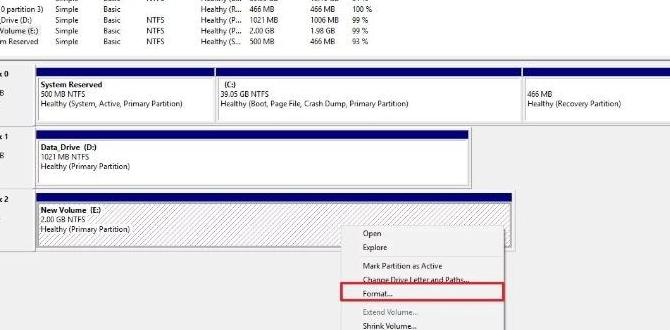
How to Format an SSD for Windows 10
Formatting an SSD for Windows 10 is simple and quick. First, connect the SSD to your computer. Then, open Disk Management and find the new drive. Right-click on it and choose “Format.” Find an option that says NTFS, as it’s best for Windows. Did you know a properly formatted SSD can speed up your computer? Follow the steps carefully, and soon you’ll enjoy faster performance and more space! So, why wait? Boost your PC today!Understanding SSD Formatting
Definition of SSD formatting. Differences between SSD and HDD formatting.SSD formatting helps prepare your solid-state drive for use. It organizes data for quick access. This is different from traditional HDD formatting, which uses spinning disks. SSDs have faster data access and require less power. Understanding these differences can help you choose the right drive for your needs.
- SSD Formatting: Prepares data storage for speed.
- HDD Formatting: Organizes data on spinning disks.
- Speed: SSDs are much faster than HDDs.
What is SSD formatting?
SSD formatting is the process to prepare your SSD for storing files. It makes sure everything is organized and ready for faster access.
Why is SSD different from HDD?
SSDs use flash memory, while HDDs use moving disks. This makes SSDs faster and quieter, leading to better performance overall.
Why Format an SSD?
Common reasons for formatting an SSD. Benefits of formatting before installation.Formatting an SSD can feel like spring cleaning for your computer. Why do it? First, it clears away old data, making space for shiny new files. Maybe you bought a used SSD, or maybe it’s just cluttered. Imagine digging through a messy closet! Plus, formatting lets you set it up just right for Windows 10, ensuring everything runs smoothly. Want your computer to dance? A fresh start is key!
| Common Reasons for Formatting | Benefits Before Installation |
|---|---|
| Cleans unwanted files | Improves performance |
| Removes old data | Ensures compatibility |
| Preps for new systems or upgrades | Reduces errors |
So, if you want a speedy, organized device, formatting is like a superhero cape for your SSD!
Preparing to Format Your SSD
Backing up important data. Confirming SSD compatibility and settings in BIOS.Before diving into formatting your SSD, it’s smart to back up any important data. You don’t want to lose pictures of your cat or that game save, right? Next, check if your SSD is compatible with your system. Peek into your BIOS settings. Ensuring they match can save you a headache later!
| Task | Action |
|---|---|
| Backup Data | Save important files to an external drive |
| Check Compatibility | Look for SSD info in BIOS settings |
Steps to Format an SSD via Windows 10 Settings
Navigating to Disk Management. Stepbystep instructions for formatting.To format your SSD in Windows 10, first, open the Disk Management tool. You can do this by right-clicking the Start menu and selecting “Disk Management.” Once there, find your SSD listed. Right-click on it and choose “Format.” Follow the prompts to choose the file system and name your drive. Finally, click “OK” to complete the process.
- Right-click the Start menu.
- Select “Disk Management.”
- Locate your SSD.
- Right-click on it and select “Format.”
- Follow the prompts and click “OK.”
How do I access Disk Management?
Right-click the Start menu on the taskbar and select “Disk Management.”
Formatting an SSD Using Command Prompt
Benefits of using Command Prompt. Detailed commands for SSD formatting.Using the Command Prompt to format your SSD has some great benefits. It gives you more control and can be faster than other methods. You can quickly clear your drive and prepare it for new files. Here are detailed commands for SSD formatting:
- diskpart – This opens the Disk Partition tool.
- list disk – Shows all your disks. Find your SSD.
- select disk X – Replace X with your SSD number.
- clean – This wipes all data on the SSD.
- create partition primary – Creates a new storage area.
- format fs=ntfs quick – Quickly formats the SSD to NTFS.
- exit – Leave the Disk Partition tool.
Remember, these commands are powerful! They can erase everything if used wrongly. Always double-check your disk number before cleaning. Happy formatting!
Why use Command Prompt for SSD formatting?
It’s fast, efficient, and provides more options compared to other methods. Using the Command Prompt lets you format your SSD in just a few minutes without extra software.
Using Third-Party Software to Format an SSD
Recommended software options. Advantages and disadvantages of thirdparty tools.Using third-party software to format your SSD is like having a magic wand for your computer! There are many options available, each with unique perks and quirks. Some popular choices include EaseUS Partition Master, AOMEI Partition Assistant, and MiniTool Partition Wizard. They can help speed up the formatting process and offer features like data recovery.
| Software | Advantages | Disadvantages |
|---|---|---|
| EaseUS Partition Master | User-friendly, fast operations | Some features require payment |
| AOMEI Partition Assistant | Free features available, good for beginners | Less advanced options for pros |
| MiniTool Partition Wizard | Comprehensive tools, excellent support | Can be overwhelming for new users |
Using these tools can make formatting easy and fun! But remember, some might come with a price tag. Choose wisely to keep your wallet happy!
Post-Formatting Tips
Ensuring TRIM is enabled. Recommended settings for optimal SSD performance.After formatting your SSD, there are some important steps to keep in mind. First, check if TRIM is enabled. This feature helps your SSD run faster by removing unnecessary data. Next, adjust settings for the best performance. Here are some tips:
- Keep your SSD firmware updated.
- Avoid filling the SSD completely.
- Defrag is not needed; SSDs work differently.
Following these tips will help your SSD work smoothly and last longer. Your computer will thank you!
What is TRIM and how do I enable it?
TRIM is a command that helps your SSD manage data efficiently. You can enable it by typing “fsutil behavior query DisableDeleteNotify” in the Command Prompt. If the response is “0,” TRIM is active!
Conclusion
In summary, formatting an SSD for Windows 10 is simple. You need to access Disk Management and choose your SSD. Make sure to select the right file system, usually NTFS. Remember to back up any important files first. Now you’re ready to enjoy faster storage! For more tips on using your SSD, keep reading and exploring online resources.FAQs
What Steps Are Involved In Formatting An Ssd For Windows Using Disk Management?To format an SSD (Solid State Drive) using Disk Management, first, press the Windows key and type “Disk Management.” Click on it to open the tool. Next, find your SSD in the list. Right-click on it and select “Format.” Follow the instructions that pop up, and choose “OK” to finish. Your SSD will be ready to use!
How Can I Format An Ssd For Windows During The Installation Process?To format an SSD (Solid State Drive) while installing Windows, start by inserting the Windows installation USB or DVD. Turn on the computer and choose to boot from it. When you see the setup screen, click “Install now.” Next, choose “Custom: Install Windows only (advanced).” You will see a list of drives. Select your SSD, then click “Format.” Finally, follow the steps to install Windows on your freshly formatted SSD.
What File System Should I Choose When Formatting An Ssd For Windows 1You should choose the NTFS file system when formatting your SSD for Windows. NTFS stands for New Technology File System. It helps your computer handle files better and keeps your data safe. Plus, it works well with big files and gives you faster access. Choosing NTFS is a great choice for a smooth experience on Windows.
How Do I Securely Erase An Ssd Before Formatting It For Windows 1To securely erase an SSD, we can use a special tool called “SSD Manager.” First, download the tool from the SSD maker’s website. Next, connect your SSD to the computer. Open the tool, find the option to “secure erase,” and follow the steps it gives you. After that, your SSD will be clean and ready to format for Windows!
What Are The Best Practices To Follow When Formatting An Ssd To Optimize Its Performance For Windows 10?To get the best performance from your SSD (Solid State Drive) on Windows 10, start by using the NTFS file system when you format it. This helps Windows run better. Make sure to enable “Trim,” which keeps the SSD clean and fast. You should also avoid formatting the SSD too often, as this can wear it out. Finally, leave some free space on the drive so it can work quickly.
