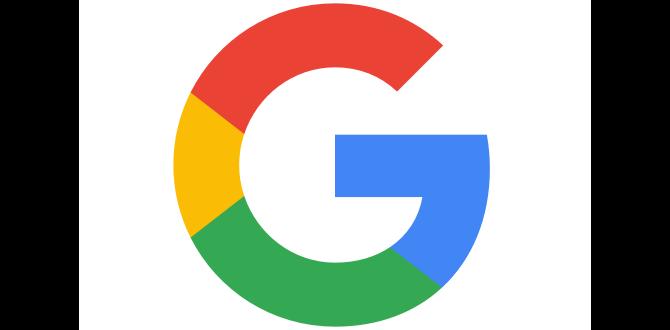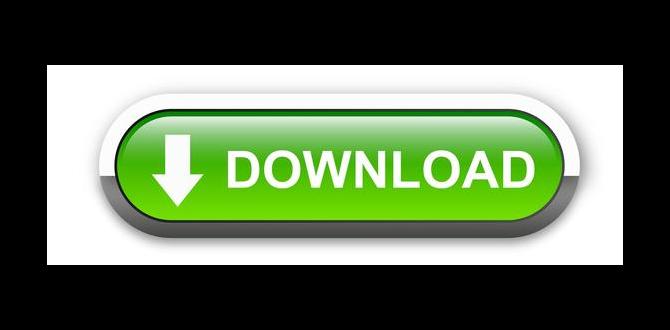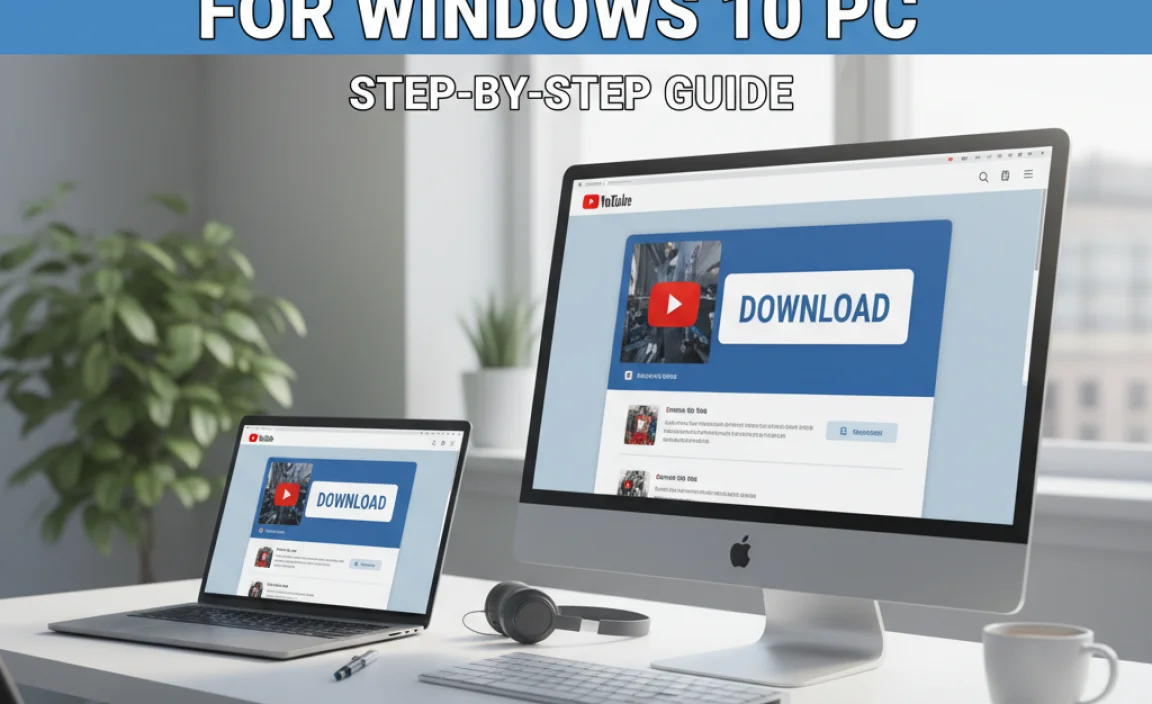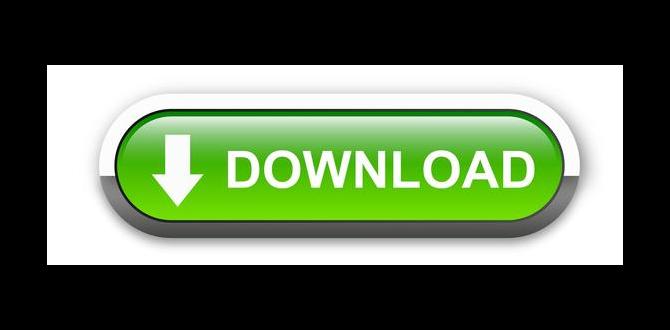Have you ever wondered how to find your IP address on Windows 10? You’re not alone! Many people need their IP address for different reasons. Maybe you’re trying to play an online game or set up a connection. Knowing how to find your IP address can help you navigate the tech world.
Here’s a fun fact: every device connected to the internet has a unique identifier. This is your IP address! It’s like a home address for your computer. If you want to send a message or connect to other devices, you need this special number.
In this article, we’ll show you simple steps to find your IP address on Windows 10. So, whether you’re a beginner or just curious, stick around. It’s easier than you think! Ready to learn more?
How To Find Ip Address For Windows 10: A Simple Guide
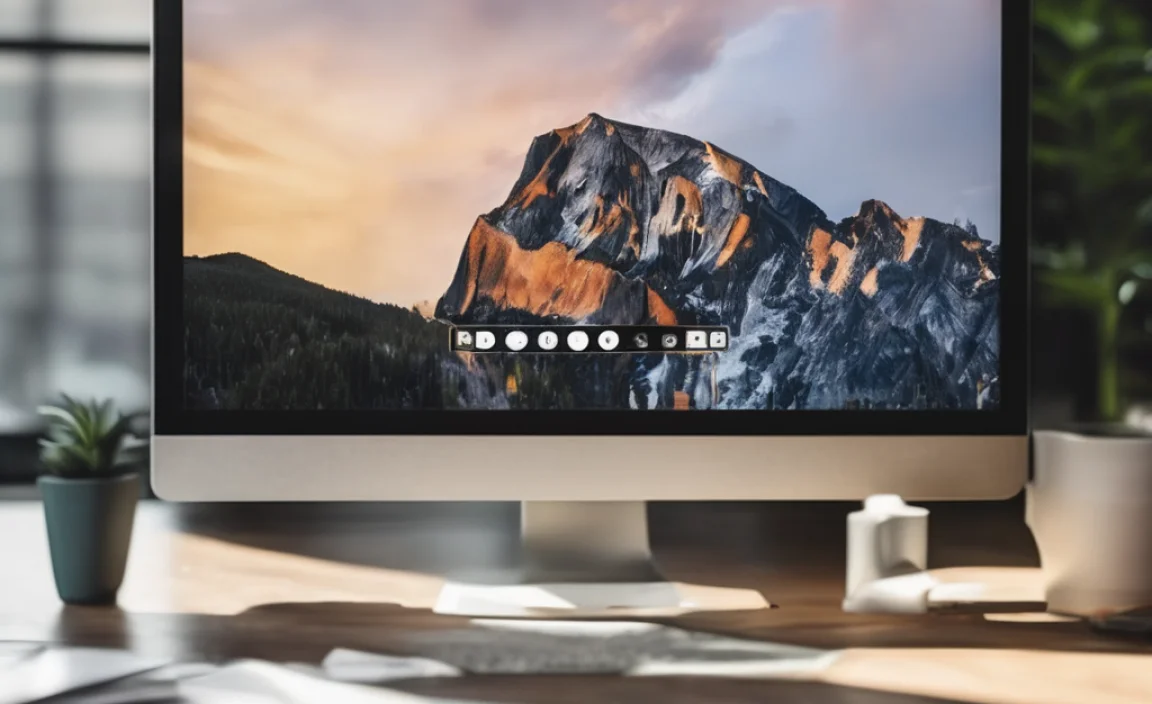
Finding your IP address on Windows 10 is easier than you think! Just click on the Start menu, type “cmd,” and hit Enter. In the command prompt, type “ipconfig” and press Enter again. You’ll see your IP address displayed clearly. Did you know that each device on the internet has a unique IP address, like a home address? Understanding this can help you with online gaming, troubleshooting, and more!
Understanding IP Addresses

Definition of IP Address. Importance of knowing your IP Address.
An IP address is like a home address for your computer on the internet. It helps devices find each other online. Knowing your IP address is important for many reasons. It can help you fix connection problems, protect your privacy, and access certain websites. If you ever need to troubleshoot or connect with friends, your IP address is key.
Why is Knowing Your IP Address Important?
- Helps connect devices: You need it to send information.
- Fixes issues: It helps solve internet problems quickly.
- Protects privacy: Knowing it helps keep your data safe.
- Access content: Some websites need it to display information.
Methods to Find Your IP Address

Using Command Prompt. Using Windows Settings.
Finding your IP address on Windows 10 is easy. You can do it using Command Prompt or Windows Settings. Here’s how:
- Using Command Prompt: Type “cmd” in the search bar. Open it, then type “ipconfig” and hit Enter. Your IP address will appear under “IPv4 Address.”
- Using Windows Settings: Go to Settings, click on “Network & Internet,” and choose “Status.” Your IP address will be displayed there.
Both methods are quick and simple. You can choose whichever you like best!
How can you check your public IP address?
You can check your public IP address by searching “What is my IP?” in any web browser. It will show your IP at the top of the search results.
Finding Your Public IP Address

Utilizing Online Services. Verifying through Router Settings.
To find your public IP address, you can use online tools. These tools show your IP quickly. Just search “What is my IP” and you’ll see it right away. Another way is to check your router settings. Your router connects you to the internet, so it knows your IP address. Simply log in to your router and look for the WAN or Internet section. It will show your public IP there.
How can I check my IP address online?
You can easily check your IP address using websites like WhatIsMyIP.com or IPinfo.io. They show your public IP right at the top.
Steps to check IP address on Router:
- Open a web browser.
- Enter your router’s IP address in the address bar (often it’s 192.168.1.1).
- Log in with your username and password.
- Find the WAN or Internet section for your IP address.
Finding Your Local IP Address

Navigating Network and Sharing Center. Identifying Local IP through Network Properties.
To find your local IP address, first, head over to the Network and Sharing Center. You can get there by clicking on the Wi-Fi or Ethernet icon in your taskbar. From there, select “Network and Sharing Center.” It’s like finding the secret door to your internet castle!
Next, click on your network connection. A small window will pop up—think of it as a treasure chest. Click on “Details.” Here, you’ll see a lot of important numbers. Your local IP address will be found next to “IPv4 Address.” It’s like finding your house number on a busy street!
| Step | Action |
|---|---|
| 1 | Click on Wi-Fi or Ethernet icon |
| 2 | Select “Network and Sharing Center” |
| 3 | Click on your network connection |
| 4 | Select “Details” |
Keep your IP address handy, just like your superhero identity! You never know when you might need it!
Troubleshooting IP Address Issues
Common Problems Related to IP Addresses. Solutions for IP Address Conflicts.
Many computer users face IP address issues. These problems can disrupt internet access and create frustration. Common problems include duplicate IP addresses and misconfigured network settings. Duplicate addresses happen when two devices try to use the same IP. To fix this, you can do the following:
- Restart your router.
- Release and renew your IP address through your settings.
- Check for updates in your network driver.
Addressing these issues quickly can help you get back online.
What are common problems related to IP addresses?
Common problems include duplicate IP addresses and static IP conflicts. These can cause devices to not connect to the internet properly.
What are solutions for IP address conflicts?
- Restart your modem and router.
- Change your device’s IP address in network settings.
- Update your router software.
Advanced Techniques for Finding IP Addresses
Using PowerShell. ThirdParty Applications.
PowerShell is a secret weapon for many Windows users. It can find your IP address faster than you can say “network troubles!” Open PowerShell and type in a simple command. It’s like a treasure map for your digital device!
If you’re feeling adventurous, try a third-party app. Many apps can display your IP address in a snap. They can even give you stats that might make your head spin—like how fast your internet is. Who knew finding an IP address could be a fun ride?
| Method | Description |
|---|---|
| PowerShell | Use the command line to reveal your IP in seconds! |
| Third-Party Apps | Download an app for quick and detailed info on your IP. |
Security Considerations When Sharing IP Addresses
Risks of Publicly Sharing Your IP Address. Best Practices for IP Address Privacy.
Sharing your IP address can seem harmless, but it can lead to real risks. People may misuse your IP to find your location or invade your privacy. Here are some best practices to protect your IP address:
- Limit sharing: Only share your IP with trusted people.
- Use a VPN: This can hide your real IP address.
- Enable a firewall: It helps block unwanted access.
Remember, safety online is important. Always be careful about what you share.
What are the risks of sharing my IP address?
The risks include location tracking and potential hacking. Strangers could find your device vulnerable. Think twice before sharing it online!
Conclusion
In conclusion, finding your IP address on Windows 10 is simple. You can use Command Prompt or check the network settings. Remember, your IP address helps connect you online. Now that you know how, try it out yourself! For more tips, explore more articles on troubleshooting Windows or network settings. Stay curious and keep learning!
FAQs
Sure! Here Are Five Related Questions On The Topic Of Finding An Ip Address For Windows 10:
If you want to find your IP address on Windows 10, it’s easy! Click on the “Start” button. Then, go to “Settings.” Click on “Network & Internet.” After that, choose “Status” on the left side. Your IP address will be shown in the section that says “Properties.”
Sure! Please provide the question you’d like me to answer, and I’ll be happy to help.
What Are The Steps To Find My Ip Address Using The Command Prompt In Windows 10?
To find your IP address using Command Prompt in Windows 10, first press the Windows key on your keyboard. Next, type “cmd” and hit Enter. A black window will pop up. Then, type “ipconfig” and press Enter again. Your IP address will show up next to “IPv4 Address.”
How Can I Find My Private And Public Ip Address On Windows 10?
To find your private IP address on Windows 10, click the Start button. Then, type “Settings” and open it. Choose “Network & Internet,” then click on “Wi-Fi” or “Ethernet,” depending on how you connect. You’ll see your private IP address listed there. To find your public IP address, open a web browser and go to a site like “whatismyip.com.” Your public IP address will show up there.
Is There A Way To Check My Ip Address Without Using Any Third-Party Software On Windows 10?
Yes, you can check your IP address directly on Windows 10. First, click on the Start button and then select “Settings.” Next, choose “Network & Internet.” Click on “Status,” and then look for “Properties” under your network connection. Your IP address will be listed there.
What Information Can I Gather About My Network Connection From The Ip Settings In Windows 10?
In the IP settings on Windows 10, you can find your IP address, which tells the network who you are. You can also see the subnet mask, which helps manage your network group. The default gateway shows how your computer connects to the internet or other networks. You might also find the DNS (Domain Name System) server address, which helps turn website names into numbers so you can visit them. This information helps you understand how your computer talks to the internet and other devices.
How Do I Troubleshoot If My Ip Address Is Not Being Displayed Correctly On Windows 10?
If your IP address is not showing right on Windows 10, you can try a few things. First, restart your computer. This often fixes simple issues. Next, check your network connection to make sure it’s on. You can also reset your network settings. Go to Settings, then Network & Internet, and hit “Status.” There, choose “Network reset.” This can help refresh your IP address.