Imagine playing your favorite game on Windows 11 when your screen suddenly freezes. Frustrating, right? This can happen if a virus sneaks into your computer. Viruses are sneaky, like tiny ninjas, causing trouble without you noticing. But how can you stop them? Knowing how to check for viruses on Windows 11 is important. Did you know your computer can have a virus even if you can’t see it? Just like germs, viruses hide and spread, too!
Think of it as a treasure hunt. But instead of treasure, you’re finding and stopping viruses. If you know how to check for viruses, you keep your computer safe and sound. Isn’t it cool to be like a computer detective? Let’s dive into it!
How To Check For Viruses On Windows 11: A Guide In Today’S Digital Age, Ensuring That Your Windows 11 Pc Remains Free Of Viruses Is Crucial. Whether You’Re Using Your Computer For Work, Education, Or Entertainment, Malware Threats Are A Constant Concern. By Regularly Checking For Viruses, You Can Protect Your Data And Maintain Optimal Performance. This Article Will Guide You Through The Steps Necessary To Check For Viruses On Windows 11, Along With Some Related Tips For Maintaining Your System’S Health. Utilize Built-In Security Features Windows 11 Comes With A Built-In Antivirus Tool Known As Windows Security (Formerly Windows Defender). This Tool Provides Robust Protection Against Malware And Can Be Easily Accessed And Configured. 1. **Access Windows Security**: Click On The **Start** Menu And Type Windows Security. Select The App From The Search Results To Open It. 2. **Run A Full Scan**: Navigate To The **Virus & Threat Protection** Tab. Here, You Can Choose Between A Quick Scan Or A More Comprehensive Full Scan. It Is Advisable To Run A Full Scan For A Thorough Check, Especially If You Suspect That Malicious Software Might Be Present. Update Windows And Security Definitions Keeping Your System And Its Security Tools Up To Date Is One Of The Best Defenses Against Viruses. – **Update Windows**: Regular Windows Updates Not Only Bring New Features But Also Vital Security Patches. Go To **Settings > Windows Update** And Click On Check For Updates. – **Update Virus Definitions**: Ensure That Your Virus Definitions Are Current By Checking For Updates In The Windows Security Settings. Install Third-Party Antivirus Software While Windows 11’S Built-In Security Is Effective, Adding An Additional Layer Of Protection Can Further Enhance Security. – **Choose Reputable Software**: Consider Installing A Reputable Third-Party Antivirus Application. Many Provide Free Versions With Essential Protection, While Premium Versions Offer More Advanced Features. – **Run Regular Scans**: Use The Software To Perform Regular Scans. Most Antivirus Programs Allow You To Schedule These Scans Automatically. Monitor Unusual Behavior Being Vigilant About Your Computer’S Operation Can Often Help Preemptively Identify Potential Viral Threats. – **Unusual Slowdowns**: If Your Pc Becomes Suddenly Slow Or Shows Erratic Behavior, It Might Be A Sign Of Malware. – **Frequent Pop-Ups**: Abnormal Pop-Up Windows When Browsing Can Also Indicate A Virus Infection. Practice Safe Browsing And Downloading Preventing A Virus Infection Is Often The First Line Of Defense. – **Be Cautious**: Avoid Visiting Suspicious Websites And Refrain From Downloading Software From Unauthorized Sources. – **Email Attachments**: Be Wary Of Email Attachments From Unknown Senders As They May Contain Viruses. Conclusion By Following These Steps And Maintaining Vigilance, You Can Effectively Check For Viruses On Your Windows 11 System. Regular Maintenance, Using The Right Tools, And Safe Online Habits Can Keep Your Pc Secure, Ensuring Your Personal And Professional Data Remains Safe From Malicious Threats.
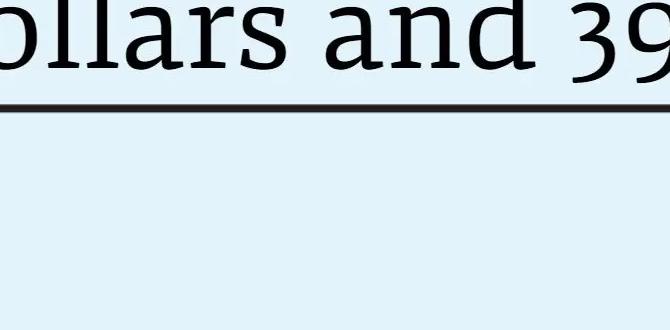
How to Check for Viruses on Windows 11
Have you ever wondered if your computer has a virus? It’s kind of like wondering if a sneaky monster lives in your closet! But don’t worry. Checking for viruses on Windows 11 is easy. Use Windows Security, a built-in tool, to scan your computer. This hero gadget detects bad software, keeping your computer safe. You can also download trusted antivirus software for extra protection. Keeping your system updated and scanning regularly helps stop pesky viruses. Stay safe and worry-free!Understanding the Importance of Virus Checks
Importance of regular virus scans. Potential risks of virus infections on Windows 11 systems.Keeping your Windows 11 system safe is like making sure your pet goldfish doesn’t escape. Why, you ask? Because regular virus scans are super important! A virus can sneak into your computer like a ninja and cause all sorts of mischief, like stealing your data or slowing down your system. No one wants a slow-motion computer, right? Regular scans help catch sneaky viruses before they can do any damage. So, think of virus checks as a superhero protecting your computer. Here’s a glance at what makes them crucial:
| Potential Risks | Why Virus Scans are Important |
|---|---|
| Data Loss | Catches threats early to stop data deletion |
| System Slowdown | Keeps your PC running smoothly |
| Identity Theft | Prevents personal data from getting stolen |
If bad guys aren’t stopped by virus checks, they might even steal your identity! So, be a hero of your own computer and run checks regularly to keep intruders out. As they say, “An ounce of prevention is worth a pound of cure.”
Using Third-Party Antivirus Software
Benefits of thirdparty antivirus tools. Recommended antivirus software for Windows 11. Steps to perform a virus check using thirdparty software.Not ready to battle viruses with your bare hands? You’re not alone! Third-party antivirus software swoops in like a digital superhero. These tools offer extra protection layers, keeping your computer free from malware and cyber nasties. Some popular armor to consider for Windows 11 includes Norton, McAfee, and Avast. Ever wondered how to use them? It’s simple! Download, install, and hit the scan button. Voilà, your digital fortress is secure, while you sip your hot cocoa!
| Antivirus Software | Features | Ease of Use |
|---|---|---|
| Norton | Real-time protection, password manager | Friendly |
| McAfee | Firewall, identity theft protection | Simple |
| Avast | Web shield, ransomware shield | Easy |
Is it effective to use third-party antivirus with Windows 11? Yes, having a third-party antivirus can significantly enhance the defense against malicious threats. Guarding your computer doesn’t mean you can skip summer camp, but it surely means fewer digital mosquitoes!
Signs of a Potential Virus Infection
Common symptoms of malware and virus activity. How to identify unusual behavior on your system.Sometimes computers act a bit like kids—noisy, slow, and unpredictable! If your Windows 11 system starts doing strange things, it might have caught a virus. Common signs include abrupt app crashes or a racing fan that makes your laptop sound like it’s gearing up for takeoff. Another hint? Sudden pop-ups that appear out of nowhere or a sneaky drop in system performance. Your once speedy computer might now be dragging its feet!
Imagine if your snacks disappeared from the cupboard; that’s how files might vanish or get scrambled. To solve this puzzle, keep an eye out for these odd behaviors and remember, a proactive checkup is always better than playing digital detective later.
| Common Symptoms | What to Do |
|---|---|
| Slow Performance | Run a system scan |
| Unexpected Pop-Ups | Check for malware |
| Sudden Crashes | Update your antivirus |
Identifying unusual behavior is key to solving the mystery of a possible virus on your computer. Remember, even computers need a little care and attention to stay happy!
Steps to Take if a Virus is Detected
Actions to remove detected viruses. Guidance for preventing future infections.So, your computer caught a virus? Don’t worry; let’s zap that pesky bug! First, head to your antivirus program. If a virus is found, the software usually offers a “quarantine” or “remove” option. Choose it; think of it as sending the virus on a one-way trip to Antarctica. Avoid getting viruses again by keeping your software updated. Also, practice safe browsing – like a hamster in a plastic ball!
| Action | Description |
|---|---|
| Quarantine or Remove | Place the virus in a safe spot or completely delete it |
| Update Software | Ensure your antivirus and programs are up to date |
| Safe Browsing | Browse cautiously, using protection from known threats |
Remember, prevention is key! Keep your device clean and happy for all those virtual adventures. As a wise machine once said, “An ounce of prevention is worth a pound of cure.”
Best Practices for Ongoing Virus Prevention
Importance of keeping software and security definitions updated. Tips for safe browsing and avoiding suspicious downloads.Keeping your computer safe from viruses is a bit like making sure your house is locked up tight. To keep your Windows 11 secure, always update your software. Just like you wouldn’t drive a car with flat tires, using old security definitions is a no-no! So hit that update button when it flashes. Speaking of safety, browse the internet like you’re tiptoeing through a candy store – look, don’t click! And remember, suspicious downloads are like mystery meals; they might not taste too good. Trust reliable sources and your antivirus to play the hero in this story.
| Tip | Action |
|---|---|
| Update Regularly | Keep security definitions current |
| Safe Browsing | Avoid suspicious sites |
| Download Cautiously | Trust verified sources |
Resources for Further Assistance
Where to find additional help if needed. Support services and forums for Windows 11 users.If you’re on a heroic quest to tackle pesky Windows 11 virus issues, fear not brave adventurer! A trove of helpful resources is at your fingertips. Stuck? Dive into Microsoft’s official support pages; they’re like a map for your journey. Need a tip or two? Visit Windows 11 user forums where fellow tech warriors gather. Remember, a wise community member once said, “A shared problem is a problem halved.” Reach out, and you might even make a friend!
| Resource | Contact |
|---|---|
| Microsoft Support | support.microsoft.com |
| Windows Community | answers.microsoft.com |
These portals provide a beacon of light and wisdom, offering solutions and expert advice. So, gear up, explore, and conquer those digital dragons!
Conclusion
To check for viruses on Windows 11, use built-in Windows Security and run regular scans. Update your software to keep it strong against threats. Always be cautious with unknown emails and downloads. For more tips, explore tutorials online. Stay safe by being proactive with your computer’s health.FAQs
What Are The Built-In Tools In Windows For Scanning And Removing Viruses?Windows has a tool called Microsoft Defender. It helps protect your computer from viruses and bad software. Microsoft Defender scans your computer to find any problems. If it finds viruses, it helps you remove them. You don’t need to install anything extra because it’s already on your computer.
How Do I Perform A Full System Scan For Viruses Using Windows Security In Windows 11?To scan your computer for viruses using Windows Security, first click on the Start button and type “Windows Security.” Open the program and click on “Virus & threat protection.” Choose “Scan options,” then select “Full scan.” Finally, click “Scan now,” and your computer will check for any bad files.
Can I Schedule Automatic Virus Scans In Windows 1And If So, How?Yes, you can schedule automatic virus scans in Windows. You’ll use Windows Defender, an antivirus program included in Windows. First, open the Windows Security app. Then, click “Virus & threat protection,” and choose “Scan options.” Finally, follow the steps to set a time and date for your scan.
What Are The Signs That My Windows Pc Might Be Infected With A Virus?If your Windows PC is slow, it might have a virus. Weird pop-ups can also mean trouble. Does your computer freeze or crash a lot? That’s another sign. If files are missing or you see strange emails sent from you, there might be a virus lurking.
Are There Any Recommended Third-Party Antivirus Programs Compatible With Windows 11?Yes, there are antivirus programs you can use with Windows 11. Some good ones are Norton, McAfee, and Bitdefender. These help keep your computer safe from viruses. You can use them to catch and stop bad programs.
