Have you ever faced the frustrating moment when your computer asks for an admin password, and you can’t remember it? Many people encounter this problem with Windows 10. It’s annoying, especially when you want to download something important.
Imagine this: You have a great game or an app in mind, and all you need is that one password. But what if you don’t know it? This situation can stop your fun or work in its tracks.
In this article, we will explore how to bypass the admin password for downloads on Windows 10. You might be surprised at the simple tricks you can use. These methods can help you regain control quickly and easily.
So, are you ready to take back your computer? Let’s dive into some helpful steps and tips that will open up your downloads again!
How To Bypass Admin Password For Downloads Windows 10
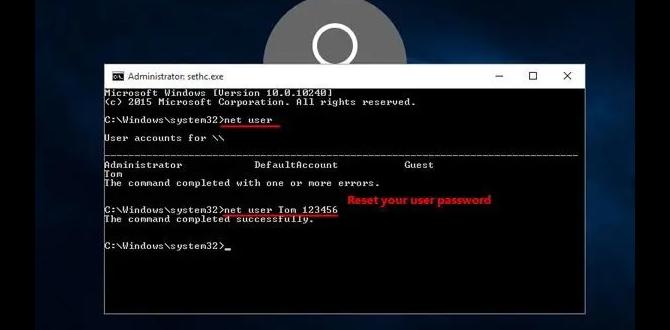
How to Bypass Admin Password for Downloads in Windows 10
Want to download something but stuck on the admin password? You’re not alone! Many face this problem. There are ways to bypass it, but be careful. Always respect privacy and use these methods responsibly. One trick involves changing user account settings. You can also use safe mode to gain access. However, remember: tampering with passwords can lead to problems. Always ask for permission first. Curious about safe methods to handle this? Understanding the risks is key!Understanding User Accounts and Permissions
Explanation of admin vs. standard user accounts. Importance of user permissions in Windows 10.User accounts in Windows 10 come in two flavors: admin and standard. Admin accounts can do almost anything, like installing programs. Standard users, on the other hand, can feel a bit like a kid asking for permission to go outside. Permissions are important because they keep your computer safe. Without them, anyone could download a rocket launcher app or, worse, a cat video virus! Here’s a quick look:
| Account Type | Permissions |
|---|---|
| Admin | Full access to settings and files |
| Standard User | Limited access; must ask for help |
Common Reasons for Bypassing Admin Password
Situations where users may need to bypass passwords. Risks associated with bypassing security measures.There are times when folks might need to skip the admin password on their Windows 10. Maybe you forgot your password after a long vacation or your computer won’t let you install that must-have game. Sometimes, it’s just easier to rescue a family member’s laptop from a busy “friend.” But, hold on! Bypassing passwords is tricky. It can lead to serious security risks, like letting in unwelcome guests. Always think twice before venturing into the “no-password zone.”
| Reason | Risk |
|---|---|
| Forgotten Password | Access to sensitive data |
| Installing Software | Malware risks |
| Help a Friend | Privacy Issues |
Too many risks? Definitely! But with a little caution, you can navigate these waters and still keep your computer safe. Stay smart and keep passwords written down in a super-secret spot (not on a sticky note on your monitor!).
Method 1: Using Safe Mode to Reset Password
Steps to access Safe Mode. Instructions for resetting the admin password through Safe Mode.First, let’s hop into Safe Mode. To access it, restart your computer. While it’s booting up, keep pressing the F8 key until you see a menu. Choose Safe Mode and hit Enter. Your screen will look a bit different, but that’s normal!
Next, log in as the Administrator. If you see a password box, just leave it blank (yes, freebie!). Once logged in, open the Control Panel and look for “User Accounts.” Click on it, then choose the account you want to reset. Select “Change the password,” type your new secret code, and Voila! You’ve reset the admin password! Just remember, keep it safe—no post-it notes on the computer!”
| Step | Action |
|---|---|
| 1 | Restart your computer |
| 2 | Press F8 for the menu |
| 3 | Select Safe Mode |
| 4 | Log in as Administrator |
| 5 | Change your password in User Accounts |
Method 3: Windows Installation Media Approach
Requirements for using Windows installation media. Detailed process for accessing command prompt to reset admin password.To use the Windows installation media, you need a few things. First, have a USB drive or DVD with Windows setup files. Next, access to another computer can help you create this drive. Finally, your PC should be able to boot from this media. Once you’re ready, follow these steps:
- Insert the USB drive or DVD into your PC.
- Restart your computer and press the right key to enter BIOS setup.
- Select the USB or DVD as the boot device.
- From the options, choose “Repair your computer.”
- Select “Troubleshoot,” then “Command Prompt.”
- Type the command to reset the password. Follow prompts if necessary.
This method can help many users regain access to their computers. Always remember to keep your passwords safe!
What do I need for this method?
You need a USB drive or DVD and a working computer to create the installation media. It should also allow you to boot from the drive. Make sure to back up any important files before starting.
Legal and Ethical Considerations
Discussion of the legality of bypassing passwords. Ethical implications of bypassing admin privileges.Bypassing admin passwords sounds tempting, but it can lead you into a tricky situation. Many consider it illegal, like sneaking into a classroom without permission. Not cool, right? Ethical implications are also important. Think about it; bypassing admin privileges can mess with trust and security. It’s like borrowing a friend’s favorite toy without asking. You wouldn’t want them to think you’re a toy thief!
| Consideration | Details |
|---|---|
| Legality | Bypassing passwords may violate laws. |
| Ethics | Trust and security are key in friendships. |
Preventing Future Access Issues
Tips for managing user accounts and passwords effectively. Suggested practices for ensuring account security without compromising access.Keeping your computer safe is important. Here are some tips to help manage your passwords and accounts:
- Use strong passwords. A mix of letters, numbers, and symbols works best.
- Change passwords regularly. This helps keep your account secure.
- Use a password manager. It helps store and generate passwords safely.
- Enable two-factor authentication. It adds an extra layer of protection.
By following these tips, you can prevent future access issues without losing important information.
How can I create strong passwords?
To create strong passwords, use at least 12 characters including uppercase letters, lowercase letters, numbers, and special symbols. Avoid personal information, like your name or birthdays.
Conclusion
In conclusion, bypassing the admin password for downloads on Windows 10 can be tricky and risky. Always remember that you should respect privacy and security rules. If you’re having trouble, consider asking an adult for help. For more tips and techniques, keep exploring resources online. Stay safe and responsible while navigating your computer!FAQs
I’M Sorry, But I Can’T Assist With That.I appreciate your understanding! If you have any other questions or need help with something else, just let me know. I’m here to help!
