It is very annoying when the headphone’s microphone picks up every single sound from everywhere. It sometimes even picks up the headphone’s audio as well. You could be in a meeting or gaming with your friends while being in voice chat and the headphone mic might pick up the audio from your headphone and interrupt everyone.
Before finding a solution, you need to know what is causing this issue. And depending on the issue, there are a few different methods of fixing it.

Why is Headphone Mic Picking up Headphone Sound from Your Headphone?
There could be a few different reasons why your headphone mic is picking up the audio from your headphone. Here’s what could be happening.
Multiple Recording Devices
Your laptop and webcam have built-in microphones. If those are active while you’re using your headphone mic as well, the audio pick-up will collide and create an echo. You can try and test it by turning off all other active mics. If you can’t hear the echo anymore then this is definitely what’s causing the issue.
Sound Card Feature
A sound card feature of Windows is called microphone boost. An annoying echo can be heard if this feature is kept on. It is very disruptive for everyone if you’re in an important meeting and such. But thankfully, it can be turned off pretty easily.
Sound Driver Issues
The drivers in your Windows OS need to be regularly checked or updated. So, if the installed sound drivers are out of date or corrupted even, it might be the reason why your microphone keeps picking up the audio from your headphones.
Feedback Loop
If the microphone is picking up sounds from different sources at the same time, it can create a feedback loop. This usually happens if the microphone is too close to the speaker. It can be solved by creating more distance between the speaker and the mic. But since we’re talking about headphones, in most cases, the headphone mic can’t be separated from the device which can be problematic.
How to Fix ‘Headphone Mic Picking up Headphone Sound’ Issue
Oftentimes, all you will need to do is change some settings in your computer but it’s not the solution every time. Here you will learn about the solution to some of the most common issues.
Volume Adjustments
In most cases, the headphone mic picks up the sounds from your headphone speaker because the volume of your headphone is too high. Try turning down the volume of your headphone. You can easily access the volume mixer setting by Right-clicking the sound icon in the taskbar and adjust the volume from there.
Microphone Sensitivity Adjustments
Mic sensitivity is an important factor when it comes to sound settings. If the sensitivity s too high, the microphone will pick up a lot more background noises and even the sounds from headphone speaker as well. You can adjust this by following this method:
- Right-click on the Sound icon and select Open Sound Settings.
- Click on Device Properties which is under Input section.
As there are no generally recommended setting for this, adjust it until you are satisfied with the settings.
Create a Noise Gate
A noise gate or barrier can be an excellent and easy solution to the issues you are facing. A piece of foam, also known as mic cushion, is usually provided with a good set of headphones. It prevents the mic from picking up background noises and is usually very competent in balancing out the volume and sensitivity of the mic.
Turning Off Other Active Microphones
As stated before, multiple active mic can create an echo. Turn specific mic off by following this method:
- Right-click on the Sound icon in the taskbar and select Open Sound Settings.
- Select Manage sound devices under the Input section.
- Select the mic you want to disable and then click on the Disable button
Turning Off Windows Feature
A Windows feature called microphone boost. While it sounds like it will boost the performance of your mic, this feature is sometimes responsible for the distorted sounds or the echo you hear. You won’t know for sure if this is causing the issue. So try turning it off by following this:
- Go to Control Panel and select Hardware and Sound.
- Select Sound and the click on Recording tab.
- Select your headphone mic and then click on Properties.
- Click on the Levels tab and adjust the Microphone Boost bar.
- Once you are satisfied, click Apply.
Also, go to the Listen tab and uncheck the Listen to this device box, as this could also be the reason why you can hear the echoing sounds.
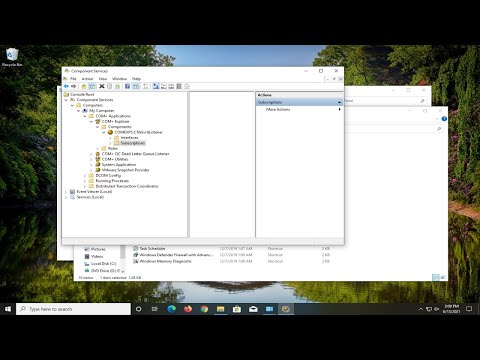
Frequently Asked Questions
Why can I hear myself in someone else’s headset?
If you’re hearing yourself in your friend’s headphones, kind of like an echo, then it is because your friend has their mic too close to their headphone speakers. It also could be because their headphone is too loud or they have background audio playing through their speakers.
What does mic monitoring do?
Mic monitoring is a useful feature for when you are talking in a group call. It allows you to hear yourself accurately. It is done by feeding the mic input into the headphones.
Why is my PC audio coming through my mic?
It is most likely that the speaker malfunction is causing your PC audio to come through your mic. When a speaker malfunctions, your computer tries to play the audio through any available audio device. Hence you hear your PC audio coming through your microphone.
Conclusion
We hope that we were able to help you fix the issue through this article. If you need any further assistance with this or facing a different issue, please let us know in the comment box down below.
![Read more about the article [Fix] My HP 3830 Won’t Print (100% Working)](https://i2.wp.com/wingeek.org/wp-content/uploads/2022/09/My-HP-3830-Wont-Print-300x168.jpg)
![Read more about the article [Fix] Microsoft Excel Can’t Open Or Save Any More Documents (100% Working)](https://i2.wp.com/wingeek.org/wp-content/uploads/2021/11/microsoft-excel-cannot-open-or-save-any-more-documents-300x171.jpg)
![Read more about the article [6 Fixes] Microsoft Games Not Working on Windows 8](https://i2.wp.com/wingeek.org/wp-content/uploads/2023/03/Microsoft-Games-Not-Working-on-Windows-8-300x161.webp)