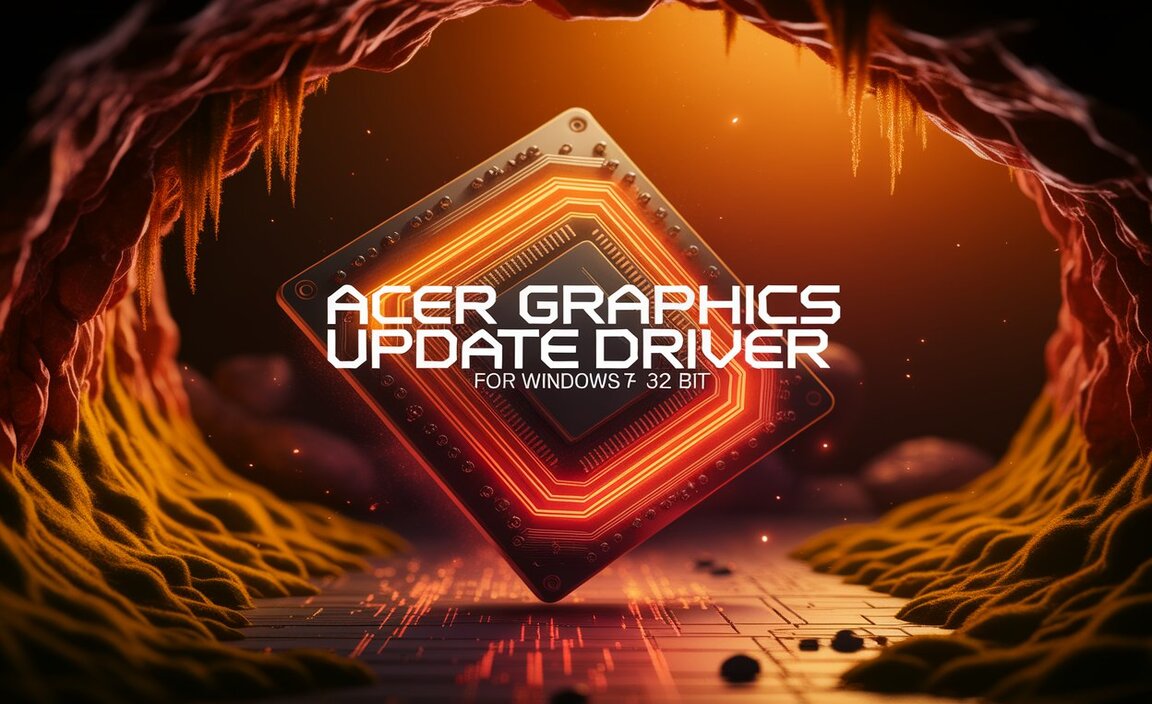Jazz up your Windows 10 desktop for free! Discover essential stunning designs and simple ways to download and apply beautiful free wallpaper to personalize your PC. No cost, just great looks for your computer.
Staring at the same old desktop can feel… well, dull. Your Windows 10 computer is your digital workspace, and it deserves to look as good as it functions. Finding fantastic, eye-catching wallpaper shouldn’t cost you a dime.
Many people think they need to pay for premium designs, but that’s just not the case! We’re going to explore some of the best places to find stunning free wallpaper for Windows 10. You’ll learn where to look, what to search for, and how to easily update your desktop to something truly special. Get ready to give your PC a fresh, vibrant makeover without spending a single penny!
Why Your Desktop Deserves a Makeover

Your desktop wallpaper is more than just a background image. It’s the first thing you see when you turn on your computer, and it’s there every time you minimize a window. A great wallpaper can:
- Boost your mood and productivity.
- Reflect your personality and interests.
- Make your workspace more enjoyable and inspiring.
- Provide a sense of calm or energy, depending on the design.
When your desktop feels stale, it can make even routine tasks feel a bit more like a chore. Updating your wallpaper is one of the easiest and most impactful ways to refresh your entire computing experience. And guess what? It’s absolutely free!
Where to Find Stunning Free Wallpaper for Windows 10
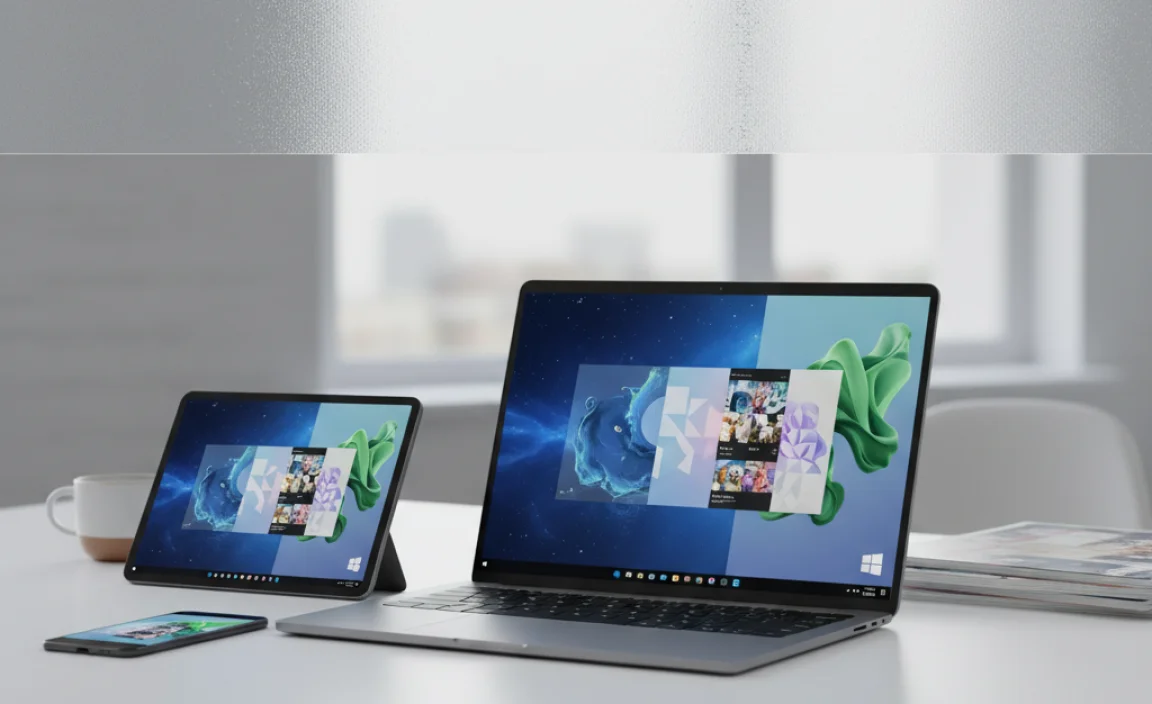
The internet is brimming with incredible free resources. You just need to know where to look! Here are some of the best places:
1. Microsoft’s Built-in Themes and Backgrounds
Did you know Windows 10 comes with its own collection of beautiful wallpapers? These are curated by Microsoft and are easily accessible.
How to Access:
- Right-click on an empty space on your desktop.
- Select “Personalize.”
- In the Settings window, click on “Background” on the left.
- Under the “Choose your picture” dropdown, select “Windows default.” You’ll see a selection of high-quality images.
- You can also explore “Themes” on the left. Some themes include multiple wallpapers and even accent colors! Microsoft often adds new themes, especially around holidays or for specific collections (like animals, landscapes, or art).
While the built-in options are great, they are just the beginning. For a truly unique look, you’ll want to explore dedicated wallpaper sites.
2. Free Wallpaper Websites (The Powerhouses)
These sites are dedicated to providing high-resolution images for free. They are organized, searchable, and constantly updated.
Unsplash
Unsplash is a treasure trove for photographers and designers alike. It offers a vast library of stunning, high-resolution photos, all released under the Unsplash License, which is very generous. You can download and use any photo for free, for commercial and non-commercial purposes, without needing to ask for permission or give attribution.
What to Search For: Try terms like “abstract,” “nature,” “cityscape,” “minimalist,” “galaxy,” “vintage,” or even colors like “blue aesthetic.”
Pexels
Similar to Unsplash, Pexels offers a massive collection of free stock photos and videos. Their license is also very permissive, allowing for free commercial and non-commercial use. Pexels is known for its search functionality and the quality of its imagery.
What to Search For: Explore categories like “Technology,” “Space,” “Art,” “Animals,” the possibilities are endless!
Pixabay
Pixabay provides high-quality free images, vectors, and even videos. You can use their content without attribution. Pixabay has a huge community and a very broad range of subjects, making it easy to find something that fits your style.
What to Search For: If you’re looking for something specific, try keywords like “fantasy,” “architecture,” “food,” or “patterns.”
Reshot
Reshot focuses on unique, non-stocky photography. If you want images that stand out from the crowd, this is a great place to start. They also offer free icons and illustrations.
What to Search For: Think “quirky,” “artistic,” or “modern design.”
3. Artist-Specific Sites and Communities
Many artists share their work for free, often as a way to promote their portfolios or connect with fans. You might find stunning illustrative or digital art pieces here.
DeviantArt
DeviantArt is one of the largest online social networks for artists. While not all content is free for wallpaper use, many artists make sections of their portfolios available. Look for tags like “wallpaper,” “free to use,” or “digital art.”
Tip: Always check the artist’s specific usage terms before downloading and using. Some may require attribution.
ArtStation
ArtStation is more geared towards professional concept artists, 3D artists, and illustrators. You can find some incredibly detailed and professional-looking wallpapers here. Again, check artist terms, but many are happy for their stunning work to be used as personal desktop backgrounds.
4. Wallpaper Aggregators and Apps
These platforms gather wallpapers from various sources and often offer special features like automatic changing or themed collections.
Bing Wallpaper
Microsoft’s Bing search engine often features stunning daily images. You can download the Bing Wallpaper app, which automatically updates your Windows 10 desktop with a new, high-quality image every day. It’s incredibly convenient and features some of the most beautiful photography available.
How to Get It: Search for “Bing Wallpaper download” and install the official Microsoft application.
HD Wallpapers and WallpapersCraft
These sites specialize in high-definition wallpapers and are usually well-organized by categories and tags. They often have large collections specifically for different resolutions, ensuring your wallpaper looks crisp on your monitor.
Choosing the Right Wallpaper for Your Style
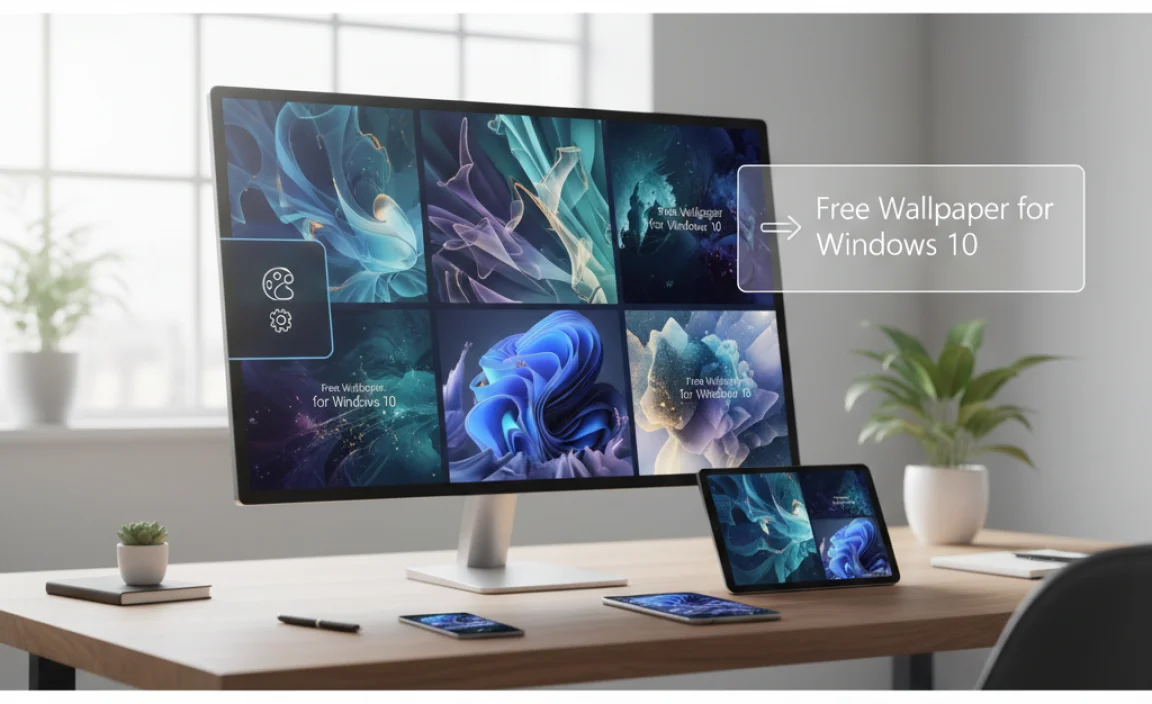
Now that you know where to find them, how do you pick the perfect wallpaper? Consider these factors:
Resolution and Screen Size
This is crucial for a crisp, clear image. Your wallpaper should match your monitor’s resolution. Most modern monitors are at least 1920×1080 (Full HD). Websites like Pexels and Unsplash often let you download in different sizes, or you can choose the largest available.
How to Check Your Resolution:
- Right-click on your desktop.
- Select “Display settings.”
- Scroll down to “Display resolution.” The recommended setting is usually the best for your monitor.
Color Scheme and Contrast
Think about the colors of your icons and taskbar. A wallpaper with too much visual clutter or colors that clash with your Windows theme can make it hard to see your icons or read text.
- Minimalist designs: Often feature solid colors or simple gradients, which are great for keeping your desktop clean and uncluttered.
- High contrast: A wallpaper with distinct light and dark areas can help your icons pop.
- Your favorite colors: Pick something that makes you happy!
Subject Matter and Mood
What do you want your desktop to evoke?
- Calm and Serene: Nature scenes, soft landscapes, abstract art with muted colors.
- Energizing and Inspiring: City skylines, dynamic art, space imagery, vibrant abstract designs.
- Professional and Sleek: Minimalist patterns, geometric designs, subtle textures.
- Personal Interest: If you love cars, movies, animals, or specific hobbies, look for wallpapers related to those interests!
Visual Clutter
A desktop wallpaper with too many small details or busy patterns can make it difficult to find your icons and files. Simple designs or those with a clear focal point often work best for usability.
Applying Your New Wallpaper
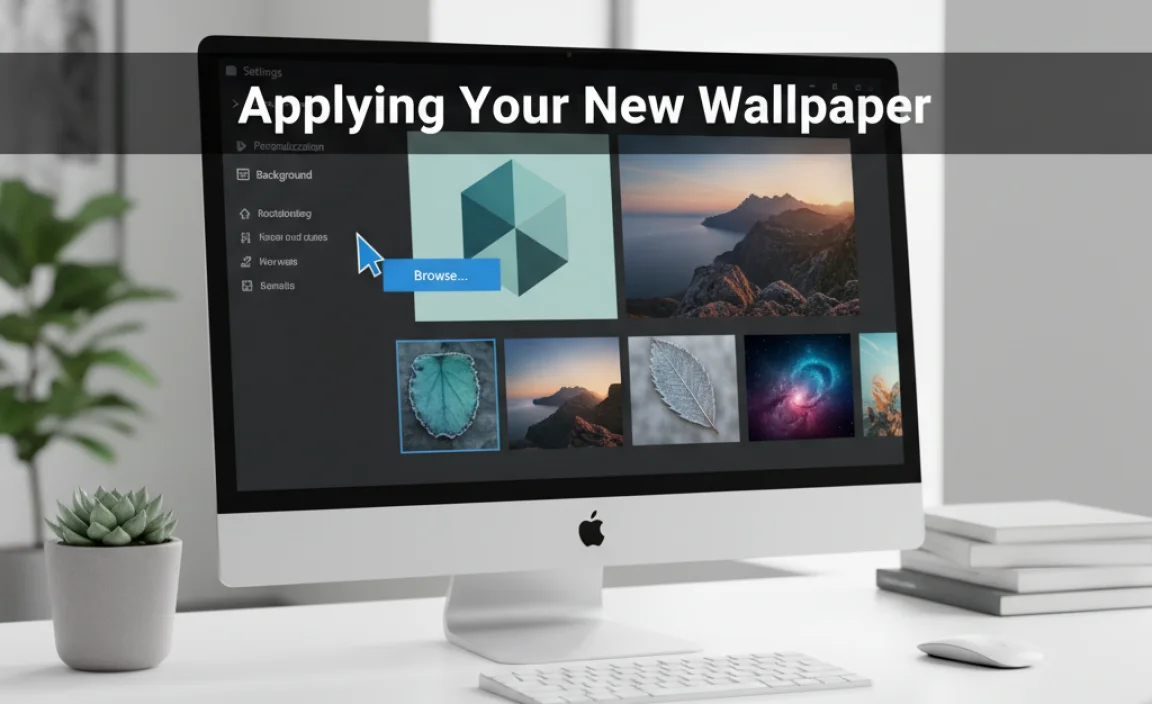
Once you’ve found your perfect free wallpaper, applying it to your Windows 10 system is a breeze.
Method 1: Via Settings (Recommended)
This is the most straightforward and best way to ensure the image is set correctly.
- Download your chosen wallpaper image to a folder on your computer (e.g., your “Pictures” folder).
- Right-click on your desktop.
- Select “Personalize.”
- In the Settings window, click on “Background” on the left.
- Under “Choose your picture,” click “Browse.”
- Navigate to the folder where you saved your downloaded wallpaper and select the image.
- Click “Choose picture.” Your desktop will immediately update!
Method 2: Via File Explorer
You can also set a picture directly from File Explorer.
- Navigate to the folder where you downloaded your wallpaper.
- Right-click on the image file.
- Hover over “Set as desktop background.”
- Click on it. The image will be set as your wallpaper.
Personalization Options:
After setting your wallpaper, you’ll see options below the image selection in the “Background” settings:
- Choose a fit for your desktop image: This includes “Fill,” “Fit,” “Stretch,” “Tile,” “Center,” and “Span.” Experiment to see which looks best, especially if the image isn’t the exact same aspect ratio as your screen. “Fill” or “Span” usually look good for modern widescreen monitors.
Keeping Your Wallpaper Fresh (And Your PC Safe!)
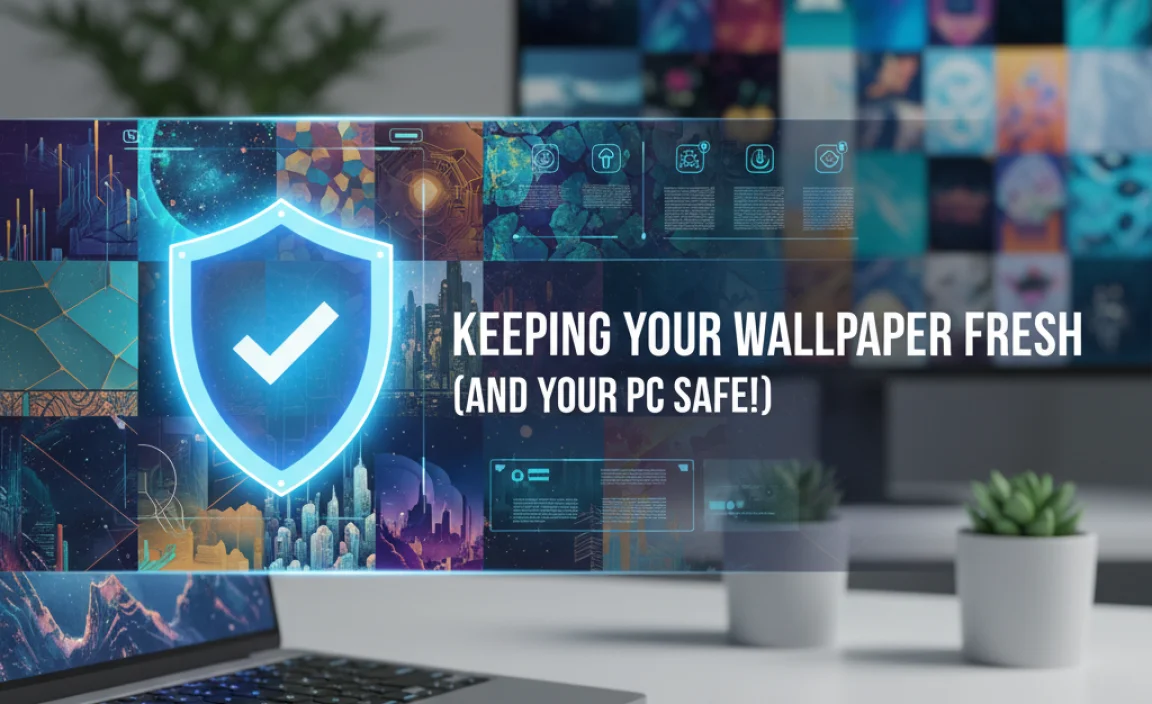
A great wallpaper can make your PC feel new again. But remember, when downloading anything from the internet, it’s always a good idea to be mindful of safety.
Security Tips for Downloading:
- Stick to Reputable Sites: Websites like Unsplash, Pexels, and Pixabay are generally very safe. Avoid random pop-up ads or suspicious download links.
- Beware of Executables: Never download or run `.exe` files offered as wallpapers. True wallpaper files are image formats (like JPG, PNG, BMP).
- Scan Downloads (Optional but Recommended): If you have antivirus software, you can right-click on downloaded image files and scan them for potential threats, though this is rarely an issue with reputable wallpaper sites.
- Read Terms of Use: While most sites offer free use, it’s good practice to quickly check for any specific requirements, especially if you plan to use images for commercial purposes (which is unlikely for a personal desktop background).
Troubleshooting Common Wallpaper Issues
Most of the time, setting a wallpaper is seamless. However, sometimes you might run into a minor snag.
Wallpaper Not Displaying Correctly
Problem: The image looks blurry, stretched, or pixelated.
Solution: This almost always means the image resolution doesn’t match your screen’s resolution. Download the image again, but this time, look for a higher resolution option or one that matches your screen’s aspect ratio (e.g., 1920×1080, 2560×1440). Also, experiment with the “Choose a fit” options in Personalization settings.
Wallpaper Fades or Becomes Black
Problem: Your wallpaper disappears or turns black after a restart.
Solution: This can sometimes happen if the image file was moved from its original location after being set, or if there’s a minor Windows glitch. Try setting the wallpaper again using the steps above. If it persists, consider downloading a fresh copy of the wallpaper and saving it to a permanent location like your ‘Pictures’ folder.
Can’t Find the “Personalize” Option
Problem: Right-clicking on the desktop doesn’t show “Personalize.”
Solution: This can occur in some managed computer environments (like work or school computers) or if certain Windows settings have been restricted. If you’re on your own PC, ensure your Windows installation is up-to-date. You can also try accessing Personalization via the Start Menu: Click Start > Settings > Personalization.
Windows 10 vs. Windows 11: Wallpaper Similarities
The process of setting and managing wallpapers is remarkably similar between Windows 10 and Windows 11. The core functionality remains the same:
In Windows 11:
- Right-click on desktop > Personalize.
- The “Background” settings will look slightly different but offer the same options: Choose background type (Picture, Solid color, Slideshow), Browse for photos, and Fit options.
The excellent free wallpaper websites mentioned earlier are compatible with both operating systems, so you can use the same stunning designs to beautify your Windows 11 desktop as well.
Frequently Asked Questions (FAQ)
Q1: Is it really safe to download wallpaper from the internet?
A1: Yes, it’s generally very safe, especially when downloading from well-known and reputable sites like Unsplash, Pexels, or Pixabay. Just avoid clicking on suspicious ads or downloading executable files (.exe).
Q2: Do I need to pay for these beautiful wallpapers?
A2: Absolutely not! The sites we’ve discussed offer a vast selection of stunning designs completely free for personal use.
Q3: Can I use these free wallpapers for my work computer?
A3: For personal use on your work computer, usually yes. However, if your workplace has strict IT policies, it’s always best to check with your IT department first.
Q4: My downloaded wallpaper looks fuzzy. What did I do wrong?
A4: You likely downloaded an image with a lower resolution than your monitor’s. Try finding the same image from the site in a higher resolution, or check your monitor’s native resolution and search for wallpapers matching that size.
Q5: How can I make my wallpaper change automatically?
A5: Windows 10 has a “Slideshow” option in the Background settings. You can point it to a folder of images, and Windows will cycle through them. Apps like Bing Wallpaper also offer daily automatic changes.
Q6: Can I use a photo I took myself as a wallpaper?
A6: Of course! Just make sure the photo is saved in a compatible image format (like JPG or PNG) and has a resolution suitable for your monitor. Then, use the “Browse” option in the Personalization settings to select it.
Conclusion
Transforming your Windows 10 desktop into a visual delight doesn’t require a budget. With trusted sources offering an abundance of stunning, high-quality wallpaper designs, you can easily find something to match your mood, style, and interests. From the serene beauty of nature to the vibrant energy of cityscapes, the perfect free wallpaper is just a few clicks away.
Remember to choose images that fit your screen’s resolution for the best look, and always prioritize downloading from reputable websites to keep your system secure and free from unwanted software. Updating your wallpaper is a simple yet effective way to refresh your computing experience, making every interaction with your PC more enjoyable. So go ahead, explore these fantastic resources, and give your Windows 10 desktop the stunning makeover it deserves – for free!