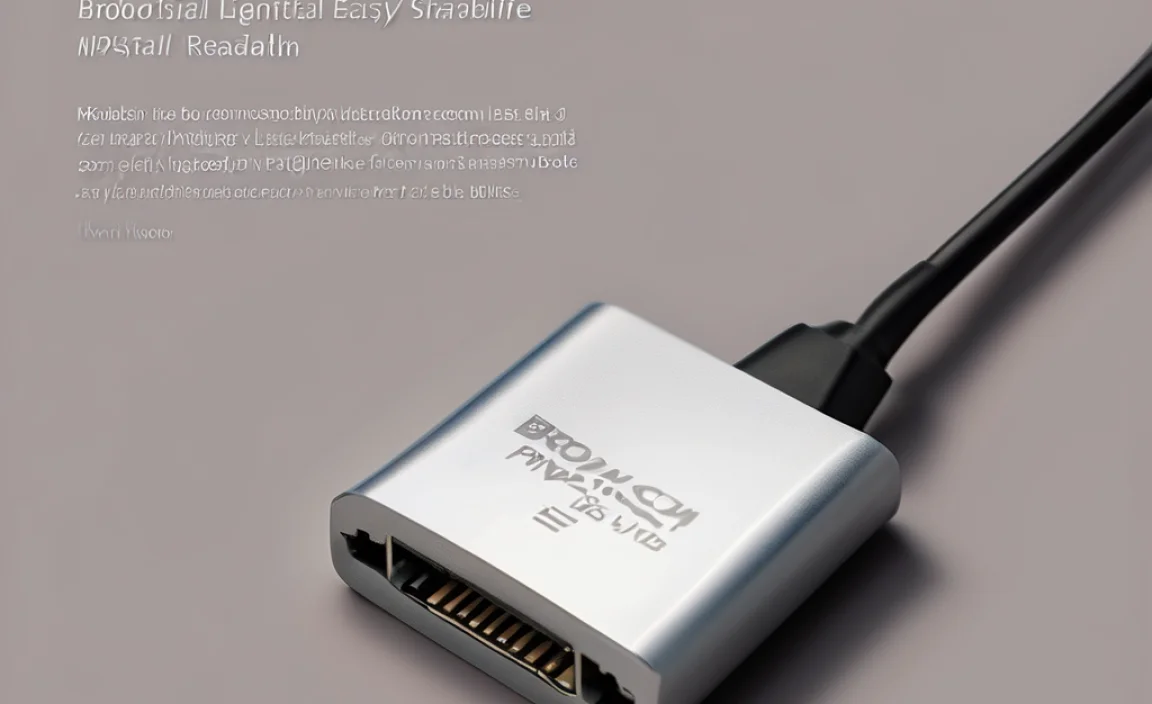“`html
Quick Summary: Looking for free Photoshop for Windows 10? While Adobe Photoshop isn’t free, you can get powerful, free-to-use photo editing software right now that works great on Windows 10 and 11. This guide shows you the best alternatives and how to get started making amazing images without spending a dime.
Free Photoshop for Windows 10: Your Essential Guide
Ever wanted to edit photos like a pro on your Windows 10 or Windows 11 computer, but felt the sting of the Photoshop price tag? You’re not alone! Many of us see stunning edits online and dream of creating our own masterpieces, only to be met with expensive subscription fees. It can be really frustrating when you just need to touch up a photo for a hobby or a small project. But what if I told you that you don’t need the official Adobe Photoshop to achieve amazing results? That’s right, there are fantastic free tools out there that are perfect for Windows users. In this guide, I’ll walk you through the best free Photoshop alternatives for Windows 10, showing you exactly how to get them and start editing today. Let’s unlock your creativity without breaking the bank!
Why You Might Be Looking for Free Photoshop
Let’s be honest, Adobe Photoshop is the industry standard for a reason. It’s incredibly powerful. But for many users, especially beginners or those with casual editing needs, its cost can be a major barrier. Here are some common reasons you might be searching for a free Photoshop alternative:
- Budget Constraints: The monthly or annual subscription fee for Adobe Photoshop can add up. If you’re a student, hobbyist, or small business owner on a tight budget, paying for professional software might not be feasible.
- Learning Curve: Photoshop is packed with features, which can be overwhelming for newcomers. You might be looking for a simpler interface to learn the basics of photo editing before diving into more complex software.
- Specific Needs: You might only need to perform basic edits, like cropping, resizing, adding text, or adjusting colors. For these tasks, a full-featured (and expensive) program might be overkill.
- Temporary Projects: If you only need photo editing software for a short-term project, paying for a subscription doesn’t make much sense.
- Open Source and Free Software Preference: Many users prefer to use free and open-source software (FOSS) due to its accessibility, transparency, and community support.
Whatever your reason, the good news is that the Windows ecosystem offers some truly excellent free options that can handle a surprising amount of creative work. We’ll explore these powerful tools next.
Top Free Photoshop Alternatives for Windows 10
When we talk about “free Photoshop,” it’s important to understand that no free software will perfectly replicate every single feature of Adobe’s powerhouse. However, several alternatives come remarkably close or excel in specific areas, offering incredible value without any cost. Here are my top picks for Windows 10 and Windows 11 users.
1. GIMP: The Powerful Open-Source Champion
If you’ve searched for “free Photoshop alternative” before, you’ve almost certainly come across GIMP (GNU Image Manipulation Program). It’s often hailed as the most direct free competitor to Photoshop, and for good reason. GIMP is a fully-featured, open-source raster graphics editor available for GNU/Linux, macOS, and Microsoft Windows.
What makes GIMP great:
- Extensive Features: GIMP supports layers, masks, filters, adjustment tools, brushes, and a wide range of file formats. It can handle complex image retouching, graphic design, and even some animation.
- Highly Customizable: You can customize the interface, install plugins, and create custom scripts to automate tasks, tailoring GIMP to your workflow.
- Large Community: Being an open-source project, GIMP benefits from a massive global community of users and developers. This means plenty of tutorials, forums, and support are available online.
- Cross-Platform: It runs on Windows, macOS, and Linux, making it versatile if you use multiple operating systems.
Keeping GIMP Up-to-Date:
It’s crucial to ensure you download GIMP from its official website to get the latest and most secure version. Avoid third-party download sites that might bundle unwanted software.
You can download GIMP directly from gimp.org/downloads.
Getting Started with GIMP:
When you first open GIMP, the interface might look a bit different from Photoshop. Don’t let that discourage you! You can often adjust the window layout. Most basic tasks like cropping and resizing are straightforward. For more advanced features, a quick search on YouTube for “GIMP tutorial [task you want to do]” will yield tons of helpful videos.
2. Paint.NET: Simple, Powerful, and Built for Windows
Paint.NET started as a Microsoft Paint successor but has evolved into a remarkably capable, free image editing program. It strikes a fantastic balance between ease of use and functionality, making it an excellent choice for beginners and intermediate users on Windows.
Why Paint.NET is a strong contender:
- Intuitive Interface: It’s much simpler to navigate than GIMP or Photoshop, making it easier to learn for those new to digital art.
- Core Editing Tools: Paint.NET offers essential features like layers, unlimited undo, special effects, and a wide range of useful tools.
- Performance: It’s known for being relatively lightweight and fast, running smoothly even on older PCs.
- Active Development & Plugins: The software is still actively developed, and its community provides many plugins to extend its functionality, bringing it closer to Pro features.
Downloading Paint.NET:
You can get Paint.NET from its official website. While the website is getpaint.net, you might also find it on the Microsoft Store, though sometimes the website version is the most current.
Key Features to Explore:
- Layers: Essential for non-destructive editing, allowing you to stack and blend image elements.
- Magic Wand and Lasso Tools: Great for making selections to edit specific parts of an image.
- Adjustments Menu: Find tools for Levels, Curves, Hue/Saturation, and more to fine-tune your images.
3. Krita: The Digital Painting Powerhouse (with Editing Capabilities)
While Krita’s primary focus is digital painting and illustration, it’s also a very capable image editor that can often serve as a free alternative to Photoshop, especially if your needs lean towards artistic creation. It’s free and open-source, with a strong emphasis on creative tools.
Krita’s strengths:
- Superior Brush Engine: If you’re into digital painting, Krita’s brushes are some of the best you’ll find in any software, free or paid.
- Layers and Masks: It supports layers, layer styles, masks, and filters, allowing for complex compositing and editing.
- User-Friendly Interface: It boasts a clean and intuitive interface, which many users find easier to adapt to than GIMP’s.
- Excellent for Concept Art and Illustration: If your “Photoshop need” involves creating art from scratch, Krita is a top-tier choice.
Where to find Krita:
The official download is available at krita.org. You can get it as a standalone installer or through platforms like Steam.
Beyond Painting: Editing in Krita:
Krita can open and edit most common image file types. You can use its selection tools, transform tools, and various filters to edit photos. Its layer management is very robust, similar to Photoshop, making it great for compositing multiple images.
4. Photopea: Photoshop in Your Browser
This is a game-changer for many. Photopea is a free, web-based photo editor that runs directly in your browser. It’s designed to look and feel remarkably like Adobe Photoshop, making the transition incredibly smooth for anyone familiar with Adobe’s ecosystem. It’s perfect for quick edits or for users who don’t want to install any software.
Why Photopea is so popular:
- Photoshop-like Interface: The layout, tools, and workflows will feel very familiar to Photoshop users.
- File Compatibility: Photopea can open and save PSD (Photoshop Document) files, as well as AI, XD, Sketch, and more. This is hugely beneficial if you receive files from others using Adobe software.
- Feature-Rich: It supports layers, layer masks, smart objects, filters, layer styles, and advanced selection tools.
- No Installation Required: Just open your web browser and go to photopea.com.
Is it truly free?
Yes, Photopea is free to use. It’s supported by advertisements displayed on the site. If you find the ads intrusive, there’s an optional premium version that removes them and offers more storage for temporary files.
Tips for using Photopea:
- Save Regularly: Because it’s browser-based, good practice dictates saving your work frequently.
- Use PSD Support: Leverage its ability to open and save PSD files to work seamlessly with Photoshop users.
- Keyboard Shortcuts: Most of Photoshop’s common keyboard shortcuts work in Photopea, speeding up your workflow.
5. Canva: For Quick Designs and Simple Edits
While not a direct Photoshop replacement for complex photo manipulation, Canva is an incredibly popular online design tool that excels at creating graphics for social media, presentations, posters, and more. It has robust photo editing features integrated into its user-friendly design interface.
Canva’s advantages:
- Ease of Use: Canva has a drag-and-drop interface that’s incredibly intuitive, perfect for beginners.
- Templates Galore: Thousands of pre-designed templates make it easy to create professional-looking graphics quickly.
- Integrated Photo Editing: You can upload your own photos and use built-in tools to crop, resize, adjust brightness/contrast, apply filters, and even remove backgrounds (with a Pro subscription, though there are often free ways to achieve this).
- Collaboration Features: Easy to share designs with others for collaborative work.
Getting Started with Canva:
Visit canva.com and sign up for a free account. You can then choose a design type and start editing or designing.
When to use Canva:
If your goal is to create social media posts, simple flyers, presentations, or to enhance photos with text and basic filters, Canva is a fantastic, stress-free option.
Comparing Your Free Photoshop Options
Choosing the right tool depends on your specific needs. Here’s a quick comparison to help you decide:
| Software | Best For | Learning Curve | Features | Platform | Cost |
|---|---|---|---|---|---|
| GIMP | Advanced photo manipulation, general graphic design, photo retouching. | Moderate to High | Layers, masks, advanced filters, plugins, scripting. | Windows, macOS, Linux | Free (Open Source) |
| Paint.NET | Quick edits, basic photo retouching, simplified graphic design. | Low to Moderate | Layers, unlimited undo, effects, good selection of tools. | Windows only | Free |
| Krita | Digital painting, illustration, concept art, with photo editing capabilities. | Moderate | Advanced brush engine, layers, masks, professional art tools. | Windows, macOS, Linux | Free (Open Source) |
| Photopea | Users familiar with Photoshop, web-based editing, PSD file compatibility. | Low (if familiar with Photoshop) | Comprehensive Photoshop-like feature set, PSD support. | Web browser | Free (Ad-supported) |
| Canva | Social media graphics, simple designs, easy photo enhancements, templates. | Very Low | Templates, drag-and-drop, basic photo adjustments, text tools. | Web browser, Mobile apps | Free (with optional Pro subscription) |
Getting Your Free Software: A Secure Approach
When downloading any software, especially free programs, it’s crucial to prioritize security to keep your Windows 10 or Windows 11 system safe. Here’s how to do it right:
- Always Use Official Websites: As highlighted above, always download software directly from the developer’s official website. This is the single most important step to avoid malware, viruses, or unwanted bundled programs.
- Check for “Bundled Software” During Installation: If you download an installer (like for GIMP or Paint.NET), pay close attention during the installation process. Sometimes, installers will try to sneak in extra toolbars or programs. Always choose “Custom Install” if available and uncheck anything you don’t recognize or want.
- Keep Your Antivirus Software Updated: Ensure your antivirus and security software (like Windows Defender, which is built into Windows 10 and 11) is always up-to-date. It can scan downloaded files for threats.
- Read Reviews and Community Feedback: Before installing, a quick search for “[Software Name] antivirus scan” or “[Software Name] malware” can sometimes reveal issues others have encountered.
- Understand Software Sources: For free and open-source software (like GIMP and Krita), downloading the official installer is generally very safe. Web-based tools like Photopea and Canva are accessed through your browser, and the primary risk is generally from phishing websites if you don’t go to the correct URL.
By following these simple steps, you can confidently download and use these powerful free editing tools without compromising your PC’s security.
Essential Photo Editing Techniques (Using Free Tools)
Once you’ve chosen and installed your free Photoshop alternative, you’ll want to start editing! Here are some fundamental techniques that are useful regardless of the software you pick:
1. Cropping and Resizing
Why it’s important: Cropping removes unwanted parts of an image and can improve composition. Resizing changes the dimensions of an image, which is crucial for web use or fitting into specific layouts.
- How to do it: Look for a “Crop Tool” (often looks like two overlapping right angles or a square with lines). Select the area you want to keep and press Enter. For resizing, find an “Image” or “Edit” menu and look for “Image Size” or “Resize.” Be mindful of quality when significantly enlarging an image.
2. Adjusting Brightness and Contrast
Why it’s important: This is the most basic way to improve an image’s overall look. Brightness controls how light or dark the image is, while contrast controls the difference between the light and dark areas.
- How to do it: In most editors, you’ll find these under an “Adjustments,” “Colors,” or “Image” menu. Look for “Brightness/Contrast,” “Levels,” or “Curves.” Levels and Curves offer more precise control.
3. Color Correction (Hue, Saturation, Balance)
Why it’s important: Photos can sometimes look dull, too blue, too yellow, or just “off.” These adjustments help correct unnatural colors and make them look more appealing.
- How to do it: Search for “Hue/Saturation,” “Color Balance,” or “White Balance” in your software’s menus. Hue changes the color itself, Saturation controls color intensity, and Balance helps correct overall color casts.
4. Using Layers
Why it’s important: Layers are fundamental to non-destructive editing. They allow you to add elements, adjustments, or text without permanently altering the original image. You can turn layers on/off, change their opacity, and rearrange them.
- How to do it: Look for a “Layers” panel or window. You can duplicate your original image layer to work on, create new layers for text or graphics, and apply adjustments as “Adjustment Layers” (in more advanced software like GIMP, though Paint.NET and Krita also support layer-based adjustments).
5. Sharpening
Why it’s important: Ever see a photo that looks a little soft or blurry? A subtle sharpening effect can bring out detail. However, over-sharpening can create an unnatural, pixelated look.
- How to do it: You’ll typically find a filter called “Sharpen” or “Unsharp Mask.” Use it sparingly, often as the last step, and adjust the amount of sharpening until it looks right.
Experiment with these basic techniques on your photos. You’ll be amazed at the difference a few simple adjustments can make!
Beyond Basic Editing: Advanced Features to Explore
As you become more comfortable, you might want to explore more advanced features that GIMP, Krita, or Photopea offer, which are often what people associate with professional tools like Photoshop:
- Masks: Non-destructive ways to hide or reveal parts of a layer. Essential for compositing and complex edits.
- Selection Tools: Beyond basic shapes, learn about the Magic Wand, Lasso, Path/Pen Tool (most powerful for precise selections), and Select by Color tools.
- Filters and Effects: Explore the vast array of built-in filters for artistic effects, noise reduction, and more.
- Plugins: GIMP and Paint.NET, in particular, have a rich ecosystem of third-party plugins that can add even more functionality (e.g., advanced sharpening, AI tools, special brushes).
- Batch Processing: If you need to apply the same edits to many photos, look for options related to batch processing or scripting (more common in GIMP).
Frequently Asked Questions (FAQ)
Q1: Is there any way to get Adobe Photoshop for free legally?
A: No, Adobe Photoshop is a professional, paid software. It is available as a subscription service. While Adobe offers a free trial, it’s temporary. Using illegitimate “cracked” versions is illegal and very risky for your computer’s security.
Q2: Which free editor is most like Photoshop?
A: Photopea is the closest in terms of interface and functionality. GIMP is also a very powerful free and open-source alternative with a comprehensive feature set that rivals Photoshop, though its user interface is different.
Q3: Can I edit RAW photos with these free tools?
A: Yes, GIMP and Krita can open RAW files, often with the help of an external plugin like RAW Therapee or darktable, which are also free. Photopea can also open some RAW formats if you save them as DNG (Digital Negative).
Q4: Are these free editors safe to download and use?
A: Yes, as long as you download them from their official websites (gimp.org, getpaint.net, krita.org, photopea.com). Stick to these official sources to avoid malware. Always keep your antivirus software active.
Q5: I’m a complete beginner. Which program should I start with?
A: For absolute beginners, Paint.NET or Canva would be the easiest to pick up for basic tasks. If you want more power and are willing to learn a bit, Photopea offers a familiar interface if you’ve ever seen Photoshop, and GIMP is a great long-term investment for learning a professional-grade tool.
Q6: Can I use these free tools for commercial projects?
A: Yes, GIMP, Paint.NET, Krita, and Photopea are all free to use for personal and commercial projects. Canva’s free tier also allows for commercial use, though some premium assets or features might require a subscription.
Conclusion: Unleash Your Creativity for Free!
Finding a great “free Photoshop for Windows 10” is absolutely achievable. You don’t need to spend afortune to edit your photos, create graphics, or explore your artistic side. Whether you choose the robust power of GIMP, the user-friendly simplicity of Paint.NET, the artistic prowess of Krita, the browser convenience of Photopea, or the design magic of Canva, you have brilliant tools at your fingertips.
Remember to always download from official sources to keep your system secure. With these tools, you have everything you need to start enhancing your images and bringing your creative visions to life. Don’t let software costs hold you back. Dive in, experiment, and most importantly, have fun creating!
“`