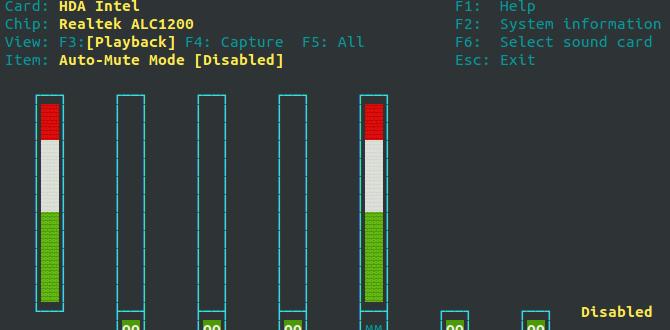Free Photo Viewer Software For Windows 10: Your Essential Guide
Quick Summary: Tired of Windows 10’s default photo viewer? Discover the best free photo viewer software for Windows 10 and 11. This guide helps you easily find fast, feature-rich alternatives to organize and enjoy your memories without spending a dime. Get ready to see your photos in a whole new light!
Hey there, PC pals! Mike Bentley here, your go-to guide for all things Windows. Ever get that little sigh when you click on a photo, and the built-in viewer in Windows 10 feels… well, a bit slow or clunky? You’re not alone! Many folks find the default app just doesn’t cut it for quickly browsing, organizing, or even just enjoying their precious photo collections. It can feel frustrating, especially when you’re eager to share a memory or get a quick look at a project file. But don’t worry! There are some absolutely fantastic, free photo viewer options out there that can make your photo experience a breeze. In this guide, we’re going to explore some of the best free photo viewer software for Windows 10 (and 11 too!), so you can pick the perfect one for your needs. Let’s get your pictures looking great!
Why Upgrade Your Photo Viewer?
The default Photos app in Windows 10 and 11 is functional, but it’s often criticized for being slow, occasionally buggy, and lacking advanced features that power users or even casual users might appreciate. Think about it: when you’re trying to quickly flip through vacation snapshots or important design images, every second counts. A sluggish viewer can really put a damper on things.
Here are some common reasons why people look for alternatives:
- Speed: Faster loading times for images, especially large ones.
- Performance: Less strain on your system resources, leading to a smoother experience.
- Features: Basic editing tools, better organization options, support for more file formats, and more intuitive navigation.
- User Interface: A cleaner, more modern, or more customizable look and feel.
- RAW File Support: Many free viewers offer excellent support for RAW photo files, which are essential for professional photographers.
Finding a good free photo viewer for Windows 10 means you can enhance your digital life without reaching for your wallet. Let’s dive into some top contenders!
The Best Free Photo Viewer Software for Windows 10 & 11
The Windows ecosystem is rich with options, and when it comes to free photo viewers, you’ve got some real gems. We’ve handpicked a selection that balances ease of use with powerful functionality. No need for complicated setups here – these are designed to be picked up and used right away.
1. IrfanView: The Swiss Army Knife of Image Viewers
If you’ve spent any time looking for a powerful, lightweight image viewer, you’ve likely come across IrfanView. It’s been around for ages and for good reason. It’s incredibly fast, supports a massive range of file formats (including many obscure ones!), and offers a surprising number of features for a free program.
Key Features:
- Speed and Lightweight: Boots up in a flash and uses minimal system resources.
- Format Support: Handles virtually any image format you throw at it, including GIF, PNG, JPG, TIFF, RAW, and even audio/video files.
- Batch Conversion: Rename, resize, or convert many images at once – a huge time-saver!
- Basic Editing: Crop, resize, adjust colors, apply effects, and even add text.
- Plugins: Extend its functionality even further with a vast library of official and third-party plugins.
- TWAIN/WIA Support: Scan images directly into the program.
Who is it for? Power users who need format compatibility and batch processing, but also beginners who appreciate its speed and simplicity.
Download: You can find IrfanView on their official website: www.irfanview.com
2. XnView MP: A Feature-Rich, Cross-Platform Powerhouse
XnView MP is another incredibly popular and versatile option. “MP” stands for Multi-Platform, meaning it’s available not just for Windows, but also for macOS and Linux. It’s excellent for browsing, viewing, and converting image files, and it boasts an impressive array of features that rival some paid software.
Key Features:
- Extensive Format Support: Over 500 image formats supported for reading and around 70 for writing.
- Dual-Pane Browser: Easily compare images side-by-side or navigate file trees.
- Batch Processing: Powerful tools for batch renaming, resizing, converting, and applying filters.
- Image Editor: Offers more advanced editing capabilities than IrfanView, including layers and adjustments.
- Full-Screen Mode: Immersive viewing experience.
- Slideshow Feature: Create and play slideshows with various transition effects.
- Metadata (EXIF, IPTC): View and edit image information.
Who is it for? Users who want a comprehensive tool for managing, editing, and viewing a large number of photos, including those who work across different operating systems.
Download: Available from the XnView website: www.xnview.com
3. ImageGlass: Modern, Customizable, and User-Friendly
If you’re looking for something with a more modern and clean interface, ImageGlass is a fantastic choice. It’s designed to be simple to use but also offers enough flexibility to satisfy most users. It’s open-source and actively developed, ensuring it stays up-to-date.
Key Features:
- Sleek & Intuitive UI: Easy to navigate with a focus on the images themselves.
- Fast Loading: Optimized for quick image display.
- Gesture Support: Use mouse gestures for common actions like zooming and panning.
- Image Editor: Basic editing tools are readily accessible.
- Theme Support: Customize the look of the viewer with various themes.
- Plugin Support: Extend functionality with plugins for things like RAW support or advanced editing.
- Portable Version: Run it directly from a USB drive.
Who is it for? Beginners and visually-oriented users who prefer a clean, modern design and straightforward operation.
Download: Find it on the ImageGlass website: imageglass.org
4. Honeyview: Fast and Feature-Packed
Honeyview is a free image viewer known for its speed and comprehensive format support, especially for compressed files like ZIP, RAR, and 7Z. This means you can view images directly from archives without needing to extract them first, which is a neat trick!
Key Features:
- Direct Viewing from Archives: Opens images from ZIP, RAR, 7Z, and other compressed files.
- Fast Performance: Quick loading and smooth navigation.
- Large Image Support: Handles very large images efficiently.
- Basic Editing: Rotate, resize, and adjust colors.
- Slideshow with Music: Play a slideshow of your photos with background music.
- EXIF Data Support: View image details.
- GPS Information: Displays GPS data if available in the photo’s metadata.
Who is it for? Users who frequently deal with images stored in compressed archives or who want a speedy viewer with a few extra handy features.
Download: Available from the developer’s website: Look for Honeyview on the Bandisoft site.
5. FastStone Image Viewer: A Solid All-Rounder
FastStone Image Viewer is a free tool for personal and educational use that offers a good balance of viewing, organizing, and basic editing features. It has a user-friendly interface and is quite efficient, making it a popular choice for many.
Key Features:
- Intuitive Interface: Easy to learn and use.
- Fast Loading: Quickly displays images.
- Full-Screen Mode: Offers an immersive viewing experience with toolbars that appear on mouse hover.
- Image Editing: Includes resizing, cropping, color adjustments, effects, and red-eye removal.
- Batch Conversion: Rename, resize, and convert images in batches.
- Slideshow with Music: Create and play slideshows.
- Wide Format Support: Handles most common image formats and some RAW formats.
Who is it for? Individuals looking for a reliable, user-friendly viewer that can also handle basic photo management and editing tasks.
Download: Find it on the FastStone Soft website: www.faststone.org
Choosing the Right Viewer for You
With so many great free options, how do you pick the one that’s perfect? It really depends on what you need most. Here’s a quick comparison to help you decide:
| Key Feature | IrfanView | XnView MP | ImageGlass | Honeyview | FastStone Image Viewer |
|---|---|---|---|---|---|
| Speed & Performance | Excellent | Very Good | Excellent | Excellent | Very Good |
| Format Support | Exceptional (incl. RAW) | Exceptional (incl. RAW) | Very Good (extendable) | Excellent (incl. archives) | Very Good (incl. some RAW) |
| Ease of Use | Good (can be complex with plugins) | Good | Excellent | Very Good | Very Good |
| Batch Processing | Very Good | Excellent | Good | Good | Very Good |
| Editing Tools | Basic | Advanced | Basic | Basic | Intermediate |
| Interface Style | Classic/Functional | Functional/Browser-like | Modern/Clean | Clean/Functional | User-Friendly |
| Best For | Power users, wide format needs | Cross-platform users, extensive management | Modern UI lovers, beginners | Archive users, speed | All-rounders, simple editing |
My Personal Take: For sheer speed and a mind-boggling array of supported formats, IrfanView is hard to beat. If you want a modern look and feel that’s super easy to get started with, ImageGlass is a winner. XnView MP is the best bet if you need robust cross-platform support and advanced management features. Honeyview’s archive viewing is a unique perk, and FastStone is a reliable, well-rounded choice for most home users.
How to Install and Use Your New Photo Viewer
Installing any of these is generally a straightforward process. Here’s a general guide, using IrfanView as an example, but the steps will be very similar for others:
- Download the Software: Go to the official website of your chosen viewer (links provided above).
- Run the Installer: Double-click the downloaded `.exe` file. You might see a security warning from Windows; click “Run” or “Yes” if you trust the source (which you do, since we’re sticking to official sites!).
- Follow On-Screen Prompts: Most installers will guide you through the process. Pay attention to options like “Custom Installation” versus “Express Installation.” For beginners, Express is usually fine. You may be asked about installing browser toolbars or making the software your default – be mindful of these choices.
- Set as Default (Optional but Recommended): Once installed, you’ll likely want to make your new viewer the default.
- In Windows 10: Go to Settings > Apps > Default apps. Scroll down to “Photo viewer” or find your new app under “Choose default apps by file type” and click on the current default to change it.
- In Windows 11: Go to Settings > Apps > Default apps. Search for your new photo viewer and click on it. Then, click on “.jpg”, “.jpeg”, “.png” etc., and select your new application.
- Open Your Photos: Now, when you double-click any image file, it should open in your shiny new, fast photo viewer!
Tip: Keep your chosen viewer updated! Developers often release updates to fix bugs, improve performance, and add new features. Check the developer’s website periodically or look for an in-app update checker.
Security Considerations
When downloading any software, especially free applications, it’s smart to be aware of security. Here’s how to stay safe:
- Download from Official Sources Only: This is the golden rule. Stick to the developer’s website or reputable software repositories like the Microsoft Store. Avoid download sites that bundle extra unwanted software or seem suspicious.
- Review Installation Options: During installation, carefully read each screen. Decline any offers to install extra toolbars, change your search engine, or install other unrelated software.
- Keep Your Antivirus Active: Ensure your antivirus software is running and up-to-date. Most reputable free viewers are scanned and deemed safe, but it’s always good practice. You can learn more about protecting your PC from malware at Microsoft’s Security Portal.
- Be Wary of “Free Download” Sites: Many third-party download sites are filled with deceptive ads and potentially malicious installers. Always go directly to the source.
The free photo viewers we’ve discussed here are from well-established developers with good reputations, making them safe choices for your Windows computer.
Driver Updates: Still Important Even for Viewers?
You might be thinking, “Do driver updates even matter for a photo viewer?” While a photo viewer doesn’t directly interact with your graphics card drivers in the same way a game does, having up-to-date drivers, especially for your graphics card (GPU), can still impact image display performance. A slow or glitchy display of images, particularly at high resolutions or with complex graphics, can sometimes be linked to outdated GPU drivers.
Why Updated Drivers Help:
- Performance: Better graphics processing can lead to smoother zooming, panning, and slideshow playback.
- Compatibility: Ensures your essential hardware works correctly with the latest Windows updates and software.
- Bug Fixes: Manufacturers frequently release driver updates to fix visual glitches or rendering issues.
How to Update Drivers (Safely):
The safest way to update your drivers is often through Windows Update, or by visiting the manufacturer’s website directly (e.g., NVIDIA, AMD, Intel). Avoid generic “driver update” software, as these can sometimes install incorrect or unwanted drivers.
For more detailed steps on managing drivers, you can refer to Microsoft’s official guidance on updating drivers in Windows.
Frequently Asked Questions (FAQ)
Q1: Will these free photo viewers work on Windows 11?
A1: Yes! All the viewers mentioned – IrfanView, XnView MP, ImageGlass, Honeyview, and FastStone Image Viewer – are compatible with both Windows 10 and Windows 11. They are designed to be modern and work with the latest operating systems.
Q2: I have a lot of RAW photos. Which viewer is best for that?
A2: IrfanView and XnView MP offer excellent support for a wide range of RAW formats, often through plugins. They are generally considered top choices for photographers working with RAW files. Make sure to check their respective plugin sections for the latest RAW camera support.
Q3: I just want something simple to view my pictures faster. What do you recommend?
A3: For ultimate simplicity and speed, ImageGlass is a great pick due to its clean interface. IrfanView is also incredibly fast, though its interface might seem a bit dated to some. Both will be a significant upgrade over the default Windows Photos app in terms of speed.
Q4: Can I edit photos with these free viewers?
A4: Most of them offer basic editing tools like cropping, resizing, and color adjustments. XnView MP and FastStone Image Viewer provide a bit more functionality in their editors. For serious photo editing, you might eventually want to look into dedicated (and sometimes free) software like GIMP, but for quick tweaks, these viewers are perfect.
Q5: Is it safe to download and install free software?
A5: Yes, as long as you download from the official developer websites, which we’ve linked to. Be cautious of third-party download sites that might bundle unwanted programs. Stick to the official sources, and you’ll be perfectly safe.
Q6: How do I stop Windows from using the old Photos app?
A6: You can set your new preferred viewer as the default application for image file types (like .jpg, .png, etc.) through Windows Settings. We’ve included instructions on how to do this in the “How to Install and Use” section above.
Conclusion: See Your Photos in a New Light!
Switching to a dedicated free photo viewer for Windows 10 and 11 is a small change that can make a big difference in your daily computer use. Whether you prioritize lightning-fast speed, a modern interface, or the ability to handle a vast array of file formats, there’s a fantastic free option out there waiting for you. Tools like IrfanView, XnView MP, ImageGlass, Honeyview, and FastStone Image Viewer offer impressive capabilities without costing you a penny.
Remember to always download from official sources to keep your system secure. By picking one of these excellent viewers, you’re not just getting a faster way to look at pictures – you’re gaining control over your digital memories and improving your overall PC experience. You’ve got this!