Looking for a free way to manage zip files on Windows 10? While WinZip itself isn’t free, Windows 10 has built-in tools that work just like it, allowing you to easily compress, extract, and manage your files without any downloads or costs. This guide shows you how to use these powerful features!
Unlock Your Files: Free Download & Use WinZip Capabilities on Windows 10
Hey everyone, Mike Bentley here! Do you ever find yourself needing to zip or unzip files on your Windows 10 computer but feel stuck? Maybe you’ve heard of WinZip and wondered if you need to buy it, or perhaps you’re just confused about how to handle compressed folders. It’s a common frustration, especially when you’re trying to share files, save space, or just keep things organized!
The good news is that you don’t need to spend a dime or download a complicated program to get WinZip-like functionality on Windows 10. Your operating system already has everything you need built right in! In this article, I’ll walk you through, step-by-step, how to use these built-in tools to compress and extract files like a pro. Get ready to make file management a breeze!
Why Do We Need to Zip and Unzip Files?
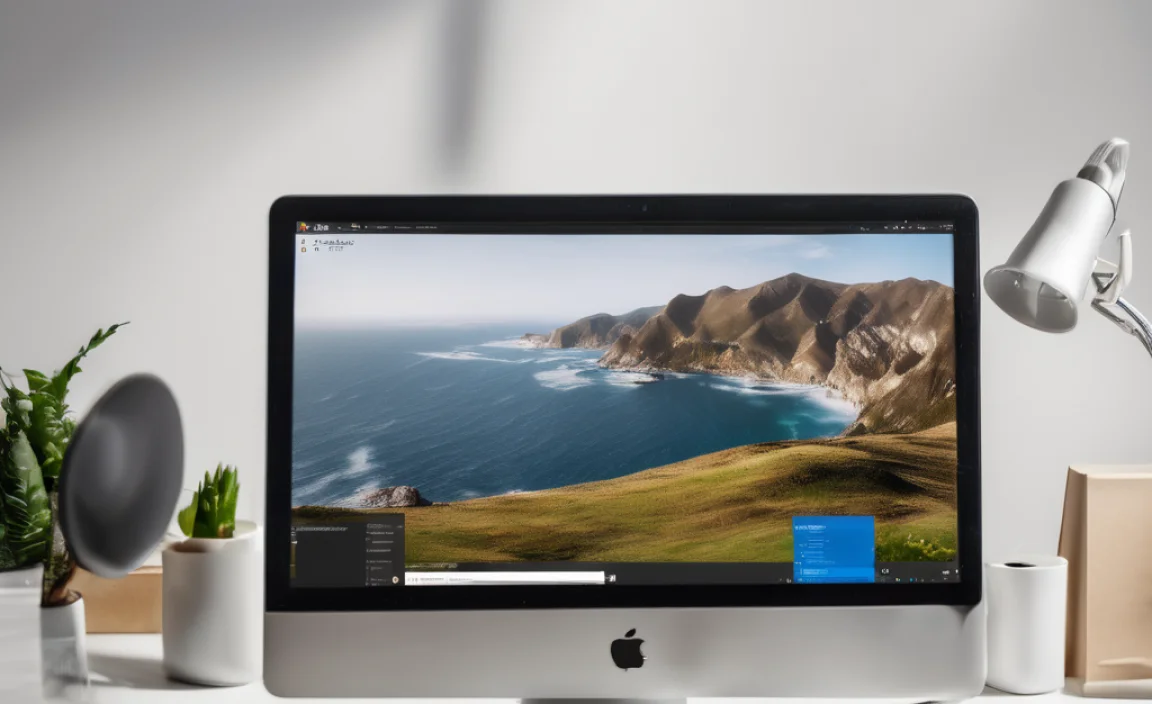
Before we dive into the “how,” let’s quickly touch on the “why.” You’ve probably encountered a `.zip` file before. These are compressed files, and they serve a few main purposes:
- Saving Space: Compressing files significantly reduces their size, which is great for freeing up storage on your hard drive or making it faster to send files via email or upload them to the cloud.
- Bundling Files: Instead of sending multiple individual files, you can “zip” them all together into one single `.zip` archive. This makes it much easier to manage and transfer a collection of documents, photos, or other data.
- Protection (Sort Of): While not a security feature in the same way as encryption, zipping files can sometimes be used to protect them from accidental changes. However, for true security, you’ll want to explore encryption options.
Think of it like packing a suitcase. Instead of carrying each item individually, you fold and arrange them neatly to fit everything in. Zipping is the digital version of that smart packing!
Built-in Windows 10 File Compression: Your Free “WinZip”
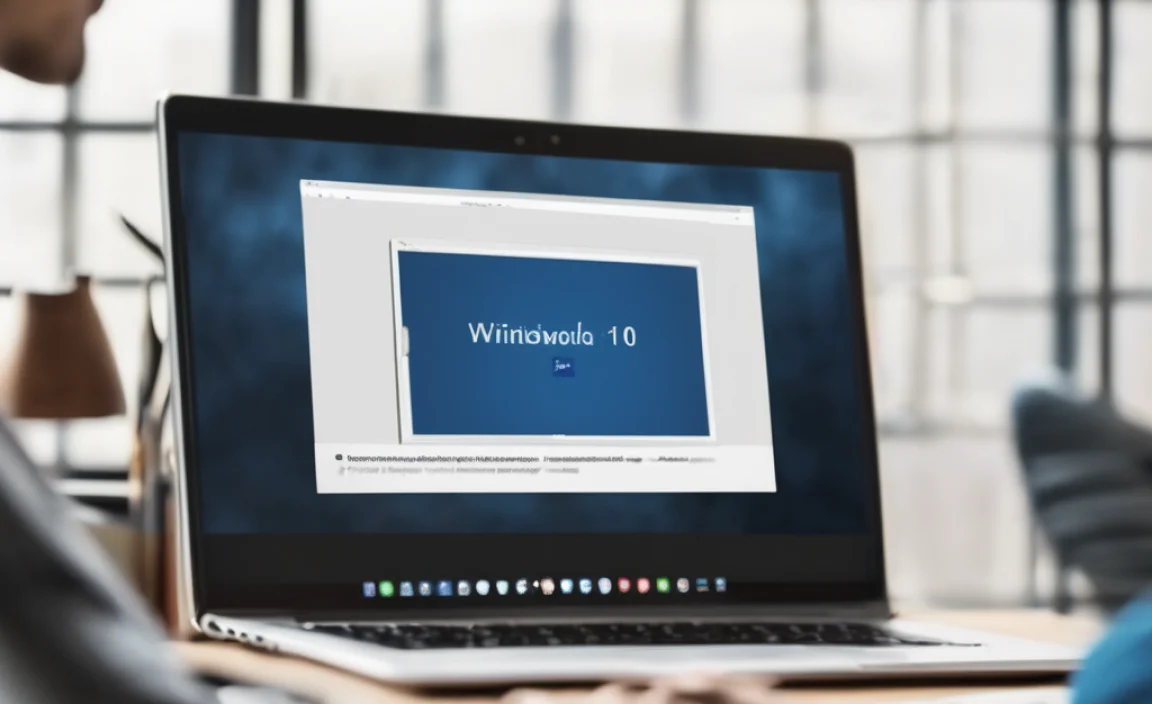
Now, for the best part! Windows 10 comes with a fantastic, free tool that does almost everything WinZip does. It’s built right into File Explorer, so you don’t need to download anything extra. Let’s get familiar with it.
How to Compress Files and Folders (Create a .zip File)
Creating a compressed folder on Windows 10 is super simple. Follow these steps:
- Locate Your Files/Folders: Open File Explorer (you can press the
Windows key + Eon your keyboard) and navigate to the location of the files or folders you want to compress. - Select What You Want to Zip:
- To zip a single file or folder, click on it once to select it.
- To zip multiple files or folders at once, hold down the
Ctrlkey on your keyboard while clicking on each item. They will all be selected. - To zip everything within a folder, open that folder and press
Ctrl + Ato select all items inside.
- Use the “Send to” Option:
- Right-click on any one of your selected files or folders.
- In the context menu that appears, hover your mouse over the “Send to” option.
- From the submenu that pops up, click on “Compressed (zipped) folder.”
- Name Your New Zip File: Windows will create a new `.zip` file, usually with the same name as the first item you selected. It will be highlighted, waiting for you to rename it. Type in a descriptive name (e.g., “Vacation Photos 2023,” “Project Documents”) and press
Enter.
And that’s it! You’ve just created a compressed folder. You’ll see a new icon that looks like a folder with a zipper on it.
How to Extract Files and Folders (Open a .zip File)
So, you’ve received a `.zip` file, or you need to get the files back out of one you created. This is just as easy!
- Locate the .zip File: Open File Explorer and navigate to where your `.zip` file is saved.
- Open the Zip File:
- You can double-click the `.zip` file. This will open it like a regular folder, showing you all the files and folders inside.
- Alternatively, you can right-click on the `.zip` file and select “Extract All…”
- Choose an Extraction Location (If using “Extract All…”): If you chose “Extract All…,” a new window will pop up asking where you want to save the extracted files. By default, it will create a new folder with the same name as the zip file in the same location. You can click “Browse…” to choose a different spot if you prefer.
- Start the Extraction:
- If you double-clicked and opened the zip like a folder, simply drag and drop the files or folders you want out of that window into another File Explorer window or onto your desktop.
- If you chose “Extract All…,” click the “Extract” button after selecting your location.
Windows will then unpack all the contents of the `.zip` file into the location you specified. Easy peasy!
When to Consider WinZip Pro (and When Not To)
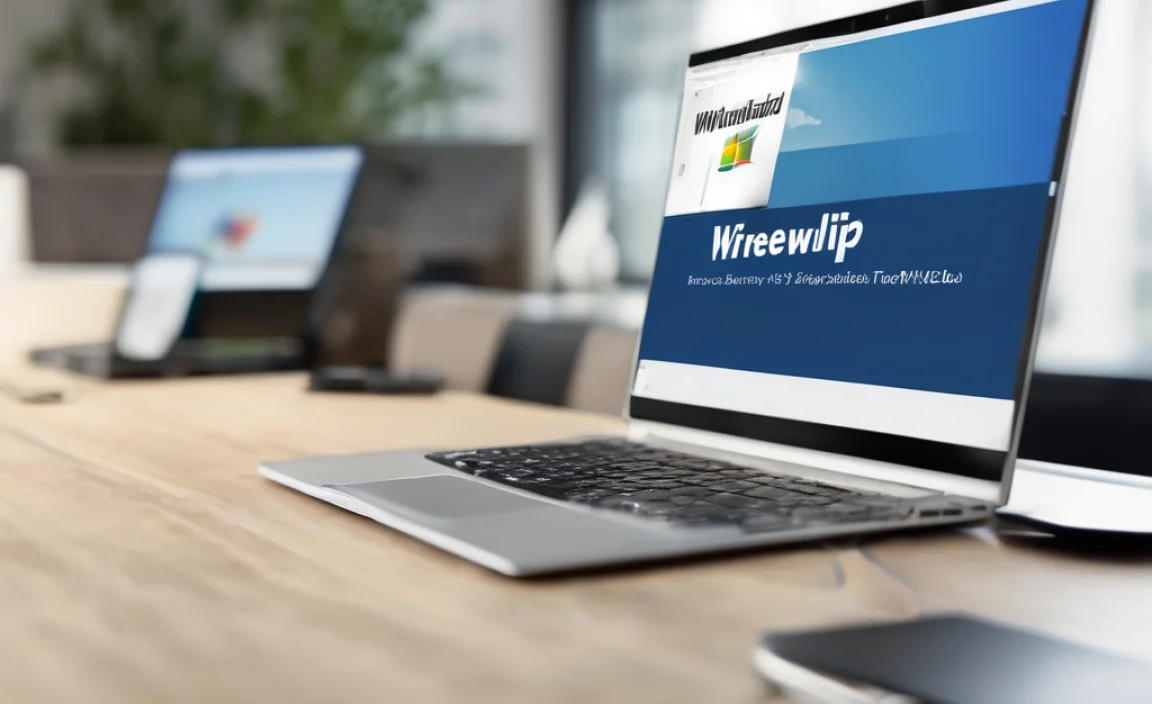
While Windows 10’s built-in tools are fantastic for everyday use, you might have seen or heard about the full version of WinZip. It offers more advanced features that might be useful for specific needs.
Here’s a quick look at what WinZip Pro offers, and when the free Windows tools are likely enough for you:
| Feature | Windows 10 Built-in | WinZip Pro |
|---|---|---|
| Compress/Uncompress (.zip) | ✔ Yes | ✔ Yes |
| Support for other formats (RAR, 7z, etc.) | No | ✔ Yes |
| Encryption (Password Protection) | Basic (Windows OS level, not directly within zip) | ✔ Yes (AES-256 bit) |
| File Conversion | No | ✔ Yes (e.g., PDF conversion) |
| Cloud Integration (e.g., Dropbox, Google Drive) | No | ✔ Yes |
| Batch Operations | Manual drag/copy | ✔ Yes (Advanced batch tools) |
| Cost | Free | Paid Subscription/One-time Purchase |
Who needs WinZip Pro?
- Users who frequently work with various archive formats (like RAR, 7z).
- People who need strong, built-in password protection and encryption for sensitive files.
- Businesses or individuals who need advanced batch processing or cloud integration for their archiving needs.
- Those who want to convert files (like Office documents) directly into PDF format within the archiving tool.
Who is fine with Windows 10’s built-in tools?
- Most home users and many small businesses.
- Anyone who primarily needs to create and extract standard `.zip` files.
- Users who don’t need advanced encryption or compatibility with many archive types.
- People who want to save their money!
For the vast majority of users asking for “free download WinZip for Windows 10,” the built-in Windows functionality will do the job perfectly. You’re essentially getting the core features of WinZip for free!
Security Considerations When Handling Zip Files
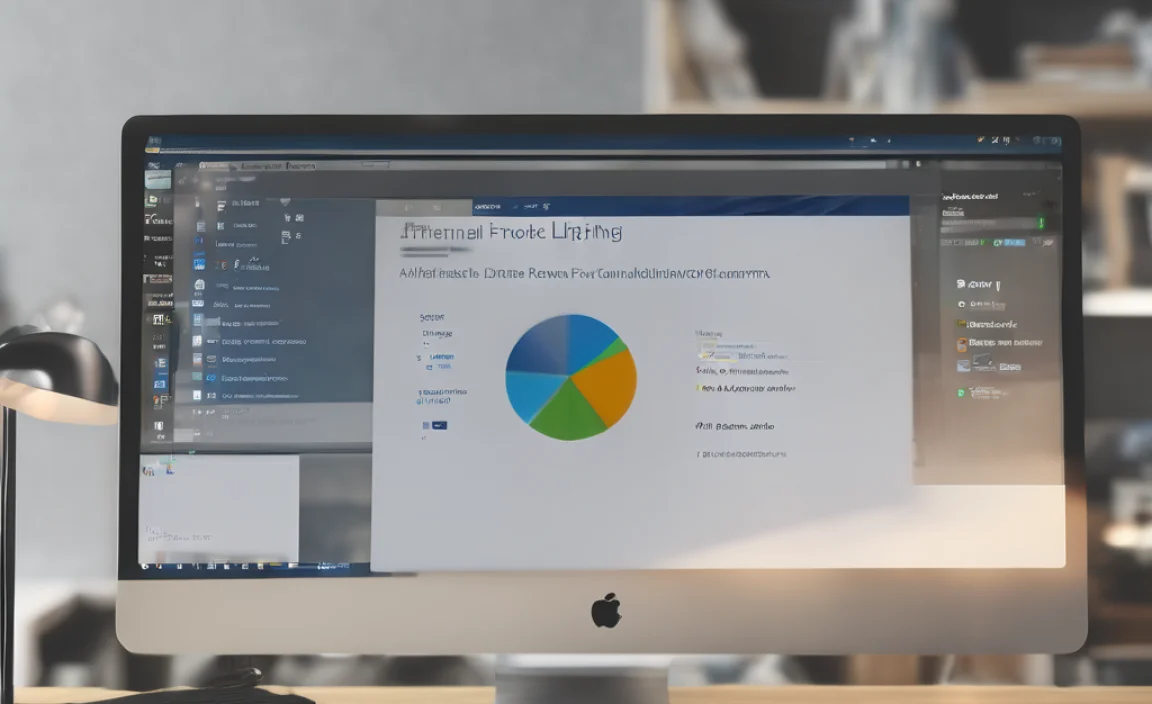
While we’re talking about managing files, it’s essential to touch on security. Compressed files, like any other file type, can sometimes hide threats.
Here are a few security tips to keep in mind:
- Be Wary of Unknown Senders: If you receive a `.zip` file via email or download it from a source you don’t completely trust, be very cautious. Malware can be disguised within these archives.
- Scan Before Extracting: Most antivirus software will automatically scan files as you download them, including `.zip` files. If yours doesn’t, or if you have doubts, consider running a manual scan on the `.zip` file before opening or extracting its contents. Reputable antivirus programs are your first line of defense.
- Understand Encryption: While WinZip Pro offers strong built-in encryption, Windows’ native compression doesn’t have an easily accessible password protection feature within the `.zip` creation process itself. If you need to password-protect sensitive files, consider using BitLocker (built into Windows Pro versions) for drive encryption or exploring third-party encryption tools. For basic password protection on `.zip` files, you’d typically rely on software like 7-Zip or WinZip Pro.
- Keep Windows Updated: Microsoft regularly releases security updates for Windows. Ensuring your operating system is up-to-date is crucial for protecting against emerging threats. You can check for updates by going to Settings > Update & Security > Windows Update.
For more information on keeping your Windows PC secure, the Microsoft Safety & Security Center is a great resource: Microsoft Security Center.
Tips for Efficient File Management on Windows 10
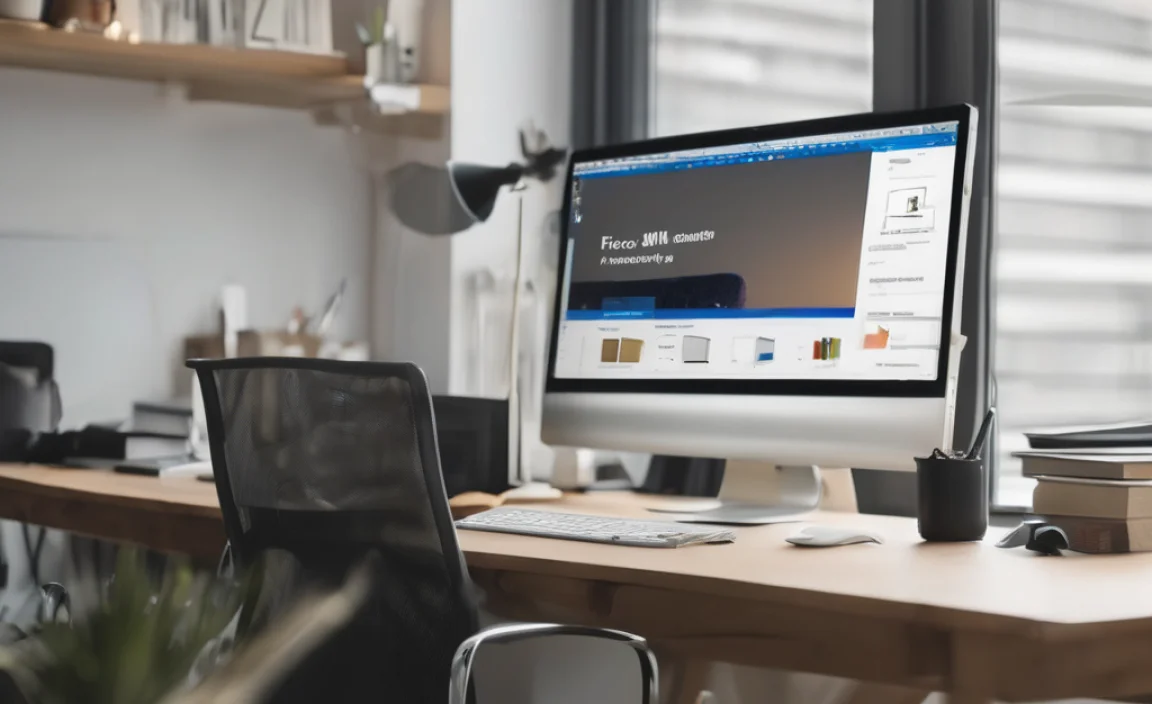
Beyond just zipping and unzipping, here are some extra tips to make your file management smoother:
- Organize with Folders: A well-structured folder system is key. Create clear, logical folders on your desktop or in your Documents, Pictures, etc., folders.
- Use Descriptive Names: When saving files and naming compressed folders, use names that clearly indicate their contents. This saves you time later when you’re searching for something specific.
- Leverage File Explorer Search: Windows File Explorer has a powerful search function. Type keywords into the search bar at the top right, and Windows will help you find files even if you don’t remember their exact location.
- Utilize Cloud Storage: Services like OneDrive (integrated into Windows 10), Google Drive, or Dropbox can be excellent for backing up important files and accessing them from anywhere. You can even zip files and then upload them to your cloud storage for an extra layer of backup and easy sharing.
- Regularly Clean Up: Take a few minutes each week or month to go through your downloads folder and desktop. Delete unnecessary files and organize what’s left.
Troubleshooting Common Issues
Even with the simple built-in tools, you might run into a snag. Here are a couple of common issues and how to fix them:
Issue: .zip file is corrupted and won’t extract.
Fix: This often happens if the download was interrupted or the file was damaged during transfer.
- Re-download/Re-send: If possible, try to get a fresh copy of the `.zip` file from the original source.
- Try a Different Tool: Sometimes, a different compression utility might be able to patch up minor corruption. You could try a free program like 7-Zip to see if it can extract the file. You can download 7-Zip from 7-zip.org.
- Check Source: If it’s a file you downloaded, the original source might have a problem.
Issue: Can’t find the “Compressed (zipped) folder” option in the right-click menu.
Fix: This is uncommon, but it can happen if system files are somehow missing or corrupted.
- Restart Your PC: Sometimes a simple restart can fix temporary glitches.
- Check for Windows Updates: Make sure your Windows 10 is fully updated. Go to Settings > Update & Security > Windows Update.
- System File Checker: You can run a tool called the System File Checker to repair corrupted Windows files. Open Command Prompt as an administrator (search for “cmd,” right-click, and select “Run as administrator”) and type
sfc /scannow, then press Enter. Let it complete the scan and repair process.
Frequently Asked Questions (FAQ)
Q1: Is there really no way to download WinZip for free?
A1: The full-featured WinZip software is a commercial product and requires a purchase. However, Windows 10 includes excellent free tools that handle the core functions of zipping and unzipping files, making a separate download unnecessary for most users.
Q2: Can I password-protect a zip file using Windows 10’s built-in tool?
A2: Windows 10’s native compression doesn’t offer direct password protection when creating a zip file. For robust password protection, you’ll need to use third-party software like 7-Zip or the paid version of WinZip.
Q3: My antivirus flagged a zip file as a threat. What should I do?
A3: If your antivirus software detects a threat within a zip file, it’s best to let the antivirus quarantine or delete the file. Avoid extracting it. If you trust the source, contact them to get a clean version. Never disable your antivirus to open a suspicious file!
Q4: How do I open a .rar file on Windows 10?
A4: Windows 10’s built-in tool only handles .zip files. To open `.rar` files (or other formats like `.7z`), you’ll need a third-party application like 7-Zip or WinRAR. 7-Zip is a free and excellent option.
Q5: Will compressing files make my computer run faster?
A5: Compressing files primarily saves storage space. While having more free space on your drive can sometimes lead to better performance, the act of compressing or decompressing files itself uses CPU resources and can temporarily slow down your computer. The main benefit is file size reduction for storage and transfer.
Q6: How do I extract multiple zip files at once?
A6: Windows’ built-in tool is designed for single files or folders. To extract multiple zip files efficiently, you might consider a free third-party tool like 7-Zip, which often has more advanced batch processing capabilities.
Conclusion:
So there you have it! You don’t need to search for a “free download WinZip for Windows 10” because your Windows 10 operating system already equips you with a powerful, free solution for all your basic compression and extraction needs. We’ve seen how easy it is to create `.zip` files for saving space and bundling documents, and how to extract them quickly when you need to access the contents.
Remember, by understanding and using these built-in tools, you’re already taking a big step towards more confident and efficient computer use. Keep your files organized, stay mindful of security best practices by scanning downloaded files, and you’ll be managing your digital life like a pro. If you ever need more advanced features like strong encryption or support for different file formats, you know where to look – but for everyday tasks, Windows has you covered! Keep exploring, keep learning, and you’ll find that managing your PC isn’t so intimidating after all.
