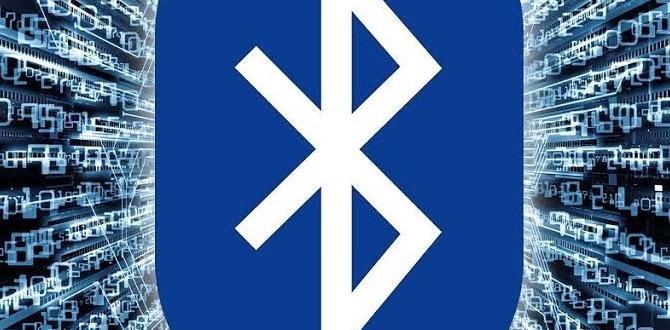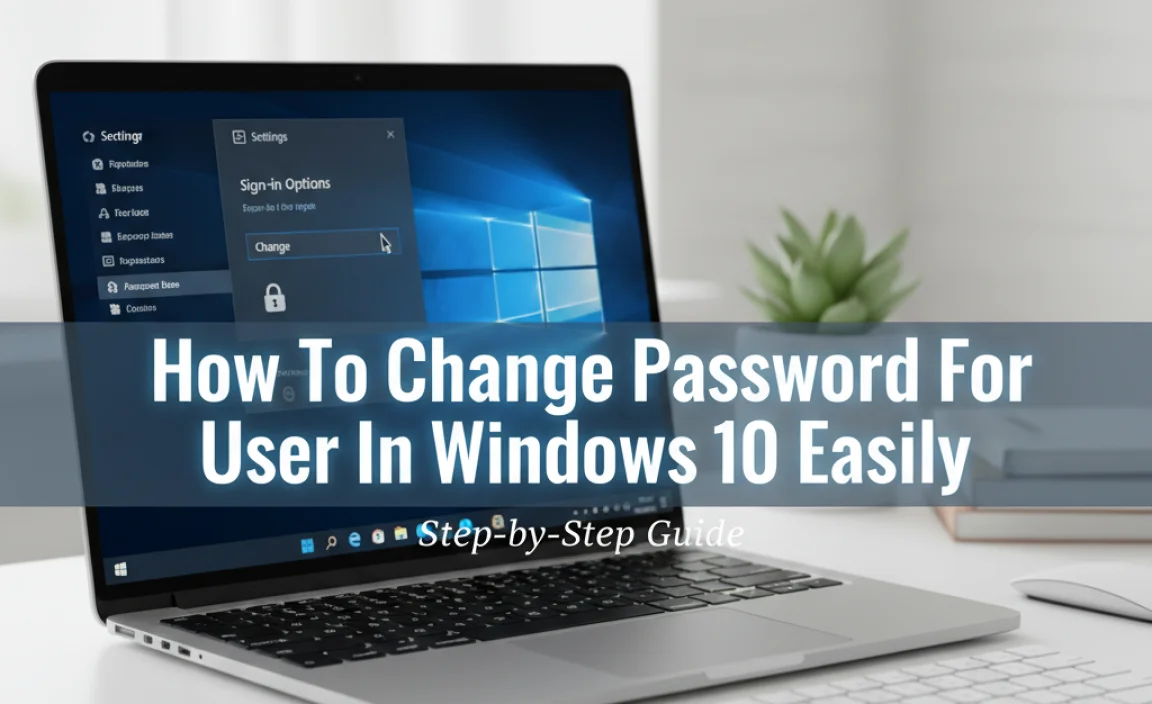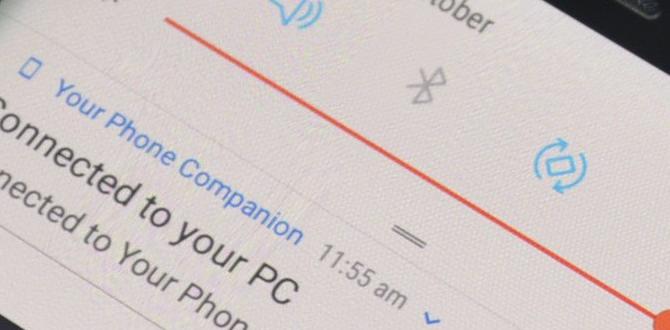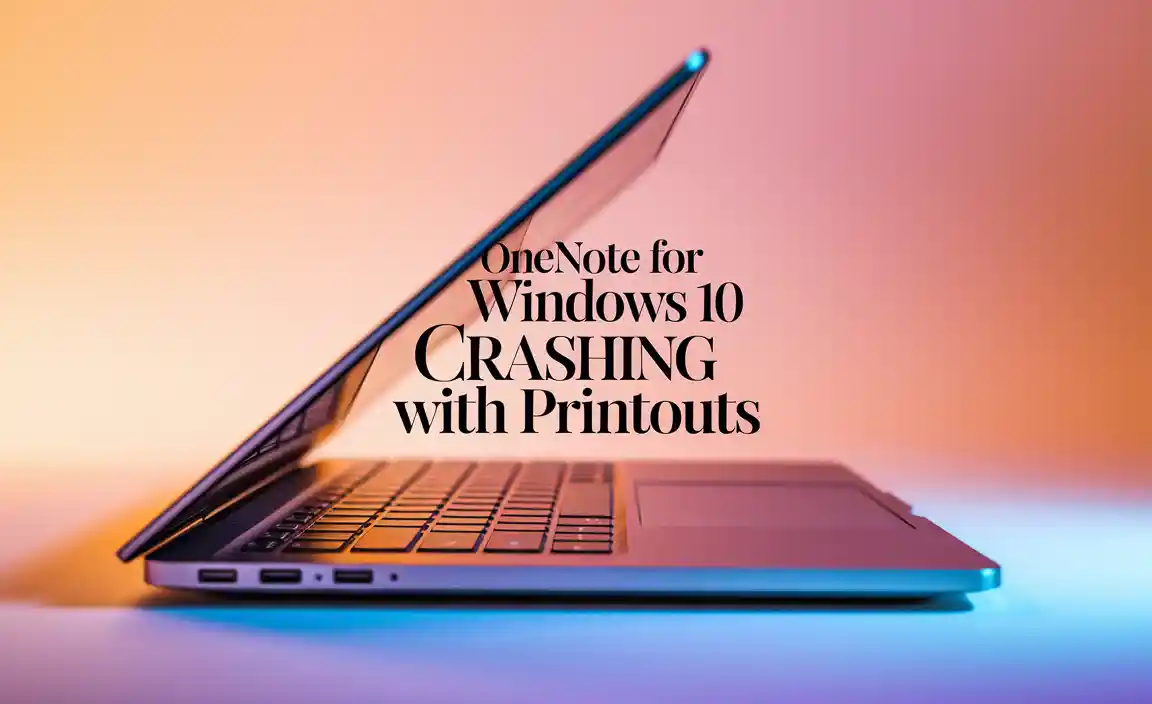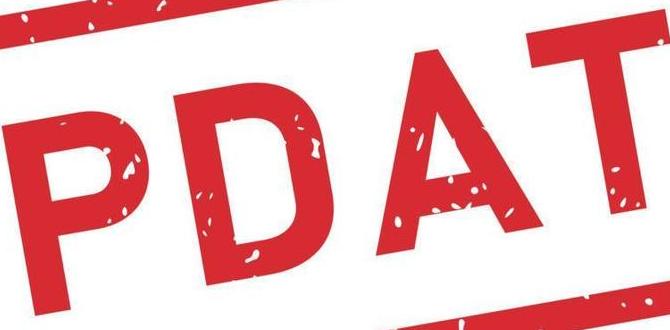Have you ever faced a computer problem that felt too big to handle? Sometimes, our drives can become cluttered or not work well. It can be frustrating, right? Luckily, there is a simple solution: format drive for Windows 10.
This process can help clear out old files and give your drive a fresh start. Imagine being able to make your computer run faster and smoother! Whether you’re looking to fix issues or just want a clean slate, knowing how to format a drive is super useful.
Did you know that formatting a drive can also make it easier to install a new operating system? It’s true! The steps are clear and easy, even if you’re not a tech expert. So, let’s dive in and learn how to format a drive for Windows 10. You’ll be amazed at how simple it can be!
How To Format Drive For Windows 10: A Step-By-Step Guide
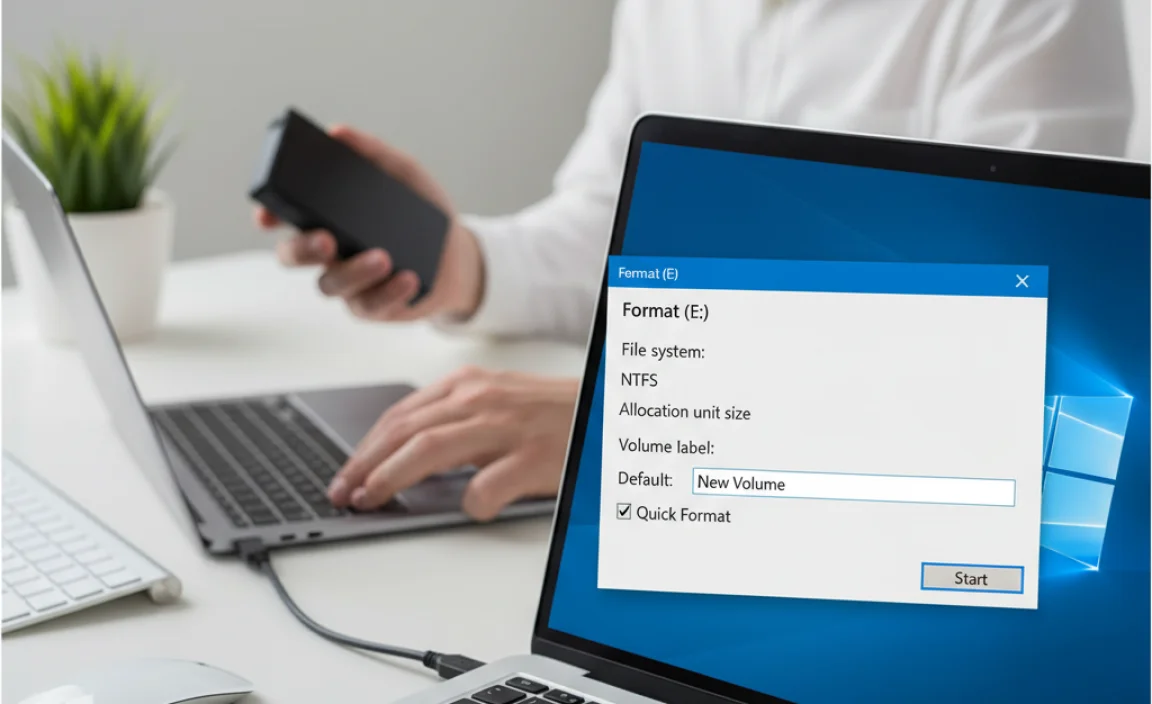
Format Drive for Windows 10
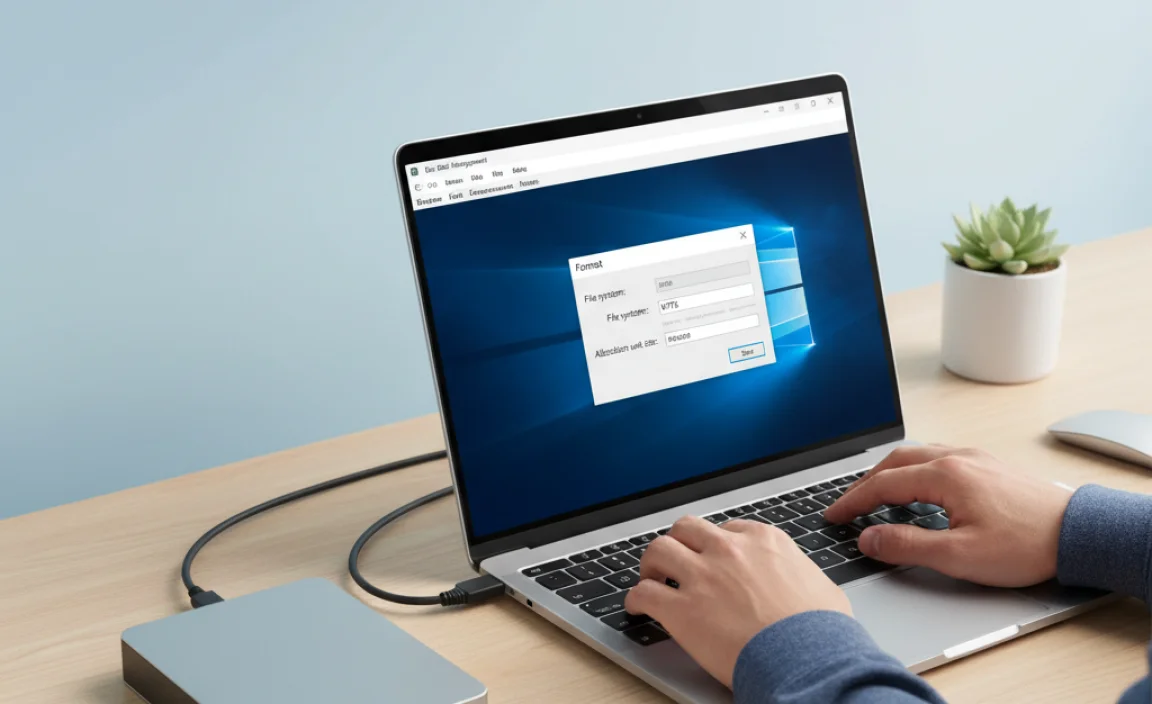
Formatting a drive in Windows 10 is a simple process that helps clear space and refresh storage. Did you know a formatted drive is like a blank canvas? You can start fresh! To format, open “This PC,” right-click the drive, and select “Format.” Choose the file system and click “Start.” Remember, formatting erases all data! But it can improve performance. So, are you ready to give your drive a makeover?
Understanding Drive Formatting
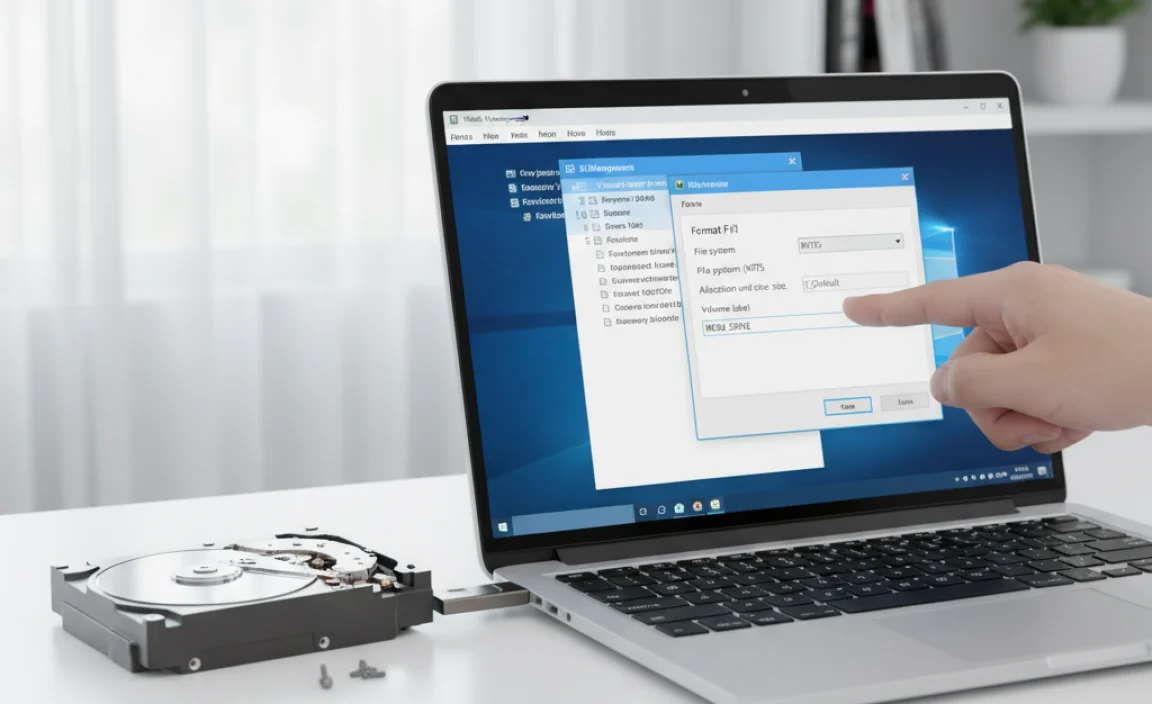
Definition of drive formatting and its purpose. Types of file systems: NTFS, FAT32, exFAT.
Drive formatting is like clearing off your desk to make space for new projects. It prepares a storage device, like a hard drive or USB, so your computer can save and find files easily. There are three main types of file systems: NTFS, FAT32, and exFAT. NTFS is fancy and powerful, perfect for big files and security. FAT32 is simpler and works with many devices, but it can’t handle files over 4GB. Lastly, exFAT is the cool kid, great for flash drives and large files, and it dances well between Windows and Mac!
| File System | Best For | File Size Limit |
|---|---|---|
| NTFS | Large files and security | No limit |
| FAT32 | Compatibility with devices | 4GB |
| exFAT | Flash drives and cross-platform use | 16EB |
Preparing to Format a Drive
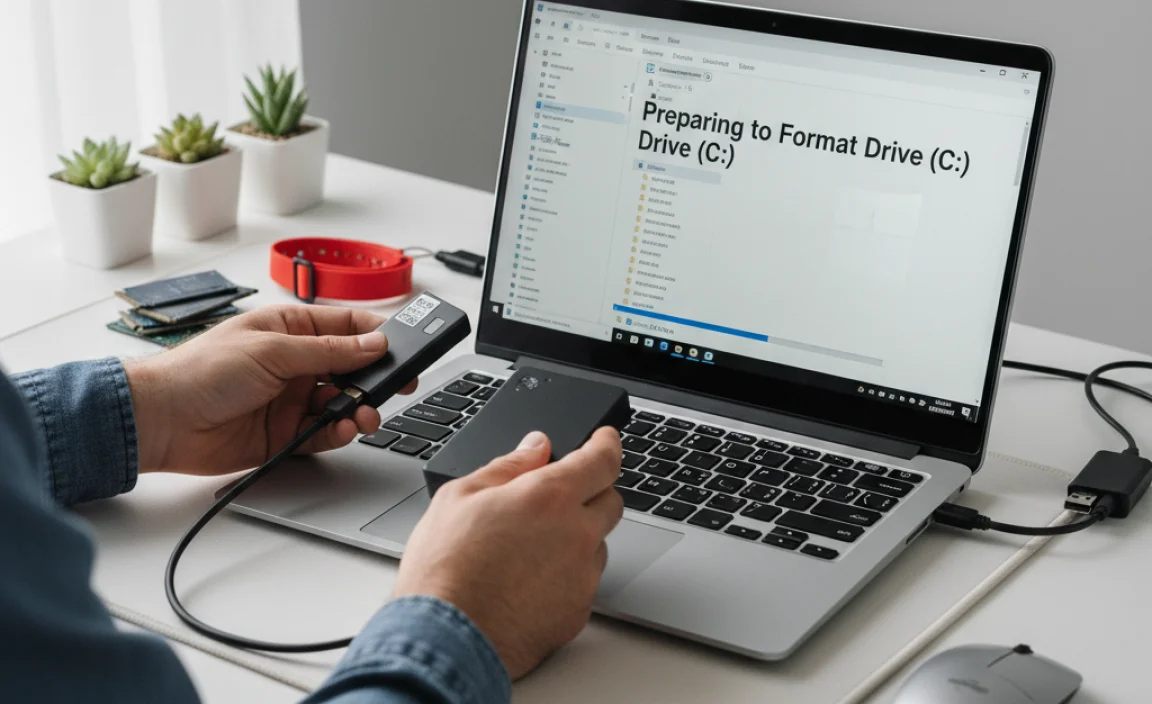
Backing up important data before formatting. Identifying the drive to be formatted.
Before formatting a drive, it’s important to back up your files. This way, you won’t lose any important data. Use an external hard drive or cloud storage to save your files.
Next, identify the correct drive. You don’t want to format the wrong one! Check the drive letter and name. Be sure it matches what you see on your computer. Double-checking helps avoid mistakes.
Why back up data?
Backing up data protects you from losing important files. When you format a drive, everything on it will be erased.
Steps to back up your data:
- Find files you want to save.
- Choose where to back them up.
- Copy and paste the files.
How to identify the right drive?
Look at the drive letter and name. Check these carefully before formatting.
Formatting a Drive Using Disk Management

Detailed instructions for formatting a drive. Explanation of quick format vs. full format.
When you want to format a drive, you can use the Disk Management tool in Windows 10. This helps you clear all data on the drive. You have two options: a quick format and a full format.
- Quick Format: This is faster and only deletes files without checking for errors. It’s good if you’re in a hurry.
- Full Format: This takes more time. It deletes files and checks for bad sectors. It’s safer for old drives.
Choose wisely based on what you need! Formatting a drive is always a good way to start fresh.
What should I know before formatting a drive?
Know that formatting will erase all data. Make a backup of anything important first!
Formatting a Drive Using Command Prompt
Stepbystep process to format using Command Prompt. Common commands and syntax for formatting.
Formatting a drive using the Command Prompt is easy-peasy! First, open the Command Prompt as an administrator. Type diskpart to enter the disk partition tool. Then, use list disk to see all your drives. Pick the one you want to format with select disk X (replace X with your disk number). Now, just type clean to wipe it. Lastly, use create partition primary and format fs=ntfs quick to finish. Voila! Your drive is now fresh as a daisy.
| Command | Description |
|---|---|
| diskpart | Starts the disk partition tool. |
| list disk | Shows all available disks. |
| select disk X | Selects the drive to format. |
| clean | Wipes the selected drive. |
| create partition primary | Creates a new partition. |
| format fs=ntfs quick | Formats the partition quickly to NTFS. |
And remember, formatting erases everything on the drive. So, back up anything important first. It’s like a spring cleaning for your computer—minus the dust bunnies!
Formatting USB Drives and External Hard Drives
Specific steps for formatting removable drives. Addressing common issues with USB drive formatting.
Formatting your USB drives and external hard drives is an easy task. First, plug in your device. Then, follow these steps:
- Open “This PC” or “My Computer.”
- Right-click the drive you want to format.
- Select “Format.”
- Choose your format type and click “Start.”
Sometimes, formatting can fail. This might happen if:
- The drive is write-protected.
- Your computer cannot read the drive.
- The drive has errors.
Try removing write protection, replacing cables, or using repair tools. This will help solve common issues.
What should I do if my USB drive won’t format?
If your USB drive won’t format, check for a lock switch, use another computer, or try disk management tools.
Always remember to back up important files before formatting. This ensures you don’t lose anything valuable! Formatting cleans up your drive, making it ready for new files.
Troubleshooting Formatting Issues
Common errors and their solutions. Tips for dealing with unresponsive drives during formatting.
Formatting a drive can be tricky. Common errors include the dreaded “drive not responding” or “format failed” messages. If you see those, don’t panic! Try these fixes:
| Error | Solution |
|---|---|
| Drive Not Responding | Disconnect and reconnect the drive. Give it a little pep talk—it might just need motivation! |
| Format Failed | Check for viruses! They can mess things up faster than a cat on a keyboard. |
If your drive stays unresponsive, consider using another computer. Or, maybe it’s time to treat your drive to a nice dinner and a reboot!
Best Practices for Drive Formatting
Considerations for selecting file system types. Regular maintenance tips for drives postformatting.
Choosing the right file system for your drive is like picking the best ice cream flavor—everyone has their favorite! Some popular options are NTFS for Windows, which is reliable and efficient, and FAT32, which works well across different devices. After formatting, it’s smart to keep your drive happy. Regularly check for errors and perform clean-ups to avoid clutter. Remember, a tidy drive is a happy drive!
| File System | Best For | Limitations |
|---|---|---|
| NTFS | Windows users | Not compatible with some devices |
| FAT32 | Multiple device compatibility | File size limit of 4GB |
| exFAT | Large files and cross-platform | Less security than NTFS |
Conclusion
In conclusion, formatting a drive in Windows 10 is a simple process. It helps clean up unwanted files and boost performance. Remember to back up important data before starting. You can use the built-in Tools or File Explorer for formatting. For more details and tips, check out Microsoft’s help page or watch helpful videos. Happy formatting!
FAQs
Sure! Here Are Five Related Questions On The Topic Of Formatting A Drive For Windows 10:
Sure! Here are five related questions on formatting a drive for Windows 10:
1. What is formatting a drive?
2. Why should you format a drive?
3. How do you start formatting a drive in Windows 10?
4. What happens when you format a drive?
5. Can I recover files after formatting?
If you want to know more about any of these, just let me know!
Sure! Please provide the question you’d like me to answer.
What Are The Different File Systems Available When Formatting A Drive For Windows 1And Which One Should I Choose?
When you format a drive for Windows, you can use different file systems like NTFS, FAT32, and exFAT. NTFS is great for larger files and is more secure. FAT32 is good for smaller drives but has a file size limit. exFAT is good for USB drives and works on both Windows and Mac. You should choose NTFS for your computer’s main storage and exFAT for your USB drives.
How Can I Format A Drive Using The Built-In Disk Management Tool In Windows 10?
To format a drive in Windows 10, first click the Start button. Then, type “Disk Management” and hit enter. Find the drive you want to format. Right-click on it and choose “Format.” Follow the steps in the window that opens to finish. Make sure to back up any important files before you start!
Is It Possible To Format A Drive From The Command Prompt In Windows 1And If So, What Are The Steps?
Yes, you can format a drive using Command Prompt in Windows. First, open Command Prompt by typing “cmd” in the search bar. Next, type “diskpart” and press Enter. Then, type “list disk” to see the drives. Choose your drive by typing “select disk [number]” and press Enter. Finally, type “format fs=ntfs quick” and hit Enter to format it.
What Should I Do To Back Up My Data Before Formatting A Drive In Windows 10?
To back up your data, start by finding important files. You can copy them to an external hard drive or a USB flash drive. You can also use cloud storage like Google Drive. Just drag and drop your files into the storage place. After that, your data will be safe for when you format your drive.
How Can I Format An External Usb Drive For Use With Windows 1And Are There Any Specific Considerations To Keep In Mind?
To format a USB drive for Windows, first, plug it into your computer. Then, go to “This PC” and find your USB drive. Right-click on it and choose “Format.” Pick “NTFS” or “FAT32” as the file type, and click “Start.”
Make sure you save any important files before you format because it will erase everything on the drive. Also, check if your USB drive is big enough for what you need to store.