Forgot Windows 10 Login Password? Don’t Panic! This guide offers brilliant, step-by-step solutions to help you regain access to your PC quickly and easily. We’ll show you how to reset your password without losing your data, making this common frustration a thing of the past.
Forgot Login Password for Windows 10: Genius Fix
We’ve all been there. You sit down at your computer, ready to dive into your work or enjoy some downtime, and then… you can’t remember your Windows 10 login password. It’s that sinking feeling, right? You try a few guesses, but nothing works. Frustrating, isn’t it? Many people face this common problem, and it can feel like you’re locked out of your own digital world. But don’t worry! This article is packed with genius fixes that are easy to follow, even if you’re not a tech whiz. We’ll guide you through simple, reliable methods to get you back into your Windows 10 computer without losing any important files. Let’s turn this lockout into a quick comeback!
Why Forgetting Your Password Happens (And What to Do About It)
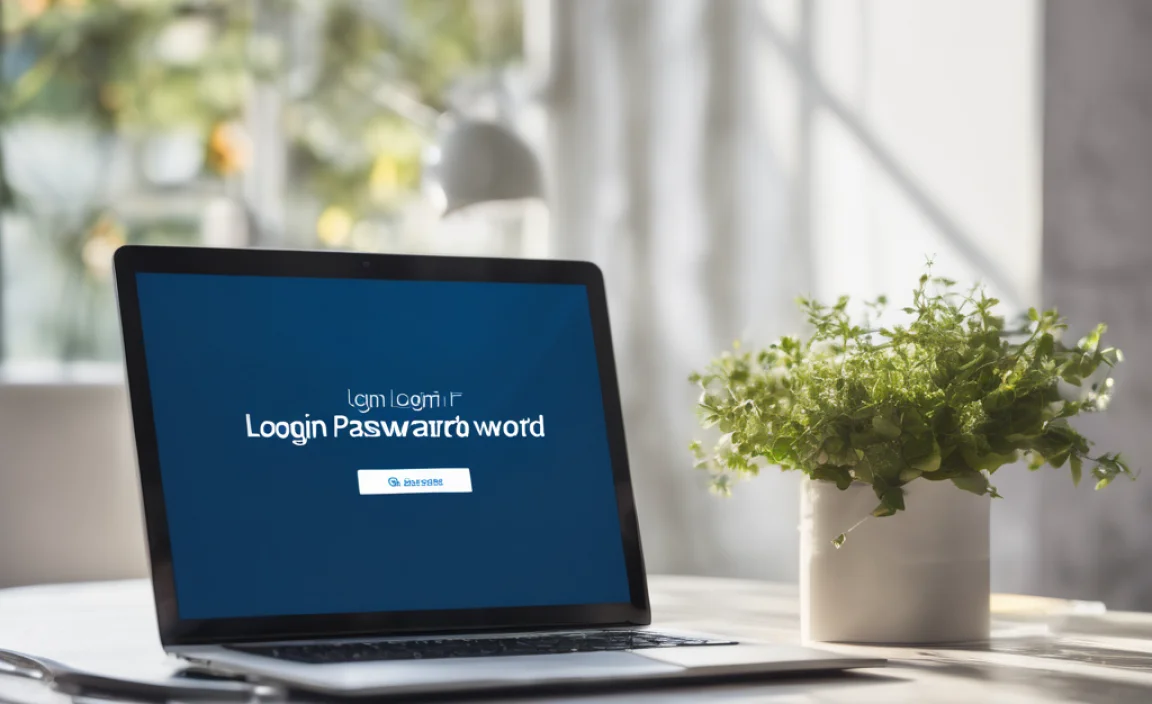
Life gets busy, and remembering complex passwords for every account can be a real challenge. Maybe you changed it recently and forgot, or perhaps a family member set it up and you never really memorized it. Whatever the reason, the result is the same: you’re staring at a login screen that won’t let you in. The good news is that Windows 10 has built-in ways to help you recover your account. We’ll focus on the most effective and beginner-friendly solutions.
Method 1: The Easy Way – Using Your Microsoft Account
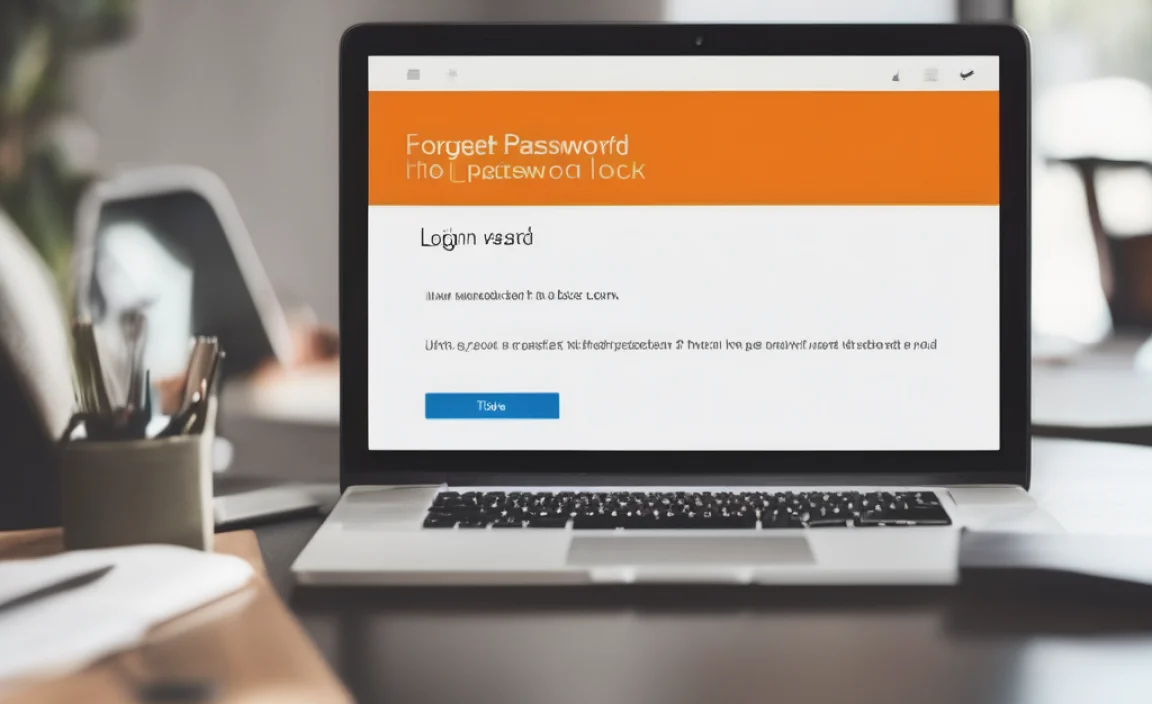
If you use a Microsoft account (like an Outlook.com, Hotmail.com, or Live.com email address) to log into your Windows 10 PC, recovering your password is often the simplest and quickest route. This is because your password is tied to your Microsoft account online.
Step 1: Access the Microsoft Account Recovery Page
On your Windows 10 login screen, after you’ve entered an incorrect password and seen the error message, look for a link that says “I forgot my password” or “Reset password.” Click on it. If you don’t see this option, you’ll need to use another device (like your smartphone or another computer) to go to the Microsoft account recovery page. You can find it by searching for “Microsoft account recovery” or by visiting https://account.live.com/password/reset.
Step 2: Verify Your Identity
Microsoft needs to confirm that you are indeed the owner of the account. They will ask you to enter your Microsoft account email address, phone number, or Skype ID. After that, you’ll need to enter the characters you see in a security image to prove you’re not a robot.
Step 3: Choose Your Verification Method
Next, you’ll be presented with several options to verify your identity and receive a security code. These might include:
- Sending a code to an alternate email address you previously set up.
- Sending a code to a phone number linked to your account (via text message or a voice call).
- Answering security questions you set up when creating your account.
Choose the method that is most convenient and accessible for you right now. Make sure you have access to that email account or phone!
Step 4: Enter the Security Code
Once you’ve chosen a verification method, Microsoft will send you a code. Enter this code on the recovery page. If the code is correct, you will then be prompted to create a new password for your Microsoft account.
Step 5: Create a Strong New Password
Choose a new password that is strong, memorable for you, but hard for others to guess. It’s a good idea to include a mix of uppercase and lowercase letters, numbers, and symbols. Avoid easily guessable information like your birthday or name.
Step 6: Log In to Windows 10 with Your New Password
Now, go back to your Windows 10 login screen. You should be able to log in using your new Microsoft account password. If your computer was connected to the internet during the recovery process, it should sync the new password automatically. If not, you might need to connect to the internet first.
Method 2: The Offline Method – Using Your Local Account Password Reset Disk
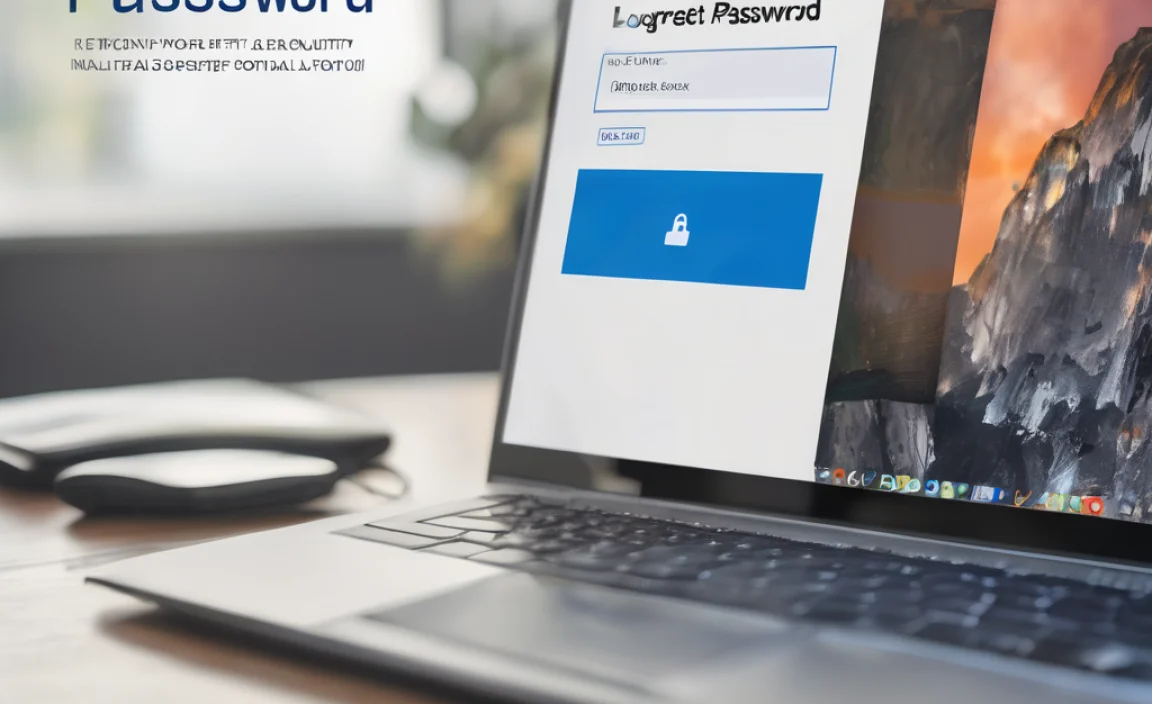
If you use a local account (not tied to a Microsoft email and only existing on your PC) and you’ve already created a password reset disk, this method is incredibly useful. If you haven’t created one, this is a great reminder to do so for the future. Unfortunately, if you don’t have one, this specific method won’t work.
Step 1: Access the Password Reset Screen
On your Windows 10 login screen, enter an incorrect password. You should see a “Reset password” link appear below the password field. Click it.
Step 2: Insert Your Password Reset Disk
The Password Reset Wizard will launch. It will prompt you to insert your password reset disk. This is usually a USB flash drive you created beforehand. Insert it into your computer.
Step 3: Follow the Wizard
The wizard will guide you through the process. It will recognize the key information on your reset disk and allow you to create a new password for your local account. You won’t need to know your old password, and your files will remain safe.
Step 4: Set a New Password
Enter your new password, confirm it, and optionally set a new password hint. Click “Next” and then “Finish.”
Step 5: Log In with Your New Password
You can now use your new password to log in to your local Windows 10 account.
Important Note: A password reset disk is specific to the user account and the version of Windows it was created on. You cannot use a reset disk created on another computer or for a different user account.
Method 3: The Advanced Approach – Using Another Administrator Account
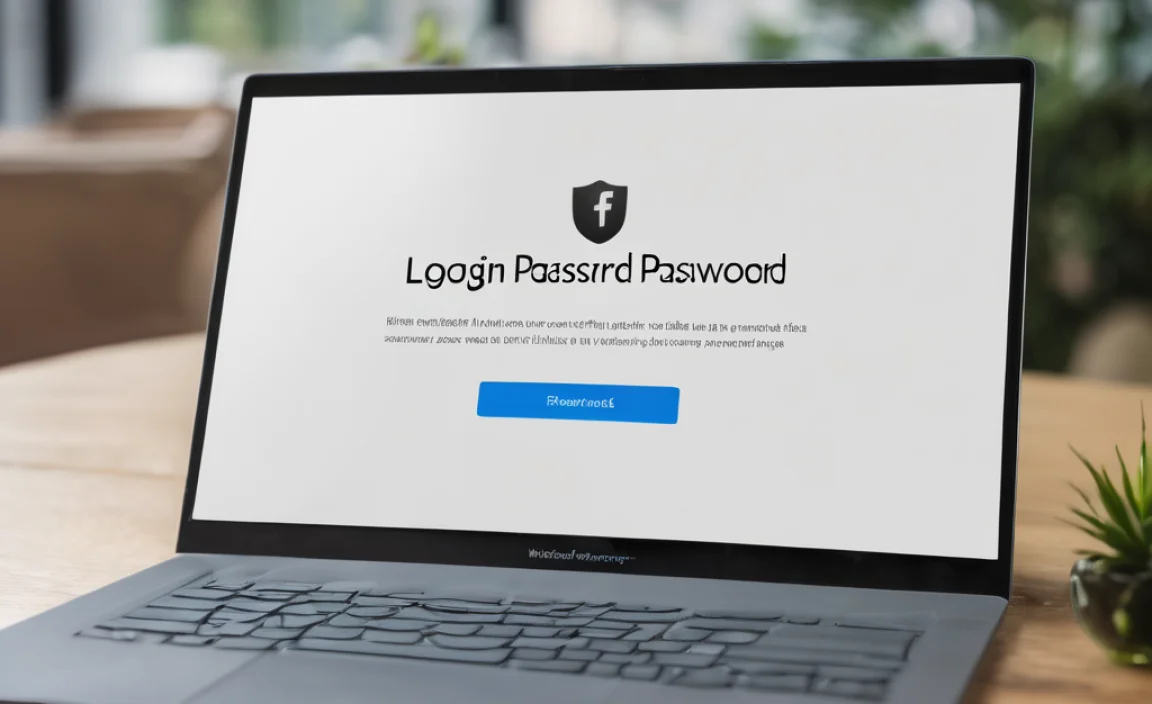
Do you have another user account on your Windows 10 PC that has administrator privileges? If so, you can use that account to reset the password for your locked-out account. This is a common scenario in households with multiple users.
Step 1: Log In with an Administrator Account
Restart your computer and log in with a different user account that has administrator rights. If you don’t have another admin account, you’ll need to try one of the other methods.
Step 2: Open Computer Management
Right-click on the Start button and select “Computer Management” from the menu. If you don’t see this option, search for “Computer Management” in the Windows search bar and open it.
Step 3: Navigate to Local Users and Groups
In the Computer Management window, expand “System Tools,” then “Local Users and Groups,” and click on “Users.”
Step 4: Reset the Password
In the right-hand pane, you’ll see a list of all user accounts on your computer. Find the username of the account you are locked out of. Right-click on that username and select “Set Password…”
Step 5: Read the Warning, Then Proceed
A warning dialog box will appear, explaining that you might lose access to encrypted files or stored passwords if you reset the password. Since our goal is to regain access, and we’re assuming you haven’t lost your data, click “Proceed.”
Step 6: Enter and Confirm the New Password
Enter the new password you want to set for the locked-out account. Confirm it by typing it again. Then, click “OK.”
Step 7: Log In with the New Password
You can now sign out of the administrator account and log in to the previously locked-out account using the new password you just set.
Note: The “Local Users and Groups” feature is not available in Windows 10 Home editions. If you have Windows 10 Home, you’ll need to use Method 1 (Microsoft Account) or Method 4 (Windows Installation Media).
Method 4: The Powerful Tool – Using Windows 10 Installation Media
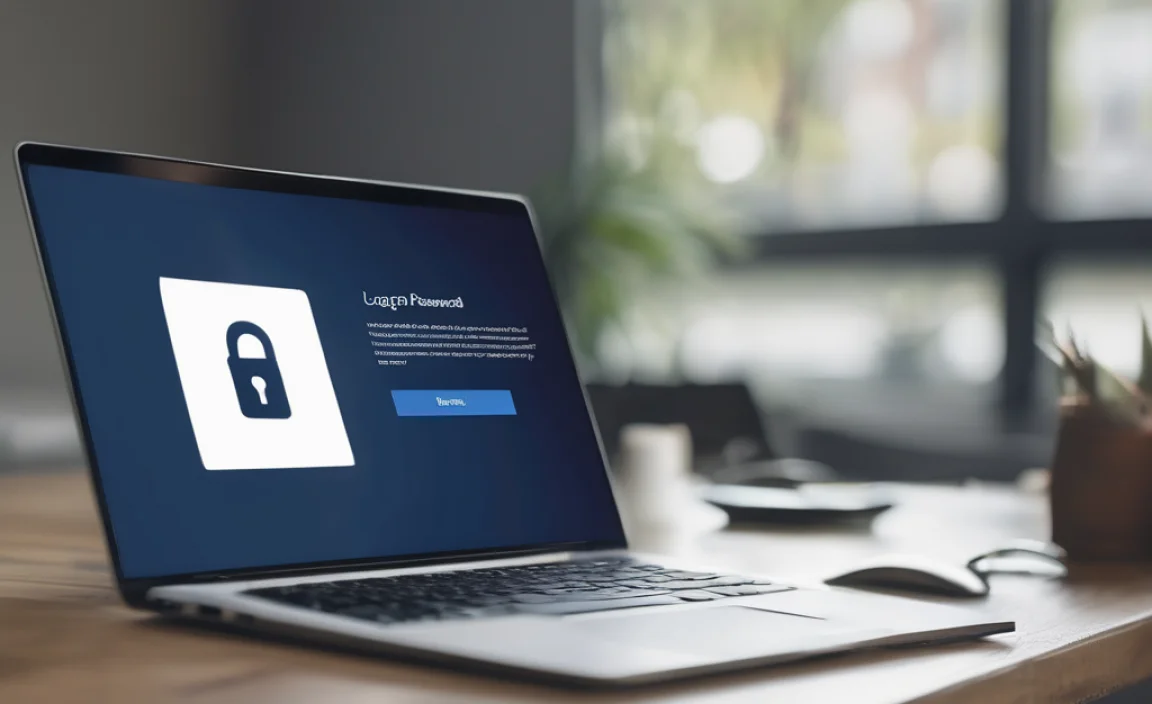
This method is more technical but very effective, especially if you have a Windows 10 installation disc or USB drive. It involves using the command prompt to replace a system file with the command prompt executable, allowing you to open a command prompt from the login screen and reset your password. This method is for users comfortable with command-line interfaces.
What You’ll Need:
- A bootable Windows 10 installation USB drive or DVD. If you don’t have one, you can create it on another computer using the Media Creation Tool from Microsoft.
- Access to another working computer to create the USB/DVD if needed.
- Your computer should be set to boot from USB/DVD in the BIOS/UEFI settings.
Step 1: Boot from Windows 10 Installation Media
Insert the bootable USB drive or DVD into your locked computer. Restart the computer and boot from the installation media. You might need to press a specific key (like F2, F10, F12, DEL, or ESC) during startup to enter the BIOS/UEFI settings and change the boot order. Once booted from the media, you’ll see the Windows Setup screen. Click “Next.”
Step 2: Access Command Prompt
On the next screen, instead of clicking “Install now,” click “Repair your computer” in the bottom-left corner. Then, select “Troubleshoot” > “Advanced options” > “Command Prompt.”
Step 3: Identify Your Windows Drive Letter
In the Command Prompt window, you need to find the drive letter where Windows is installed. It’s usually C:, but it might be different when booting from external media. Type the following commands and press Enter after each:
diskpart list volume exit
Look for the volume that contains your Windows installation (check the size and label). Note its drive letter.
Step 4: Back Up and Replace Utilman.exe
Now, we’ll back up the “Utility Manager” executable (Utilman.exe) and replace it with “Command Prompt” (cmd.exe). Assuming your Windows drive is C: (replace if you found a different letter in Step 3) and the installation media is booted, type the following commands, pressing Enter after each:
copy c:windowssystem32utilman.exe c: copy c:windowssystem32cmd.exe c:windowssystem32utilman.exe
You will be prompted to confirm the overwrite for the second command. Type ‘Y’ and press Enter.
Step 5: Restart Your Computer
Type the following command to restart your computer:
wpeutil reboot
Remove the installation media when your computer restarts so it boots back into Windows normally.
Step 6: Open Command Prompt from the Login Screen
On the Windows 10 login screen, look for the “Ease of Access” icon (it looks like a person in a circle or a clockwork symbol) in the bottom-right corner. Click on it. This should now open the Command Prompt window instead of the Utility Manager.
Step 7: Reset Your Password
In the Command Prompt window, type the following command to reset the password for your user account. Replace `YourUsername` with the actual username of your account and `NewPassword` with the password you want to set.
net user YourUsername NewPassword
For example, if your username is “Mike” and you want to set a new password “Pa$$w0rd123”, you would type:
net user Mike Pa$$w0rd123
If the command is successful, you’ll see a message like “The command completed successfully.”
Step 8: Log In and Restore Utilman.exe
You can now close the Command Prompt and log in to your account using your new password. Once you’re logged in, it’s crucial to restore `Utilman.exe` to its original state to maintain security. Reboot your computer again using the Windows 10 installation media, open the Command Prompt as you did in Step 2, and type:
copy c:utilman.exe c:windowssystem32utilman.exe
Confirm the overwrite by typing ‘Y’ and pressing Enter. Then, reboot your computer normally.
Security Consideration: This method is powerful but requires careful execution. Ensure you are following the steps precisely. Restoring Utilman.exe is a vital security step after you regain access.
Method 5: Resetting a Windows 10 Home PIN or Password
If you’re using Windows 10 Home and have forgotten your PIN or password for a Microsoft Account, it’s similar to Method 1. However, resetting a PIN for a local account is slightly different. If you can’t remember your PIN or password for a Windows 10 Home local account, and you don’t have a password reset disk or another admin account, you might have to consider a reset of your PC. However, there’s a trick using the command prompt similar to Method 4 that can work even on Home editions if you have installation media.
Alternative for Windows 10 Home (using installation media):
Follow Steps 1-6 of Method 4. Once the Command Prompt is open from the login screen, you can use it to reset the password for a local account as described in Step 7 of Method 4.
If PC Reset is Your Only Option: If none of the above methods work for a Windows 10 Home local account without a reset disk or installation media, your last resort might be to reset your PC. You can do this from the login screen by holding down the Shift key while clicking the Power icon and selecting “Restart.” This will bring you to the Advanced Startup options, where you can choose “Troubleshoot” > “Reset this PC.” You’ll have options to keep your files or remove everything. Keeping your files is preferable, but it might not always be possible depending on the situation, and it can sometimes lead to a fresh installation.
Important Considerations for Password Security
Once you’ve regained access, it’s a great time to think about how to prevent this from happening again and to improve your overall password security.
Choosing a Strong Password
A strong password is like a good lock on your door – it keeps unwanted visitors out. Aim for a password that is:
- Long: At least 12 characters is a good starting point.
- Complex: Mix upper and lowercase letters, numbers, and symbols (@, #, $, %, etc.).
- Unique: Don’t use the same password for multiple accounts.
- Random: Avoid easily guessable information like names, dates, or common words.
Password Managers
For many people, remembering multiple complex and unique passwords is an impossible task. This is where password managers come in. These tools securely store all your passwords, and you only need to remember one master password to access them all. Popular and reputable password managers include:
- LastPass
- 1Password
- Bitwarden (offers a free tier)
Using a password manager can significantly boost your security and reduce the stress of password management.
Two-Factor Authentication (2FA)
Where available, enable Two-Factor Authentication (or Multi-Factor Authentication – MFA). This adds an extra layer of security by requiring more than just your password to log in – typically something you know (password) plus something you have (a code from your phone) or something you are (your fingerprint). Microsoft Accounts support 2FA, and it’s highly recommended for your Microsoft account and other important online services.
Password Hints
When creating or resetting a password, Windows often offers a password hint. Make sure the hint is subtle enough not to reveal your password directly but helpful enough for you to remember it. For example, instead of “My dog’s name is Buster,” you could use “My first pet’s companion.”
Regularly Update Passwords
While not always strictly necessary for strong, unique passwords, some security experts recommend changing your passwords periodically, especially for critical accounts. Being proactive can help you stay ahead of potential security breaches.
When to Seek Professional Help
Most of the time, the methods above will get you back into your Windows 10 PC. However, if you’ve tried these steps and are still locked out, or if you’re
