Hiding folders on Windows 10 is a simple way to add privacy. This guide shows you easy, built-in methods to hide your files and folders, keeping them safe from prying eyes without needing extra software. Learn how to do it step-by-step!
Folder Hide For Windows 10: Your Essential Guide to Privacy
Ever felt like your computer needs a little more privacy? Maybe there are some files or folders you’d rather keep to yourself, away from casual glances. It’s a pretty common worry! Sharing a computer or just wanting to keep personal documents secure can feel like a challenge. But don’t sweat it! You don’t need to be a tech wizard to hide folders in Windows 10. In this guide, I’ll walk you through simple, built-in ways to tuck away your folders, making them invisible to others. We’ll explore how to do this easily, step by step. Get ready to beef up your PC’s privacy without any complicated steps!
Why Hide Folders in Windows 10?
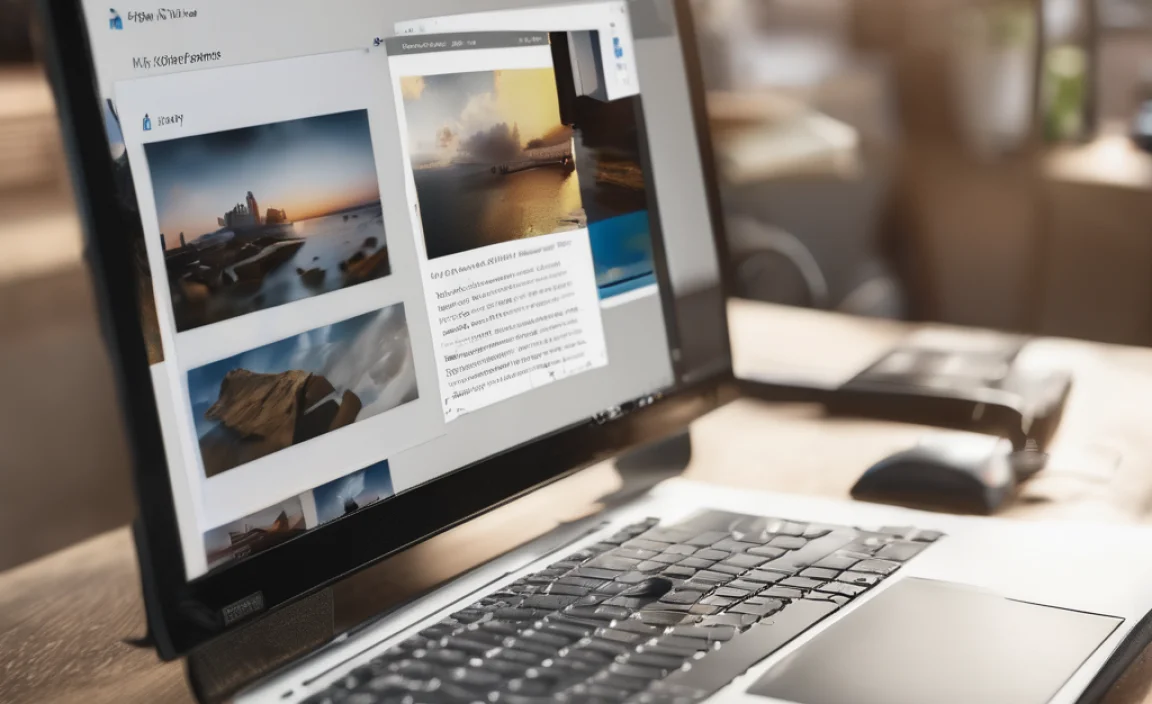
There are many good reasons why you might want to hide a folder on your Windows 10 PC. It’s not always about hiding something “shady”; often, it’s just about keeping things organized and private.
- Personal Files: You might have personal photos, journals, or financial documents that you don’t want others to accidentally see.
- Sensitive Information: Important work documents, password lists (though storing these unencrypted is risky!), or project drafts could be hidden.
- Reducing Clutter: Sometimes, hiding non-essential system or application folders can make your drive look tidier.
- Temporary Storage: If you’re working on something sensitive and want to ensure it’s not easily found while in progress.
Windows 10 gives you a few straightforward ways to achieve this. We’ll focus on the methods that don’t require you to download any extra programs, ensuring your system remains safe and stable.
Method 1: Using the Built-in “Hidden” Attribute

This is the most basic and straightforward way to hide a folder in Windows 10. Every file and folder on your computer has attributes, and one of them is “Hidden.” When you set a folder’s attribute to Hidden, it won’t show up in File Explorer unless you specifically tell File Explorer to show hidden items.
Step-by-Step Guide to Hiding a Folder
Let’s get this done. Follow these simple steps:
- Locate the Folder: First, open File Explorer (you can press
Windows key + E) and navigate to the folder you want to hide. - Right-Click the Folder: Right-click on the folder’s icon. A context menu will appear.
- Select “Properties”: In the context menu, scroll down and click on “Properties” at the bottom.
- Check the “Hidden” Box: In the Properties window, look for the “Attributes” section. You’ll see a checkbox labeled “Hidden.” Click this checkbox to select it.
- Apply Changes: Click the “Apply” button at the bottom of the window.
- Choose What to Apply To: A small dialog box will pop up asking if you want to apply changes to this folder only, or to this folder, subfolders, and files. For most cases, selecting “Apply changes to this folder, subfolders and files” is a good idea. Click “OK.”
- Confirm: Click “OK” again to close the Properties window.
Your folder should now be hidden! Try navigating back to its location, and you won’t see it anymore if your File Explorer is set to not show hidden items.
How to See Hidden Folders (and Your Hidden Folder)
Now, what if you (or someone else) wants to find that hidden folder again? You need to tell Windows to show hidden items:
- Open File Explorer: Again, press
Windows key + E. - Go to the View Tab: In the File Explorer window, click on the “View” tab at the top.
- Show Hidden Items: On the “View” tab, look for the “Show/hide” group. There’s a checkbox labeled “Hidden items.” Click this checkbox to put a checkmark in it.
Voila! All hidden folders, including the one you just hid, will now appear in File Explorer. They will usually look a little faded or transparent to indicate they are hidden. To hide them again, simply uncheck the “Hidden items” box.
Making it “More” Hidden: The ATTRIB Command
While checking the “Hidden” attribute is simple, it’s also the first thing anyone looking for hidden files will check for. For a slightly more robust, though still not foolproof, method, you can use the Command Prompt with the `attrib` command. This command allows you to manipulate file and folder attributes.
This method combines making the folder hidden with making it a “system” file, which usually requires a more advanced setting to view.
Steps using Command Prompt (ATTRIB):
- Open Command Prompt as Administrator:
- Click the Windows Start button.
- Type “cmd” in the search bar.
- Right-click “Command Prompt” in the search results.
- Select “Run as administrator.”
- Click “Yes” if a User Account Control prompt appears.
- Navigate to the Parent Folder: You need to be in the same directory (folder) that contains the folder you want to hide. For example, if you want to hide a folder named “SecretDocs” located directly on your C: drive, you’d first type:
cd C:and press Enter. If “SecretDocs” was inside “My Stuff” on C:, you’d type:cd C:My Stuffand press Enter. - Use the ATTRIB Command: Once you’re in the correct directory, type the following command and press Enter:
attrib +h +s "YourFolderName"Replace
"YourFolderName"with the actual name of the folder you want to hide. For example, to hide a folder named “Confidential” in the current directory, you’d type:attrib +h +s "Confidential"
Now, your folder is not only hidden (`+h`) but also marked as a system file (`+s`).
How to See Folders Hidden with ATTRIB:
To see folders hidden with `+h +s`, you need to adjust File Explorer settings further:
- Open File Explorer: Press
Windows key + E. - Go to the View Tab: Click the “View” tab at the top.
- Click “Options”: In the “Show/hide” group, click the “Options” button. This will open the Folder Options dialog box.
- Go to the View tab: In the Folder Options window, click on the “View” tab.
- Change Hidden Files Settings: Under “Advanced settings,” you’ll see a section for “Hidden files and folders.”
- Make sure “Show hidden, files, folders, and drives” is selected.
- Crucially, you also need to uncheck “Hide protected operating system files (Recommended).” You’ll get a warning; click “Yes” to proceed.
- Apply and OK: Click “Apply” and then “OK.”
Your folder should now be visible. Remember to re-check “Hide protected operating system files” if you want to return to the default, more secure view after you’re done.
Method 2: Hiding Through Folder Options (A Slightly Different Approach)

This method is very similar to the first one, using the built-in “Hidden” attribute, but it’s often discovered when people are exploring File Explorer’s options. It achieves the same result as the initial checkbox method.
Steps:
- Open File Explorer: Press
Windows key + E. - Go to the View Tab: Click the “View” tab at the top.
- Click “Options”: In the “Show/hide” group, click the “Options” button. This opens the Folder Options dialog box.
- Go to the View tab: In the Folder Options window, click on the “View” tab.
- Select “Hidden files and folders”: Under “Advanced settings,” find the option “Hidden files and folders.”
- Choose “Don’t show hidden files, folders, or drives”: Select this radio button.
- Apply and OK: Click “Apply” and then “OK.”
After this, any folder that had its “Hidden” attribute set (using Method 1’s checkbox) will disappear. To make them reappear, you would go back to Folder Options and select “Show hidden files, folders, and drives.”
Method 3: Using Third-Party Software (Use with Caution)

While Windows 10 has built-in ways to hide folders, they are not absolute security measures. Anyone with moderate computer knowledge can find these folders if they know how. If you need stronger protection, you might consider third-party software.
These programs often offer features like password protection, encryption, and even the ability to make folders completely disappear from the system until unlocked with a password. However, introducing third-party software, especially for security, comes with its own set of considerations:
Potential Risks and Benefits of Third-Party Software:
| Benefit | Risk |
|---|---|
| Stronger Security: Often include password protection and encryption, making it very hard for unauthorized users to access your files. | Software Bugs/Compatibility: Potentially unstable or incompatible with future Windows updates, causing data access issues. |
| User-Friendly Interface: Many offer intuitive interfaces that make managing hidden files easier than command-line tools. | Malware/Adware: Some free tools may bundle unwanted software or, worse, contain malware. Always download from reputable sources. |
| More Features: Can offer advanced features like decoy vaults, secure deletion, and more. | Data Loss: If the software fails or you forget your password, you could permanently lose access to your files. |
If you choose to use third-party software:
- Research Thoroughly: Look for well-reviewed, reputable software. Check recent user feedback.
- Download from Official Sources: Always get software directly from the developer’s official website.
- Be Wary of “Free”: While free options exist, premium software often offers better support and security. If using free, ensure it’s from a trusted source like Microsoft Store or a highly-rated independent developer.
- Back Up First: Before hiding sensitive data with any new software, ensure you have a reliable backup.
It’s crucial to understand that built-in Windows methods are for casual privacy, not for true security against determined individuals. For real security, encryption is key, and while some third-party tools offer it, Windows also has its own advanced features like BitLocker (though BitLocker encrypts entire drives, not individual folders, in its basic form).
Important Considerations for Folder Hiding
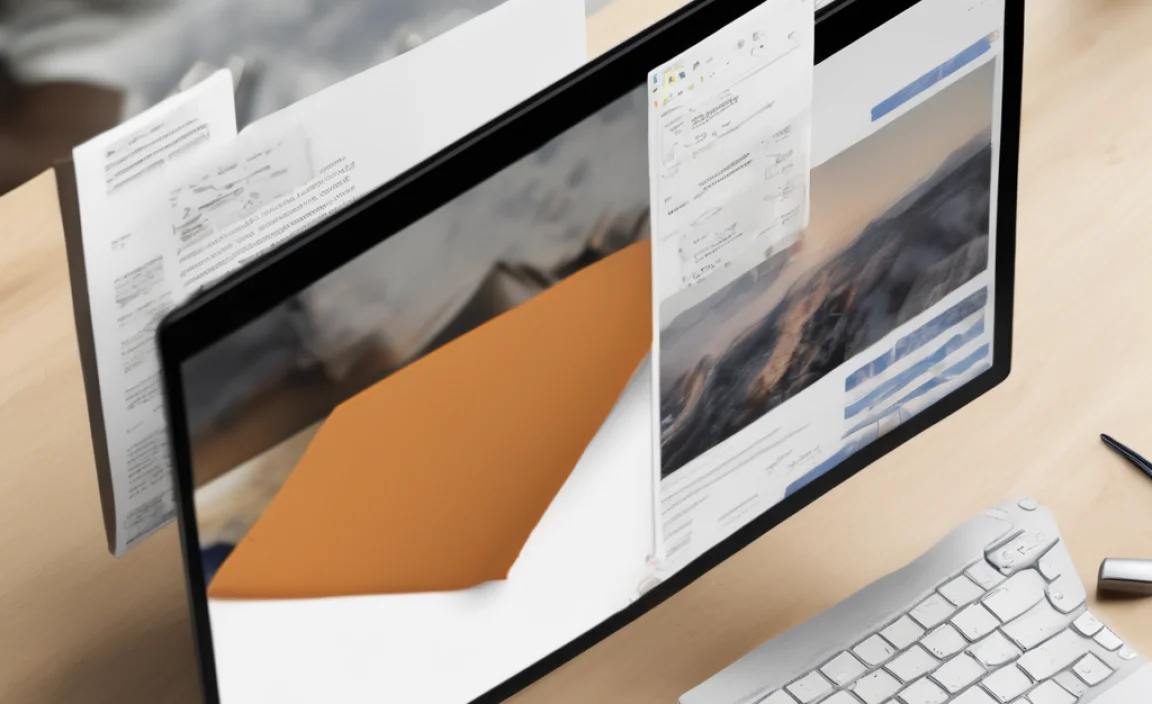
Hiding folders is a useful trick, but it’s not foolproof. Here are some things to keep in mind to make sure you’re using this feature wisely:
- Not a Security Solution: This cannot be emphasized enough. Hiding a folder merely makes it less visible. It does not encrypt your files or protect them from being accessed if someone knows what they are doing or can turn on “show hidden files.” For sensitive data, consider encryption tools. The Windows Pro version offers BitLocker drive encryption, which is a much stronger security feature.
- Remember Where You Hid Them: It’s easy to forget which folders you’ve hidden. Keep a well-guarded note of hidden folder names and their locations, especially if you’ve used the `attrib +s` command.
- System Files: Be extremely careful not to hide or modify system files or folders. Doing so could cause instability or prevent Windows from running properly. Windows protects most system files by default, but it’s wise to be cautious.
- Backups: If you are hiding important files, ensure you have them backed up elsewhere. If your operating system has an issue, or if you accidentally remove the hidden attribute incorrectly, you could lose access or lose the files. A good backup strategy is always recommended. You can learn more about backup options on Microsoft’s support site.
- Sharing and Networks: If folders are on a shared network drive or a computer that’s part of a network, hiding them on your local machine might not prevent access by network administrators or others with network privileges, depending on the network setup.
Troubleshooting Common Issues
Sometimes things don’t go as planned. Here are a few common snags and how to fix them when hiding folders.
| Problem | Possible Cause | Solution |
|---|---|---|
| Folder still visible after hiding. | “Show hidden items” is enabled in File Explorer. | Go to File Explorer > View tab > uncheck “Hidden items” or, for `attrib +s` folders, go to Folder Options > View and ensure “Hide protected operating system files” is checked. |
| Cannot unhide a folder. | Lack of admin rights or incorrect command syntax (`attrib`). | Ensure you are running Command Prompt as an administrator. Double-check the folder name and directory path. Try the properties checkbox method as a fallback. |
| Can’t find the folder I hid. | Forgot the exact location or name, or the “Hidden items” view is off. | Enable “Show hidden items” in File Explorer (View tab). If that doesn’t work, try “Show protected operating system files” as well (Folder Options > View). If still missing, you might need to search your entire drive. |
| System behaving strangely after hiding something. | Accidentally hid critical system files. | Immediately go to Folder Options > View and ensure “Hide protected operating system files” is checked. Restart your PC. If issues persist, they might be more serious and require further troubleshooting on system stability. |
Advanced Privacy Options in Windows 10
While hiding folders provides basic obscurity, Windows 10 offers more robust privacy and security features. These are generally more complex to set up but offer far greater protection:
- BitLocker Drive Encryption: Available in Windows 10 Pro, Enterprise, and Education editions, BitLocker encrypts an entire drive. This means everything on that drive is unreadable without the correct password or recovery key. This is the recommended approach for highly sensitive data. You can read more about how to use BitLocker at Microsoft Support.
- Encrypting File System (EFS): EFS is a feature that allows you to encrypt individual files or folders. Unlike BitLocker which encrypts the whole drive, EFS is applied per-file/folder basis. It’s a good middle ground if you don’t want to encrypt an entire drive but need more than just hiding. To use EFS, right-click a file/folder, go to Properties -> General tab -> Advanced button, and check “Encrypt contents to secure data.” You’ll need a certificate to access encrypted files if you access them from another user account or computer.
- User Account Control
