During the booting sequence, if you get the error message “Detection Error on HDD0”, it means your HDD (Hard Disk Drive) is either dead or has a bad connection that needs to be resolved.
It simply means your HDD (Hard Disk Drive) is either dead or has a bad connection that needs to be resolved. So, what will you do now?
Don’t panic as long as we are here for you. In this article, we are going to guide you in taking the necessary measures against the problem. Let’s see the reasons and then follow the step-by-step methods below to fix it.
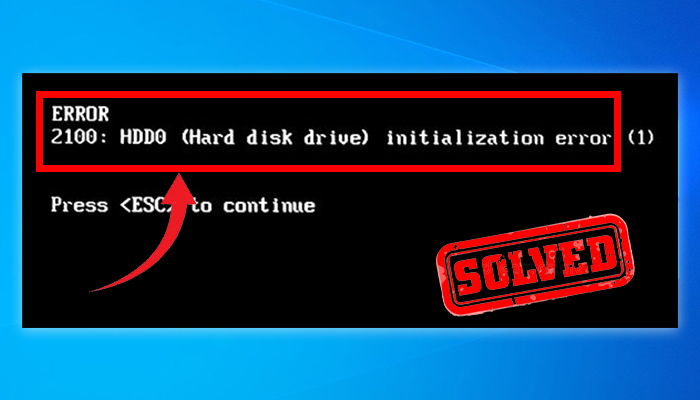
Reasons Why the 2100 Detection Error on HDD0 Occurs
At first, you need to see where the problem lies in order to troubleshoot the problem. Let’s have a quick look at the possible reasons for this issue below –
1. Because of CMOS
This error can show on your screen if the computer is crashed unexpectedly. But this error is temporary information stored by the CMOS battery or your laptop battery.
2. Connection Issue Between HDD and Motherboard
The above-mentioned error can also occur due to a bad connection between the drive and the connector slot on your motherboard.
3. If You’re Using the Legacy Boot
According to previous reports, this error occurs if the users use the Legacy boot instead of using the UEFI boot on their computer.
4. Incompatible Firmware
Under certain circumstances, the error occurs if the Chipset and Intel RST drivers are incompatible. Updating the firmware to the latest version can solve this issue.
5. If the HDD is Locked into Hibernation Mode
The Detection Problem on HDD0 (Main HDD) error can also occur when an SSD or HDD is locked in Hibernation mode, according to multiple afflicted customers. If a power source or another reason contributes to the entire loss of power, this is what happens. There’s a potential that your storage device won’t be able to recover automatically if this happens.
Now let’s move directly to the fixes below.
How to Fix 2100 Detection Error on HDD0
If the 2100 Detection Error on HDD0 error is displaying on your screen after a recent crash on your computer, then you can easily fix it by removing the battery of your laptop or removing the CMOS battery to clear the bad data.
If this can’t fix the error, then follow the other methods below.
Method 1: Check the HDD Connection
Sometimes when laptops fall, the connections get loosened. As a result, the laptop shows this error. Follow the steps below to ensure a solid connection between your hard disk and motherboard –
Step 1: Turn your laptop or computer off completely. Then remove the battery from the laptop & open your laptop’s backside.
Step 2: Then check the hard disk connection. Unplug the HDD from your computer and clean if there is dirt around the connectors.
Step 3: Carefully connect the HDD back to the slot again.
If you are still seeing a Detection Error on HDD0 (Main HDD) error, move down to the next step.
Method 2: Enable UEFI Boot Mode
Switching to the default boot will resolve the error if you are using the Legacy Boot. Follow the steps below to switch from Legacy First to UEFI (Unified Extensible Firmware Interface) First as boot mode.
Step 1: While the computer is turned off, press the power button and then press the setup key for your motherboard. It can be F11, F8, F6, or ESC keys.
Step 2: After you manage to go into the BIOS settings, go into the advanced settings & locate an option named Boot/ Legacy Boot.
Step 3: Change that option to Legacy.
Step 4: Now save the changes & see if your computer boots properly or not.
If you still see the error message then go & try method 3 below.
Method 3: Update Firmware
As you already know that the 2100 Detection Error on HDD0 error can occur due to a driver incompatibility between the Chipset Driver and Intel RST driver, updating the firmware has proven helpful in fixing this issue on most Lenovo computers.
IMPORTANT: In order to apply this fix, you need to take the OS HDD out and connect it to a healthy PC as secondary storage (don’t boot from it).
Step 1: First, download auto-updater and extract the firmware utility of your computer using software like WinZip or 7zip. If you are a Lenovo user, then visit this link to download Lenovo’s auto-updater firmware utility.
Step 2: Once you’ve downloaded the Lenovo_Firmware Utility, double-click on fwwbinsd.exe and click Yes to grant admin access.
Step 3: Now, select the problematic drive and click on “Start Update” to install the firmware update.
Step 4: Once the firmware is installed, connect the HDD back to your computer and check if the issue is now resolved or not.
In case you’re still facing the Detection Error on HDD0 (Main HDD) error, move down to method 4 below.
Method 4: Waking the Drive Manually from Hibernation
If you are facing the startup error due to the HDD being locked in Hibernation mode, you should be able to repair the problem by going into your BIOS settings and switching the SATA integration to compatibility mode.
IMPORTANT: After applying this fix, you need to go back to your BIOS settings & change the usage of SATA back to AHCI.
Step 1: Go into your BIOS settings & then navigate your way to Devices.
Step 2: From there change the SATA Controler Mode Option to Compatible.
Step 3: This would wake your storage device up from hibernation. After saving your settings, check if it works or not.
Step 4: If you don’t see any error now, then follow the previous paragraph once again to get back to your BIOS settings and change it back to AHC.
If it still doesn’t work then maybe there is something wrong with your storage device.
If Nothing Works – Dead Hard Disk
As anything hasn’t worked, you need to check if any other hard disk works right with the computer. If it does then the hard disk is dead or corrupted. You can still salvage any precious data from any professional.
If you are unsure of what the problem is, then it’s best to talk take your computer to a professional. Because your storage device has your precious data. You don’t want to hamper any of the data.
Frequently Asked Questions
How Do I Get to The Boot Menu On A Lenovo?
Pressing the F12 or Fn + F12 repeatedly when the Lenovo logo pops up at the bootup should open the Windows manager for a Lenovo computer.
What Is 2100 Detection Error on HDDO Mean?
The 2100 detection error on HDD0 most likely means there is a loose connection between the SSD and motherboard. Plug your SSD into the system firmly to fix this error.
What Is 2100 Error on Windows 10?
The POST 2100 error code indicates that the drive cannot be initialized. If this happens then the machine won’t boot into the operating system. It can happen due to a bug, loose connection, or incompatible firmware.
Conclusion
Storage devices mainly cause 2100 errors for any computer. It doesn’t show up randomly, so it means something wrong with your HDD. Make sure you handle the matter with caution & know what you are doing. Otherwise, you might lose precious data inside. All the possible solutions to this error are provided above and we believe you can fix the error with the help of this guide.
