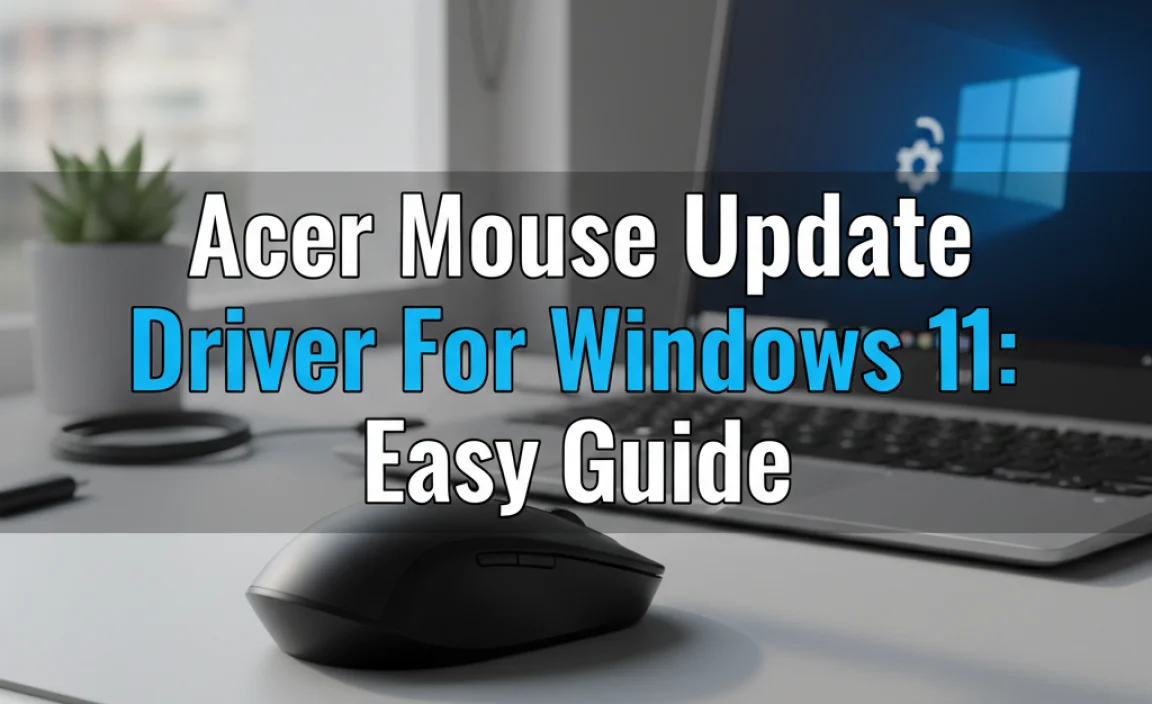Enhance your Windows 10 experience with essential extensions. This guide details how to find, install, and manage these tools to boost productivity, security, and system performance. Get your Windows 10 running smoother and safer with these easy steps!
Extensions for Windows 10: Your Essential Boost

Are you tired of your Windows 10 computer feeling a bit sluggish or missing that extra bit of functionality? You’re not alone! Many of us rely on our PCs for everything from work to staying connected, and when things aren’t running at their best, it can be incredibly frustrating.
You might find yourself staring at slow loading times, wishing for a feature that just isn’t there, or worrying about online security. The good news is that Windows 10 is a powerful platform, and with a little help, you can unlock its full potential.
Think of it like giving your trusty car a tune-up and adding some useful accessories. We’re going to explore how “extensions” can give your Windows 10 a serious boost, making it faster, more secure, and a whole lot more useful. Get ready to transform your computing experience!
What Exactly Are “Extensions” in Windows 10?
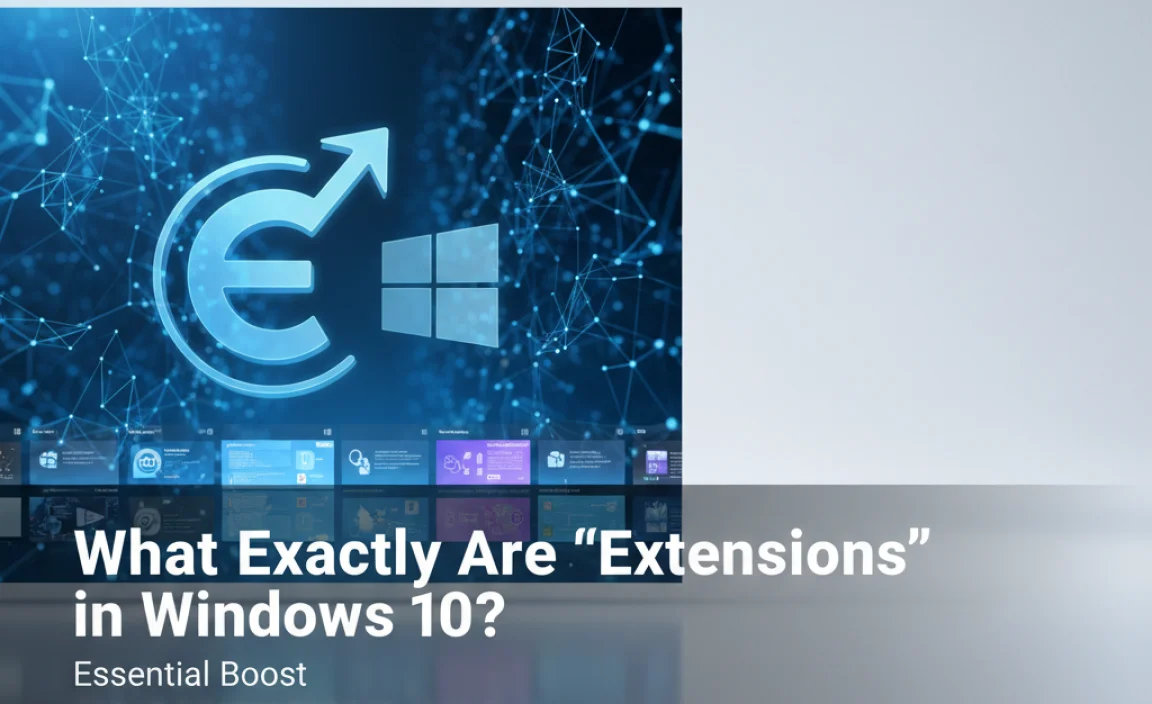
When we talk about “extensions for Windows 10,” we’re generally referring to a broad category of software and tools that add new features, improve existing ones, or streamline tasks within the Windows environment. These aren’t always the small add-ons you might find for your web browser, though those are a type of extension too! In the context of boosting your Windows 10 system, extensions can include:
- Browser Extensions: These are plugins for your web browser (like Chrome, Edge, or Firefox) that enhance your online experience. Think ad blockers, password managers, or tools that help you save articles.
- System Utilities: These are programs designed to manage, optimize, or enhance your Windows operating system. This can range from disk cleaners to performance monitors.
- App Add-ons: Some applications allow for their own extensions or plugins to expand their capabilities, like photo editors or productivity suites.
- Microsoft Store Apps: While not always called “extensions,” many apps from the Microsoft Store act as boosters, adding specific functionalities to your PC.
- Driver Updates: Often overlooked, keeping your hardware drivers up-to-date is crucial for performance and stability. Think of updated drivers as essential “extensions” for your hardware to work best with Windows.
For this guide, we’ll focus on the types of extensions that directly impact your Windows 10’s performance, security, and day-to-day usability. Let’s dive into how these can give your system that essential boost.
Boosting Your System with Essential Extensions
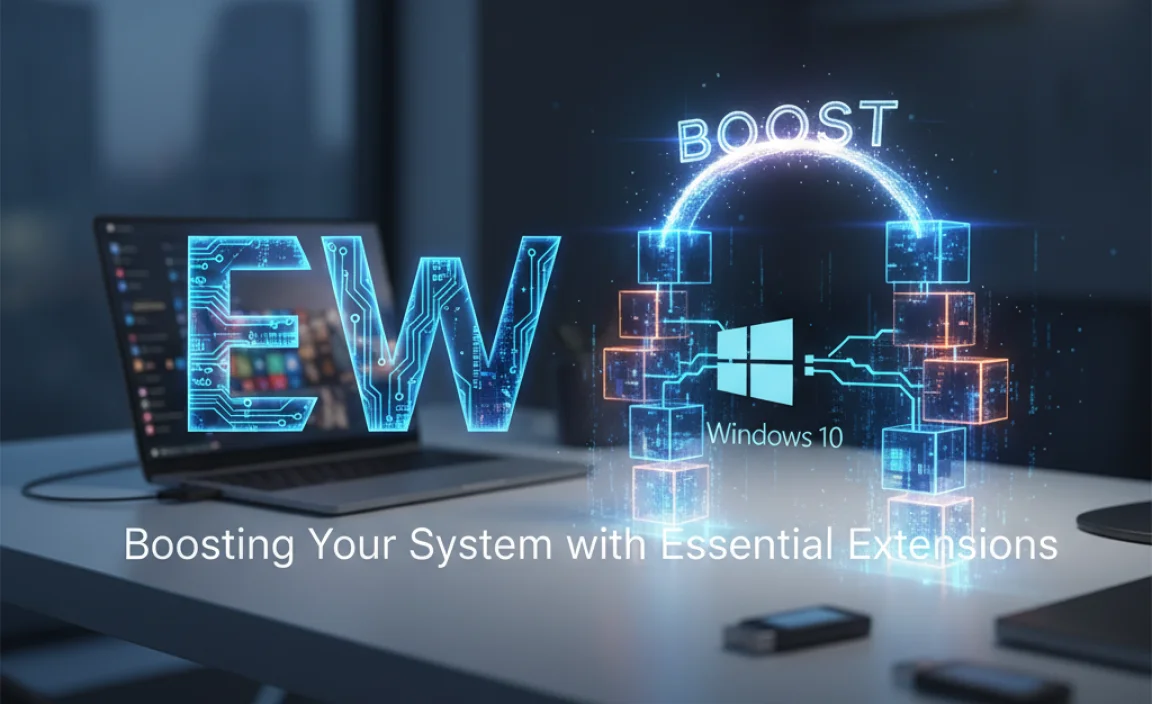
A well-tuned Windows 10 system is a joy to use. But sometimes, even with regular maintenance, things can feel a bit off. This is where strategic use of extensions can make a world of difference. We’ll break it down into key areas: Performance, Security, and Productivity.
1. Enhancing Performance: Making Windows 10 Faster
Is your PC taking ages to start up? Are programs struggling to load? Performance issues are common, but thankfully, there are extensions and tools that can help speed things up.
a) Disk Cleanup and Optimization
Over time, your hard drive can accumulate temporary files, system logs, and other junk that slows down your computer. Regularly cleaning these out is vital.
Built-in Windows Tools:
Windows 10 itself comes with powerful tools to help:
- Disk Cleanup: This classic tool can scan your drive for unnecessary files and give you the option to delete them. To find it, search for “Disk Cleanup” in the Windows search bar. Select your C: drive, and let it scan. You can then check boxes for files like Temporary Internet Files, Downloads, Recycle Bin, etc. For an even deeper clean, click “Clean up system files” to include updates and other system-related temporary files.
- Storage Sense: A more automatic approach. Go to Settings > System > Storage. Turn on Storage Sense to automatically free up space by deleting temporary files and emptying the Recycle Bin. You can configure how often it runs and what it deletes.
Third-Party Optimizers:
While Windows’ built-in tools are great, some users prefer third-party software for more comprehensive cleaning and optimization. Be cautious here and stick to reputable software.
CCleaner is a popular choice, known for its ability to clean temporary files, browser caches, and registry issues. Download it only from the official Piriform website to avoid malware.
How to Use CCleaner (Basic Cleanup):
- Download and install CCleaner from Piriform.com.
- Open CCleaner and click on “Cleaner” in the left-hand menu.
- On the “Windows” tab, select the items you want to clean (e.g., Temporary files, Recycle Bin, Browser History).
- On the “Applications” tab, select items from your installed programs (e.g., browser caches, cookies).
- Click “Analyze” first to see what will be cleaned.
- Once you’re happy with the analysis, click “Run Cleaner.”
Security Note: Always create a system restore point before running aggressive registry cleaners. While CCleaner is generally safe, misuse of registry cleaners can cause system instability. For most users, sticking to file cleaning is the safest bet.
b) Managing Startup Programs
Every program you have set to launch when Windows 10 starts up adds to the boot time. Too many can bog down your system significantly.
Task Manager:
- Press Ctrl + Shift + Esc to open the Task Manager.
- Click on the “Startup” tab.
- You’ll see a list of programs that start with Windows, along with their “Startup impact” (High, Medium, Low, or Not measured).
- For programs you don’t need immediately upon startup (e.g., music players, game launchers), right-click on them and select “Disable.”
Be selective! Don’t disable essential security software or drivers. If you’re unsure about a program, search for its name online before disabling it.
c) Driver Updates
Drivers are software that allow Windows 10 to communicate with your hardware (like your graphics card, printer, or network adapter). Outdated or corrupted drivers are a common cause of performance issues and system instability.
Methods for Updating Drivers:
| Method | Pros | Cons | Best For |
|---|---|---|---|
| Windows Update | Automatic, integrated, often includes driver updates. | May not always provide the latest drivers or specific performance optimizations. | General system stability and common hardware. |
| Device Manager | Manual control, allows rolling back drivers. | Requires searching for drivers, can be tedious. | Targeting specific hardware issues. |
| Manufacturer Websites | Provides the latest, most optimized drivers directly from the hardware maker (e.g., NVIDIA, Intel, AMD, HP). | Requires identifying your hardware and manually downloading/installing. | Graphics cards, network cards, or performance-critical components. |
| Third-Party Driver Updaters | Automated scanning and installation of multiple drivers. | Can be risky if not from a reputable source; some are paid software. High potential for installing incorrect drivers if not careful. | Generally discouraged for beginners due to risks. |
How to Update Drivers Using Device Manager:
- Right-click the Start button and select “Device Manager.”
- Expand the category for the hardware you want to update (e.g., “Display adapters” for your graphics card).
- Right-click on the specific device and select “Update driver.”
- Choose “Search automatically for drivers.” Windows will try to find a suitable driver.
- If Windows can’t find a driver, you might need to visit the manufacturer’s website, download the driver, and then select “Browse my computer for drivers” in Step 4, navigating to the downloaded file.
Where to Find Manufacturer Drivers:
- NVIDIA (Graphics): nvidia.com/Download
- AMD (Graphics & CPUs): amd.com/support
- Intel (CPUs, Chipsets, Wi-Fi): intel.com/support/detect
- Your Laptop/Motherboard Manufacturer: (e.g., Dell, HP, Lenovo, ASUS, MSI) – Visit their support pages and look for drivers for your specific model.
Why This Matters: For example, keeping your graphics card drivers updated is crucial if you play games or use graphics-intensive applications. Outdated drivers can lead to glitches, crashes, and significantly lower frame rates.
2. Strengthening Security: Protecting Your Windows 10
Security is paramount. A compromised system isn’t just annoying; it can lead to data loss, identity theft, and peace of mind gone! Thankfully, extensions and tools can act as your digital bodyguards.
a) Antivirus and Anti-Malware Software
This is your first line of defense. Windows 10 comes with Microsoft Defender Antivirus, which is quite capable and free.
Microsoft Defender Antivirus:
- It updates automatically.
- It provides real-time protection against viruses, malware, and other threats.
- For most users, it’s sufficient.
How to Check Microsoft Defender Status:
- Search for “Windows Security” in the Start menu and open it.
- Click on “Virus & threat protection.”
- Ensure that “Virus & threat protection settings” are turned on.
Complementary Scanners:
Sometimes, a second opinion or a tool specifically for malware removal can catch things Defender might miss, or help clean up an existing infection.
- Malwarebytes: A highly respected tool for detecting and removing malware. They offer a free scanner for on-demand checks. Download from malwarebytes.com.
- AdwCleaner: Excellent for removing adware, PUA (Potentially Unwanted Programs), toolbars, and hijacker programs. Download from the Malwarebytes website.
How to Use Malwarebytes (Free Scanner):
- Download and install Malwarebytes Free.
- Once installed, open the application and click “Scan.”
- Let the scan complete. It may take some time.
- If threats are found, click “Quarantine” to remove them.
b) Browser Security Extensions
Your web browser is your gateway to the internet, making it a prime target for threats. Browser extensions can significantly enhance your online safety.
Essential Browser Extensions:
| Extension Type | Purpose | Examples | Why It’s Important |
|---|---|---|---|
| Ad & Tracker Blockers | Block intrusive ads and prevent websites from tracking your online activity. | uBlock Origin, AdBlock Plus | Spees up browsing, reduces exposure to malicious ads, enhances privacy. |
| Password Managers | Securely store and generate strong, unique passwords for all your accounts. | LastPass, Bitwarden (free & open-source), 1Password | Prevents password reuse (a major security risk), helps you create strong passwords, and autofills logins. Download only from official browser extension stores. |
| HTTPS Everywhere | Automatically forces websites to use encrypted (HTTPS) connections where available. | HTTPS Everywhere (from the EFF) | Protects your data from being intercepted on public Wi-Fi. |
| Privacy Badger | Blocks invisible trackers that collect information about you across websites without your consent. | Privacy Badger (from the EFF) | Boosts privacy directly by identifying and blocking tracking scripts. |
Where to Get Browser Extensions:
- Google Chrome: Chrome Web Store
- Microsoft Edge: Microsoft Edge Add-ons store (and can often install Chrome extensions too)
- Mozilla Firefox: Firefox Add-ons
Security Best Practice: Only install extensions from trusted developers and sources. Read reviews and check permissions requested by extensions before installing them.
c) Firewall and Network Monitoring
While Windows Firewall is enabled by default, understanding and managing it, or using advanced tools, can add another layer of security.
Windows Firewall:
This feature is built into Windows and helps block unauthorized access to your computer over the internet. It’s usually best to leave it enabled and managed by Windows.
You can check its status by searching for “Windows Defender Firewall” in the Start menu.
Third-Party Firewalls: If you use a third-party security suite (like Norton, McAfee, Kaspersky), it often includes its own firewall, which may disable Windows Firewall. Ensure you have one active and properly configured.
d) Keeping Windows Updated
This might seem obvious, but regular Windows updates are critical security “extensions.” Microsoft frequently releases security patches to fix vulnerabilities discovered in the operating system.
How to Ensure Updates Are Active:
- Go to Settings > Update & Security > Windows Update.
- Click “Check for updates.”
- Install any available updates. It’s a good idea to restart your PC when prompted to complete the installation.
Stay Informed: For critical security information, the U.S. Department of Homeland Security’s Cybersecurity & Infrastructure Security Agency (CISA) is a great resource: cisa.gov.
3. Boosting Productivity: Getting More Done with Windows 10
Beyond performance and security, extensions can make your daily tasks smoother and more efficient. These are the tools that help you work and play better.
a) Productivity Suites and Tools
While not always called “extensions,” many apps offer enhancements.
Microsoft PowerToys:
This is a set of utilities for power users that Microsoft originally released for Windows 95. The modern version, PowerToys, brings them back to Windows 10 and 11 with useful features:
- FancyZones: A window manager that makes it easy to create complex window layouts and quickly snap windows into them.
- File Explorer Add-ons: Enables preview pane for more file types (like SVG, Markdown).
- Image Resizer: Quickly resize multiple images with a right-click.
- Keyboard Manager: Remap keys and create custom keyboard shortcuts.
- PowerRename: Powerful find and replace renaming tool.
- And more!
How to Get PowerToys: Download from the official GitHub repository or search for “Microsoft PowerToys” in the Microsoft Store.
b) Clipboard Managers
Windows has a basic clipboard, but it only remembers the last item you copied. A clipboard manager extends this functionality significantly.
Windows 10 Clipboard History:
Windows 10 (version 1809 and later) has a built-in clipboard history!
- Go to Settings > System > Clipboard.
- Turn on “Clipboard history.”
- Now, when you copy multiple items, you can press Windows key + V to open a history of everything you’ve copied. You can then select any item to paste.
Third-Party Clipboard Managers: For even more advanced features (like cloud syncing, text snippets, and formatting control), consider tools like:
- Ditto: A free, open-source clipboard manager.
- ClipClip: Another free option with a good feature set.
c) Customization and Theming Tools
While not directly performance-boosting, making your desktop look and feel the way you want can improve your overall experience and productivity.
Rainmeter: A powerful desktop customization tool that allows you to display highly customizable skins on your desktop, from hardware sensors to music players and system monitors. It has a learning curve but offers incredible visual possibilities.
Customization within Windows: Don’t forget the built-in options! Settings > Personalization allows you to change background, colors, lock screen, and themes to your liking.
4. Managing Your Extensions
Just like any tool, extensions need to be managed to ensure they’re working effectively and not causing problems.
a) Browser Extensions Management
Periodically review your installed browser extensions.
- Chrome: Type
chrome://extensions/into the address bar. - Edge: Type
edge://extensions/into the address bar. - Firefox: Type
about:addonsinto the address bar.
Disable or remove any extensions you don’t use or trust. This not only improves browser performance but also reduces your attack surface.
b) System Utilities and Apps
For system utilities and apps downloaded from the Microsoft Store or elsewhere, you can manage them through:
- Settings > Apps > Apps & features. Here you can uninstall programs you no longer need.
c) Startup Programs Review
As mentioned earlier, regularly check your startup programs via Task Manager (Ctrl+Shift+Esc > Startup tab) and disable unnecessary ones.
When Do Extensions Cause Problems?
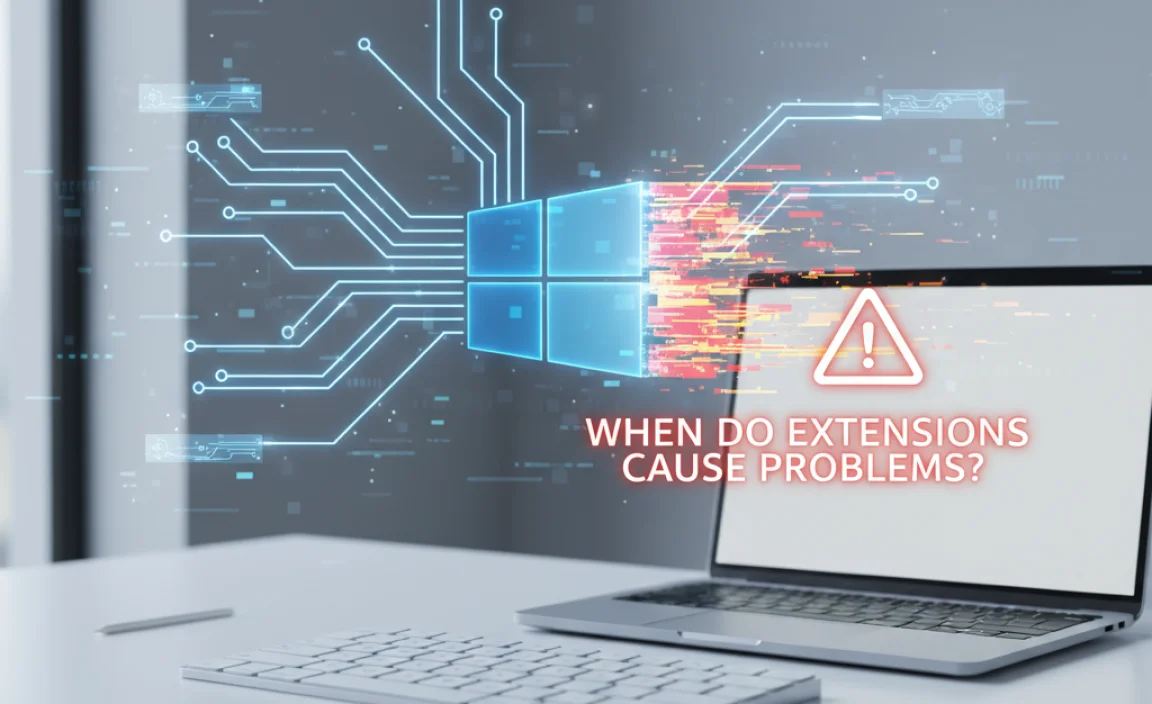
While extensions are generally beneficial, they can sometimes lead to issues:
- Conflicts: Two extensions might interfere with each other, causing crashes or unexpected behavior.
- Resource Hogging: Some extensions, especially poorly coded ones, can consume excessive CPU or RAM, slowing down your system.
- Malware: Malicious extensions can steal data, inject ads, or redirect your browsing. This is why sticking to reputable sources is vital.
- Outdated Extensions: An extension that hasn’t been updated for a while might become incompatible with newer versions of Windows or browsers.
If you encounter problems after installing a new extension, try disabling it to see if the issue resolves. This is the fastest way to diagnose the cause.
FAQ Section
Q1: Are browser extensions safe to use?
A1: Yes, if you get them from trusted sources like the official Chrome Web Store, Microsoft Edge Add-ons, or Firefox Add-ons, and choose extensions from reputable developers. Always check reviews and permissions. Avoid extensions from unknown websites.
Q2: How do I know if an extension is slowing down my PC?
A2: If your PC starts running slowly after installing an extension, it’s a good suspect. You can also check your browser’s Task Manager (often accessible via browser menu > More tools > Task manager) to see which extensions are using the most resources.
Q3: Should I use a third-party PC cleaner instead of Windows Disk Cleanup?
A3: For most users, Windows’ built-in Disk Cleanup and Storage Sense are sufficient and safe. If you choose a third-party cleaner like CCleaner, ensure you download it from the official source and use its basic file-cleaning functions cautiously. Avoid aggressive registry cleaning unless you’re an advanced user.
Q4: How often should I update my drivers?
A4: Windows Update will usually handle essential driver updates. For graphics cards or other performance-critical hardware, checking the manufacturer’s website for new releases every few months or when experiencing specific issues is a good practice. You don’t need to update drivers constantly unless there’s a problem or a significant performance improvement advertised.
Q5: Is Microsoft Defender good enough for antivirus protection?
A5: For the vast majority of Windows 10 users, Microsoft Defender Antivirus provides robust, real-time protection that is sufficient. It’s automatically updated and integrated, making it a convenient and effective solution.
Q6: Can I have multiple antivirus programs installed?
A6: It’s generally not recommended to run two full-fledged antivirus programs simultaneously. They can conflict with each other, leading to system instability and reduced protection. Rely on Microsoft Defender or one reputable third-party antivirus. Complementary tools like Malwarebytes are fine as they are designed for on-demand scanning, not constant real-time protection.
Conclusion
Giving your Windows 10 a boost with the right extensions doesn’t have to be complicated. By strategically using built-in Windows features, reputable browser add-ons, essential system utilities, and keeping your drivers and software updated, you can significantly improve your PC’s performance, bolster its security, and enhance your daily productivity.
Remember, the key is to choose reliable tools, manage them wisely, and always prioritize security. With these simple steps, you’re well on your way to a faster, safer, and more enjoyable Windows 10 experience. Keep exploring and customizing – you’ve got this!