Finding the right Epson USB driver for your Windows 10 machine, especially when you need an offline installer, can sometimes feel like searching for a needle in a haystack.
The convenience of online installations is undeniable, but for situations where internet connectivity is limited, unreliable, or when you simply prefer a self-contained installation package, an offline Epson USB driver for Windows 10 becomes an essential resource. This article will guide you through understanding why you might need an offline driver, where to find the best options, and how to get your Epson printer up and running smoothly without an internet connection.
Why You Might Need an Epson USB Driver Offline Installer

There are several compelling reasons why opting for an Epson USB driver offline installer for Windows 10 is a smart choice:
Limited or No Internet Access: This is perhaps the most common scenario. If you’re setting up a new printer in an office with strict network policies, a remote location, or during a system recovery where internet isn’t yet configured, an offline installer is your lifeline.
Speed and Reliability: Downloading drivers online can sometimes be a slow process, especially with larger files. An offline installer, once downloaded, allows for a much faster and more reliable installation, free from potential internet interruptions.
Security Concerns: For organizations or individuals with heightened security needs, downloading drivers directly from authorized sources and installing them offline can mitigate risks associated with downloading from untrusted sites or through potentially insecure internet connections.
Multiple Installations/Reinstallations: If you need to install the same driver on multiple computers or reinstall it on your current system, having the offline installer readily available saves you from repeated online downloads.
Troubleshooting: When troubleshooting printer issues, a clean, offline installation can sometimes resolve conflicts or corruption that might have occurred with a previously downloaded or online-managed driver.
Locating the Epson USB Latest Driver for Windows 10 Offline Installer
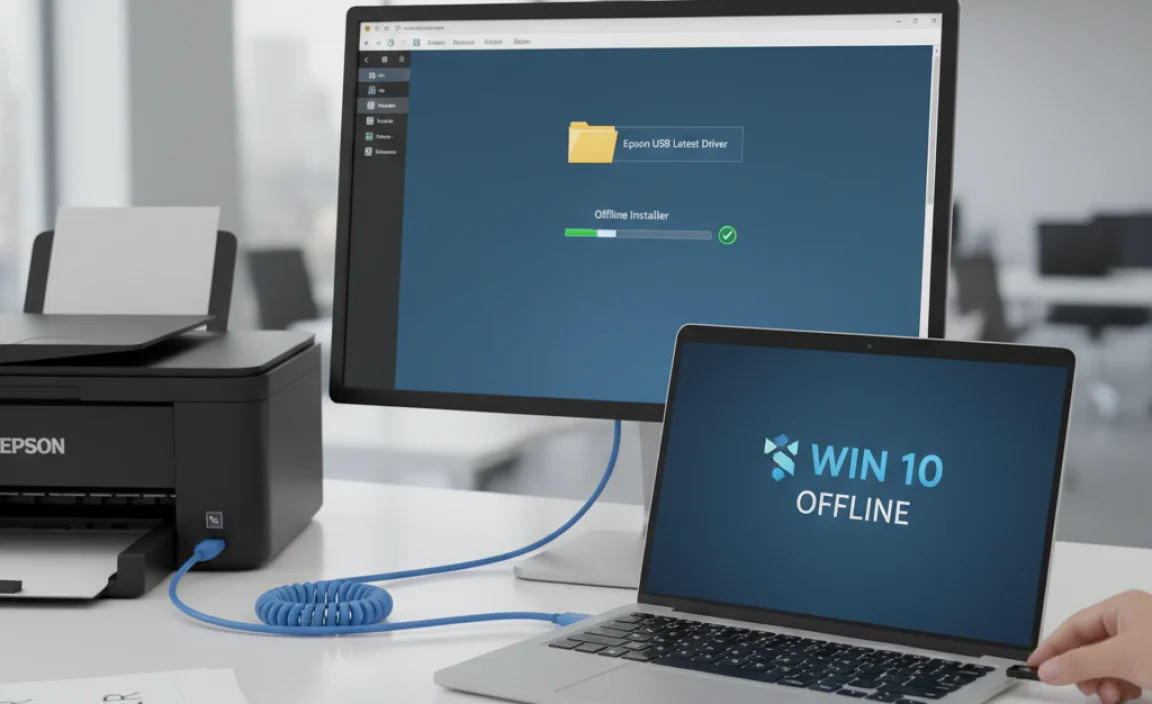
The most reputable and safest place to acquire your Epson USB driver for Windows 10 offline installer is directly from the official Epson support website. While it might seem counterintuitive to search online for an offline installer, this is the crucial first step to ensure you’re getting legitimate and secure software.
1. Navigate to the Official Epson Support Site: Open your web browser and go to the Epson website for your region (e.g., Epson.com for the US, Epson.co.uk for the UK). Look for a “Support,” “Downloads,” or “Drivers” section.
2. Identify Your Printer Model: You will be prompted to enter your printer’s model name or number. This is critical; using the wrong driver can lead to functionality issues or even system instability. You can usually find this information on the front or top of your printer.
3. Select Your Operating System: Ensure you select “Windows 10” from the operating system dropdown menu. Be mindful of whether you are using a 32-bit or 64-bit version of Windows 10, as sometimes specific drivers are provided for each.
4. Look for the Driver Package: Once you’ve identified your printer model and OS, you’ll see a list of available downloads. You are looking for the primary driver package or “Full Feature Software and Driver.” This is typically the most comprehensive download and often includes the necessary USB drivers.
5. Crucially, Choose the Offline/Full Installer Option: Within the download options, there’s often a distinction between a basic online installer and a complete offline package. The latter will usually have a larger file size and explicitly state it’s a “full driver and software package” or an “offline installer.” Download this full package. It will contain all the necessary files for an installation without requiring further downloads during the process.
What to Look For in the Download:
File Size: Offline installers are generally larger than their online counterparts because they contain all the necessary components.
Description: Read the download description carefully. It should mention if it’s a “full installer,” “all-in-one package,” or designed for offline use.
Specific Driver Name: Sometimes, you might find a “Driver” download separate from “Utilities.” For a complete offline installation including the USB functionality, you generally want the main driver package that supports all features.
Installing Your Epson USB Driver Offline for Windows 10
Once you have successfully downloaded the Epson driver for Windows 10 offline installer, the installation process is straightforward.
1. Disconnect from the Internet (Optional but Recommended): To ensure the installer truly operates offline and doesn’t try to connect to the internet for any reason, you might consider temporarily disabling your Wi-Fi or unplugging your Ethernet cable.
2. Locate the Downloaded File: Open your Downloads folder or wherever you saved the driver file(s).
3. Run the Installer: Double-click the downloaded executable file (usually a `.exe` file). You may need administrator privileges to install software on your computer.
4. Follow On-Screen Prompts: The Epson installer will guide you through a series of steps. This typically includes:
Accepting License Agreements: Read and accept the terms and conditions.
Choosing Installation Type: Some installers offer a “typical” or “custom” installation. For a full experience, the typical option is usually sufficient.
Connection Type: You will be asked how you want to connect your printer. Select “USB Connection.”
Connecting the Printer: The installer will prompt you to connect your printer to the computer using a USB cable. Do this only when instructed, as some drivers need to detect the printer at a specific stage.
Driver Installation: The installer will then extract and install the necessary driver files.
5. Complete the Installation: Once the installation is finished, you’ll typically receive a confirmation message. It’s often a good idea to restart your computer to ensure all changes are applied correctly.
Troubleshooting Common Issues
Even with an offline installer, you might encounter minor hiccups. Here are a few common issues and their solutions:
Driver Not Found Error: Ensure you have connected the USB cable securely at both ends and that the printer is powered on. Try a different USB port on your computer.
Printer Not Responding: After a successful installation, go to your Windows 10 “Printers & scanners” settings. Make sure your Epson printer is set as the default printer and that its status is “Ready.” Try printing a test page.
Incorrect Driver Installed: If you suspect you downloaded the wrong driver, uninstall the current Epson software from “Apps & features” in Windows Settings, and then re-run the correct offline installer.
By understanding the benefits of offline installation and knowing where to find the official Epson USB latest driver for Windows 10 offline installer, you can ensure a smooth and efficient setup experience, even without a constant internet connection. Always prioritize official sources to maintain the security and stability of your Windows 10 system.

