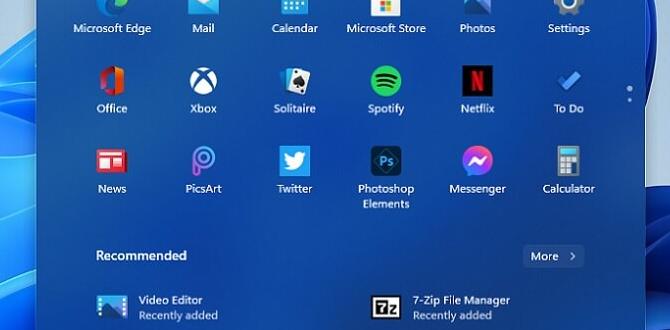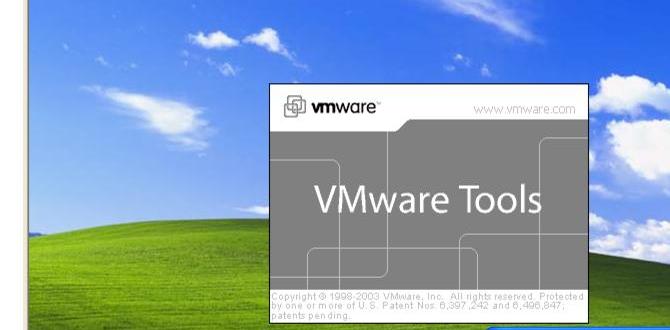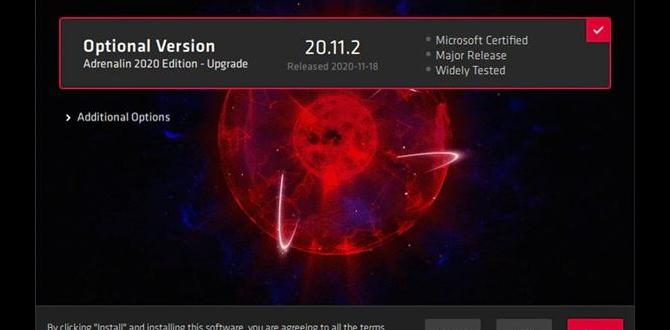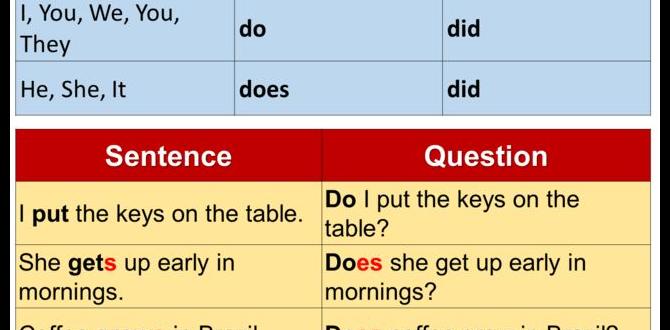Epson Scan Windows 10: Effortless Setup
Getting your Epson scanner up and running on Windows 10 shouldn’t be a chore, and with a few straightforward steps, you can achieve effortless setup for your Epson Scan software. Whether you’re a home user looking to digitize precious memories, a student needing to scan documents for assignments, or a professional requiring crisp images for your work, the process is designed to be accessible. This guide will walk you through the essential stages, from ensuring compatibility to troubleshooting common hiccups, ensuring you’re scanning in no time.
Before diving into the installation, it’s wise to do a quick check for compatibility. While Windows 10 is a widely supported operating system, older scanner models might require specific drivers. Visit the official Epson support website and navigate to the drivers and support section for your specific scanner model. Input your model number, and the website will present you with the latest compatible drivers and software for Windows 10. Downloading these directly from the source ensures you have the most up-to-date and secure versions.
Downloading and Installing Epson Scan Software
The core of your scanning experience lies within the Epson Scan utility. If you’ve purchased a new Epson scanner, it likely came with an installation CD. However, for the most current version, it’s always preferable to download from the Epson website. Locating the correct download can sometimes feel like navigating a maze, but typically, you’ll find it under the “Drivers & Software” or “Support” section of your product page. Look for downloads specifically labeled “Epson Scan” or “Scanner Driver and Utility.” Download the appropriate file for your Windows 10 system – usually an `.exe` file.
Once downloaded, the installation process is generally a guided one. Double-click the downloaded file to launch the installer. You’ll likely be presented with a welcome screen; click “Next” or “Continue” to proceed. The installer will guide you through accepting the license agreement, choosing an installation directory (the default is usually fine), and selecting which components to install. Ensure that “Epson Scan” is selected. The installer will then copy the necessary files to your computer. This could take a few minutes, depending on your system’s speed. Once complete, you’ll typically be prompted to restart your computer. This step is crucial for the new drivers and software to be properly integrated into your operating system.
Connecting Your Epson Scanner to Windows 10
With the software installed, it’s time to physically connect your scanner. Most modern Epson scanners connect via USB. Ensure your scanner is turned off before connecting the USB cable. Plug one end of the USB cable into the designated port on your scanner and the other end into an available USB port on your Windows 10 computer.
Once connected, power on your Epson scanner. Windows 10 is designed to automatically detect new hardware. You might see a notification in the system tray indicating that “Device setup is in progress” or that “Windows is preparing your device.” This process usually involves Windows recognizing the hardware and attempting to install generic drivers. However, since you’ve already installed the specific Epson Scan drivers, Windows should recognize the scanner and confirm that it’s ready to use. If you encounter any prompts asking for driver installation, it’s best to point Windows towards the drivers you downloaded from Epson’s website, although in most cases, the pre-installed Epson drivers should take precedence.
Launching and Configuring Epson Scan
With everything connected and installed, you’re ready to launch Epson Scan. You can usually find the Epson Scan application in your Start Menu, often within an “Epson” folder, or by searching for “Epson Scan” in the Windows search bar. Upon launching, you’ll be presented with the Epson Scan interface.
The Epson Scan window offers various scanning modes: Home Mode, Office Mode, and Professional Mode. For basic scanning, Home Mode is usually sufficient and offers a simplified interface with pre-set options for document types and image quality. Office Mode provides a bit more control, while Professional Mode unlocks the full range of advanced settings, ideal for photographers and graphic designers. Choose the mode that best suits your needs.
Within the Epson Scan interface, you’ll find a “Select Destination” option. This allows you to choose where your scanned images will be saved. You can opt to save them directly to a folder on your computer, send them to an email client, or even upload them to cloud storage services (depending on the Epson Scan version and your configuration). It’s a good practice to create a dedicated folder for your scanned images to keep them organized.
Troubleshooting Common Epson Scan Windows 10 Issues
Despite the generally smooth process, you might encounter occasional issues. One of the most common problems is the scanner not being detected. If this happens, first, try a different USB port on your computer. Next, power cycle both the scanner and your computer – turn them both off, disconnect the USB cable, wait a minute, reconnect the cable, and then power them back on.
Another frequent hurdle is software conflicts. If Epson Scan isn’t working correctly, try uninstalling both the Epson Scan software and any other scanning utilities you might have installed. Then, restart your computer and proceed with a fresh installation of the Epson Scan drivers and software from the official Epson website.
Driver issues can also arise. If you suspect a driver problem, go back to the Epson support website and download the latest drivers again. Even if you installed them previously, a newer version might have been released to address bugs or improve compatibility. During the driver installation, if prompted, make sure to select the option to “clean install” or “reinstall,” which can help resolve corrupted driver files.
Finally, ensure your Windows 10 operating system is up to date. Microsoft frequently releases updates that improve hardware compatibility and fix system-level bugs, which can sometimes resolve scanner issues. Navigate to Settings > Update & Security > Windows Update and check for any available updates.
By following these steps, you can achieve Epson Scan Windows 10 effortless setup, transforming your scanner from a potential source of frustration into a highly effective tool for digitizing your world.