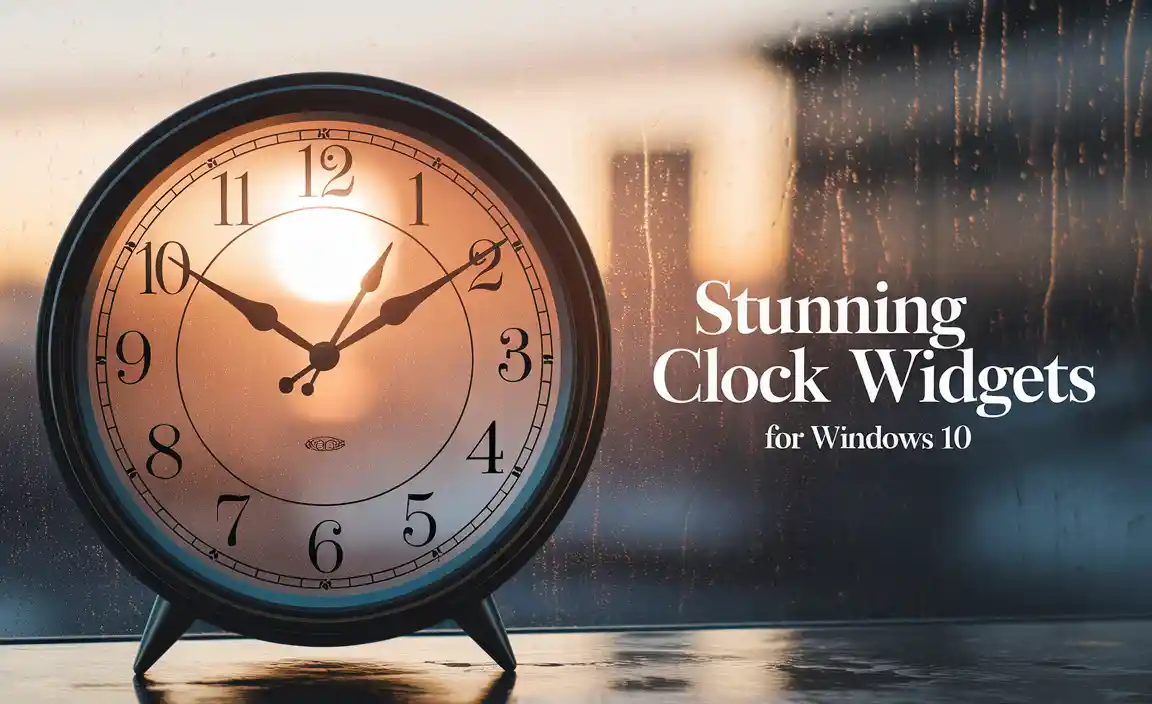Epson macOS Offline Driver Install: The Best Solution for Seamless Printing
Epson macOS offline driver install is often the most straightforward and reliable method for getting your Epson printer up and running on your Mac, especially when internet connectivity is a concern. While online driver downloads are readily available, situations arise where an offline installation is not just convenient but essential. Whether you’re setting up a new printer in a remote location, troubleshooting network issues, or simply prefer to have all your essential software readily available without an internet connection, understanding the process of an Epson macOS offline driver install is invaluable. This method ensures you have the correct drivers for your specific printer model and macOS version, bypassing potential download interruptions and compatibility checks that can sometimes complicate online installations.
Why Opt for an Offline Epson Driver Installation on macOS?
Several scenarios make an epson printer install driver for macOS offline installer the superior choice. Firstly, security and privacy are paramount. By downloading the driver package directly from Epson’s official website to a trusted source (like a USB drive or an internal hard drive that has previously been updated and scanned), you minimize the risk of encountering malware or unofficial software that might be bundled with drivers from third-party sites. This is particularly important when dealing with sensitive documents or in environments where cybersecurity is a major concern.
Secondly, convenience and speed play a significant role. If you have a slow or unreliable internet connection, attempting an online driver download can be a frustrating experience, often leading to incomplete or corrupted files. An offline installer, once downloaded, allows for a quick and uninterrupted setup process, saving you valuable time and preventing the need for repeated download attempts. This is especially true for large driver packages that can take a considerable amount of time to download over a poor connection.
Furthermore, offline installers are ideal for deployments. If you’re an IT administrator responsible for setting up multiple computers with the same Epson printer, having a readily available offline driver package on a network share or individual USB drives streamlines the entire process. It eliminates the dependency on individual internet connections for each machine, ensuring a consistent and efficient setup across the board.
Preparing for Your Epson macOS Offline Driver Install
Before you embark on the epson printer install driver for macOS offline installer process, a few preparatory steps will ensure a smooth experience.
1. Identify Your Printer Model and macOS Version: This is the most critical step. Epson printers come in a vast array of models, and each requires a specific driver. Similarly, macOS has several versions, and drivers are tailored to be compatible with them. You can find your macOS version by clicking the Apple logo in the top-left corner of your screen and selecting “About This Mac.” For your printer model, check the device itself; the model name is usually printed clearly on the front or top.
2. Visit the Official Epson Support Website: Navigate to the official Epson support website for your region. This is the only trustworthy source for downloading genuine driver software. Avoid any third-party websites claiming to offer Epson drivers, as they may contain unwanted software or outdated files.
3. Locate the Drivers & Software Section: On the Epson support page, look for a section dedicated to “Support,” “Downloads,” or “Drivers & Software.” You will typically be prompted to enter your printer model or select it from a dropdown list.
4. Select the Correct Operating System and Driver Type: Once you’ve identified your printer, you’ll be presented with a list of available downloads. Crucially, ensure you select “macOS” as your operating system. Epson often provides different driver packages. Look for the “Drivers and Utilities Combo Package” or a similar all-in-one installer, as this often contains everything you need, including scanning software and connection utilities. Pay attention to the release date of the driver to ensure it’s the most recent and compatible version.
5. Download the Installer File: After selecting the appropriate package, click the download button. The file will typically be in a `.dmg` (disk image) format. Save this file to a location on your Mac’s hard drive or to a USB flash drive. This is your offline installer.
Step-by-Step Guide to Epson macOS Offline Driver Install
With the downloaded driver package in hand, you’re ready to proceed with the installation.
1. Eject and Mount the Disk Image: Locate the downloaded `.dmg` file (usually in your Downloads folder). Double-click it to mount the disk image. It will appear as a virtual drive on your desktop and in the Finder sidebar.
2. Run the Installer: Open the mounted disk image. Inside, you will find the installer application, often named something like “Installer,” “Setup,” or the name of your printer model followed by “Installer.” Double-click this application to launch the installation wizard.
3. Follow the On-Screen Prompts: The Epson installer will guide you through the process. You’ll likely need to:
Agree to the End-User License Agreement: Read through the terms and conditions and accept them to proceed.
Select Printer Connection Type: The installer will ask how your printer is connected (USB, Wi-Fi, Ethernet). Choose the appropriate option.
Allow Software Installation: macOS may prompt you to allow software from identified developers. Grant permission to continue.
Locate Your Printer: If you’ve chosen a network connection, the installer will search for your printer on the network. If you’re using USB, ensure the printer is powered on and connected.
Choose Installation Options: You may be presented with options to install additional utilities or software. Select what you need.
4. Complete the Installation: Once the core driver files are copied, the installer will finalize the setup. It might ask you to print a test page to confirm the installation was successful.
5. Restart Your Mac (Recommended): Although not always mandatory, restarting your Mac after installing new drivers is highly recommended. This ensures that all system processes recognize the new software correctly and can prevent potential conflicts.
Troubleshooting Common Issues with Offline Installations
While generally smooth, occasional issues can arise during an epson printer install driver for macOS offline installer.
“Driver Not Found” Error: Ensure you have downloaded the correct driver for your specific printer model and macOS version. Double-check your selections on the Epson website. If using a network connection, verify that your Mac and printer are on the same network.
Installation Fails Midway: This could indicate a corrupted download. Try re-downloading the driver package from the Epson website. Ensure you have sufficient disk space on your Mac.
Printer Not Responding After Installation: Confirm the printer is powered on and properly connected via USB or network. Try restarting both your printer and your Mac. You may need to go to System Settings (or System Preferences) > Printers & Scanners and remove and re-add the printer.
* Missing Functionality (e.g., scanning): The main driver package might not include all utilities. You may need to download separate utility packages from the Epson support website, also available as offline installers.
By following these steps and understanding the benefits of an offline approach, you can confidently manage your Epson printer setup on your Mac, ensuring reliable and efficient printing without the dependency on a constant internet connection. The epson printer install driver for macOS offline installer is a robust solution for a wide range of users and situations.