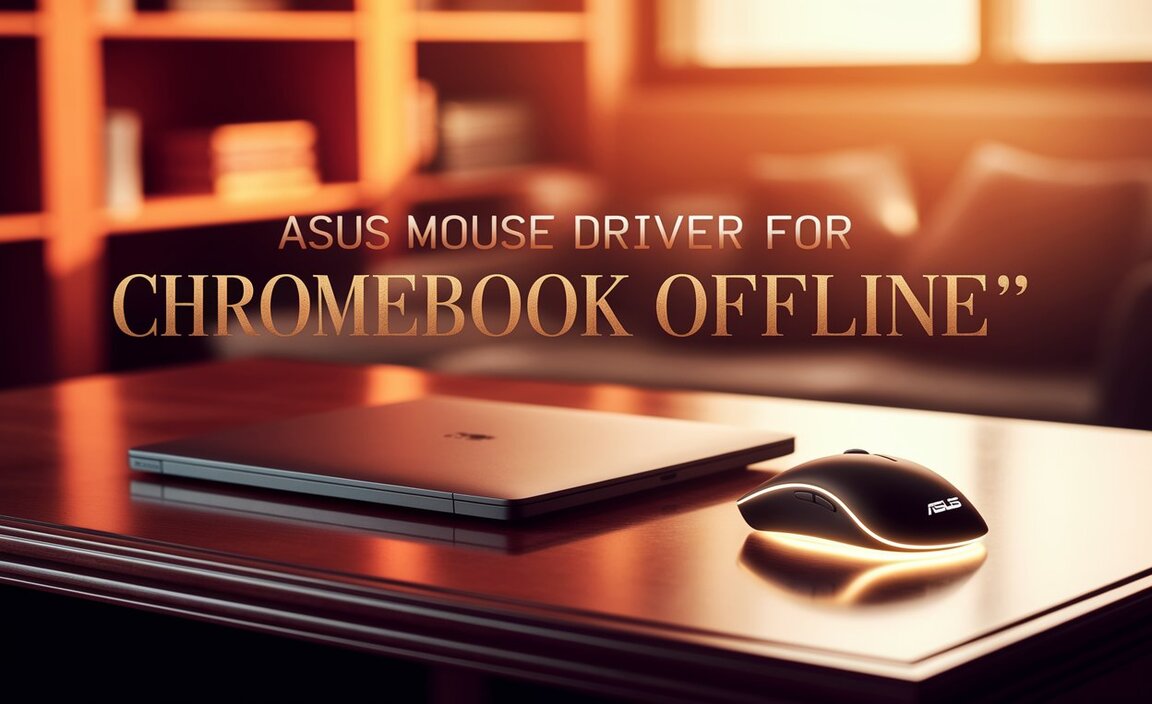Epson Mac Driver Setup: Effortless Integration for Seamless Performance
Epson Mac driver setup for macOS doesn’t have to be a daunting task. While the thought of installing new drivers can sometimes evoke images of complex command lines and obscure error messages, modern operating systems like macOS and the advancements in Epson’s software have made the process remarkably straightforward. Whether you’re setting up a new Epson printer or monitor, or troubleshooting an existing connection, understanding the general steps involved can significantly reduce frustration and ensure you’re leveraging the full capabilities of your devices. This guide will walk you through the essentials of getting your Epson hardware working harmoniously with your Mac, focusing on an effortless experience.
Understanding the Importance of the Right Driver
At its core, a driver is a piece of software that acts as a translator between your operating system and your hardware. For an Epson printer, the driver allows macOS to send print commands, manage print queues, select paper types, and fine-tune print quality settings. Similarly, an Epson monitor driver ensures that your Mac correctly recognizes the monitor’s capabilities, allowing for optimal display resolution, color accuracy, and refresh rates. Without the correct driver, your Epson device might not function at all, or it may operate with limited functionality and subpar performance. This is where the focus on Epson Mac driver setup for macOS becomes paramount.
Initial Steps: Preparation is Key
Before diving into the installation process, a little preparation goes a long way.
Identify Your Epson Device: The first step is to know the exact model number of your Epson printer or monitor. This information is usually found on the device itself or in its original packaging.
Check macOS Compatibility: While most modern Epson drivers are compatible with recent macOS versions, it’s always wise to confirm. Visit the official Epson support website and navigate to the drivers and downloads section. Enter your device model, and the site will usually display a list of compatible operating systems.
Gather Necessary Information: You might need your Wi-Fi network name (SSID) and password if you’re setting up a wireless printer, or the USB cable you’ll use to connect your device.
The Standard Epson Mac Driver Setup Process
Epson generally offers a few primary methods for driver installation on macOS, all designed with ease of use in mind.
Method 1: Using the Epson Software Updater (Recommended)
This is often the simplest and most recommended approach. Epson’s Software Updater is a utility that can automatically detect your connected Epson devices and find the latest drivers and software for them.
1. Download and Install: If you don’t already have it, download the Epson Software Updater from the Epson support website for your specific region. Install it on your Mac.
2. Launch the Updater: Open the Epson Software Updater application.
3. Connect Your Device: Ensure your Epson printer or monitor is connected and powered on. For printers, this might be via USB or your Wi-Fi network.
4. Scan for Updates: The Software Updater will typically scan your system for connected Epson devices. If it finds one, it will display available software, including drivers.
5. Select and Install: Check the box next to the driver and any other recommended software you wish to install. Click the “Install” or “Download and Install” button. Follow the on-screen prompts to complete the installation. This might involve agreeing to license agreements and choosing installation locations.
Method 2: Manual Driver Download and Installation
If the Software Updater doesn’t work as expected, or if you prefer to manually manage your software, you can download the drivers directly.
1. Visit Epson Support: Go to the Epson support website for your region.
2. Search for Your Model: Enter your Epson device’s model number into the search bar.
3. Navigate to Drivers: On your device’s product page, find the “Drivers & Downloads” or “Support” section.
4. Select macOS: Choose your specific macOS version from the dropdown menu. If your exact version isn’t listed, select the closest compatible one.
5. Download the Driver: Download the recommended driver package. It will likely be a `.dmg` file.
6. Run the Installer: Once the download is complete, double-click the `.dmg` file to mount it. Inside, you’ll usually find an installer package (`.pkg` file). Double-click this package to launch the installer.
7. Follow On-Screen Instructions: The installer will guide you through the process. You’ll likely need to grant permissions and restart your Mac after the installation is complete.
Setting Up Your Device After Driver Installation
With the driver successfully installed, the final step is to get your Epson device recognized and configured in macOS.
For Printers:
Add Printer in System Settings:
Open “System Settings” (or “System Preferences” on older macOS versions).
Click on “Printers & Scanners.”
Click the “Add Printer, Scanner, or Fax…” button (or the “+” button).
macOS will search for available printers on your network or directly connected via USB.
Select your Epson printer from the list. macOS should automatically select the correct driver. If not, you might need to manually choose it from the “Use” dropdown menu.
Click “Add.”
For Monitors:
Display Settings:
Open “System Settings” (or “System Preferences”).
Click on “Displays.”
Your Epson monitor should be recognized. You can adjust resolution, refresh rate, and color profiles from here. The driver ensures these options are correctly presented and functional.
Troubleshooting Common Issues
While the Epson Mac driver setup for macOS is usually smooth, occasional hiccups can occur.
Printer Not Found: Ensure the printer is powered on, connected to the correct network (if wireless), or properly plugged in via USB. Try restarting both your Mac and the printer.
Driver Not Recognized: If macOS doesn’t automatically select the driver, try manually selecting it in the “Printers & Scanners” settings as described above. If that fails, you may need to re-download the driver and run the installer again.
* Print Quality Issues: Check the paper type settings in the print dialog to match the paper loaded in the printer. Ensure ink cartridges are correctly installed and have sufficient ink.
By following these steps and leveraging Epson’s straightforward software solutions, you can achieve an effortless Epson Mac driver setup for macOS, ensuring your devices perform at their best. Remember to always refer to Epson’s official support resources for model-specific instructions and the latest software updates.